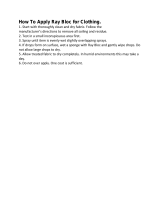Page is loading ...

SM65 Supervisory Module
Handbook
Issue:
IPN 997-00012-35E
Issue Date:
December 2009
Eaton Corporation
Telecommunications Power Solutions
www.eaton.com/telecompower

Eaton Corporation disclaims any liability for direct, indirect, incidental, special or consequential damages arising
out of the application or use of any information contained in this document. The foregoing disclaimer applies to
damages or personal injury, property damage, loss of operation, loss of profits, loss of product or loss of time,
whether incurred by the purchaser, the purchaser’s employees or third party.
Information in this document does not constitute a warranty, representation or guarantee concerning the suitability
or performance of Eaton products. No such warranty, representation or guarantee is expressed or implied.
Information contained in this document is subject to change without further notice.
Subject to the right to use its equipment, Eaton Corporation does not convey any right, title or interest in its
intellectual property, including, without limitation, its patents, copyrights and know-how.
No part of this document may be reproduced or transmitted in any form, by any means or for any purpose other
than the Purchaser’s personal use, without the express written permission of Eaton Corporation.
Eaton
®
, Powerware
®
, Intergy
TM
, CellSure
TM
, SiteSure
TM
, PowerManagerII
TM
and DCTools
TM
are trade names,
trademarks, and/or service marks of Eaton Corporation or its subsidiaries and affiliates. Unless otherwise noted,
brands, product names, trademarks or registered trademarks are the property of their respective holders.
Copyright © 2004-2009 Eaton Corporation. All Rights Reserved.

About This Guide
Copyright © 2004-2009 Eaton Corporation. All Rights Reserved.
IPN 997-00012-35E December 2009
i
About This Guide
Scope
This guide covers the configuration, operation and replacement of SM65 supervisory
modules installed in an Eaton DC power system.
Some features require SM65 v4 or later software. To check software version refer to Viewing
Software Version on page
13.
This guide does not cover the following:
• Initial installation of an SM65 supervisory module, except the installation of external
alarm and digital inputs cabling.
• Installation and configuration of other Eaton products. For details, refer to the relevant
guide listed under Related Information on page
ii.
• Detailed instructions for setting up DCTools/PowerManagerII, except for the
DCTools/PowerManagerII communications settings on page
33.
• Detailed instructions for setting up user alarms and configuring individual parameters
in the SM65. There are brief explanations of SM65 alarms on page
49 and control
functions on page
51.
• Supervisory module upgrades such as from SM60 to SM65 and SM50 to SM65. These are
covered in application notes AN0054 and AN0055 respectively. To receive these
application notes refer to Worldwide Support on page
65.
Audience
This guide is intended for use by:
• DC power system installers competent in:
• installing and commissioning DC Power Systems
• safe working practices for AC and DC powered equipment
• the relevant local electrical safety regulations and wiring standards
• DC power system operators and maintenance staff competent in:
• operation of DC Power Systems
• safe working practices for AC and DC powered equipment

SM65 Supervisory Module Handbook
ii
Copyright © 2004-2009 Eaton Corporation. All Rights Reserved.
IPN 997-00012-35E December 2009
Related Information
• PowerManagerII Online Help
• DCTools Online Help
• SiteSure Installation and Configuration Guide – IPN 997-00012-19
• CellSure Installation Guide – IPN 997-00012-20
• Network Power Solutions Installation Guide - IPN 997-00012-33
• Data-Voice-Video Power Solutions Installation Guide – IPN 997-00012-42
Reporting Problems with this Guide
Please use this email address to report any problems you find in this guide:
Eaton DC Product Marketing Communications
EMAIL: [email protected]
For Further Information and Technical Assistance
For further information and technical assistance see Worldwide Support on page 65.

Table of Contents
Copyright © 2004-2009 Eaton Corporation. All Rights Reserved.
IPN 997-00012-35E December 2009
iii
Table of Contents
About This Guide
Scope ........................................................................................................................................... i
Audience..................................................................................................................................... i
Related Information .................................................................................................................ii
Reporting Problems with this Guide..................................................................................... ii
For Further Information and Technical Assistance ............................................................. ii
Chapter 1 General Description
Overview ................................................................................................................................... 1
SM65 Supervisory Module...................................................................................................... 2
Mounting Options.................................................................................................................... 4
Rack-mounted version (standard option) .................................................................................... 4
Rack-mounted version (slider magazine option) ........................................................................4
Panel-mounted version...................................................................................................................5
Chapter 2 Operation
Overview ................................................................................................................................... 7
Keypad and Display ................................................................................................................ 8
About Display Modes............................................................................................................ 10
Changing display modes..............................................................................................................10
Scrolling within a display mode..................................................................................................10
Using Edit mode ............................................................................................................................10
Viewing System Values (Main Display Mode) .................................................................. 11
Viewing Alarms and System Status Messages (Status View Mode)............................... 12
Viewing Software Version .................................................................................................... 13
Viewing and Editing Configuration File Parameters........................................................ 13
Activating the Relay Test Function and Toggling the Relay States................................. 14
LVD Test.................................................................................................................................. 15
Rectifier Restart....................................................................................................................... 15
Manual Start Equalize............................................................................................................ 16
Reset Battery State.................................................................................................................. 17
Chapter 3 Setup and Configuration
Overview ................................................................................................................................. 19
Installing External Alarm and User Digital Inputs Cabling............................................. 20
About alarm relays and user digital inputs ...............................................................................20
Connecting alarm relay and user digital inputs cabling .......................................................... 21
Setting Up User Alarms......................................................................................................... 22
Synchronizing the SM65 Real-Time Clock.......................................................................... 23
External AC Metering Option............................................................................................... 23
Language Options .................................................................................................................. 23
Interfacing the SM65 with CellSure ..................................................................................... 24
Interfacing the SM65 with SiteSure...................................................................................... 27

SM65 Supervisory Module Handbook
iv
Copyright © 2004-2009 Eaton Corporation. All Rights Reserved.
IPN 997-00012-35E December 2009
Chapter 4 Communications
Overview ................................................................................................................................. 29
Communications Options ..................................................................................................... 30
Setting up Modem Communications................................................................................... 31
Setting up SMS Text Messaging (Requires SM65 v4 or later) ......................................... 32
DCTools and PowerManagerII Setup.................................................................................. 33
Ethernet Setup......................................................................................................................... 33
Setting Up SNMP Traps ........................................................................................................ 34
Accessing the SM65 Web Pages............................................................................................ 35
Remote Access Password...................................................................................................... 35
Chapter 5 Maintenance
Overview ................................................................................................................................. 37
Troubleshooting...................................................................................................................... 38
Replacing an SM65................................................................................................................. 40
Replacing a panel mount SM65 ...................................................................................................40
Replacing a standard bracket mounting SM65.......................................................................... 42
Replacing an SM65 mounted in a slider magazine ................................................................... 45
Replacing the Real-time Clock Battery................................................................................ 48
Appendix A Alarm Descriptions
Appendix B Control Functions
Active Voltage Control .......................................................................................................... 51
Battery Current Limit (BCL) ................................................................................................. 51
Battery Test.............................................................................................................................. 51
Current Share.......................................................................................................................... 52
Equalize ................................................................................................................................... 52
Fast Charge.............................................................................................................................. 52
Load Based Rectifier Shutdown ........................................................................................... 52
Low Voltage Disconnect (LVD)............................................................................................ 53
Relay Test ................................................................................................................................ 53
System Overload .................................................................................................................... 53
Temperature Compensation ................................................................................................. 53
Appendix C CellSure Status Messages
Appendix D Connector Pin-outs
Equipment Incident Report
Worldwide Support

SM65 Supervisory Module Handbook
2
Copyright © 2004-2009 Eaton Corporation. All Rights Reserved.
IPN 997-00012-35E December 2009
SM65 Supervisory Module
The SM65 supervisory module is an advanced control and monitoring solution for Eaton DC
power systems with up to 126 Network Power Rectifiers (NPR type) or 24 Access Power
Rectifiers (APR/APU type). It provides a full suite of advanced communications options,
including built-in Ethernet interface, Web server and SNMP agent.
The SM65 is available either as a 1U high, 19-inch rack mount module with integrated
keypad and LCD display, or as a panel mount module with separate keypad and LCD
display.
The SM65 is fully configurable with all system operating parameters stored in a
configuration file. Only minimal on-site configuration file changes are required, before an
SM65-based power system is ready for operation. Configuration file changes can be made
with the keypad, with a PC connected to the RS232 serial interface, or remotely from a PC
with the DCTools or PowerManagerII software.
The SM65 has an onboard audible indicator and two alarm LEDs. Alarms may be mapped to
the user-configurable alarm relays to activate an external fault indication monitoring system.
Alternatively, the SM65 can communicate alarms and status information remotely by SNMP
traps, using the DCTools or PowerManagerII software. Refer to Communications Options on
page
30 for further information.
The SM65 also supports the optional add-on SiteSure input/output expansion modules (see
details on page
27) and CellSure battery management modules (see details on page 24).
Panel Mount Version
Rack Mount Version

General Description
Copyright © 2004-2009 Eaton Corporation. All Rights Reserved.
IPN 997-00012-35E December 2009
3
"
Display and keypad. Further details on page 8.
#
Power On LED (green)
$
Non-urgent Alarm LED (yellow)
%
Urgent/Critical Alarm LED (red)
!
Front RS232 Serial Interface (XS1)
&
Locking Screw
3
Latch (for use with slider magazine option only)
4
User-configurable Alarm Relay (RLY1 to RLY6)
connectors
5
User Digital Input connectors
'
Ribbon cable to separate display and keypad. Further
details on page
8.
Rear Views
"
Rear RS232 Serial Interface (XS1A)
#
Fuse/MCB DC Distribution Interface (XS2)
$
AC Distribution Interface (XS3)
%
LVD2 Interface (XS4)
!
LVD1 Interface (XS5)
&
Three Current Sense Inputs (XS6)
3
Two Temperature Sense Inputs (XS7)
4
Bus Voltage Sense Input (XS9)
5
Not used (not fitted on panel mount version)
'
Rack Communications Interface (XS11)
(
Power Input (XS8)
)
Functional Earth (XS10) - connected to DC power system
earth
*
Ethernet interface and LEDs (XS31)
For connector pin-outs see details on page 59.

SM65 Supervisory Module Handbook
4
Copyright © 2004-2009 Eaton Corporation. All Rights Reserved.
IPN 997-00012-35E December 2009
Mounting Options
Caution
•
If the SM65 is installed in a closed or multi-unit assembly ensure that the ambient temperature is
less than 70°C [158°F].
• Ensure that the airflow is not restricted.
• Ensure that the weight of the SM65 is adequately and evenly supported.
• Take note of the maximum DC input current stated in the SM65 product datasheet.
• Ensure that reliable earthing is maintained. Carefully check earth continuity from the branch
circuit to the SM65.
Rack-mounted version (standard option)
Standard mounting brackets and screws are used to mount the SM65 supervisory module in
either a 19-inch (SM60MTG-A00) or 23-inch (SM60MTG-A02) rack. Support the cable loom as
appropriate when this mounting option is used.
Rack-mounted version (slider magazine option)
An optional slider magazine (SM60MTG-A01) with integrated cable support tray can be used
for mounting the SM65 supervisory module. This mounting option provides easy access to
the rear interface connections and supports the cable loom.
"
Cable support tray
#
Locking screw retainer
$
Slider
%
Supervisory module
retaining screws

General Description
Copyright © 2004-2009 Eaton Corporation. All Rights Reserved.
IPN 997-00012-35E December 2009
5
Panel-mounted version
The SM65PM model is designed to mount on the back of a rack-power system door. A
separate LCD display and keypad (see details on page
8) is normally mounted on the front of
the door.

SM65 Supervisory Module Handbook
6
Copyright © 2004-2009 Eaton Corporation. All Rights Reserved.
IPN 997-00012-35E December 2009

Chapter 2
Operation
Copyright © 2004-2009 Eaton Corporation. All Rights Reserved.
IPN 997-00012-35E December 2009
7
Chapter 2
Operation
Overview
Topic Page
Keypad and Display 8
About Display Modes 10
Viewing System Values (Main Display Mode) 11
Viewing Alarms and System Status Messages (Status View Mode) 12
Viewing Software Version 13
Viewing and Editing Configuration File Parameters 13
Activating the Relay Test Function and Toggling the Relay States 14
LVD Test 15
Rectifier Restart 15
Manual Start Equalize 16
Reset Battery State 17

SM65 Supervisory Module Handbook
8
Copyright © 2004-2009 Eaton Corporation. All Rights Reserved.
IPN 997-00012-35E December 2009
Keypad and Display
Rack Mount Version Panel Mount Version
"
Backlit LCD Display
#
Keypad
$
Power On LED (green) – indicates that the SM65 is powered
%
Non-urgent Alarm LED (yellow) – indicates one or more active Non-urgent alarms
!
Urgent/Critical Alarm LED (red) – indicates one or more active Urgent/Critical alarms
7
6
Scroll: Press to scroll through lists and menus and to increase or decrease
configuration file values.
:
Information: Press to view status messages and a list of active alarms in Status View
Mode.
8
Enter: Press to go to Configuration Mode and Edit Mode, save configuration file
changes, clear alarms or toggle relay states.
9
Escape: Press to go to Main Display Mode or cancel configuration file changes.
Display indicators
<
Urgent/Critical alarm.
=
Non-urgent alarm.
AAA
The system value cannot be displayed, because of a failed, disconnected or
unconfigured sensor.
>?@
Press a scroll key to view further display items.

Operation
Copyright © 2004-2009 Eaton Corporation. All Rights Reserved.
IPN 997-00012-35E December 2009
9
Audible indicator
• One beep – indicates an invalid key press
• One beep every 2 seconds – a Non-urgent alarm is active
• Continuous sound – an Urgent/Critical alarm is active
Urgent/Critical alarms always override Non-urgent alarms.
► To stop the audible indicator (when an alarm is active)
• Press any key
The audible indicator will restart at the next active alarm.
Display time-out
If no keys are pressed for a predetermined time interval the SM65 display goes back to the
default screen (total rectifier current).
The display time-out intervals are:
• Edit Mode – no time out
• All other display modes – 2 minutes
Changing the display contrast
The display contrast can be adjusted from 0 (lowest contrast) to 63 (highest contrast).
► To change the display contrast
1 Press 8 to enter Configuration Mode.
2 Press 6 to scroll down to Display Contrast.
3 Press 8 to enter Edit Mode.
4 Press 7 or 6 to change the display contrast as appropriate. (Contrast changes are
immediately visible.)
5 Press 8 to save the new value.
6 Press 9 to return to Main Display Mode.

SM65 Supervisory Module Handbook
10
Copyright © 2004-2009 Eaton Corporation. All Rights Reserved.
IPN 997-00012-35E December 2009
Keypad Access Security
Requires SM65 version 3 or later.
This feature prevents accidental or unauthorized changes to settings from the SM65 keypad.
► To enable Keypad Access Control
1 In DCTools go to Configuration > Communications.
2 Set UI Access to Protected.
3 Click Apply Changes.
4 Now, to make changes to settings from the SM65 keypad first press 7 and 6 together
for more than 10 seconds.
5 To remove Keypad Access Control set UI Access to Unprotected.
About Display Modes
The SM65 menu structure has four display modes:
• Main Display Mode – for viewing system values
• Status View Mode – for viewing system statuses as well as viewing and clearing alarms
• Configuration Mode – for viewing settings of configurable parameters
• Edit Mode – for editing the configurable parameters in Configuration Mode
For easy reference see the supervisory module menu structure on the inside front and back
covers.
Changing display modes
► To enter a display mode
• From Main Display Mode, press : to enter Status View Mode and Alarm Mode.
• From Main Display Mode, press 8 to enter Configuration Mode and Edit Mode.
► To exit a display mode
• Press 9 to return from any mode to Main Display Mode.
Scrolling within a display mode
► To scroll within a display mode
• Press 7 to scroll up within a display mode.
• Press 6 to scroll down within a display mode.
To scroll through a display mode faster, hold down
7
or
6
Using Edit mode
For details about Edit Mode refer to Viewing and Editing Configuration File Parameters on
page
13.

Operation
Copyright © 2004-2009 Eaton Corporation. All Rights Reserved.
IPN 997-00012-35E December 2009
11
Viewing System Values (Main Display Mode)
System values (as at right) can be
viewed in Main Display Mode.
If a system value is not available (for
example, because of an incorrectly
configured or disconnected battery
temperature sensor), the following is
displayed.
Refer to SM65 Keypad and Display
on page
8 for details about the other
display indicators.
"
Total rectifier current (default display)
#
Rectifier output power as a percentage of
total available power
$
Individual rectifier currents. Only six
individual rectifier currents are displayed
at once. If more than six rectifiers are
installed, press 7 or 6 to scroll through
the list.

SM65 Supervisory Module Handbook
12
Copyright © 2004-2009 Eaton Corporation. All Rights Reserved.
IPN 997-00012-35E December 2009
Viewing Alarms and System Status Messages (Status View Mode)
Status View Mode displays alarm and status messages.
<
indicates an Urgent/Critical alarm
=
indicates a Non-urgent alarm
Refer to SM65 Keypad and Display on page
8 for details about the other display indicators.
Rules for displaying alarms and system status
• Active alarms are always displayed before status messages.
• Urgent/Critical alarms are always displayed before Non-urgent alarms.
• Alarms with their severity set to None are not displayed.
Important note about Rectifier (Rect) Comms Lost alarm
If a rectifier is removed, a Rect Comms Lost alarm is displayed after 10 seconds. If this alarm is
cleared within the configurable Alarm Recognition Time (default is 10 seconds) an external
alarm will not be generated.
Rects Comms Lost is remotely displayed as Multiple Rectifier Comms Lost.
► To view and clear alarms
1 From Main Display Mode, press : to enter Status View Mode.
2 Press 6 to scroll through the list of alarms.
3 Press 8 to clear the alarms. (Only three alarms can be cleared – Rect Comms Lost, Rects
Comms Lost and Battery Test Fail.)
4 Press 9 to return to Main Display Mode.
See Alarm Descriptions on page 49 for a comprehensive list of alarms (that can be displayed in
Status View Mode).
► To view alarm additional text (Requires SM65 v4 or later)
1 From Main Display Mode, press : to enter Status View Mode.
2 Press : to view additional text for the first alarm.
Press
6
or
7
to scroll the text if it is too large to fit on one screen.
3 Press : to view additional text for the next alarm(s).
4 Press 9 to return to Status View Mode.
5 Press 9 to return to Main Display Mode.

Operation
Copyright © 2004-2009 Eaton Corporation. All Rights Reserved.
IPN 997-00012-35E December 2009
13
► To view system status messages
1 Press : to enter Status View Mode.
If there are active alarms, press 6 to scroll to the bottom of the alarm list. The control
status list is displayed after the last alarm.
2 Press 6 or 7 to scroll through the list of status messages.
3 Press 9 to return to Main Display Mode.
Viewing Software Version
► To view the SM65 software version using the keypad
1 Press : to enter Status View Mode.
If there are active alarms, press
6
to scroll to the bottom of the alarm list. The control
status list is displayed after the last alarm.
2 Press 6 to scroll to the Identity screen to view the software version of the SM65.
3 Press 9 to return to Main Display Mode.
► To view the SM65 software version using DCTools
1 Start DCTools (refer to the Communications Options on page
30).
2 From the DCTools System Summary (Home) screen, go to Configuration > Identity.
Viewing and Editing Configuration File Parameters
Configuration Mode displays only those configuration file parameters that are most likely to
be changed on-site. These parameters can be changed in Edit Mode.
For viewing and editing all other configuration file parameters a laptop computer or remote
access is required. See Communications Options on page
30 for details.
► To view and edit a configuration file parameter
1 From Main Display Mode, press 8 to enter Configuration Mode.
2 Press 6 to scroll down to the required parameter.
3 Press 8 to enter Edit Mode.
If access to Edit Mode is not available then see Keypad Access Security on page 10.
4 Press either 7 or 6 to change the value as appropriate.
5 Press 8 to save the new value and return to Configuration Mode, or
6 Press 9 to cancel the change and return to Configuration Mode.
7 Press 9 to return to Main Display Mode.

SM65 Supervisory Module Handbook
14
Copyright © 2004-2009 Eaton Corporation. All Rights Reserved.
IPN 997-00012-35E December 2009
Activating the Relay Test Function and Toggling the Relay States
The Relay Test function can be used to test the relay configuration and wiring to a remote
location.
► To activate the Relay Test function and toggle the relay states using DCTools
1 Ensure that the SM65 is powered and connected to DCTools (refer to the
Communications Options on page
30).
2 From the DCTools System Summary (Home) screen, click the Relays
hotlink at the top of
the screen. The Relay Table screen is then displayed.
3 Set the Relay Test Duration as required.
4 To change the state of a relay, double-click on the Test State for that relay, then click D
and select the new test state from the popup list.
5 Click on the Apply Changes button. The selected relay state will be toggled for 10 seconds
(the default Relay Test Duration which is configurable in DCTools), before returning to its
original configured state.
► To activate the Relay Test function and toggle the relay states using the keypad
1 From the Main Display Mode, press 8 to enter Configuration Mode.
2 Press 6 to scroll down to Relay Test.
3 Press 8 to enter Relay Test Mode.
4 Press either 7 or 6 to select a relay.
5 Press 8 to toggle the state (active or inactive) of the selected relay (relay must be
Enabled). The selected relay state will be toggled for 10 seconds (the default Relay Test
Duration, which is configurable in DCTools), before returning to its original configured
state.
If the state of a relay has been set to disabled, its state cannot be toggled.
6 Press 9 to return to Configuration Mode. (All relays return to their configured states.)
The display time-out interval in Relay Test mode is 2 minutes.
/