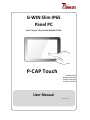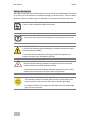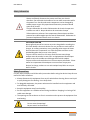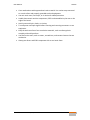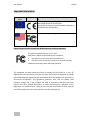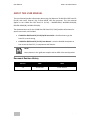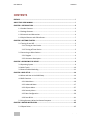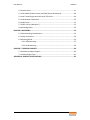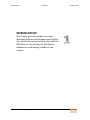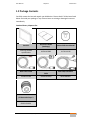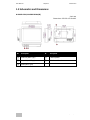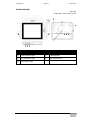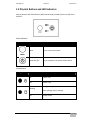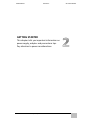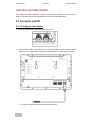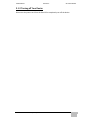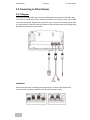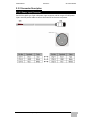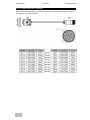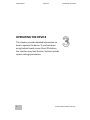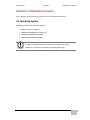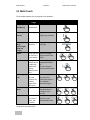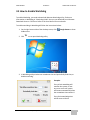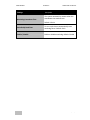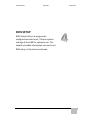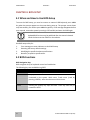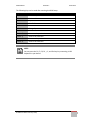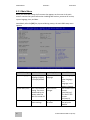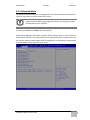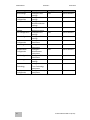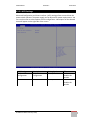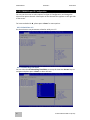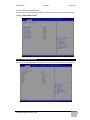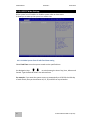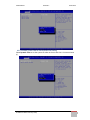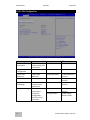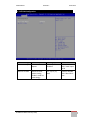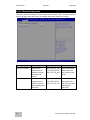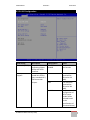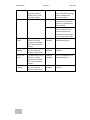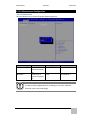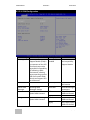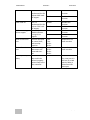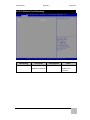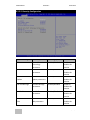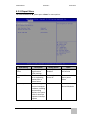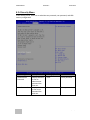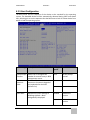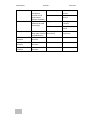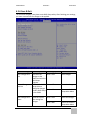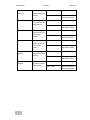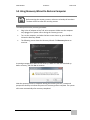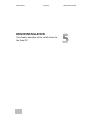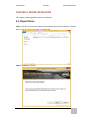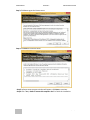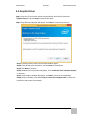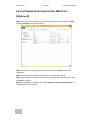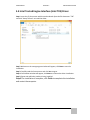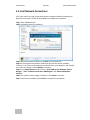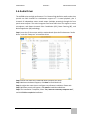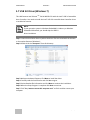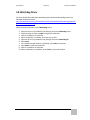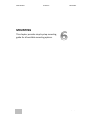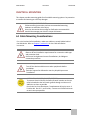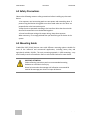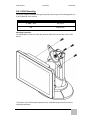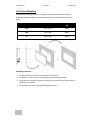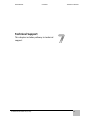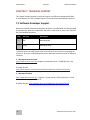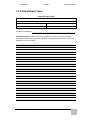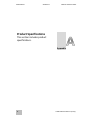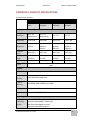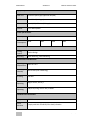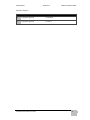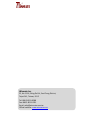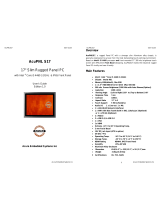G-WIN Slim IP65
Panel PC
Intel® Celeron® Bay Trail-M N2930 1.83 GHz
P-CAP Touch
W10IB3S-GSH2
W10IB3S-GSH1(HB)
R12IB3S-GSM2(HB)
R15IB3S-GSC3(HB)
User Manual
Version 1.0


USER MANUAL PREFACE
i
G-WIN SLIM IP65 PANEL PC (P-CAP)
PREFACE
Copyright Notice
No part of this document may be reproduced, copied, translated, or transmitted in any form
or by any means, electronic or mechanical, for any purpose, without the prior written
permission of the original manufacturer.
Trademark Acknowledgement
Brand and product names are trademarks or registered trademarks of their respective
owners.
Disclaimer
We reserve the right to make changes, without notice, to any product, including circuits
and/or software described or contained in this manual in order to improve design and/or
performance. We assume no responsibility or liability for the use of the described product(s)
conveys no license or title under any patent, copyright, or masks work rights to these
products, and make no representations or warranties that these products are free from
patent, copyright, or mask work right infringement, unless otherwise specified. Applications
that are described in this manual are for illustration purposes only. We make no
representation or guarantee that such application will be suitable for the specified use
without further testing or modification.
Warranty
Our warranty guarantees that each of its products will be free from material and
workmanship defects for a period of one year from the invoice date. If the customer
discovers a defect, we will, at his/her option, repair or replace the defective product at no
charge to the customer, provide it is returned during the warranty period of one year, with
transportation charges prepaid. The returned product must be properly packaged in its
original packaging to obtain warranty service. If the serial number and the product shipping
data differ by over 30 days, the in-warranty service will be made according to the shipping
date. In the serial numbers the third and fourth two digits give the year of manufacture, and
the fifth digit means the month (e. g., with A for October, B for November and C for
December).
For example, the serial number 1W14Axxxxxxxx means October of year 2014.

USER MANUAL PREFACE
G-WIN SLIM IP65 PANEL PC (P-CAP)
ii
Customer Service
We provide a service guide for any problem by the following steps: First, visit the website of
our distributor to find the update information about the product. Second, contact with your
distributor, sales representative, or our customer service center for technical support if you
need additional assistance.
You may need the following information ready before you call:
Product serial number
Software (OS, version, application software, etc.)
Description of complete problem
The exact wording of any error messages
In addition, free technical support is available from our engineers every business day. We are
always ready to give advice on application requirements or specific information on the
installation and operation of any of our products.

USER MANUAL PREFACE
iii
G-WIN SLIM IP65 PANEL PC (P-CAP)
Advisory Conventions
Four types of advisories are used throughout the user manual to provide helpful information
or to alert you to the potential for hardware damage or personal injury. These are Notes,
Important, Cautions, and Warnings. The following is an example of each type of advisory.
NOTE:
A note is used to emphasize helpful information
IMPORTANT:
An important note indicates information that is important for you to know.
CAUTION/ ATTENTION
A Caution alert indicates potential damage to hardware and explains how to
avoid the potential problem.
Une alerte d’attention indique un dommage possible à l’équipement et
explique comment éviter le problème potentiel.
WARNING!/ AVERTISSEMENT!
An Electrical Shock Warning indicates the potential harm from electrical
hazards and how to avoid the potential problem.
Un Avertissement de Choc Électrique indique le potentiel de chocs sur des
emplacements électriques et comment éviter ces problèmes.
ALTERNATING CURRENT / MISE À LE TERRE!
The Protective Conductor Terminal (Earth Ground) symbol indicates the
potential risk of serious electrical shock due to improper grounding.
Le symbole de Mise à Terre indique le risqué potential de choc électrique
grave à la terre incorrecte.

USER MANUAL PREFACE
G-WIN SLIM IP65 PANEL PC (P-CAP)
iv
Safety Information
WARNING! / AVERTISSEMENT!
Always completely disconnect the power cord from your chassis
whenever you work with the hardware. Do not make connections while
the power is on. Sensitive electronic components can be damaged by
sudden power surges. Only experienced electronics personnel should
open the PC chassis.
Toujours débrancher le cordon d’alimentation du chassis lorsque vous
travaillez sur celui-ci. Ne pas brancher de connections lorsque
l’alimentation est présente. Des composantes électroniques sensibles
peuvent être endommagées par des sauts d’alimentation. Seulement du
personnel expérimenté devrait ouvrir ces chassis.
CAUTION/ATTENTION
Always ground yourself to remove any static charge before touching the
CPU card. Modern electronic devices are very sensitive to static electric
charges. As a safety precaution, use a grounding wrist strap at all times.
Place all electronic components in a static-dissipative surface or static-
shielded bag when they are not in the chassis.
Toujours verifier votre mise à la terre afin d’éliminer toute charge
statique avant de toucher la carte CPU. Les équipements électroniques
moderns sont très sensibles aux décharges d’électricité statique.
Toujours utiliser un bracelet de mise à la terre comme précaution. Placer
toutes les composantes électroniques sur une surface conçue pour
dissiper les charge, ou dans un sac anti-statique lorsqu’elles ne sont pas
dans le chassis.
Safety Precautions
For your safety carefully read all the safety instructions before using the device. Keep this user
manual for future reference.
Always disconnect this equipment from any AC outlet before cleaning. Do not use liquid
or spray detergents for cleaning. Use a damp cloth.
For pluggable equipment, the power outlet must be installed near the equipment and
must be easily accessible.
Keep this equipment away from humidity.
Put this equipment on a reliable surface during installation. Dropping it or letting it fall
could cause damage.
The openings on the enclosure are for air convection and to protect the equipment from
overheating.
CAUTION/ATTENTION
Do not cover the openings!
Ne pas couvrir les ouvertures!

USER MANUAL PREFACE
v
G-WIN SLIM IP65 PANEL PC (P-CAP)
Before connecting the equipment to the power outlet make sure the voltage of the
power source is correct.
Position the power cord so that people cannot step on it. Do not place anything over
the power cord.
If the equipment is not used for a long time, disconnect it from the power source to
avoid damage by transient over-voltage.
Never pour any liquid into an opening. This could cause fire or electrical shock.
Never open the equipment. For safety reasons, only qualified service personnel should
open the equipment.
All cautions and warnings on the equipment should be noted.
*Let service personnel to check the equipment in case any of the following problems
appear:
o The power cord or plug is damaged.
o Liquid has penetrated into the equipment.
o The equipment does not work well or you cannot get it to work according to
the user manual.
o The equipment has been dropped and damaged.
o The equipment has obvious signs of breakage.
Do not leave this equipment in an uncontrolled environment where the storage
temperature is below -20°C (-4°F) or above 60°C (140°F). It may damage the
equipment.
CAUTION/ATTENTION
Use the recommended mounting apparatus to avoid risk of injury.
Utiliser l’appareil de fixation recommandé pour éliminer le risque
de blessure.
WARNING!/ AVERTISSEMENT!
Only use the connection cords that come with the product. When
in doubt, please contact the manufacturer.
Utiliser seulement les cordons d’alimentation fournis avec le
produit. Si vous doutez de leur provenance, contactez le
manufacturier.
WARNING!/ AVERTISSEMENT!
Always ground yourself against electrostatic damage to the device.
Toujours vérifier votre mise à la terre afin que l’équipement ne se
décharge pas sur vous.

USER MANUAL PREFACE
G-WIN SLIM IP65 PANEL PC (P-CAP)
vi
Cover workstations with approved anti-static material. Use a wrist strap connected
to a work surface and properly grounded tools and equipment.
Use anti-static mats, heel straps, or air ionizer for added protection.
Handle electrostatic-sensitive components, PCB’s and assemblies by the case or the
edge of the board.
Avoid contact with pins, leads, or circuitry.
Turn off power and input signals before inserting and removing connectors or test
equipment.
Keep the work area free of non-conductive materials, such as ordinary plastic
assembly aids and Styrofoam.
Use filed service tools, such as cutters, screwdrivers, and vacuum cleaners that are
conductive.
Always put drivers and PCB’s component side on anti-static foam.

USER MANUAL PREFACE
vii
G-WIN SLIM IP65 PANEL PC (P-CAP)
Important Information
Countries/
Area
Symbol
This equipment complies with essential requirements
of:
European Union
Electromagnetic Compatibility Directive(2014/30/EU)
Low Voltage Directive (2014/35/EU)
Restrictions of the use of certain hazardous substances
(RoHS) Directive (2011/65/EU)
USA
FCC Part 15 Subpart B Regulations Class B
Federal Communications Commission Radio Frequency Interface Statement
This device complies with part 15 FCC rules.
Operation is subject to the following two conditions:
This device may not cause harmful interference.
This device must accept any interference received including
interference that may cause undesired operation.
This equipment has been tested and found to comply with the limits for a class "B"
digital device, pursuant to part 15 of the FCC rules. These limits are designed to provide
reasonable protection against harmful interference when the equipment is operated in a
commercial environment. This equipment generates, uses, and can radiate radio
frequency energy and, if not installed and used in accordance with the instruction
manual, may cause harmful interference to radio communications. Operation of this
equipment in a residential area is likely to cause harmful interference in which case the
user will be required to correct the interference at him own expense.
.

USER MANUAL PREFACE
G-WIN SLIM IP65 PANEL PC (P-CAP)
viii
European Union
This equipment is in conformity with the requirement of the following EU legislations
and harmonized standards. Product also complies with the Council directions.
Electromagnetic Compatibility Directive (2014/30/EU)
EN55024: 2010/ A1: 2015
o IEC61000-4-2: 2009
o IEC61000-4-3: 2006+A1: 2007+A2: 2010
o IEC61000-4-4: 2012
o IEC61000-4-5: 2014
o IEC61000-4-6: 2014
o IEC61000-4-8: 2010
o IEC61000-4-11: 2004
EN55032: 2012/AC:2013
EN61000-3-2:2014
EN61000-3-3:2013
Low Voltage Directive (2014/35/EU)
EN 60950-1:2006/A11:2009/A1:2010/A12:2011/ A2:2013

USER MANUAL ABOUT THIS USER MANUAL
i
G-WIN SLIM IP65 PANEL PC (P-CAP)
ABOUT THIS USER MANUAL
This User Manual provides information about using the Winmate® G-WIN Slim IP65 Panel PC
(P-CAP) with Intel® Celeron® Bay Trail-M N2930 1.83 GHz processor. This User Manual
applies to the G-WIN Slim IP65 Panel PC (P-CAP) – W10IB3S-GSH2, W10IB3S-GSH1(HB),
R12IB3S-GSM2(HB), R15IB3S-GSC3(HB).
The documentation set for the G-WIN Slim IP65 Panel PC (P-CAP) provides information for
specific user needs, and includes:
G-WIN Slim IP65 Panel PC (P-CAP) Quick Start Guide - describes how to get the
Panel PC up and running.
G-WIN Slim IP65 Panel PC (P-CAP) User Manual – contains detailed description on
how to use the Panel PC, its components and features.
NOTE:
Some pictures in this guide are samples and can differ from actual product.
Document Revision History
Version
Date
Note
1.0
10-Jan-2017
Initial Release


USER MANUAL CONTENTS
i
G-WIN SLIM IP65 PANEL PC (P-CAP)
CONTENTS
PREFACE ............................................................................................................................ i
ABOUT THIS USER MANUAL ............................................................................................... i
CHAPTER 1: INTRODUCTION ............................................................................................. 2
1.1 Product Features ...................................................................................................... 2
1.2 Package Contents ..................................................................................................... 3
1.3 Schematics and Dimensions .................................................................................... 4
1.4 Physical Buttons and LED Indicators ........................................................................ 7
CHAPTER 2: GETTING STARTED ......................................................................................... 2
2.1 Turning On and Off .................................................................................................. 2
2.1.1 Turning on Your Device ................................................................................. 2
2.1.2 Turning off Your Device ................................................................................. 3
2.2 Connecting to Other Devices ................................................................................... 4
2.2.1 Diagram ......................................................................................................... 4
2.2.2 Connector Description................................................................................... 5
CHAPTER 3: OPERATING THE DEVICE................................................................................. 9
3.1 Operating System ..................................................................................................... 9
3.2 Multi-Touch ............................................................................................................ 10
3.3 How to Enable Watchdog ...................................................................................... 11
CHAPTER 4: BIOS SETUP .................................................................................................. 14
4.1 When and How to Use BIOS Setup ........................................................................ 14
4.2 BIOS Functions ....................................................................................................... 14
4.2.1 Main Menu .................................................................................................. 16
4.2.2 Advanced Menu .......................................................................................... 17
4.2.3 Chipset Menu .............................................................................................. 37
4.2.4 Security Menu ............................................................................................. 38
4.2.5 Boot Configuration ...................................................................................... 39
4.2.6 Save & Exit ................................................................................................... 41
5.3 Using Recovery Wizard to Restore Computer ....................................................... 43
CHAPTER 5: DRIVER INSTALATION .................................................................................. 45
5.1 Chipset Driver......................................................................................................... 45

USER MANUAL CONTENTS
G-WIN SLIM IP65 PANEL PC (P-CAP)
ii
5.2 Graphic Driver ........................................................................................................ 47
5.3 Intel Sideband Fabric Device (Intel MBI) Driver (Windows 8) ............................... 48
5.4 Intel Trusted Engine Interface (Intel TXE) Driver ................................................... 49
5.5 Intel Network Connections .................................................................................... 50
5.6 Audio Driver ........................................................................................................... 51
5.7 USB 3.0 Driver (Windows 7) ................................................................................... 52
5.8 Watchdog Driver .................................................................................................... 53
CHAPTER 6: MOUNTING ................................................................................................. 55
6.1 Cable Mounting Considerations ............................................................................ 55
6.2 Safety Precautions ................................................................................................. 56
6.3 Mounting Guide ..................................................................................................... 56
6.3.1 VESA Mounting ............................................................................................ 57
6.3.2 Panel Mounting ........................................................................................... 58
CHAPTER 7: TECHNICAL SUPPORT ................................................................................... 60
7.1 Software Developer Support ................................................................................. 60
7.2 Problem Report Form ............................................................................................ 61
APPENDIX A: PRODUCT SPECIFICATIONS ......................................................................... 63

USER MANUAL CHAPTER 1 INTRODUCTION
G-WIN SLIM IP65 PANEL PC (P-CAP)
1
INTRODUCTION
This chapter gives you product overview,
describes features and hardware specification.
You will find all accessories that come with the
HMI device in the packing list. Mechanical
dimensions and drawings included in this
chapter.

USER MANUAL CHAPTER 1 INTRODUCTION
2
G-WIN Slim IP65 Panel PC (P-CAP)
CHAPTER 1: INTRODUCTION
Congratulations on purchasing Winmate® G-WIN Slim IP65 with P-CAP Panel PC. The elegantly
designed, yet rugged, industrial grade G-WIN S65 series is designed for usability with brilliant true-flat
screens, which offer superior readability and Projected Capacitive Multi-Touch (P-CAP) technology,
available in 7”, 10.1”, and 15” options.
G-WIN Slim IP65 Panel PC operates on Intel® Celeron® Bay Trail-M N2930 1.83 GHz processor and
supports Windows operating system. The Panel PC features Projected Capacitive Multi-Touch (P-CAP).
These models are full IP 65 dustproof and waterproof and have M12 connectors.
1.1 Product Features
Winmate® G-WIN Slim IP65 with P-CAP Panel PC features:
Intel® Celeron® Bay Trail-M N2930 1.83 GHz
Fanless cooling system and Ultra-low power consumption
Flat design
M12 Waterproof connectors
Full IP65
1 x LAN, 1 x RS232, 1 x USB 2.0

User Manual Chapter 1 Introduction
G-WIN SLIM IP65 PANEL PC (P-CAP)
3
1.2 Package Contents
Carefully remove the box and unpack your HMI device. Please check if all the items listed
below are inside your package. If any of these items are missing or damaged contact us
immediately.
Standard factory shipment list:
Panel PC
Quick Start Guide
(Hardcopy)
Driver CD & User Manual
Varies by product
specifications
91521110100P
9171111I103I
M12 Power Cable
M12 Serial Interface
Cable
M12 USB/ LAN Cable
94J003L020K8
94G0123090Q0
94E0128040K0
I/O Protective Cap x 3
60Y031131000

User Manual Chapter 1 Introduction
4
G-WIN SLIM IP65 PANEL PC (P-CAP)
1.3 Schematics and Dimensions
W10IB3S-GSH2, W10IB3S-GSH1(HB)
Unit: mm
Dimensions: 263.28 x 173.6 x 40.2
№
Description
№
Description
①
9-36V DC (M12 Type)
④
1 Watt Speaker
②
LAN, USB (M12 Type)
⑤
OSD Control Panel
③
RS232 (M12 Type)

User Manual Chapter 1 Introduction
G-WIN SLIM IP65 PANEL PC (P-CAP)
5
R12IB3S-GSM2(HB)
Unit: mm
Dimensions: 296.2 x 226.7 x 45.5
№
Description
№
Description
①
9-36V DC (M12 Type)
④
1 Watt Speaker
②
LAN, USB (M12 Type)
⑤
OSD Control Panel
③
RS232 (M12 Type)

User Manual Chapter 1 Introduction
6
G-WIN SLIM IP65 PANEL PC (P-CAP)
R15IB3S-GSC3(HB)
Unit: mm
Dimensions: 363.4 x 277.86 x 45.2
№
Description
№
Description
①
9-36V DC (M12 Type)
④
1 Watt Speaker
②
LAN, USB (M12 Type)
⑤
OSD Control Panel
③
RS232 (M12 Type)
Page is loading ...
Page is loading ...
Page is loading ...
Page is loading ...
Page is loading ...
Page is loading ...
Page is loading ...
Page is loading ...
Page is loading ...
Page is loading ...
Page is loading ...
Page is loading ...
Page is loading ...
Page is loading ...
Page is loading ...
Page is loading ...
Page is loading ...
Page is loading ...
Page is loading ...
Page is loading ...
Page is loading ...
Page is loading ...
Page is loading ...
Page is loading ...
Page is loading ...
Page is loading ...
Page is loading ...
Page is loading ...
Page is loading ...
Page is loading ...
Page is loading ...
Page is loading ...
Page is loading ...
Page is loading ...
Page is loading ...
Page is loading ...
Page is loading ...
Page is loading ...
Page is loading ...
Page is loading ...
Page is loading ...
Page is loading ...
Page is loading ...
Page is loading ...
Page is loading ...
Page is loading ...
Page is loading ...
Page is loading ...
Page is loading ...
Page is loading ...
Page is loading ...
Page is loading ...
Page is loading ...
Page is loading ...
Page is loading ...
Page is loading ...
Page is loading ...
Page is loading ...
Page is loading ...
Page is loading ...
Page is loading ...
Page is loading ...
Page is loading ...
Page is loading ...
Page is loading ...
Page is loading ...
Page is loading ...
Page is loading ...
-
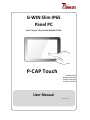 1
1
-
 2
2
-
 3
3
-
 4
4
-
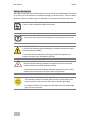 5
5
-
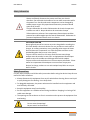 6
6
-
 7
7
-
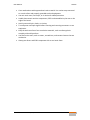 8
8
-
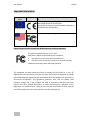 9
9
-
 10
10
-
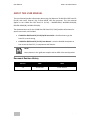 11
11
-
 12
12
-
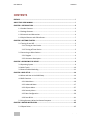 13
13
-
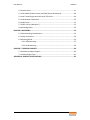 14
14
-
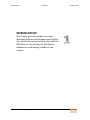 15
15
-
 16
16
-
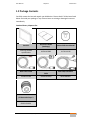 17
17
-
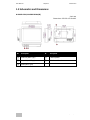 18
18
-
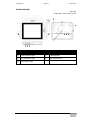 19
19
-
 20
20
-
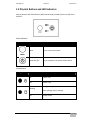 21
21
-
 22
22
-
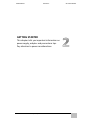 23
23
-
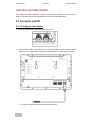 24
24
-
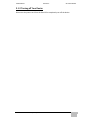 25
25
-
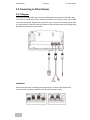 26
26
-
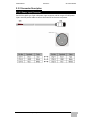 27
27
-
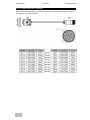 28
28
-
 29
29
-
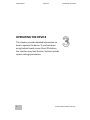 30
30
-
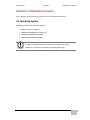 31
31
-
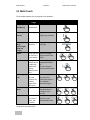 32
32
-
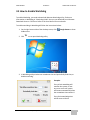 33
33
-
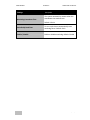 34
34
-
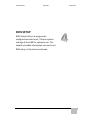 35
35
-
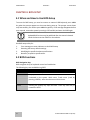 36
36
-
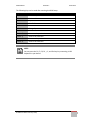 37
37
-
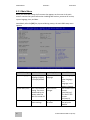 38
38
-
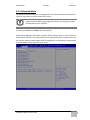 39
39
-
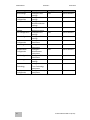 40
40
-
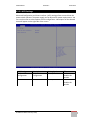 41
41
-
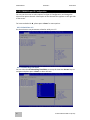 42
42
-
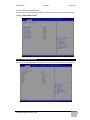 43
43
-
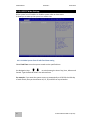 44
44
-
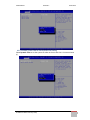 45
45
-
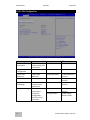 46
46
-
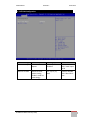 47
47
-
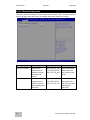 48
48
-
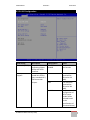 49
49
-
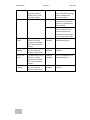 50
50
-
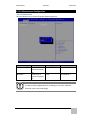 51
51
-
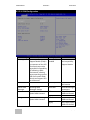 52
52
-
 53
53
-
 54
54
-
 55
55
-
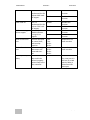 56
56
-
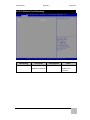 57
57
-
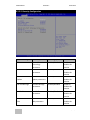 58
58
-
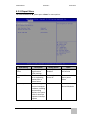 59
59
-
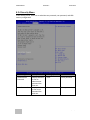 60
60
-
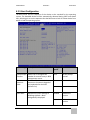 61
61
-
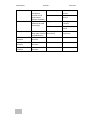 62
62
-
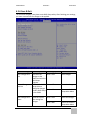 63
63
-
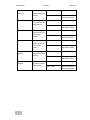 64
64
-
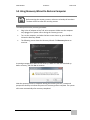 65
65
-
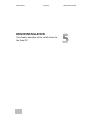 66
66
-
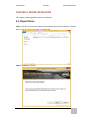 67
67
-
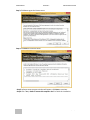 68
68
-
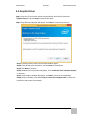 69
69
-
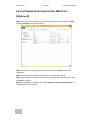 70
70
-
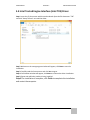 71
71
-
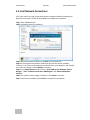 72
72
-
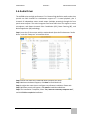 73
73
-
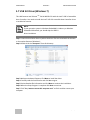 74
74
-
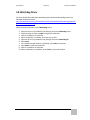 75
75
-
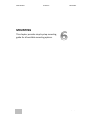 76
76
-
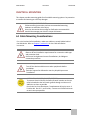 77
77
-
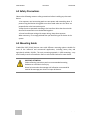 78
78
-
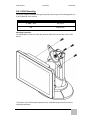 79
79
-
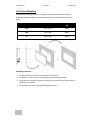 80
80
-
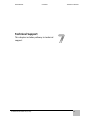 81
81
-
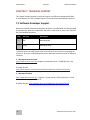 82
82
-
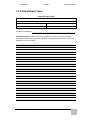 83
83
-
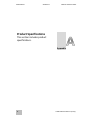 84
84
-
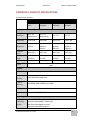 85
85
-
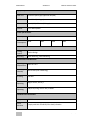 86
86
-
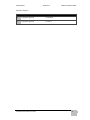 87
87
-
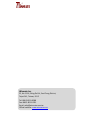 88
88
Winmate W10IB3S-GSH1 User manual
- Type
- User manual
- This manual is also suitable for
Ask a question and I''ll find the answer in the document
Finding information in a document is now easier with AI
Related papers
-
 Winmate R10IB3S-GST2 Quick start guide
Winmate R10IB3S-GST2 Quick start guide
-
 Winmate W07IB3S-POM1 User manual
Winmate W07IB3S-POM1 User manual
-
 Winmate R15ID3S-65A1FT User manual
Winmate R15ID3S-65A1FT User manual
-
 Winmate M101B Series Quick Installation Manual
Winmate M101B Series Quick Installation Manual
-
 Winmate R10IBWS-MHT2 User manual
Winmate R10IBWS-MHT2 User manual
-
 Winmate W07FA3S-GSO1 User manual
Winmate W07FA3S-GSO1 User manual
-
 Winmate R12IKWS-MHM2 User manual
Winmate R12IKWS-MHM2 User manual
-
 Winmate W22L100-SPA3 Quick start guide
Winmate W22L100-SPA3 Quick start guide
-
 Winmate M101B Series Quick Installation Manual
Winmate M101B Series Quick Installation Manual
-
 Winmate R17IBWS-MHM1 User manual
Winmate R17IBWS-MHM1 User manual
Other documents
-
Equip 133379 Datasheet
-
WEG CFW11 User guide
-
Pulsar AWO604 Operating instructions
-
HP Engage One Pro AIO System (9UK26AV) User guide
-
Aplex OPC-5158P User manual
-
 DMP Electronics PPC-090T-D3 Series User manual
DMP Electronics PPC-090T-D3 Series User manual
-
Bully Dog 40400, 40402 Watchdog Owner's manual
-
Rockwell Automation Allen-Bradley MobileView 2711T-T10G1N1 User manual
-
Aaeon OMNI-3175-SKU User manual
-
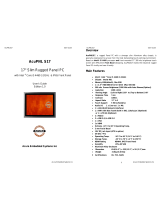 Acura Embedded Systems AcuPNL S17 User manual
Acura Embedded Systems AcuPNL S17 User manual