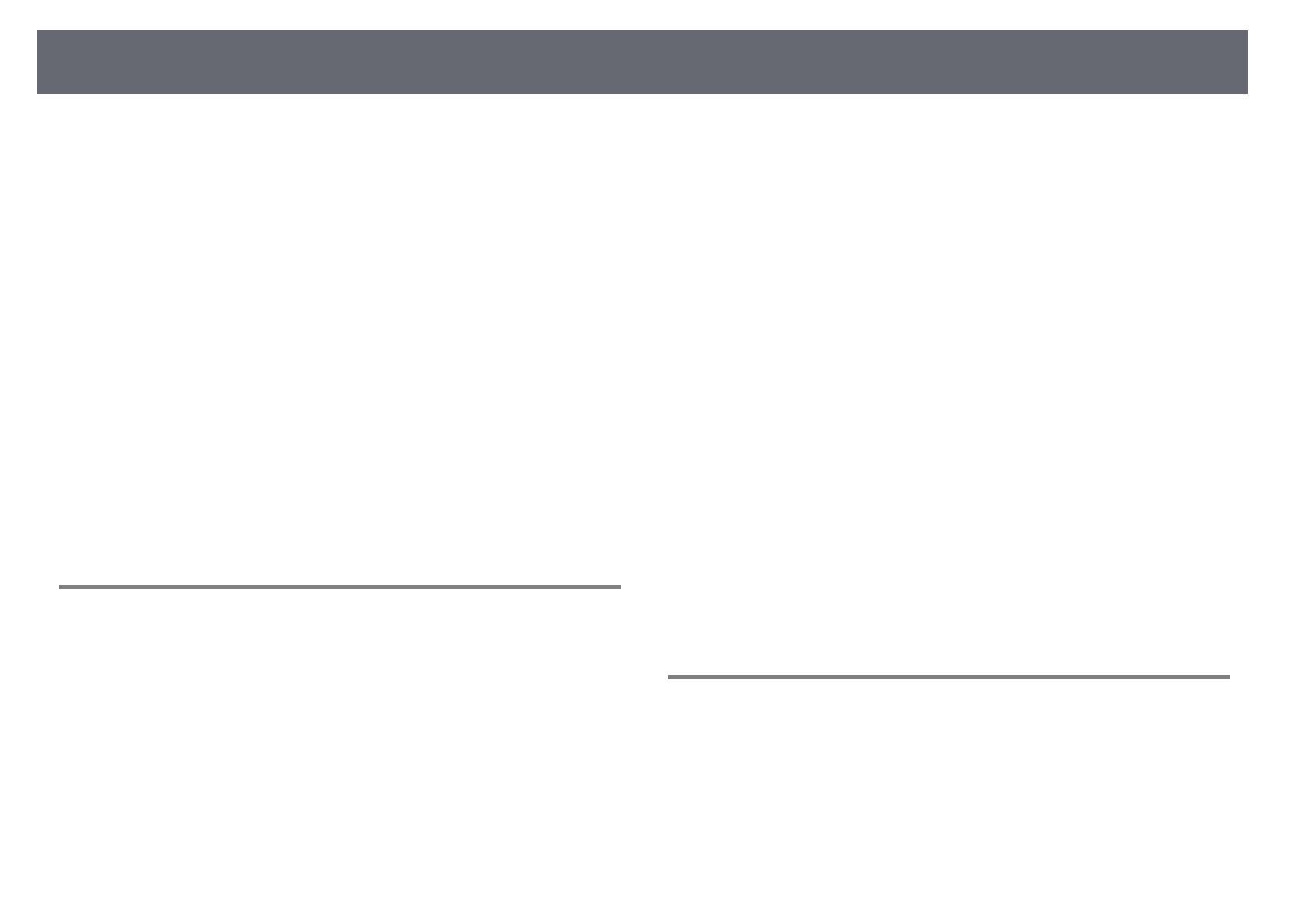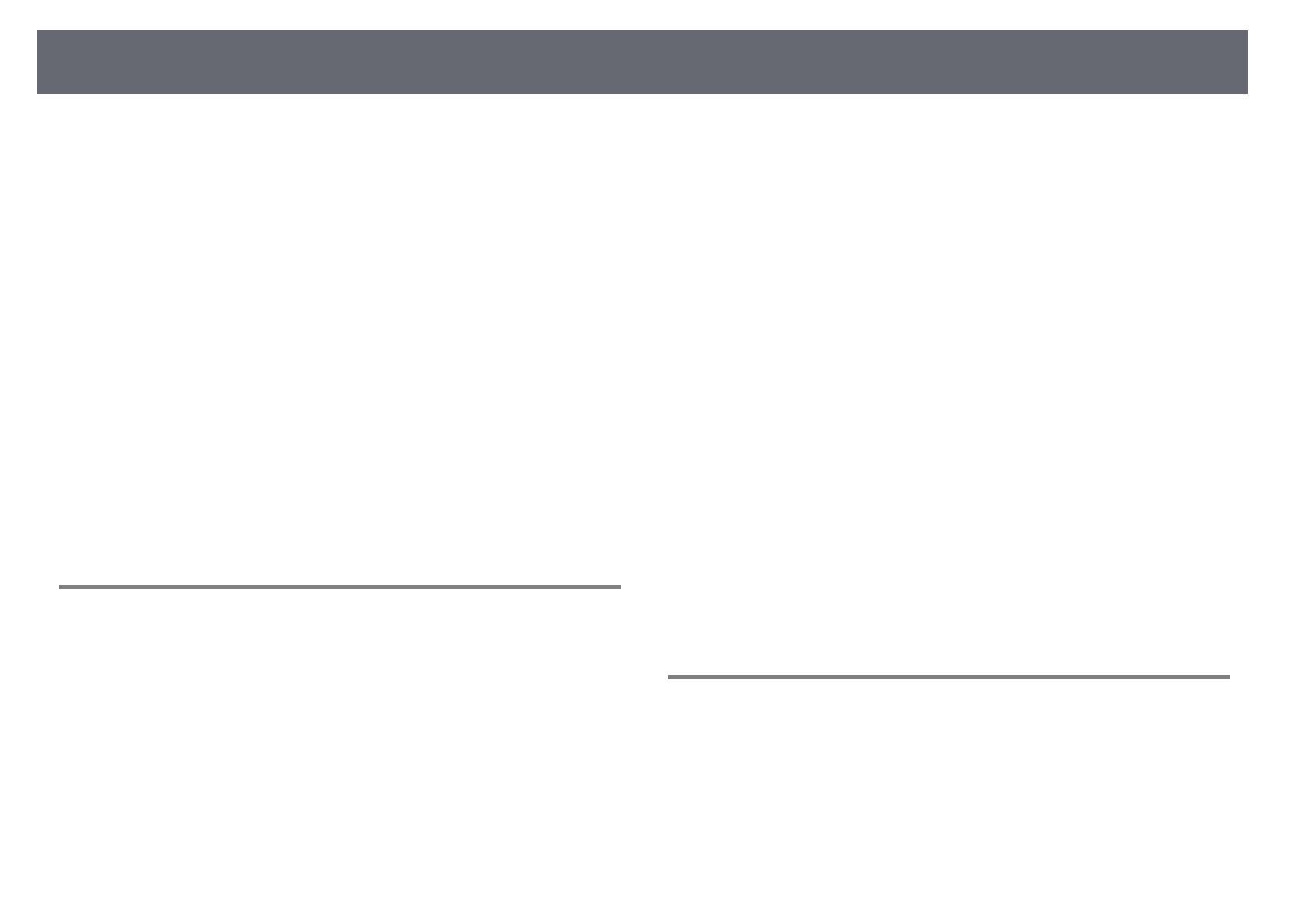
Contents 3
Correcting the Image Shape with Quick Corner ............................................................... 51
Resizing the Image with the Zoom Ring........................................ 54
Focusing the Image Using the Focus Ring..................................... 55
Selecting an Image Source.............................................................. 56
Image Aspect Ratio .......................................................................... 58
Changing the Image Aspect Ratio.......................................................................................... 58
Available Image Aspect Ratios ................................................................................................. 58
Projected Image Appearance with Each Aspect Mode .................................................. 59
Color Mode ....................................................................................... 60
Changing the Color Mode ......................................................................................................... 60
Available Color Modes................................................................................................................. 60
Setting Auto Iris ............................................................................................................................. 60
Adjusting the Image Color .............................................................. 62
Adjusting the Hue, Saturation, and Brightness.................................................................. 62
Adjusting the Gamma ................................................................................................................. 63
Controlling the Volume with the Volume Buttons ....................... 66
Adjusting Projector Features 67
Projecting Two Images Simultaneously ........................................ 68
Unsupported Input Source Combinations for Split Screen Projection..................... 70
Split Screen Projection Restrictions........................................................................................ 70
Projecting a PC Free Presentation.................................................. 71
Supported PC Free File Types................................................................................................... 71
Precautions on PC Free Projection ......................................................................................... 71
Starting a PC Free Slide Show .................................................................................................. 72
Starting a PC Free PDF File Presentation ............................................................................. 73
Starting a PC Free Movie Presentation ................................................................................. 75
PC Free Display Options ............................................................................................................. 76
Controlling a Presentation with Your Hands ................................ 78
Gesture Presenter Restrictions ................................................................................................. 79
Shutting Off the Image and Sound Temporarily .......................... 81
Stopping Video Action Temporarily .............................................. 82
Zooming Images............................................................................... 83
Using the Remote Control as a Wireless Mouse............................ 84
Using the Remote Control as a Pointer.......................................... 86
Saving a User's Logo Image ............................................................ 87
Using Multiple Projectors................................................................ 89
Projector Identification System for Multiple Projector Control................................... 89
Setting the Projector ID......................................................................................................... 89
Selecting the Projector You want to Operate .............................................................. 90
Matching the Image Colors ................................................................................................. 91
Adjusting RGBCMY.................................................................................................................. 92
Projector Security Features............................................................. 94
Password Security Types ............................................................................................................ 94
Setting a Password.................................................................................................................. 94
Selecting Password Security Types................................................................................... 95
Entering a Password to Use the Projector ..................................................................... 96
Locking the Projector's Buttons............................................................................................... 97
Unlocking the Projector's Buttons .................................................................................... 98
Installing a Security Cable.......................................................................................................... 98
Using the Projector on a Network 99
Wired Network Projection............................................................. 100
Connecting to a Wired Network ........................................................................................... 100
Selecting Wired Network Settings........................................................................................ 100
Wireless Network Projection ........................................................ 103
Installing the Wireless LAN Module..................................................................................... 103
Installing the Wireless LAN Module into the Rear USB-A Port .................................. 104
Selecting Wireless Network Settings Manually ............................................................... 105
Selecting Wireless Network Settings in Windows.......................................................... 108