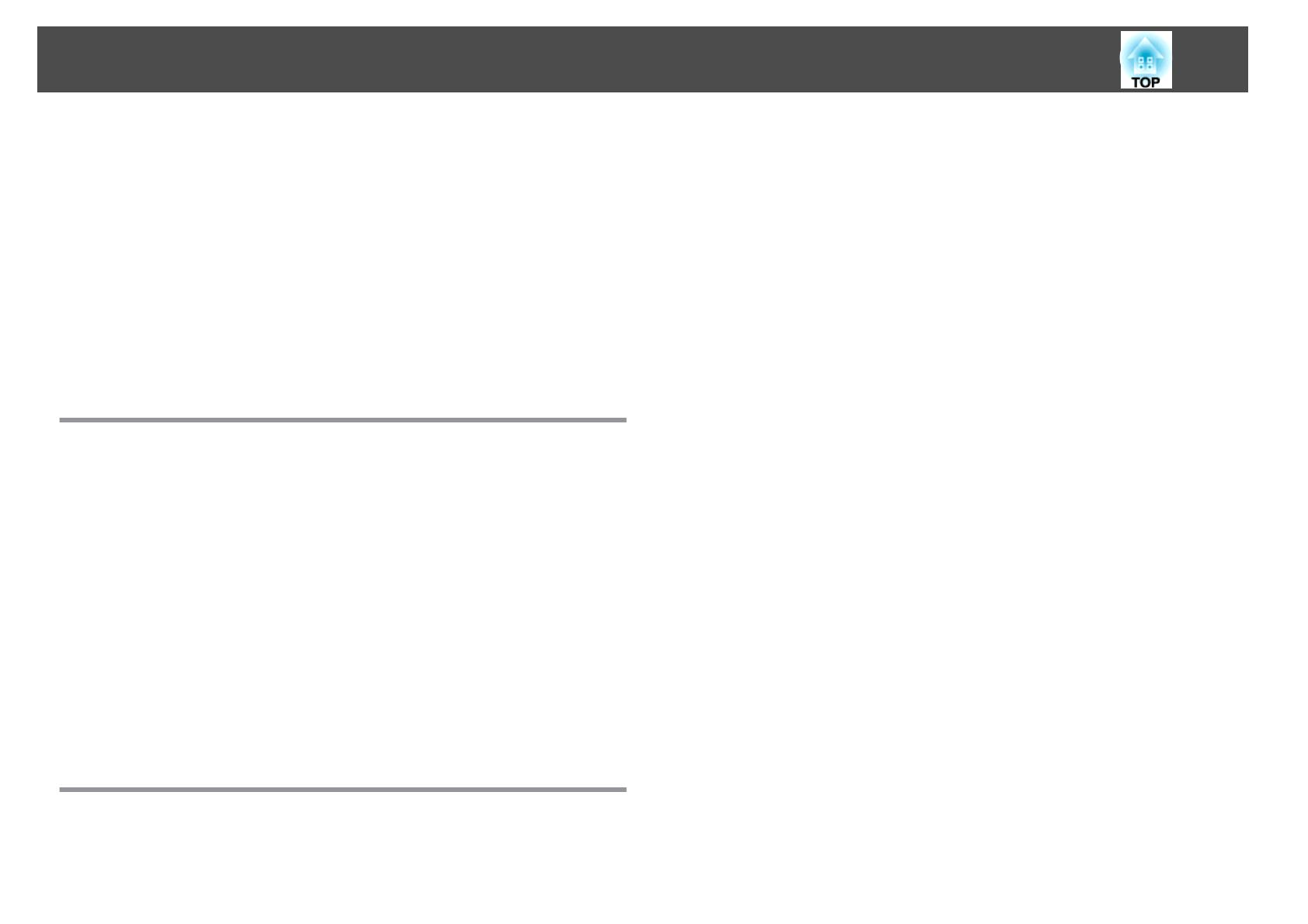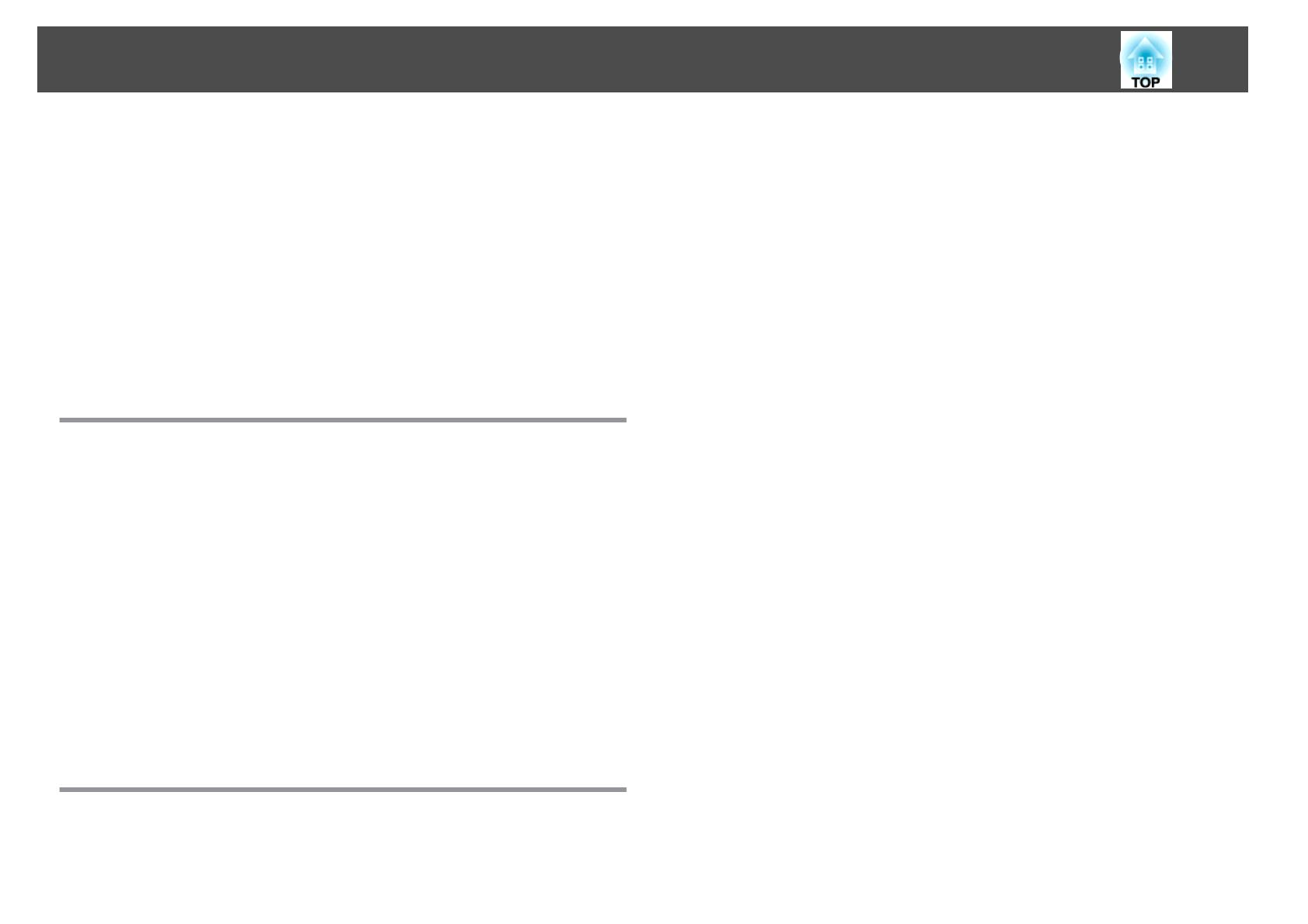
Problems with Content Playback Mode..............................197
Cannot play the playlist...................................... 197
Other Problems.............................................. 197
There are afterimages (screen burn-in) in the projected image............ 197
No sound can be heard or the sound is faint ........................ 198
The remote control does not work ............................... 198
Nothing appears on the external monitor .......................... 199
I want to change the language for messages and menus................ 199
Email is not received even if a problem occurs in the projector ............ 200
The battery that saves your clock settings is running low. is displayed....... 200
About Event ID ........................................... 201
Maintenance
Cleaning the Parts ........................................ 204
Cleaning the Projector......................................... 204
Cleaning the Lens............................................ 204
Cleaning the Air Filter and Air Intake Vent ............................ 204
Cleaning the air filter ........................................ 205
Cleaning the air intake vent....................................206
Replacing Consumables ................................... 208
Replacing the Air Filter......................................... 208
Air filter replacement period................................... 208
Replacing the air filter ........................................208
Image Maintenance ....................................... 210
Panel Alignment............................................. 210
Color Uniformity ............................................. 212
Appendix
Monitoring and Controlling ............................... 215
Epson Projector Management .................................... 215
Changing Settings Using a Web Browser (Epson Web Control).............. 215
Displaying the Epson Web Control Screen..........................215
Basic Control Screen.........................................216
OSD Control Pad Screen...................................... 217
Lens Control Screen......................................... 218
Status Information Screen .....................................220
Changing Settings Using a Web Browser (Content Playback Mode)...........220
Remote................................................. 222
Playlists................................................. 223
USB Memory Device.........................................223
Time Table............................................... 224
OSD Control Pad........................................... 224
Using the Mail Notification Function to Report Problems..................225
Reading error notification mail .................................. 225
Management Using SNMP...................................... 226
ESC/VP21 Commands ..........................................226
Command list............................................. 226
Cable layouts............................................. 226
About PJLink................................................227
About Crestron Connected
®
..................................... 228
Operating a projector from your computer......................... 228
About Web API.............................................. 232
Optional Accessories and Consumables .................... 233
Optional Accessories.......................................... 233
Consumables............................................... 233
Screen Size and Projection Distance ........................ 234
Projection Distances for EB-L1075U/EB-L1070U/EB-L1065U/EB-L1060U/EB-L1050U/
EB-L1070W/EB-L1060W . ....................................... 234
ELPLM08................................................ 234
ELPLX01/ELPLX01W......................................... 235
ELPLU03.................................................236
ELPLU04/ELPLU02.......................................... 237
ELPLW05................................................ 238
ELPLW06/ELPLW04......................................... 239
ELPLW08................................................ 240
ELPLM15/ELPLM09/ELPLS04 ................................... 241
ELPLM10/ELPLM06......................................... 242
ELPLM11/ELPLM07......................................... 243
Contents
12