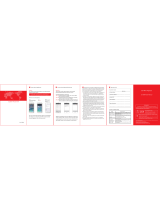1. Focal length setting: When the projector starts up, place it at the
position 1.9-3.5m from the projection screen, rotate the lens to
the left or right as illustrated in Fig.1 and Fig.2 to adjust the pict-
ure to the "clear" state to finish the focal length setting.
Focus adjustment
connect to WIFI
settings→ Wireless and networks →WiFi → WLAN,
choose the WIFI and enter the password,wait conne-
ction succeeded,you can access network.
Connect to the ethernet
settings → Wireless and networks → Ethernet → PPPoE
settings,enter Username:Username;enter Password:cord
select Connect,wait,then you can access network.
1. Put cable in the RJ45 port directly,for dial up router.
2. Dial-up operation:
1:Use the proper cables for each connection.
The projector can connect various external
equipment,you should choose proper cables to
connect to the external equipment as needed.
2:Select corresponding signal source.
You can select the following icons from the left
side of the homepage.
Add:Different brand laptop output keys are as follows:
Note:You should disconnect WIFI before connectting
to the ethernet.
Connect to the network
5Connect to the external
6
NOTICE1The projector signal port and remote control2Power
Keystone correction
1. Vertical keystone correction 2. Horizontal keystone correction
① If the picture is big in the left and small in
the right, slightly swing the project to the
right to correct the picture.
② Please refer to the picture. It is normal if
the project is slightly oblique.
③ If the picture is big in the right and small in
the left, slightly swing the project to the
left to correct the picture.
① The vertical keystone correction
is required when (1) and (3) be-
low appear during the first inst-
allation and use.
② Dial the keystone button left and
right to adjust the picture to the
quadrangle as shown in (2) to fi-
nish the vertical keystone correc-
tion.
3Installation Method4
Fujitsu Fn+F10
Haier Fn+F3
NEC Fn+F3
Panasonic Fn+F3
Sharp Fn+F5
Hitachi Fn+F7
TOSHIBA Fn+F5
Lenovo Fn+F3
Dell Fn+F8
HP Fn+F4
ThinkPad Fn+F7
Asus Fn+F8
Acer Fn+F5
Samsung Fn+F4
Sony Fn+F7
The user of windows 7 or over win- dows7.Simply press
the +P,select “copy”to connect.If the operation above
is invalid,Please update computer graphics driver.
☆ Interface above for reference
only, different models are different,
please in kind prevail.
The projector can be hung forwards on the ceiling with special ha-
nger frame and placed on the stable desk to project onto the scre-
en forwards according to your operating environment and requir-
ements. In addition, the projector can be installed with other met-
hods according to the following illustrations.
Attentions:
1) When the projector is installed in hoisting way, it shall not exceed the top
edge of the screen, if not, the image effect or the keystone correction will
be affected.
2) The projector shall be installed on the left-right symmetry axis of the
screen to avoid the keystone distortion of image to the left and right.
3) The projector surroundings shall be well ventilated after the installation.
The air vents shall not be covered or blocked by any object.
4) The charged operation is not allowed during the installation to avoid the
electric shock hazard or the circuit fault of the projector.
5) When the newly installed projector is switched on for the first time, the top
and bottom margins of the image may show keystone distortion and blur.
Please adjust it according to debugging of the projector.
Remarks:
As the optical parts have 3% optical error, the data in the table is for reference only.
Please install the projector according to the screen size and actual measurements.
AV
HDMI 1
HDMI 2
PC-RGB(computer VGA port)
YPBPR
Y/Pb/Pr
Video
Lout/Rout
Lin/Rin
PC-RGB IN
HDMI1/2
1/2
Conponent video input
AV input
Audio output
Audio input
VGA input
HDMI Signal input
Multimedia interface
Network interface
16:9, 4:3 switch key: Switch the display picture for 16:9 or 4:3.
Mute key: Open or close the volume.
Image effect reset:
Can set the image brightness, soft
color or personality quickly inturn.
Multimedia play:
Function: play/ pause/ forward/ back.
Back to previous operation.
Menu: Open or switch the parameter menu.
OK: Confirmation function.
Property: Display the file property under
Android mode.
Numeric
Power key: For turning the power on.
H.Flip key: Adjust image left/ right rotate.
V.Flip key: Adjust image up/ down rotate,
not operational in USB mode.
Source: Select the source: AV, PC-RGB,
HDMI, etc.
Direction: Menu mode adjust parameter.
2:Press the button“ ”on the projector or on the remote control.
1:Plug the power cord into a power outlet.
screen size Projection distance(m)
60”
72”
84”
100”
1.9~2.1
2.3~2.6
2.6~3.0
3.1~3.5
(1) (2) (3)
keystone button
① ② ③
Screen
Screen
Screen
Screen
Forward projection with
hanging frame
Forward projection on table
Backward projection with
hanging frame
Backward projection on table
projector
projector
projector
projector
P C R G B- I N
HDMI1
L out
R out R in
L in
Pr Y
Pb
Video
HDMI2
1 2
(2)(1)
NOTE:You can press“exit”on remote control to back to home
page when in external signal source condition.
PC RG B- IN
HDMI1
L out
R out R in
L in
Pr Y
Pb
Video
TV
HDMI2
1 2
PC RGB- IN
HDM I 1
L out
R out R in
L in
Pr Y
Pb
Video
HDM I 2
1 2
How to use the projector correctly:
1 Do not face to lens by eyes, it will hurt your eyes from
hard Light of the projector when it’s working.
2 Do not block the air outlet, to avoid damage from
internal electronic device by projector can not cooling.
3 Do not use chemicals, Cleaner or water to clean, and also
avoid rain, moisture and leucocratic liquid to corrode
circuit board.
4 Please put the projector and accessories on the place
that children can not reach.
5 Please make sure the projector working environment is
dry and windy.
6 Do not place projector in too warm or too cold room, the high
temperature or low temperature will Shorten lifespan of the
device. The working environment would be 5℃~35℃ better.
7 Do not put the projector in heating equipment(drying machine,
microwave oven)to make it dry.
8 Do not press hard or put something heavy on the projector, it
will damage projector.
9 Do not throw, beat, shake projector, it will damage circuit board
in it.
10 Do not dismounting projector. Please contact after-sales service
if you have any problem.
11 Do not fix by yourself. If projector can not working normaly,
please consult with after-sales service or depot repair.