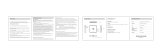Page is loading ...

DynaFlex II| Product Family | Installation and Operation Manual
Page 2 of 78 (D998200554-10)
Copyright © 2006 - 2023 MagTek, Inc.
Printed in the United States of America
INFORMATION IN THIS PUBLICATION IS SUBJECT TO CHANGE WITHOUT NOTICE.
MAGTEK CANNOT BE HELD LIABLE FOR ANY USE OF THE CONTENTS OF THIS
DOCUMENT. ANY CHANGES OR IMPROVEMENTS MADE TO THIS PRODUCT WILL BE
INCLUDED IN THE NEXT PUBLICATION RELEASE. IF YOU HAVE QUESTIONS ABOUT
SPECIFIC FEATURES AND FUNCTIONS OR WHEN THEY WILL BECOME AVAILABLE,
PLEASE CONTACT YOUR MAGTEK REPRESENTATIVE.
MagTek®, MagnePrint®, and MagneSafe® are registered trademarks of MagTek, Inc.
Magensa™ is a trademark of MagTek, Inc.
AAMVA™ is a trademark of AAMVA.
American Express® and EXPRESSPAY FROM AMERICAN EXPRESS® are registered trademarks of
American Express Marketing & Development Corp.
D-PAYMENT APPLICATION SPECIFICATION® is a registered trademark of Discover Financial
Services CORPORATION
MasterCard® is a registered trademark and PayPass™ and Tap & Go™ are trademarks of MasterCard
International Incorporated.
Visa® and Visa payWave® are registered trademarks of Visa International Service Association.
ANSI®, the ANSI logo, and numerous other identifiers containing "ANSI" are registered trademarks,
service marks, and accreditation marks of the American National Standards Institute (ANSI).
ISO® is a registered trademark of the International Organization for Standardization.
UL™ and the UL logo are trademarks of UL LLC.
PCI Security Standards Council® is a registered trademark of the PCI Security Standards Council, LLC.
EMV® is a registered trademark in the U.S. and other countries and an unregistered trademark elsewhere.
The EMV trademark is owned by EMVCo, LLC. The Contactless Indicator mark, consisting of four
graduating arcs, is a trademark owned by and used with permission of EMVCo, LLC.
The Bluetooth® word mark and logos are registered trademarks owned by Bluetooth SIG, Inc. and any
use of such marks by MagTek is under license.
Google Play™ store, Google Wallet™ payment service, and Android™ platform are trademarks of
Google LLC.
Apple Pay®, iPhone®, iPod®, Mac®, and OS X® are registered trademarks of Apple Inc., registered in
the U.S. and other countries. iPad™ is a trademark of Apple. Inc. App StoreSM is a service mark of
Apple Inc., registered in the U.S. and other countries. IOS is a trademark or registered trademark of
Cisco in the U.S. and other countries and is used by Apple Inc. under license.
Microsoft®, Windows®, and .NET® are registered trademarks of Microsoft Corporation.
All other system names and product names are the property of their respective owners.

DynaFlex II| Product Family | Installation and Operation Manual
Page 3 of 78 (D998200554-10)
Table 0-1 - Revisions
Rev Number
Date
Notes
10
Feb 21, 2023
Initial release

0 - Table of Contents
DynaFlex II| Product Family | Installation and Operation Manual
Page 4 of 78 (D998200554-10)
Table of Contents
Table of Contents .............................................................................................................................................. 4
1 Introduction ............................................................................................................................................... 7
1.1 Stable and Secure Performance .................................................................................................... 8
1.2 Compatible with Multiple Operating Systems ............................................................................. 8
1.3 The Power of Flexibility .................................................................................................................... 8
1.4 MagneSafe Security Architecture .................................................................................................. 8
1.5 Magensa Services ............................................................................................................................ 8
1.6 About Terminology ........................................................................................................................... 9
1.7 Available Models and Accessories .............................................................................................. 10
1.8 About DynaFlex II Components .................................................................................................... 12
2 Planning and Preparation ..................................................................................................................... 15
2.1 Logistical Planning ......................................................................................................................... 15
2.2 Network Planning ........................................................................................................................... 16
3 Handling and Storage ............................................................................................................................ 17
3.1 Handling to Avoid Damage ........................................................................................................... 17
3.2 Handling to Avoid Accidental Tamper ......................................................................................... 17
4 Installation ............................................................................................................................................... 19
4.1 About Inspection ............................................................................................................................. 19
4.2 About Host Software ...................................................................................................................... 19
4.3 Connecting to a Host...................................................................................................................... 20
4.3.1 About Connecting to a Host .................................................................................................. 20
4.3.2 How to Connect DynaFlex II Products to a Host or Charger via USB .............................. 20
4.4 Mounting .......................................................................................................................................... 22
4.4.1 About Mounting ...................................................................................................................... 22
4.4.2 How to Mount DynaFlex II ..................................................................................................... 22
4.4.3 How to Mount DynaFlex II Kiosk Models ............................................................................ 23
4.4.4 How to Mount the Charging Cradle ..................................................................................... 25
5 Configuration ........................................................................................................................................... 27
5.1 How to Change the Active Connection ........................................................................................ 27
6 Operation ................................................................................................................................................. 28
6.1 About Operating Modes ................................................................................................................. 28
6.2 Operation Overview ........................................................................................................................ 29
6.3 About the Status LEDs ................................................................................................................... 31
6.4 About the Touchscreen Display .................................................................................................... 34
6.4.1 Welcome Page / Active Idle Page ....................................................................................... 34
6.4.2 Device Information Page ...................................................................................................... 37

0 - Table of Contents
DynaFlex II| Product Family | Installation and Operation Manual
Page 5 of 78 (D998200554-10)
6.4.3 Connection Status Page ........................................................................................................ 37
6.4.4 SoftAP Page ............................................................................................................................ 38
6.5 About Sounds .................................................................................................................................. 39
6.6 Power Management....................................................................................................................... 40
6.6.1 About Power ........................................................................................................................... 40
6.6.2 How to Check Battery Level .................................................................................................. 41
6.6.3 How to Charge the Battery ................................................................................................... 42
6.6.4 How to Power On / Wake Up from Standby Mode / Power Off ...................................... 43
6.6.5 How to Force Reset ................................................................................................................ 43
6.6.6 About USB Suspend ............................................................................................................... 44
6.6.7 About Maintenance Reset .................................................................................................... 45
6.7 How to Start a Handheld Transaction Using Wireless LAN ...................................................... 45
6.8 Using the Readers .......................................................................................................................... 45
6.8.1 About Reading Cards ............................................................................................................. 45
6.8.2 How to Swipe Magnetic Stripe Cards .................................................................................. 46
6.8.3 How to Insert Contact Chip Cards ........................................................................................ 48
6.8.4 How to Tap Contactless Cards / Devices ........................................................................... 51
6.8.5 How to Scan Barcodes .......................................................................................................... 54
6.8.6 How to Enter Card Information Manually ........................................................................... 56
6.8.7 How to Verify the Transaction Amount ............................................................................... 59
6.8.8 How to Enter PINs .................................................................................................................. 59
6.8.9 How to Use Signature Capture ............................................................................................. 61
7 Maintenance ............................................................................................................................................ 62
7.1 Mechanical Maintenance .............................................................................................................. 62
7.2 Updates to Firmware, Documentation, Security Guidance ...................................................... 62
8 Developing Custom Software ............................................................................................................... 64
Appendix A Technical Specifications ....................................................................................................... 65
Appendix B Warranty, Standards, and Certifications ............................................................................ 70
Limited Warranty ............................................................................................................................................ 70
FCC Information .............................................................................................................................................. 73
Canadian Declaration Of Conformity ........................................................................................................... 73
Innovation, Science and Economic Developement Canada (ISED) ......................................................... 73
CE STANDARDS ............................................................................................................................................... 74
EU Statement ................................................................................................................................................... 74
UKCA Statement ............................................................................................................................................. 74

0 - Table of Contents
DynaFlex II| Product Family | Installation and Operation Manual
Page 6 of 78 (D998200554-10)
Australia / New Zealand Statement ............................................................................................................ 75
UL/CSA ............................................................................................................................................................. 75
RoHS STATEMENT ........................................................................................................................................... 75
PCI Statement ................................................................................................................................................. 75
SOFTWARE LICENSE AGREEMENT ............................................................................................................... 77

1 - Introduction
DynaFlex II| Product Family | Installation and Operation Manual
Page 7 of 78 (D998200554-10)
1 Introduction
DynaFlex II family of devices are ready to launch your payment environment to the next level. All
DynaFlex II products offer an integrated secure card reader authenticator for magnetic stripe cards, EMV
chip cards (contact and contactless), and NFC enabled mobile wallets including Samsung Pay, Google
Pay, Apple Pay and support for Apple VAS. The DynaFlex II family includes an array of options
including angled bottoms (standard countertop models), touchscreens (PED models), barcode readers
(BCR models), WLAN and flat mounting backs (Kiosk models). DynaFlex II delivers a smart solution
for merchants and financial institutions that need the most flexibility, in the smallest form-factor, at a
great price.
DynaFlex II product features include:
• Multiple Payment Methods. Secure card reader authenticator for:
o Magstripe cards
o EMV chip cards
o EMV contactless cards
o NFC capable devices
o 1D/2D barcodes (optional)
o Touchscreen (optional)
• Security
o MagneSafe Security Architecture
o AES Encryption/DUKPT key management
o Triple DEA encryption/DUKPT key management
o MagnePrint card authentication
o Device/host authentication
o PCI secure reading and exchange of data (SRED)
o Ready for PCI-P2PE Solutions

1 - Introduction
DynaFlex II| Product Family | Installation and Operation Manual
Page 8 of 78 (D998200554-10)
1.1 Stable and Secure Performance
DynaFlex II countertop devices come with micro suction fitted feet, assuring the cardholder a stable
swipe, insert, or tap experience. DynaFlex II kiosk devices come with 4 mounting positions for secure
attachment. The three reading locations are all visible to the cardholder on the face of the device; this
intuitive positioning of the slots ensures that “bugs,” skimmers, or shimmers cannot be hidden easily
inside the device.
1.2 Compatible with Multiple Operating Systems
DynaFlex II products are compatible with Android and Windows operating systems. Select models offer
USB, USB-C, USB and WLAN, or USB connections.
1.3 The Power of Flexibility
DynaFlex II devices are ready for countertop, mounted, or handheld solutions. Ready for traditional
brick-and-mortar points of sale, mounted to a touchscreen, or brought to the table with wireless models.
DynaFlex II PED, with touchscreen, can present your logo, custom messaging, and on-screen instructions
for insert, tap, or swipe operations. DynaFlex II BCR reads 1D and 2D barcodes for faster transactions
and QR Code acceptance. DynaFlex II products are made from molded rubberized black plastic and
matching black lens on the face. Custom colors and silk-screened logos are available with minimum
orders.
1.4 MagneSafe Security Architecture
DynaFlex II devices adhere to MagTek’s MagneSafe Security Architecture. This is based on dynamic
encryption, authentication, and tokenization which protects cardholder data from the moment of swipe,
insert, or tap. DynaFlex II devices are PCI-SRED compliant, making them ideal for P2PE solutions.
1.5 Magensa Services
Couple DynaFlex II products with Magensa Services to make your certification cycle easier and remove
unencrypted data from your environment. A service representative will work with you to determine if
Magensa Decrypt, Magensa Decrypt and Forward, or the Magensa Payment Protection Gateway is best
for you.
As always, MagTek’s developer tools, including our royalty free software developer kits with APIs, are
readily available on our web site. For faster development, use MagneFlex Prism, a suite of interface
developer tools that reduce the points of development, for browser and middleware software applications.
Instead of using SDKs, APIs, and applets to build an interface to the hardware device, another to interface
to the POS application, and another to the gateway, build the interface to MagneFlex. MagneFlex then
drives the hardware, interfaces with the POS app, and issues the commands to pack, parse, and send the
data out for processing.

1 - Introduction
DynaFlex II| Product Family | Installation and Operation Manual
Page 9 of 78 (D998200554-10)
1.6 About Terminology
In this document, DynaFlex II products are referred to as the device or inclusively as DynaFlex II
products. They are designed to be connected to a host, which is a piece of general-purpose electronic
equipment which sends commands and data to, and receives data from, the device. Host types include PC
and Mac computers/laptops, tablets, and smartphones. Generally, the host must have software installed
that communicates with the device and is capable of processing transactions. During a transaction, the
host and its software interact with the operator, such as a customer service representative, while the
device interacts with the cardholder (even if the cardholder is using a virtual representation of the card
account, such as a smartphone).
Throughout this document:
• DynaFlex II products refers to all devices in the DynaFlex II family, including all DynaFlex II
models and DynaFlex II PED models.
• DynaFlex II PED refers to DynaFlex II PED products with a display, including those with kiosk back
cover and barcode reader.

1 - Introduction
DynaFlex II| Product Family | Installation and Operation Manual
Page 10 of 78 (D998200554-10)
1.7 Available Models and Accessories
Table 1-1 - Available Models and Options
Part No.
Description
Display
Connection(s)
21078307
DYNAFLEX II, PCI, BLACK, USB
None
USB-C
21078309
DYNAFLEX II PED, PCI, TOUCHSCREEN
DISPLAY, BLACK, USB
Touchscreen
USB-C
21078311
DYNAFLEX II PED, PCI, TOUCHSCREEN
DISPLAY, BLACK, WLAN
Touchscreen
USB-C
Wireless LAN
21078314
DYNAFLEX II KIOSK, PCI, BCR, BLACK, USB
None
USB-C
21078321
DYNAFLEX II PED, KIOSK, PCI, TOUCHSCREEN
DISPLAY, BLACK, USB
Touchscreen
USB-C
21078322
DYNAFLEX II, KIOSK, PCI, BLACK, USB
None
USB-C
21078325
DYNAFLEX II PED, KIOSK, PCI, TOUCHSCREEN
DISPLAY, BLACK, WLAN
Touchscreen
USB-C
Wireless LAN
21078331
DYNAFLEX II, PCI, BCR, BLACK, USB
None
USB-C
21078332
DYNAFLEX II PED, PCI, TOUCHSCREEN
DISPLAY, BCR, BLACK, WLAN
Touchscreen
USB-C
Wireless LAN
21078333
DYNAFLEX II PED, PCI, TOUCHSCREEN
DISPLAY, BCR, BLACK, USB
Touchscreen
USB-C
21078334
DYNAFLEX II PED, KIOSK, PCI, TOUCHSCREEN
DISPLAY, BCR, BLACK, USB
Touchscreen
USB-C
All models are black by default and have countertop, handheld, and custom mounting options.

1 - Introduction
DynaFlex II| Product Family | Installation and Operation Manual
Page 11 of 78 (D998200554-10)
Table 1-2 – DynaFlex II Accessories
Part #
Description
Accessory Notes
1000006016
CABLE, USB A - C, 6FT, DYNAFLEX
Included with DynaFlex products
1000006017
CABLE, USB C - C, 6FT, DYNAFLEX
Optional, specify in order
21078006
CHARGING CRADLE, DYNAFLEX
Optional, specify in order
96700004
CLEANING CARD, DOUBLE SIDED
Optional, specify in order
1000008559
FOOT, BACK, SIDE A, MICROSUCTION,
DYNAFLEX
Optional, specify 1 ea. for
complete replacement
1000008560
FOOT, BACK, SIDE B, MICROSUCTION,
DYNAFLEX
Optional, specify 1 ea. for
complete replacement
1000008561
FOOT, FRONT, MICROSUCTION, DYNAFLEX
Optional, specify 1 ea. For
complete replacement

1 - Introduction
DynaFlex II| Product Family | Installation and Operation Manual
Page 12 of 78 (D998200554-10)
1.8 About DynaFlex II Components
Figure 1-1 shows the major components of DynaFlex II PED. The lanyard mount point is not visible in
the figure. Figure 1-2 shows the major components of DynaFlex II PED Kiosk. Major components of
models without touchscreen are identical to the diagrams, except the touchscreen and its bezel are
replaced with a faceplate showing the contactless indicator logo placed at the optimal contactless landing
zone. Major components of models without barcode reader are identical to the diagrams, except the edge
that incorporates the barcode reader is a single straight line and there is no QR code marking on the face.
Figure 1-1 – DynaFlex II PED BCR Major Components

1 - Introduction
DynaFlex II| Product Family | Installation and Operation Manual
Page 13 of 78 (D998200554-10)
Figure 1-2 - DynaFlex II PED Kiosk BCR Major Components

1 - Introduction
DynaFlex II| Product Family | Installation and Operation Manual
Page 14 of 78 (D998200554-10)
Figure 1-3 shows the major components of the optional charging cradle. The drain holes provide drainage
of liquid spills from the top surface of the cradle out through the bottom. The nesting feature allows
mechanical joining of any number of charging cradles into a unified charging bank. Note, the charging
cradle is only compatible with non-kiosk models of the device.
Figure 1-3 - Charging Cradle Major Components

2 - Planning and Preparation
DynaFlex II| Product Family | Installation and Operation Manual
Page 15 of 78 (D998200554-10)
2 Planning and Preparation
The guidelines in the following sections are intended to help project planners and system administrators
plan for the physical and network requirements of deploying and using DynaFlex II products. The most
effective way to ensure smooth deployment of a solution is to consider these factors before receiving the
device.
2.1 Logistical Planning
• Determine what type of host DynaFlex II products will connect to. For a list of supported host types
and operating systems, see Table 1-1 on page 10. When planning, be sure to include any additional
support or devices required by the host and DynaFlex II products, such as physical locations,
mounting, power connections, and charging cradles.
• Determine what software will be installed on the host and how it will be configured. Software can
include operating system, transaction processing software, security software, and so on. If teams other
than the software development team will be involved in preliminary device testing, MagTek
recommends the solution development team provide a smoke test harness early in the development
process to allow basic testing (for example, wireless range testing). In addition, be sure to plan for
any additional support required by the software, such as software licenses and network connections.
Information about software is provided in section 0 D998200524 DynaFlex II PED Products,
Device Inspection, D998200539- DynaFlex II PED Kiosk Products, Device Inspection,
D998200563 DynaFlex II Products, Device Inspection, and D998200566 DynaFlex II Kiosk
Products, Device Inspection.
• About Host Software.
• Configure the host software to select which combinations of magnetic stripe swipe, EMV contact card
insertion, contactless payment tap, and/or manual entry the host will direct the device to accept (see
section 6.8 Using the Readers).
• This decision may differ based on location, situation, and other factors, or may be uniform across all
transactions and devices and hosts you are deploying.
• Determine how the device will be physically presented to the cardholder. If the device is to be
mounted, make sure there is adequate clearance for cardholders to swipe, insert, and tap. If the
solution design includes metal objects anywhere near the device, including metal enclosures, make
sure that at all points the metal is no further forward than 15mm below the face of the device.
Proximity to metal can adversely affect the device’s performance.
• Select and configure a secure workstation advanced operators will use to configure and/or update the
device. The workstation must be configured as follows:
o Available USB port.
o A secure means of obtaining files, either via the network (such as SFTP) or via removable
media, such as USB flash drives. This is required for installing software tools, copying
firmware files, and so on. If you are using Magensa Services, make sure the secure
workstation has an internet connection and has all required Magensa Remote Services
software components installed.

2 - Planning and Preparation
DynaFlex II| Product Family | Installation and Operation Manual
Page 16 of 78 (D998200554-10)
o 1000007406 DynaFlex, DynaProx Test Utility installed, which advanced operators can use
to configure and test the device.
o 1000007405 DynaFlex, DynaProx Firmware Upload Utility installed, which advanced
operators can use to update the device’s firmware.
• Determine the final set of tools advanced operators will use to configure, test, and update the device.
This documentation uses the 1000007406 DynaFlex, DynaProx Test Utility as an example for
configuring the device; it can be used for initial pre-deployment testing and development, and as
sample code showing how to communicate with the device, but the full solution may call for
customized, solution-specific software for configuring the device and updating firmware.
• Determine the charging schedule(s) and location(s). For example, high-traffic mission-critical
solutions may benefit from keeping multiple devices charging for fast swap-out. Charging cradles and
accessories are available directly from MagTek. Make sure there is an adequate number of USB wall
chargers and / or USB ports available for the number of devices you are charging together, and make
sure the electrical socket-outlet at a given charging location supports the total load. Solutions using
large numbers of devices may benefit from using a large-scale universal USB charger / hub. Details
about charging are provided in section 6.6 Power Management. Details about maximum power
consumption are provided in Appendix A Technical Specifications.
• Determine how to inspect devices upon arrival, upon installation, and periodically during live usage
to ensure malicious individuals have not tampered with them. Details about inspection are provided in
section 4.1 About Inspection.
• Develop procedures for maintaining the device(s). Detailed guidance is provided in section 7
Maintenance.
• Review the device’s PCI Security Policy, posted to the PCI web site www.pcisecuritystandards.org
under Approved PIN Transaction Security (PTS) Devices, for additional information about using
the device securely.
2.2 Network Planning
This content for this section is to be determined and will be included in the next revision of this
document.

3 - Handling and Storage
DynaFlex II| Product Family | Installation and Operation Manual
Page 17 of 78 (D998200554-10)
3 Handling and Storage
Proper handling of the device throughout delivery, assembly, shipping, installation, usage,
and maintenance is very important. Not following the guidelines in this document could
damage the device, render it inoperable, and/or violate the conditions of the warranty.
3.1 Handling to Avoid Damage
Upon receiving the device, inspect it to make sure it originated from an authentic source and has not been
tampered with. For details, see D998200524 DynaFlex II PED Products, Device Inspection,
D998200539 DynaFlex II PED Kiosk Products, Device Inspection, D998200563 DynaFlex II
Products, Device Inspection, and D998200566 DynaFlex II Kiosk Products, Device Inspection,
available from MagTek.
From device delivery through assembly, shipping, installation, usage, and maintenance, the device must
not be exposed to conditions outside the ratings in Appendix A Technical Specifications.
If the device is exposed to cold temperatures, adjust it to warmer temperatures gradually to avoid
condensation, which can interfere with the operation of the device or cause permanent damage.
Do not drop or shake the device.
For information about ongoing maintenance of the device, such as cleaning, see section 7 Maintenance.
3.2 Handling to Avoid Accidental Tamper
DynaFlex II products implement active tamper detection, which uses a small amount of electricity even
when the device is completely powered off. The device primarily powers its active tamper detection
circuitry using its rechargeable battery to back up the coin cell. Devices with a rechargeable battery ship
with the battery charged to between 45% and 65%, which provides a shelf life of up to 10 years.
However, if the rechargeable battery completely discharges or the device does not contain a rechargeable
battery, the device continues to power its active tamper detection circuitry using its non-rechargeable
backup battery, which provides an additional 5 years of backup shelf life across the entire life of the
device but does not recharge. If the rechargeable battery and the backup battery are both allowed to
completely discharge, the device’s tamper detection engages and locks down the device, and it must be
returned to the manufacturer to reset.
To avoid accidental tamper events and to optimally condition the battery, follow these precautions:
• Temperature is the most critical factor in extending battery life and preserving battery charge. Store
the device at the lowest reasonable temperatures within its specified storage temperature range (see
Appendix A Technical Specifications). Storing below 77°F / 25°C is optimal.
• Fully charge the device immediately upon receipt to extend its shelf life (see section 6.6.3 How to
Charge the Battery).
• Before storing the device, charge the battery to less than 100% (60% is optimal).

3 - Handling and Storage
DynaFlex II| Product Family | Installation and Operation Manual
Page 18 of 78 (D998200554-10)
• Before storing the device, power it off completely. See section 6.6.4 How to Power On / Wake Up
from Standby Mode / Power Off.
• When stored, charge the device for one hour every 6 months to keep the battery chemistry in optimal
condition and to ensure it does not completely discharge.
• Do not drop or shake the device.

4 - Installation
DynaFlex II| Product Family | Installation and Operation Manual
Page 19 of 78 (D998200554-10)
4 Installation
Installing DynaFlex II products is straightforward: The manufacturer or acquirer configures the preferred
settings, keys, terminal, and payment brand settings before deployment; end users need only set up a host
with appropriate software, configure the software, and connect the device to the host. This section
provides general information about inspecting, connecting, and installing DynaFlex II products.
4.1 About Inspection
Before unpacking the device, it is important to inspect its secure packaging to make sure it has not been
tampered with in storage or in transit. MagTek provides details for inspecting the integrity of the device’s
secure packaging in D998200524 DynaFlex II Family, Package Inspection
It is important to regularly and thoroughly inspect a new device before deployment and a device in live
usage (including its immediate surroundings), to make sure malicious individuals have not tampered with
it or its surroundings. MagTek recommends conducting inspection training for all device operators and an
inspection schedule with checkpoints in place to make sure operators are performing inspections as
specified and as scheduled. MagTek provides easy-to-follow device inspection references in D998200524
DynaFlex II PED Products, Device Inspection, D998200539- DynaFlex II PED Kiosk Products,
Device Inspection, D998200563 DynaFlex II Products, Device Inspection, and D998200566 DynaFlex
II Kiosk Products, Device Inspection.
4.2 About Host Software
In any solution, DynaFlex II products are connected to a host, which must have software installed that
can communicate with the device, and which is capable of processing transactions. To set up the host to
work with DynaFlex II products, follow the installation and configuration instructions provided by the
vendor of the host or the host software. For information about developing custom host software, see
section 8 Developing Custom Software.

4 - Installation
DynaFlex II| Product Family | Installation and Operation Manual
Page 20 of 78 (D998200554-10)
4.3 Connecting to a Host
4.3.1 About Connecting to a Host
The following sections provide steps for connecting DynaFlex II products to a host via the various
available physical connection types.
4.3.2 How to Connect DynaFlex II Products to a Host or Charger via USB
Figure 4-1 - Connecting to a USB Host or USB Charger. Left: Countertop Models. Right: Kiosk Models
To connect DynaFlex II products to a USB host or charger using the USB-C port, follow these steps (for
reference see Figure 4-1 and section 1.8 About DynaFlex II Components):
1) For best results, use the cable that is included with the device or another cable from Table 1-2 –
DynaFlex II Accessories on page 11. These cables are designed specifically for DynaFlex II products
and include ferrite shielding at both ends of the cable to reduce emissions and interference. If the
solution design requires an alternate cable, contact MagTek for assistance with ferrite selection and
placement, and with connector overmold design.
2) Connect the USB-C end of the cable to DynaFlex II or DynaFlex II PED.
3) If you plan to route the cable out the back of the device, route the cable through the cable
management clip to change its direction. Even if you are not routing out the back, you may use the
/