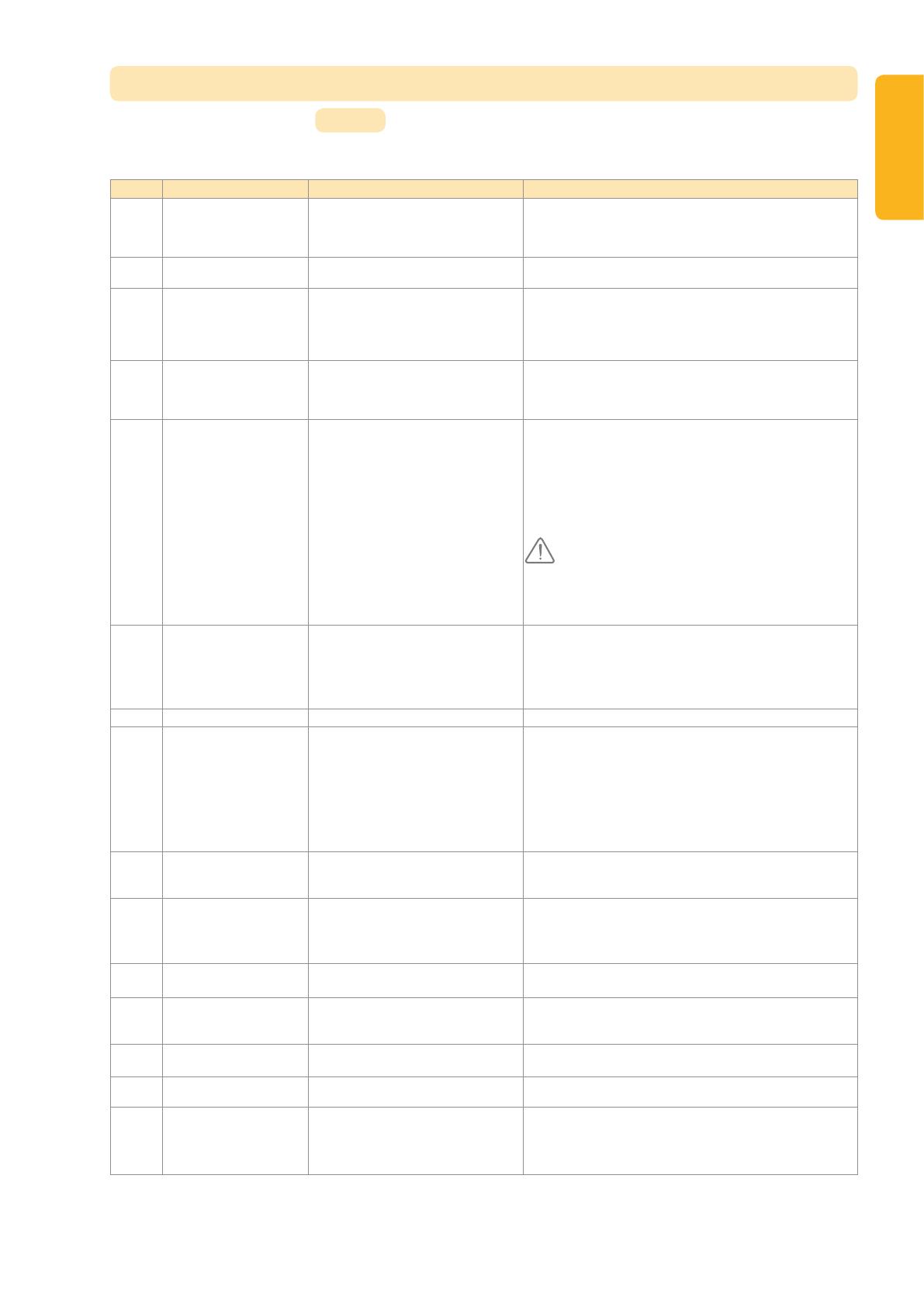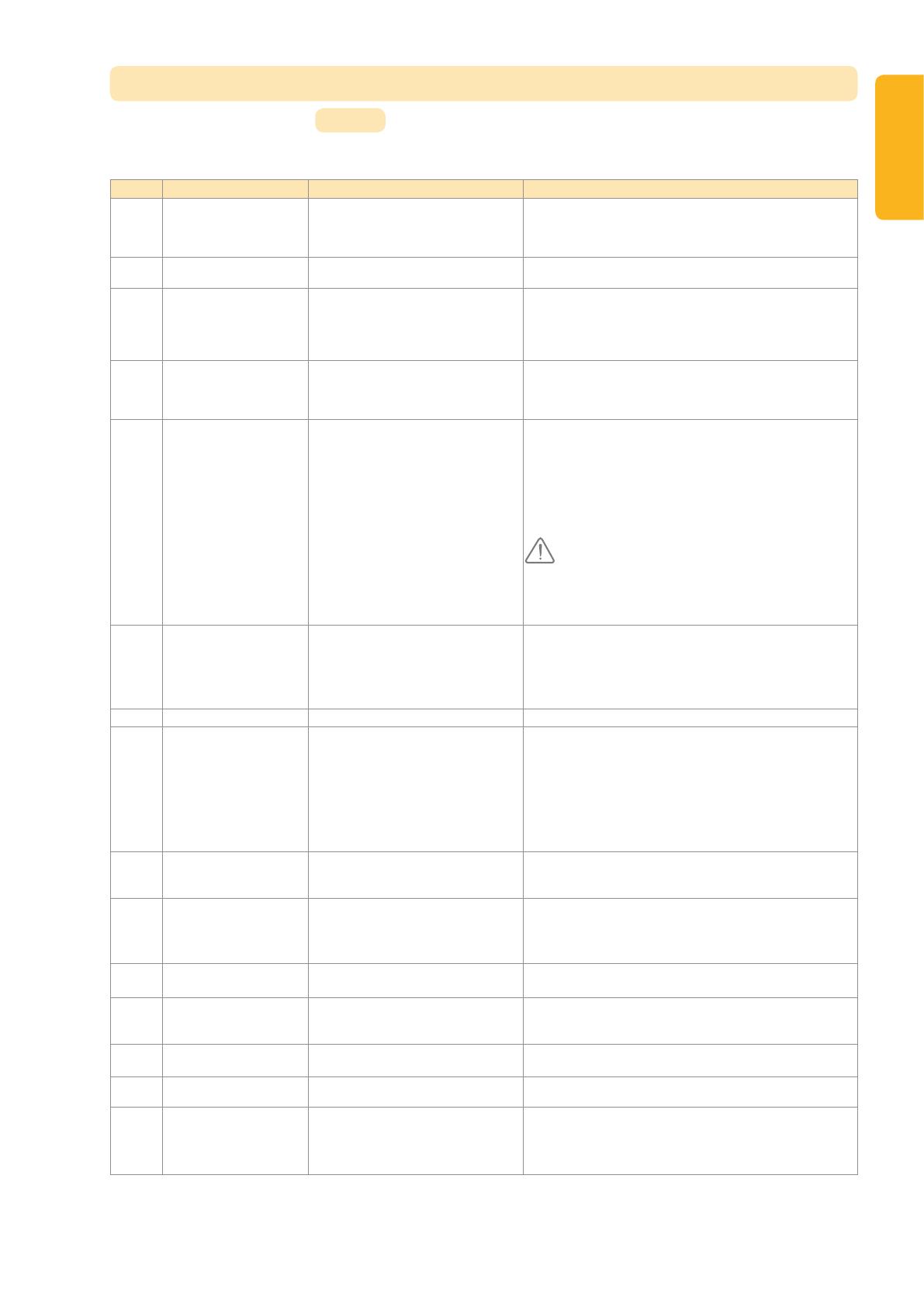
9
EN
SETUP
General setup diagram Fig. 40
Meanings of the various parameters
Code Description Values Comments
P0 Operating mode 0: sequential
1: automatic closure
Automatic closure mode operation is only possible if photoelectric
cells are tted, i.e. P2=1 or P2=2.
In automatic closure mode, the door is automatically closed after the
end of the time delay set with setting “t0”.
P1 Orange warning light 0: without advance warning
1: with 2 s advance warning
If the garage opens onto a public road, always select with advance
warning: P1=1.
P2 Safety input 0: no safety mechanism
1: safety mechanism with self test
2: safety mechanism without self test
If value 0 is selected, the safety input is not taken into account.
If value 1 is selected, the system’s self test is run at the start of every
operating cycle.
If value 2 is selected, the safety system runs without a self test: it is
essential to test its proper operation every six months.
P3 Obstacle detection
sensitivity
0: low sensitivity
1: low sensitivity
2: standard
3: high sensitivity
If this setting is changed, it is essential to run the force measurement
sequence at the end of the installation procedure or install a sensor
bar.
P4 Partial opening cycle 0: not valid
1: valid
If the partial opening cycle is validated:
For Keytis remote controls
. a short press on the remote control button causes partial opening.
. a long press on the remote control button causes full opening.
For Keygo remote controls
Pressing the button programmed for partial opening causes partial
opening; pressing the button programmed for full opening causes full
opening.
When this parameter is activated, pressing a previously
programmed remote control button will partially open the
gate; an additional command must then be performed
so that the button fully opens the gate again (refer to
"Programming Keygo io remote controls for full and partial
opening operation").
P5 Closing speed 0: slowest speed: approx. 3.5 cm/s
to
9: fastest speed: approx. 18 cm/s
By default, 6: approx. 12 cm/s
If this setting is changed, it is essential to run the force measurement
sequence at the end of the installation procedure or install a sensor
bar.
If spurious detection of obstacles occurs when this parameter is
modied, end limit setting and auto-programming will have to be
carried out again.
P6 Partially open position Storing the position as illustrated in Fig. 42.
P7 Closure approach speed 0: no slowdown
1: short soft stop
2: long soft stop
P7=0: the door does not slow before closure.
P7=1: the door speed slows 20 centimetres before closure.
P7=2: the door speed slows 50 centimetres before closure.
If this setting is changed, it is essential to run the force measurement
sequence at the end of the installation procedure or install a sensor
bar.
If spurious detection of obstacles occurs when this parameter is
modied, end limit setting and auto-programming will have to be
carried out again.
P8 Opening speed 0: slowest speed: approx. 3.5 cm/s
to
9: fastest speed: approx. 18 cm/s
If spurious detection of obstacles occurs when this parameter is
modied, end limit setting and auto-programming will have to be
carried out again.
P9 Choice of operating direction
(type of door)
0: direction 1: all types of doors except
swinging doors
1: direction 2: swinging doors
If this setting requires modication the end limit setting must be
repeated along with self-learning.
A0 Safety action prior to
opening (safety ADMAP)
0: no effect
1: movement rejected
If value 1 is selected, triggering the safety input will inhibit door
opening.
A1 Safety action during closure 1: stop
2: stop + partial re-opening
3: fully reopen
Value 1 is not allowed when using a sensor bar on the safety input.
A2 Obstacle detection action
during closure
2: stop + partial re-opening
3: fully reopen
t0 Automatic closure time delay 0 to 12 (time delay value = value x 10 s)
2: 20 s
t1 Lighting time delay 0 to 60 (time delay value = value x 10 s)
6: 60 s
Remark: Due to the thermal cut out protection system, the integrated
light may cut out automatically if it is used for an extended length of
time. We therefore recommend selecting a light time delay in excess
of 2 mn (t1=12 or 120s) only when remote lighting is used.
(Boldface text = default values)