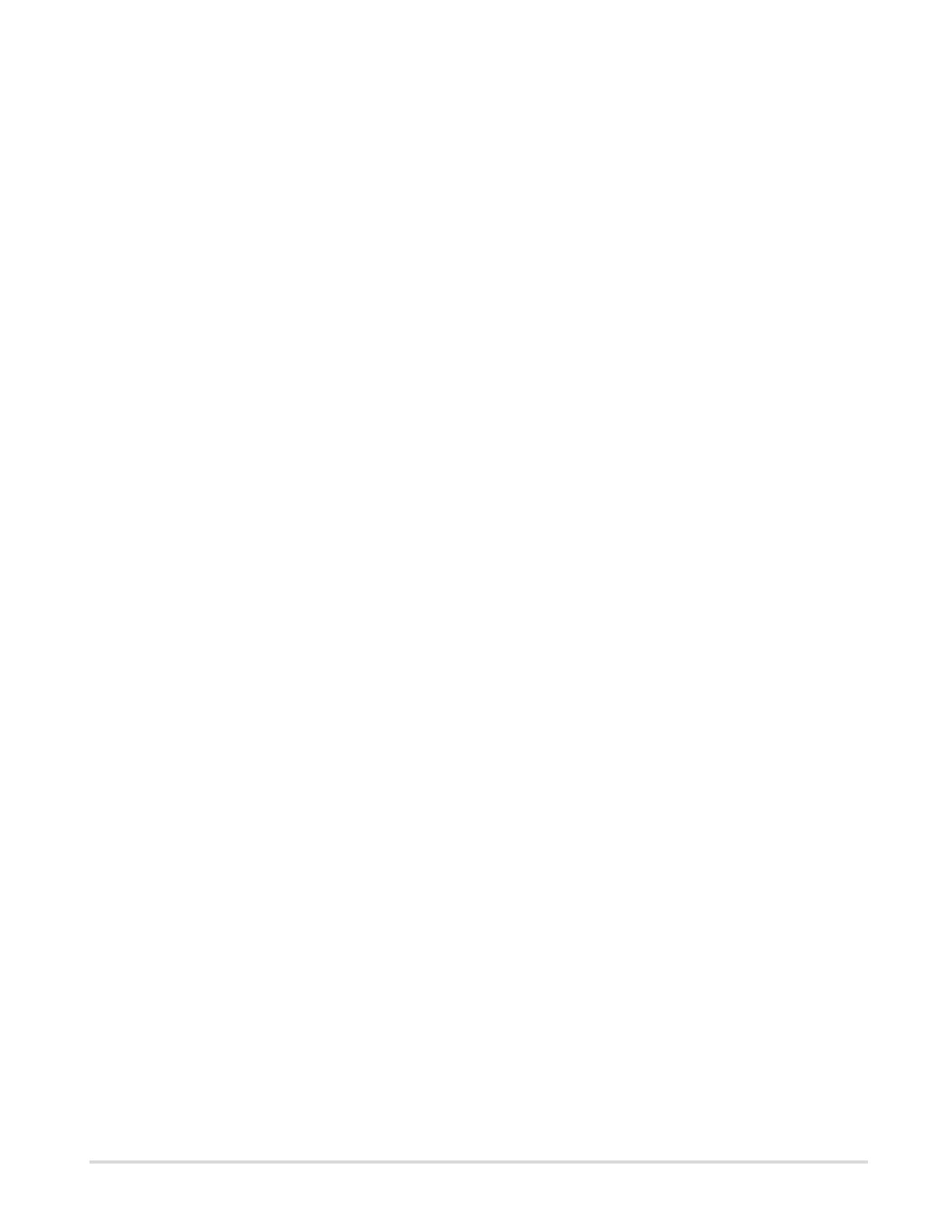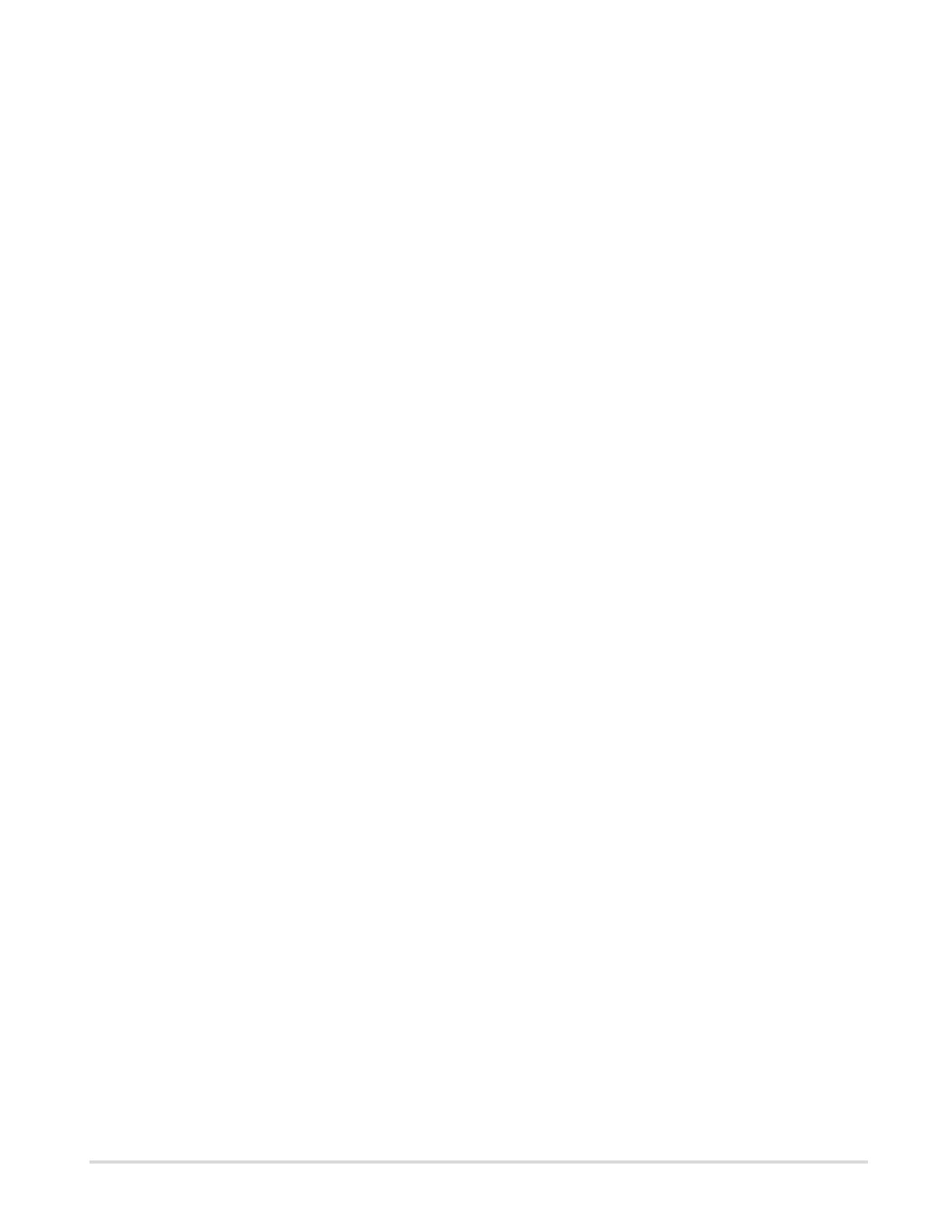
Table of Contents
Preface.......................................................................................................................................................... 5
About this guide..................................................................................................................................5
Chapter 1: Technical overview.................................................................................................................. 6
Partner profiles................................................................................................................................... 7
Ports....................................................................................................................................................7
Process codes.................................................................................................................................... 7
Messages............................................................................................................................................7
Document types..................................................................................................................................8
IDocs........................................................................................................................................ 8
Collective invoices................................................................................................................... 9
e-Invoices................................................................................................................................. 9
Chapter 2: Installation.............................................................................................................................. 10
Chapter 3: Configure SAP........................................................................................................................11
Set the input type.............................................................................................................................11
Configure message and IDoc type.................................................................................................. 12
Create a process code.....................................................................................................................14
Modify partner profiles......................................................................................................................16
Chapter 4: ReadSoft EDI COCKPIT IMG.................................................................................................18
Basic settings....................................................................................................................................18
Define data transfer from SAP IDoc interface................................................................................. 19
Define profiles........................................................................................................................ 19
Define structures....................................................................................................................20
Defining incoming data.......................................................................................................... 21
Fixed mapping of IDoc field values to ReadSoft EDI COCKPIT field values...................................22
Settings to receive electronic invoices.............................................................................................23
Define sender and receiver profiles...................................................................................... 23
Define number and type of incoming files............................................................................ 24
Set assignment rules for collective invoices.................................................................................... 24
Activate user exits............................................................................................................................ 24
Create test IDoc............................................................................................................................... 25
Create test IDoc.....................................................................................................................25
Data definition to generate a test IDoc................................................................................. 25
Chapter 5: Create test IDocs................................................................................................................... 26
Create IDocs.....................................................................................................................................26
3