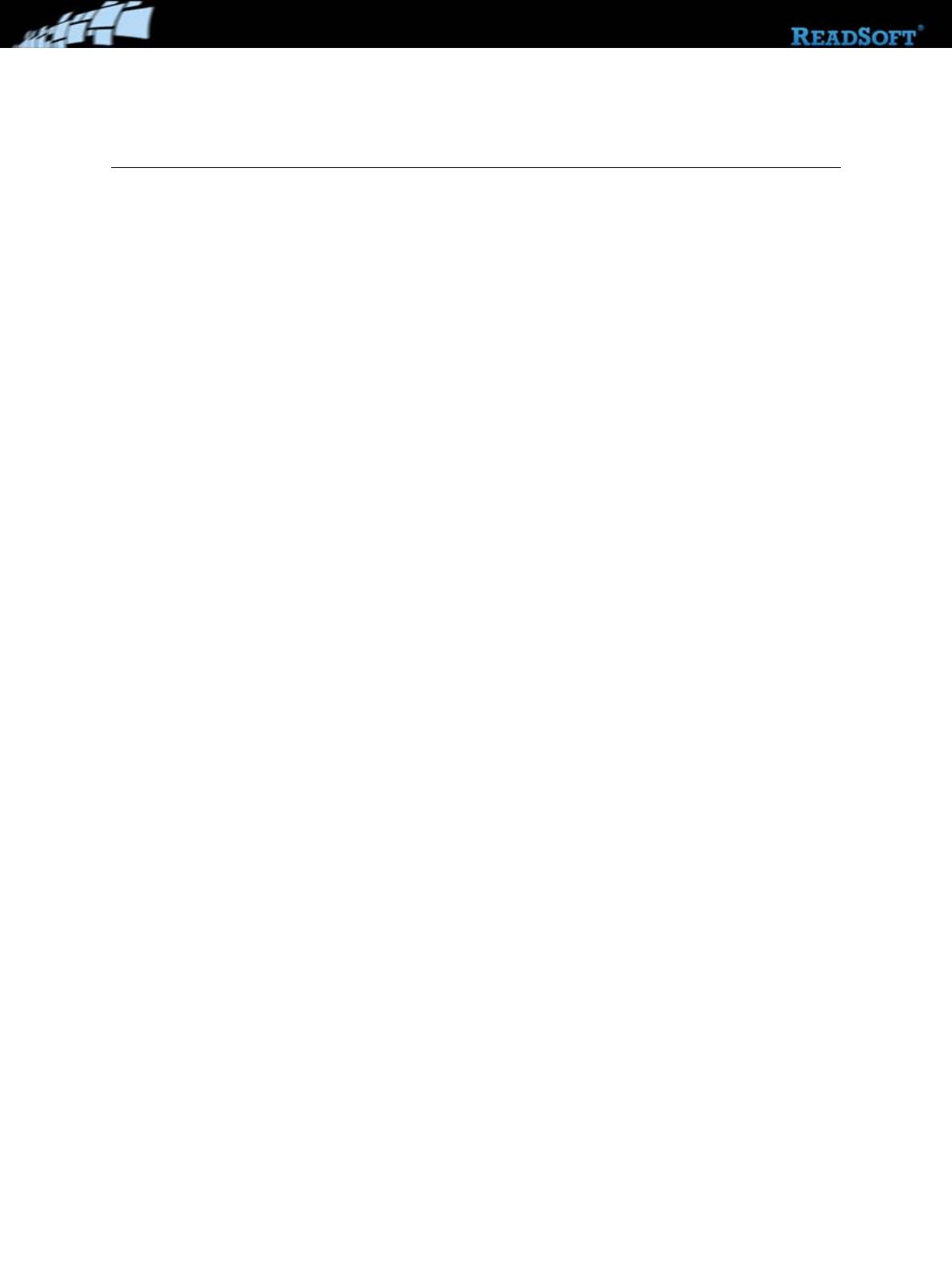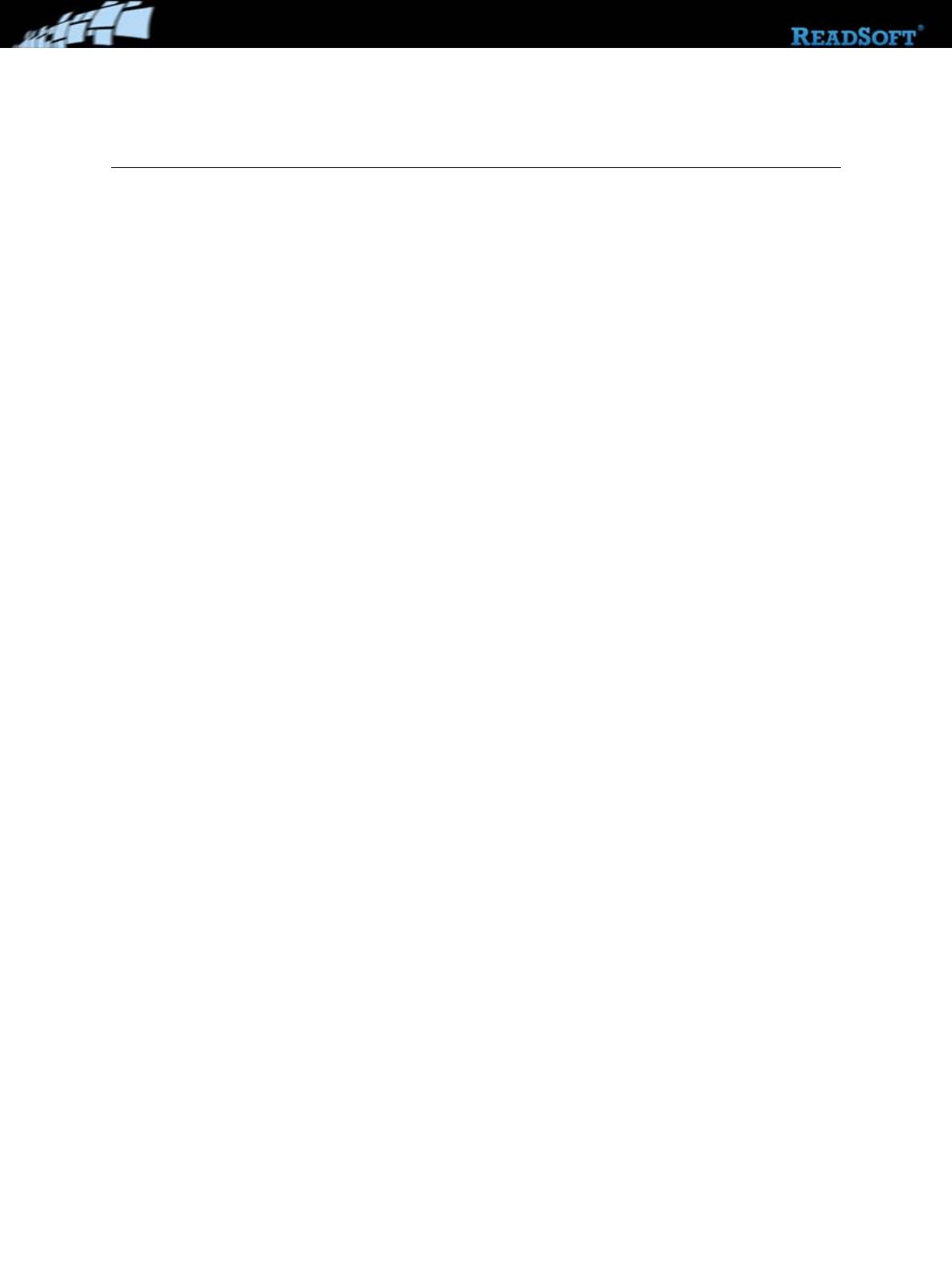
EDI COCKPIT 7.2 Configuration Guide
|
© ReadSoft
|
page 3 of 55
Contents
Introduction ................................................................................................................... 5
Overview....................................................................................................................................................... 5
About this guide ........................................................................................................................................... 5
Typographical conventions ......................................................................................................................... 6
About EDI COCKPIT ................................................................................................... 7
Overview....................................................................................................................................................... 7
Document types........................................................................................................................................... 7
Installation ..................................................................................................................................................... 9
Technical overview ...................................................................................................................................... 9
SAP configuration ....................................................................................................... 11
Overview..................................................................................................................................................... 11
Input type .................................................................................................................................................... 11
Message and IDoc type ............................................................................................................................. 12
Creating a process code ........................................................................................................................... 15
Modifying partner profiles ........................................................................................................................ 17
EDI COCKPIT IMG..................................................................................................... 19
Overview..................................................................................................................................................... 19
Basic settings............................................................................................................................................... 20
Define data transfer from SAP IDoc interface ...................................................................................... 20
Fixed mapping of IDoc field values to EDI COCKPIT field values..................................................... 24
Settings to receive electronic invoices ................................................................................................... 25
Set assignment rules for collective invoices .......................................................................................... 27
Activate user exits ..................................................................................................................................... 27
Create test IDoc ........................................................................................................................................ 28
Creating test IDocs ..................................................................................................... 30
Overview..................................................................................................................................................... 30
Creating IDocs ........................................................................................................................................... 30
Viewing IDocs............................................................................................................................................. 31
Sending IDocs to PROCESS DIRECTOR............................................................................................... 32
Appendix A: Tables ..................................................................................................... 35
Appendix B: User Exits............................................................................................... 36
Overview..................................................................................................................................................... 36
List of User Exits........................................................................................................................................ 36
Appendix C: Transactions .......................................................................................... 53