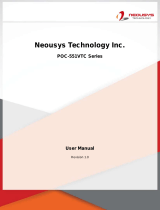Page is loading ...

Prijector - Wireless Presentation Device
User Manual, Boole Inc.
1
Contents
1. Safety Information .................................................................................................................................... 3
1.1 Warning ............................................................................................................................................... 3
1.2 Precautions ......................................................................................................................................... 3
1.3 Handling Cautions ............................................................................................................................... 4
1.4 Limited Prijector Hardware Warranty ................................................................................................ 4
1.5 Scope of and Limitation on Prijector Hardware Warranty ................................................................. 5
1.6 Return and Warranty Service Process ................................................................................................ 5
1.7 CE Mark Warning ................................................................................................................................ 6
1.8 Federal Communication Commission Interference Statement .......................................................... 6
2. Prijector Specification ............................................................................................................................... 7
3. Prijector Un-boxing ................................................................................................................................... 9
4. Prijector Remote Description .................................................................................................................. 10
5. How to use Prijector Remote? ................................................................................................................ 11
6. Prijector Modes of Operation: ................................................................................................................ 12
6.1 Default Mode - Guest Mode ............................................................................................................ 12
6.2 Intranet Mode ................................................................................................................................... 12
6.3 Android Mode ................................................................................................................................... 12
7. Setting up Prijector device ...................................................................................................................... 13
8. Network Setup ........................................................................................................................................ 14
8.1 Configure Ethernet on Prijector. ....................................................................................................... 14
8.2 Configure Wi-Fi on Prijector. ............................................................................................................. 15
9. Sharing Wirelessly .................................................................................................................................. 19
9.1 Default Mode – Guest Mode ............................................................................................................ 19
9.2 Intranet Mode ....................................................................................................................................... 21
9.3 Android Mode ................................................................................................................................... 23
10. Media Sharing ....................................................................................................................................... 24
10.1 Playing YouTube Videos .................................................................................................................. 24
10.2 Playing Local Videos ........................................................................................................................ 24
11. Mirroring iPad/ iPhone ......................................................................................................................... 25

Prijector - Wireless Presentation Device
User Manual, Boole Inc.
2
12. Video Conferencing ............................................................................................................................... 27
12.1 Video Conferencing Mode .............................................................................................................. 27
12.2 Video Conferencing Applications .................................................................................................... 28
13. Reset Option ......................................................................................................................................... 29
14. Lock Option ........................................................................................................................................... 30
15. Compatibility ......................................................................................................................................... 31
16. Downloads ............................................................................................................................................ 32
17. Mirroring Android ................................................................................................................................ 32
18. Mirroring from Blackberry ................................................................................................................... 37

Prijector - Wireless Presentation Device
User Manual, Boole Inc.
3
1. Safety Information
Read and understand all instructions before using this product. If damage is caused by failure
to follow the instructions, the warranty does not apply.
1.1 Warning
To reduce the risk of electric shock, DO NOT remove the panel.
DO NOT attempt to repair the product, this could lead to the risk of injury, damage to the
product.
To reduce the risk of fire or electric shock, keep this product away from exposed direct
sunlight, naked flames or heat, large amounts of moisture, dust, and sand.
This equipment has been tested and found to comply with the limits for a Class B digital
device, pursuant to Part 15 of the FCC rules. These limits are designed to provide
reasonable protection against harmful interference in a residential installation. This
equipment generates uses and can radiate radio frequency energy and, if not installed and
used in accordance with the instructions, may cause harmful interference to radio or
television reception, which can be determined by turning the equipment off and on.
The user is encouraged to try to correct the interference by one or more of the following
measures.
- Reorient or relocate the receiving antenna.
- Increase the separation between the equipment and receiver.
1.2 Precautions
Important Safety Instructions
Read these operating instructions carefully before using the unit. Follow all the safety
instructions listed below.
Keep these operating instructions handy for future reference.
Read these instructions.
Keep these instructions.
Heed all warnings.
Follow all instructions.
DO NOT use this apparatus near water.
DO NOT clean with any chemical detergent. Clean only with a dry cloth.
DO NOT block any ventilation openings. Install in accordance with the manufacturer’s
instructions.

Prijector - Wireless Presentation Device
User Manual, Boole Inc.
4
DO NOT install near any heat sources such as radiators, heat registers, stoves, or other
apparatus that produce heat.
Protect the power cord from being walked on or pinched particularly at plugs,
convenience receptacles, and the point where it exits the apparatus.
Only use attachments/accessories specified by the manufacturer.
Use only with the cart, stand, tripod, bracket, or table specified by the manufacturer, or
sold with the apparatus. When a cart is used, use caution when moving the
cart/apparatus combination to avoid injury from tip-over.
Unplug this apparatus during lightning storms or when unused for long period of time.
Refer all servicing to qualified service personnel. Servicing is required when the
apparatus has been damaged in any way, such as when the power-supply cord or plug
is damaged, liquid has been spilled or objects have fallen into the apparatus, the
apparatus has been exposed to rain or moisture, does not operate normally, or has been
dropped.
1.3 Handling Cautions
DO NOT expose this apparatus to dripping or splashing. Do not put objects filled with
liquids, such as vases on the apparatus.
To turn this apparatus off completely, you must pull the power plug out of the wall socket.
Consequently, the power plug must be easily and readily accessible at all times.
DO NOT plug multiple electric devices into the same wall socket. Overloading a socket
can cause it to overheat, resulting in a fire.
Before connecting other components to this player, be sure to turn them off.
If the product makes an abnormal noise or produces a burning smell of smoke, turn off
the power switch immediately and disconnect the power plug from the wall outlet. Then,
contact the nearest customer service centre for technical assistance. Do not use the
product. Using the product as it is may cause a fire or an electric shock.
1.4 Limited Prijector Hardware Warranty
Boole Inc. warrants Prijector hardware against defects in materials and workmanship
under normal use for a period of ninety (90) days from the date of purchase (the
“Warranty Period”).
If Boole Inc. determines that a Prijector hardware is defective, Boole Inc. will either
repair the unit or replace the unit with either a new or rebuilt Device, at its option.

Prijector - Wireless Presentation Device
User Manual, Boole Inc.
5
If the Warranty Period has expired or is otherwise not applicable (see Scope and
Limitation on Warranty below), we will return the device to you. More information
about this warranty and Boole Inc. return process can be obtained by writing an email
with query to [email protected].
1.5 Scope of and Limitation on Prijector Hardware Warranty
The warranty on a Prijector is limited to the repair or replacement of defective units as
described in the Limited Warranty section above. This warranty does not cover customer
training or education, installation, set up adjustments, or signal reception problems.
This warranty also does not cover any issue related to the service provided by your
internet service provider or Content Providers, including but not limited to service
disruption, changes in service terms, changes in offerings, changes in format, or
technical problems.
This warranty does not cover damage due to acts of God, accident, misuse,
abuse, negligence, commercial use or modification of, or to any part of, your device.
This warranty does not cover damage due to improper operation or maintenance,
connection to improper voltage supply or attempted repair by anyone other than a
facility authorized by Boole Inc. to service Your Prijector device.
This warranty does not cover consumables (such as HDMI cables, power adapters, fuses
and batteries). THE OBLIGATION TO REPAIR OR REPLACE DEFECTIVE
HARDWARE AS SET FORTH IN “LIMITED Prijector HARDWARE WARRANTY”
ABOVE IS Boole Inc.’s SOLE OBLIGATION AND YOUR EXCLUSIVE REMEDY
IN THE EVENT OF ANY BREACH OF THE LIMITED WARRANTY.
1.6 Return and Warranty Service Process
Please access and review the online help resources at www.prijector.com/help before
seeking warranty service. To return or obtain warranty service for a device, you must
first obtain a Return Merchandise Authorization (RMA) number from a Customer
Support Representative (CSR) at Prijector.
Customer Support contact information can be found by
visiting www.prijector.com/support. RMA numbers expire thirty days from issuance.
Prijector may attempt to troubleshoot a warranty-related problem prior
to issuing a RMA number. Please be prepared to provide additional information upon
request.
Once a RMA number is obtained, you must ship your Device, freight prepaid, together
with the proof of purchase and all accessories, in either the original packaging or
packaging affording an equal degree of protection, to the Prijector authorized
distribution facility identified by the CSR.
Failure to return any of the accessories could result in a delay and/or result in an invoice
to you or credit to Prijector for the missing accessories.

Prijector - Wireless Presentation Device
User Manual, Boole Inc.
6
Important: When emailing for a RMA number to [email protected] , please
provide the following information with your request: (a) model number, (b)serial
number,(c) problem description, (d) date of purchase, (e) place of purchase (reseller or
online place of purchase), and (f) return shipping address (P.O. boxes are not accepted).
1.7 CE Mark Warning
This is a class B product. In a domestic/commercial environment, this product may cause
radio interference, in which case the user may be required to take adequate measures.
For other languages please visit www.prijector.com/compliance
1.8 Federal Communication Commission Interference Statement
This equipment has been tested and found to comply with the limits for a class B digital
device, pursuant to part 15 of the FCC rules. These limits are designed to provide
reasonable protection against harmful interference in a residential/commercial
installation.
This equipment generates, uses and can radiate radio frequency energy and, if not
installed and used in accordance with the instructions, may cause harmful interference
to radio communications
However, there is no guarantee that interference will not occur in a particular
installation. If this equipment does cause harmful interference to radio or television
reception, which can be determined by turning the equipment off and on, the user
is encouraged to try to correct the interference by one of the following measures:
1. Reorient or relocate the receiving antenna.
2. Increase the separation between the equipment and receiver
3. Connect the equipment in to an outlet on a circuit different from that to which
the receiver is connected
4. Consult the dealer or an experienced radio/TV technician for help.
This device complies with part 15 of the FCC rules. Operation is subject to the
following two conditions:
1. This device may not cause harmful interference

Prijector - Wireless Presentation Device
User Manual, Boole Inc.
7
2. This device must accept the interference received, including interference
that may cause undesired operation.
FCC Caution: Any changes or modifications not expressly approved by the party
responsible for
compliance could void the user’s authority to operate this equipment.
IEEE 802.11b/g/n operation of this product in the U.S.A. is firmware-limited to
channels 1 through 11.
Important Note: FCC Radiation Exposure Statement
this equipment complies with FCC radiation exposure limits set forth for an
uncontrolled environment. This equipment should be installed and operated with
minimum distance 20cm between the radiator and your body. This transmitter must
not be co-located or operating in conjunction with any other antenna or transmitter.
The availability of some specific channels and/or operational frequency bands are
country dependant and are firmware programmed at the factory to match the intended
destination. The firmware setting is not accessible by the end user.
2. Prijector Specification
Dimension 170 MM * 120 MM * 24 MM

Prijector - Wireless Presentation Device
User Manual, Boole Inc.
8
HDMI input support.
Built in 802.11 b/g/n Wi-Fi module, wireless Internet access
USB interface, wired/wireless mouse and keyboard
RJ45 10/100M Ethernet interface
Supports 1080P video playback
HDMI video output, connect to HDTV for HD video playback
Supports 2.4Ghz wireless motion Remote Controller
Supports 3 USB port.
Have any questions regarding the Setup? We have a Live Chat Support. Visit
www.prijector.com and get chat support. Also email us at support@prijector.com for email
help.

Prijector - Wireless Presentation Device
User Manual, Boole Inc.
9
3. Prijector Un-boxing
Contents in the package:
Power Adapter, HDMI Cable, Prijector and Remote Controller. [Change the Image]

Prijector - Wireless Presentation Device
User Manual, Boole Inc.
10
4. Prijector Remote Description

Prijector - Wireless Presentation Device
User Manual, Boole Inc.
11
5. How to use Prijector Remote?

Prijector - Wireless Presentation Device
User Manual, Boole Inc.
12
6. Prijector Modes of Operation:
6.1 Default Mode - Guest Mode: In this mode your Presenting Devices will connect
to the Prijector Wireless Wi-Fi Network. Once connected you download the Prijector
App and Click on Share. Download the Prijector App from “Downloads” section of
Prijector website (www.prijector.com/downloads).
6.2 Intranet Mode: In this mode, Prijector and the Presenting Devices should be on
the same network. Ex: Your Office Network is Linksys Office. Connect Prijector to the
Linksys Office Network and your Presenting device (laptop, IOS Devices) should
be connected to the Same Linksys Network. Presenting devices have to download the
Prijector app, pair with the Prijector by entering the 6 digit Sharing Code and click
on “Share” for sharing.
6.3 Android Mode: Android Only Mode is only for mirroring Android, Blackberry
and Windows. Android Mirroring also works if Prijector is in Intranet mode and
connected to your network over Wi-Fi and the Android Device you are mirroring is also
connected to the same Wi-Fi.
One can toggle between guest, intranet, and android mode using the remote control.

Prijector - Wireless Presentation Device
User Manual, Boole Inc.
13
7. Setting up Prijector device
Unpack the Prijector box & remove the contents provided.
Connect power supply adapter to the Prijector device.
Connect one end of the HDMI cable to HDMI OUT port on Prijector.
Connect the other end of the HDMI cable to HDMI input port on the television or
projector.
Connect LAN cable to the Ethernet port of Prijector device.
Power on the device.
The image shown below is the screen you will see once the device is powered on.

Prijector - Wireless Presentation Device
User Manual, Boole Inc.
14
8. Network Setup
8.1 Configure Ethernet on Prijector.
1. Select “Settings”
2. Enable “Ethernet”

Prijector - Wireless Presentation Device
User Manual, Boole Inc.
15
8.2 Configure Wi-Fi on Prijector.
1. Click on Intranet Mode.
2. Select “Settings”
.

Prijector - Wireless Presentation Device
User Manual, Boole Inc.
16
3. Select “Wi-Fi”
4. Enable “Wi-Fi”

Prijector - Wireless Presentation Device
User Manual, Boole Inc.
17
5. Select desired Wi-Fi SSID
6. Enter the “Password”

Prijector - Wireless Presentation Device
User Manual, Boole Inc.
18
7. Click on “Connect”

Prijector - Wireless Presentation Device
User Manual, Boole Inc.
19
9. Sharing Wirelessly
9.1 Default Mode – Guest Mode
Configure Ethernet on Prijector device (Refer 8.1).Only Necessary if Presenter device
needs internet connectivity.
Select Guest mode with your remote (refer above image). Only Necessary if your
Prijector is in Intranet Mode. If the Orange Icon is lit in Guest icon you are already in
Guest mode and you should be seeing a Prijector Wi-Fi (ex: PRIJECTORb42e) and
Password (Ex: PRIJ9720) on the screen.
Prijector acts as a Wi-Fi hotspot. It displays a Wi-Fi name to which presenters connect.
Select the Prijector Wi-Fi from your Laptop Wi-Fi Settings (ex: select PRIJECTORb42e)
and enter the password displayed on the screen (ex: enter PRIJ9720) to complete the
connection.

Prijector - Wireless Presentation Device
User Manual, Boole Inc.
20
Install the Prijector Application from www.prijector.com/downloads you can also
download the app locally from http://192.168.43.1:8080. There is also a version that is
just a zip file to run rather than install if you prefer on our website.
Click "share" on the application to share your screen. ( refer image below )
/