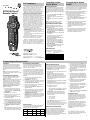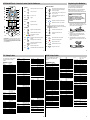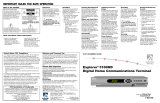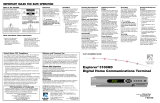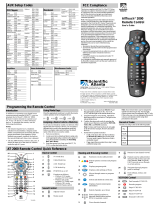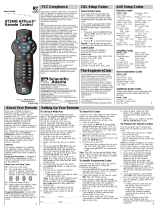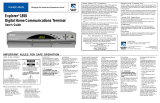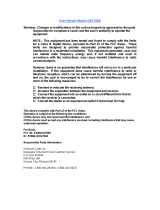5
4
6
8
0
7
9
L
A
S
T
TV
POWER
SELECT
B
2
1
3
C
VOL
+
–
CH
+
–
INFO
GUIDE
M
U
T
E
E
X
I
T
V
C
R
C
B
L
S
E
T
T
I
N
G
S
A
+
–
P
A
G
E
V
C
R
T
V
/
V
C
R
V
O
D
B
Y
P
A
S
S
F
A
V
This device complies with Part 15 of the FCC
Rules. Operation is subject to the following two
conditions: (1) This device may not cause
harmful interference, and (2) this device must
accept any interference received, including
interference that may cause undesired operation.
Note: This equipment has been tested and
found to comply with the limits for a class B
digital device, pursuant to Part 15 of the FCC
Rules. These limits are designed to provide
reasonable protection against harmful interference
in a residential installation. This equipment
generates, uses, and can radiate radio frequency
energy and, if not installed and used in accor-
dance with the instructions, may cause harmful
interference to radio communication. However,
there is no guarantee that interference will not
occur in a particular installation. If this equip-
ment does cause harmful interference to radio or
television reception, which can be determined by
turning the equipment off and on, the user is
encouraged to try to correct the interference by
one or more of the following measures:
• Reorient or relocate the receiving antenna.
• Increase the separation between the equipment
and the receiver.
• Connect the equipment into an outlet on a
circuit different from that to which the receiver
is connected.
• Consult the dealer or an experienced radio/TV
technician for help.
Any changes or modifications not expressly
approved by Scientific-Atlanta could void the
user’s authority to operate this equipment.
Explorer is a registered trademark of Scientific-
Atlanta, Inc. “Bringing the Interactive Experience
Home” and VCR Commander are trademarks of
Scientific-Atlanta, Inc. All other trademarks
shown are trademarks of their respective owners
.
FCC Compliance
You can program the remote control to control the
volume and mute functions through the Explorer
DHCT or through your TV. The default setting is
to control the volume through the TV.
Note: For Explorer DHCTs, press the SETTINGS
key to access the General Settings menu on-
screen, and make sure that the Audio: Volume
Control setting is set to “Variable.”
1. Point the remote away from the Explorer
DHCT, the TV, and the VCR.
2. Press and hold SELECT and CBL at the same
time, until the light on the remote blinks
twice.
3. Using the keypad on the remote, press 9 9 3.
The light on the remote blinks twice.
4. Press TV or CBL, depending on which device
is set to control the volume. The light on the
remote blinks twice to confirm a valid
selection.
5. Point the remote toward the device on which
you chose to control the volume, and then
press VOL+ and VOL- to confirm that the
correct device adjusts the volume.
Controlling Another
Set-Top Device
Programming for Volume
Control
Programming for VCR Operation
You can program the remote to operate your
VCR. After you switch the remote to VCR
operation, you can play, fast-forward, pause,
rewind, or stop a VCR tape.
If you want the DHCT to manage the recording
of events with your VCR, you must use the VCR
Commander
™
Service. (See the VCR Commander
Service User’s Guide for more information or ask
your cable service provider.) Without this service,
you must manually set up your VCR to record
programs.
1. Move the VCR/VOD slide switch on the
remote to the VCR position.
2. Important: Turn on your VCR.
3. Locate your VCR brand and setup code in the
table in this guide. If your brand is not listed,
see Searching the Code Library.
4. Point the remote away from the cable set-top
device, the TV, and the VCR.
5. Press and hold SELECT and VCR until the
light blinks twice.
6. Enter the setup code for your VCR. The light
on the remote should blink twice. If not, try
another setup code, if available; or go to
Searching the Code Library.
7. Point the remote toward the VCR and test the
POWER, PLAY, and STOP functions. If these
functions do not operate, enter the next setup
code in the list, and repeat this procedure
from step 2.
Searching the Code Library
If none of the codes listed for your device work,
you can search the code library for a valid code.
The remote automatically selects the proper code.
1. Important: Turn on the device in question
before you search for a code.
2. Point the remote away from the device you are
programming.
3. To search for the code, press and hold
SELECT and the appropriate power key
(CBL, TV, VCR) until the light on the remote
blinks twice. For example, to search for a TV
code, hold down SELECT and TV until the
light blinks twice.
4. Using the remote control keypad, press 9 9 1.
The light blinks twice.
5. Point the remote toward the device, and press
the appropriate power key (CBL, TV, VCR).
6. Did the device turn off?
• If yes, go to step 7.
• If no, press the Up Arrow Key to go to the
next code, and press POWER to test the
new code.
Note: The light on the remote blinks three
times when you reach the end of the code
library. Each library contains the following
number of codes:
• VCR: 25 codes
• TV: 38 codes
• CBL: 5 codes
7. Press SELECT to confirm a valid code. The
light on the remote blinks twice.
8. Point the remote toward the device, and press
the appropriate power key (CBL, VCR, TV) to
confirm that the device turns on and off.
Identifying Programmed Codes
After you search the library of codes, you can
find out which code you used to program your
TV, VCR, or cable device. Use the following
procedure to identify the programmed codes.
Record the codes in the space provided.
1. Point the remote away from the cable set-top
device, the TV, and the VCR.
Programming the Remote Control
Introduction
The AT2300 AllTouch
®
Remote Control
(remote) can do the job of three separate
remote controls. You can program the
remote to operate your TV, VCR, and cable
set-top device using the procedures in this
guide.
Note: If you have questions about the
operation of this remote, contact your cable
service provider.
Programming for TV Operation
You can program the remote to operate
various TV functions, such as power,
volume, and mute.
Note: Your cable service provider may have
programmed your remote to control the
volume through your cable set-top device
instead of through the TV. If that is the
case, you can re-program your remote to
control the volume through your TV. See
Programming for Volume Control on
page 3 of this guide.
1. Locate your TV brand and TV setup
code in the table in this guide. If your
brand is not listed, see Searching the
Code Library.
2. Important: Turn on your TV.
3. Point the remote away from the cable
set-top device, TV, and VCR.
4. Press and hold SELECT and TV until
the light blinks twice.
5. Enter the setup code for your TV. The
light on the remote should blink twice. If
not, try another setup code, if available;
or go to Searching the Code Library.
6. Point the remote toward the TV and test
the POWER, VOLUME, and MUTE
functions.
Note: If these functions do not operate,
enter the next setup code from the list,
and repeat this procedure from step 1.
2. To identify the code, press SELECT and
the appropriate device key (CBL, VCR,
TV) until the light on the remote blinks
twice. For example, to identify the VCR
code, hold SELECT and VCR until the
light blinks twice.
3. Using the remote control keypad, press
9 9 0. The light on the remote blinks
twice.
4. Press 1 and then count the light blinks.
The number of blinks indicates the first
digit in the code. For example, 4 blinks
indicates the first number in the code is
4. If the light does not blink, the digit is
0 (zero).
5. Press 2 and then count the light blinks.
The number of blinks indicates the
second number in the code.
6. Press 3 and then count the light blinks.
The number of blinks indicates the third
number in the code.
7. Press 4 and then count the light blinks.
The number of blinks indicates the
fourth number in the code.
8. Write down your codes in the Record of
Codes section on page 1.
The Explorer eClub
The Explorer eClub is an online club that
provides news about the Explorer DHCT
and offers you a chance to win prizes and
other premium items. You can access the
Explorer eClub on the Internet at the
following address:
www.scientificatlanta.com/explorerclub
To join the Explorer eClub, you must enter
the serial number of your DHCT. The
number is located on a label either on the
back panel or on the bottom of your DHCT
and begins with S/N. Write the serial
number here:
_______________________________
Your cable service provider may ask for
your serial number if your system requires
troubleshooting in the future.
United States: Scientific-Atlanta, Inc.,
5030 Sugarloaf Parkway, Box 465447,
Lawrenceville, GA 30042
© 2002 Scientific-Atlanta, Inc. All rights reserved.
Printed in USA www.scientificatlanta.com
Part Number 745466 Rev B December 2002
1 2
3
AT2300 AllTouch
®
Remote Control
User’s Guide
Unlocking the Remote
Your cable set-top device code is “locked”
to keep you from changing the CBL code
unintentionally. If you need to program the
remote to operate a different cable set-top
device, use the following steps to unlock the
remote.
1. Press and hold SELECT and CBL until
the light blinks twice.
2. Using the keypad on the remote, press
9 9 6.
3. Press CH- to unlock the set-top device
code.
Result: You can now set up your cable
device with the following procedure.
Programming for Cable Operation
Use the following steps if you need to
program the remote to operate a different
cable set-top device.
1. Locate your cable brand in the Cable
Setup Codes section in this guide. If
your brand is not listed, see Searching
the Code Library.
2. Important: Make sure your cable device
is turned on.
3. Point the remote away from the cable
set-top device, TV, and VCR.
4. Press and hold SELECT and CBL until
the light blinks twice.
5. Enter the setup code for your cable
device. The light on the remote should
blink twice. If not, try another setup
code, if available; or go to Searching
the Code Library.
6. Point the remote toward the cable device
and test the POWER function by
pressing CBL.
Cable Setup Codes
The default cable setup code is 0458.
Scientific-Atlanta 0491 (analog), 0891 (digital),
0458 (combination)
General Instrument 0490
Jerrold 0490
Motorola 0490
Pioneer 0891
Vidtech 0258
Record of Codes
When you determine the correct setup code for
your devices, record your setup codes in the
following table for future reference.
CBL
VCR
TV

T6435
T6434
Device Control
13 Switches control between your
VCR and Video-On-Demand
(VOD) program
14 Controls the TV/VCR function
on your VCR
15 Controls the Bypass option, if
applicable
Channels
2 Displays channel information
6 Selects channels, up or down
8 Allows you to enter channel
numbers (or enter your parental
control PIN)
9 Views favorite channels
19 Returns to last channel
viewed
VCR/VOD
10 Fast forwards VCR/VOD
11 Records VCR program
12 Stops VCR/VOD
18 Rewinds VCR/VOD
16 Plays VCR/VOD
TV Setup Codes VCR Setup Codes
You must enter all four digits
to program the TV setup
codes.
TV Brand Codes
AOC 0044
Admiral 0107, 0477
Aiko 0106
Akai 0044
Alaron 0193
America Action 0194
Ampro 0765
Anam 0194
Audiovox 0106, 0194, 0465,
0637
Baysonic 0194
Bell & Howell 0030, 0168
Bradford 0194
Broksonic 0250, 0477
CXC 0194
Candle 0044
Carnivale 0044
Carver 0068
Celebrity 0014
Cineral 0465, 0106
Citizen 0044, 0074, 0106
Contec 0194
Craig 0194
Crosley 0068
Crown 0194
Curtis Mathes 0074, 0044, 0030,
0061, 0065, 0068,
0107, 0159, 0168,
0180, 0465
Daewoo 0106, 0637, 0638,
0465
Denon 0159
Dumont 0031
Dwin 0734
Electroband 0014
Emerson 0250, 0194, 0192,
0193, 0477, 0638,
0637, 0168
Envision 0044
Fisher 0168
Fujitsu 0193, 0697
Funai 0194, 0185, 0193
Futuretech 0194
GE 0035, 0061, 0065,
0192, 0465, 0107
Gibralter 0031, 0044
GoldStar 0192, 0044
Gradiente 0067
Grunpy 0193, 0194
Hallmark 0192
Harley Davidson
0193
Harman/Kardon 0068
Harvard 0194
Hitachi 0159, 0030
Infinity 0068
Inteq 0031
JBL 0068
JCB 0014
JVC 0067
KEC 0194
KTV 0194, 0044
Kenwood 0044
Konka 0721, 0646, 0642,
0652, 0717
LXI 0168, 0061, 0068,
0170, 0192
Logik 0030
MGA 0164, 0044, 0192
MTC 0074, 0044
Magnavox 0068, 0044, 0193
Majestic 0030
Marantz 0068, 0044
Matsushita 0264
Megatron 0159, 0192
Memorex 0193, 0477, 0192,
0030, 0164, 0168,
0264
Midland 0031, 0061, 0065
Minutz 0035
Mitsubishi 0164, 0192, 0107
Motorola 0107
Multitech 0194
NAD 0170, 0180, 0192
NEC 0044
NTC 0106
Nikko 0192, 0044, 0106
Onwa 0194
Optimus 0264, 0180, 0168
Optonica 0107
Orion 0477, 0193, 0250
Panasonic 0065, 0264
Penney 0061, 0074, 0044,
0035, 0192, 0065,
0170
Philco 0159, 0044, 0068,
0477
Philips 0068
Pilot 0044
Pioneer 0180
Portland 0106
Princeton 0731
Prism 0065
Proscan 0061
Proton 0192
Pulsar 0031
Quasar 0065, 0264
RCA 0061, 0065, 0107
Radio Shack 0194, 0044, 0192,
0168, 0061
Realistic 0194, 0168, 0044,
0192
Runco 0617, 0031, 0044
SSS 0194
Sampo 0044
Samsung 0074, 0192, 0044
Sansei 0465
Sansui 0477
Sanyo 0168
Scotch 0192
Scott 0250, 0192, 0193,
0194
Sears 0168, 0170, 0061,
0068, 0185, 0192,
0193
Semivox 0194
Semp 0170
Sharp 0107, 0702
Signature 0030
Sony 0014
Soundesign 0192, 0193, 0194
Squareview 0185
Starlite 0194
Supreme 0014
Sylvania 0068, 0044
Symphonic 0185
TMK 0192
TNCi 0031
Tandy 0107
Technics 0065, 0264
Technol Ace 0193
Techwood 0065
Teknika 0030, 0068, 0193,
0194, 0106, 0074,
0164
Toshiba 0170, 0074, 0168
Vector Research 0044
Victor 0067
Vidikron 0068
Vidtech 0192
Wards 0068, 0192, 0030,
0035, 0044, 0193
White Westinghouse
0638, 0637, 0477
Yamaha 0044
Zenith 0031, 0638, 0030,
0106, 0477
You must enter all four digits
to program the VCR setup
codes.
VCR Brand Codes
Admiral 0062, 0223
Adventura 0014
Aiwa 0014, 0051
American High 0049
Asha 0254
Audiovox 0051
Beaumark 0254
Bell & Howell 0118
Broksonic 0135, 0198, 0223
CCE 0086
Calix 0051
Canon 0049
Carver 0095
Citizen 0051
Colt 0086
Craig 0051, 0086, 0061,
0254
Curtis Mathes 0049, 0074, 0176
Cybernex 0254
Daewoo 0059
Denon 0056
Dynatech 0014
Electrohome 0051
Electrophonic 0051
Emerex 0046
Emerson 0198, 0223, 0135,
0014, 0051, 0057
Fisher 0061, 0118
Fuji 0047, 0049
Funai 0014
GE 0049, 0074, 0062,
0254
Garrard 0014
GoldStar 0051
Gradiente 0014
HI-Q 0061
Harley Davidson
0014
Harman/Kardon 0095
Harwood 0086
Hitachi 0056, 0014
Hughes Network Systems
0056
JVC 0081
KEC 0051
KLH 0086
Kenwood 0081
Kodak 0049, 0051
LXI 0051
Lloyd’s 0014
Logik 0086
MEI 0049
MGA 0057, 0254
MGN Technology
0254
MTC 0014, 0254
Magnavox 0049, 0095, 0014,
0053
Magnin 0254
Marantz 0095, 0049
Marta 0051
Matsushita 0049, 0176
Memorex 0118, 0061, 0014,
0051, 0062, 0049,
0254, 0053, 0176,
0223
Minolta 0056
Mitsubishi 0057, 0062, 0081
Motorola 0049, 0062
Multitech 0014, 0086
NEC 0081, 0118
Nikko 0051
Noblex 0254
Olympus 0049
Optimus 0176, 0062, 0051,
0118
Orion 0198, 0223
Panasonic 0049, 0176, 0630
Penney 0049, 0254, 0051,
0056
Pentax 0056
Philco 0049, 0223
Philips 0095, 0049, 0632
Pilot 0051
Pioneer 0081
Polk Audio 0095
Profitronic 0254
Proscan 0074
Protec 0086
Pulsar 0053
Quasar 0049, 0176
RCA 0074, 0056, 0049,
0062, 0254
Radio Shack 0014
Radix 0051
Randex 0051
Realistic 0014, 0118, 0061,
0062, 0051, 0049
ReplayTV 0628, 0630
Runco 0053
STS 0056
Samsung 0059, 0254
Sanky 0053, 0062
Sansui 0014, 0081, 0223
Sanyo 0061, 0118, 0254
Scott 0198, 0135, 0057,
0059
Sears 0051, 0056, 0014,
0049, 0061, 0118
Semp 0059
Sharp 0062
Shintom 0086
Shogun 0254
Singer 0086
Sony 0047, 0046, 0014,
0049, 0650
Sylvania 0049, 0095, 0014,
0057
Symphonic 0014
TMK 0254
Teac 0014
Technics 0049, 0176
Teknika 0014, 0049, 0051
Thomas 0014
Tivo 0632, 0650
Toshiba 0059, 0057
Totevision 0051, 0254
Unitech 0254
Vector 0059
Video Concepts 0059
Videosonic 0254
Wards 0049, 0074, 0014,
0061, 0254, 0056,
0062, 0086, 0095
White Westinghouse
0086, 0223
XR-1000 0086, 0014, 0049
Zenith 0053, 0014, 0047,
0223
AT2300 AllTouch
®
Remote Control Quick Reference
Power
1 Cable set-top device on or off
25 VCR on or off
26 TV on or off
27 Light
Sound
22 Mutes sound
20 Adjusts volume
Screens
3 Pages Up/Pages Down
4 Hides interactive screen
7 Activates on-screen
choices
24 Displays interactive program
guide
23 Displays DHCT settings
5 Moves through interactive
screen choices
17 Pauses VCR/VOD
21 Chooses interactive screen item
Important: Program the remote control
before you use the cable set-top device.
See Programming the Remote Control
for instructions.
Replacing the Batteries
Your remote control requires two AA
alkaline batteries. Use the following
procedure to replace the batteries.
Note: If the light on your remote flashes
twice whenever you press a key, the
batteries are weak and should be replaced.
CAUTION:
Make sure you correctly
align the positive (+) and
negative (-) terminals on the
batteries to the corresponding
terminals in the remote
control.
1. Press forward and lift the lever on the
back cover of the remote control. The
battery cover releases, and then you can
pull up the cover to remove it.
2. Remove and safely dispose of the old
batteries.
3. Insert and firmly seat two new AA
batteries (alkaline required) into the
battery compartment.
4. Slide the battery cover back onto the
remote control, and snap the cover into
place.
4 5
6 7
T9808
5
46
8
0
79
L
A
S
T
B
Y
P
A
S
S
V
C
R
F
A
V
P
O
W
E
R
V
C
R
C
B
L
TV
SELECT
B
2
13
A
C
VOL
+
–
+
CH
+
–
–
INFO
GUIDE
M
U
T
E
E
X
I
T
T
V
/
V
C
R
V
O
D
1
2
3
4
5
6
7
8
9
10
11
12
14
13
25
27
24
23
22
21
20
19
18
17
16
15
26
-
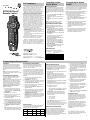 1
1
-
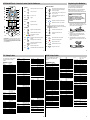 2
2
Scientific Atlanta AllTouch AT2300 User manual
- Type
- User manual
- This manual is also suitable for
Ask a question and I''ll find the answer in the document
Finding information in a document is now easier with AI
Related papers
-
 Scientific Atlanta 3270HD User manual
Scientific Atlanta 3270HD User manual
-
 Scientific Atlanta 4001534 User manual
Scientific Atlanta 4001534 User manual
-
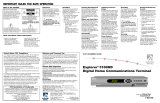 Scientific Atlanta Explorer User manual
Scientific Atlanta Explorer User manual
-
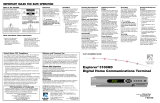 Scientific Atlanta Explorer User manual
Scientific Atlanta Explorer User manual
-
 Scientific Atlanta Universal Remote AT8420TM User manual
Scientific Atlanta Universal Remote AT8420TM User manual
-
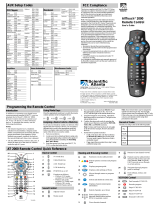 Scientific Atlanta AllTouch 2000 User manual
Scientific Atlanta AllTouch 2000 User manual
-
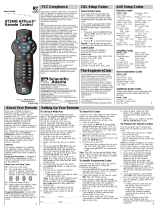 Scientific Atlanta AllTouch AT2400 User manual
Scientific Atlanta AllTouch AT2400 User manual
-
Radio Shack System 998 User manual
-
 Scientific Atlanta Explorer 4000DVB User's Installation Manual
Scientific Atlanta Explorer 4000DVB User's Installation Manual
-
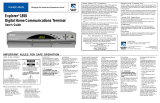 Scientific Atlanta Explorer 1850 User manual
Scientific Atlanta Explorer 1850 User manual
Other documents
-
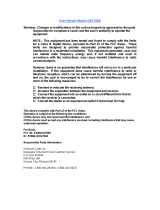 Hallmark Cards SQ9QXG4729 User manual
Hallmark Cards SQ9QXG4729 User manual
-
Philips REM380 User manual
-
Philips 37PFL9603D/10 User manual
-
Philips 42PFL9903H/10 User manual
-
AT&T U-verse Advance Series A10 User manual
-
Vizio XRU100 Datasheet
-
Motorola RF2IRKIT User manual
-
Motorola MXv3 Operating instructions
-
GE Version 1 Codes Code List
-
Motorola TV Easy Find Operating instructions