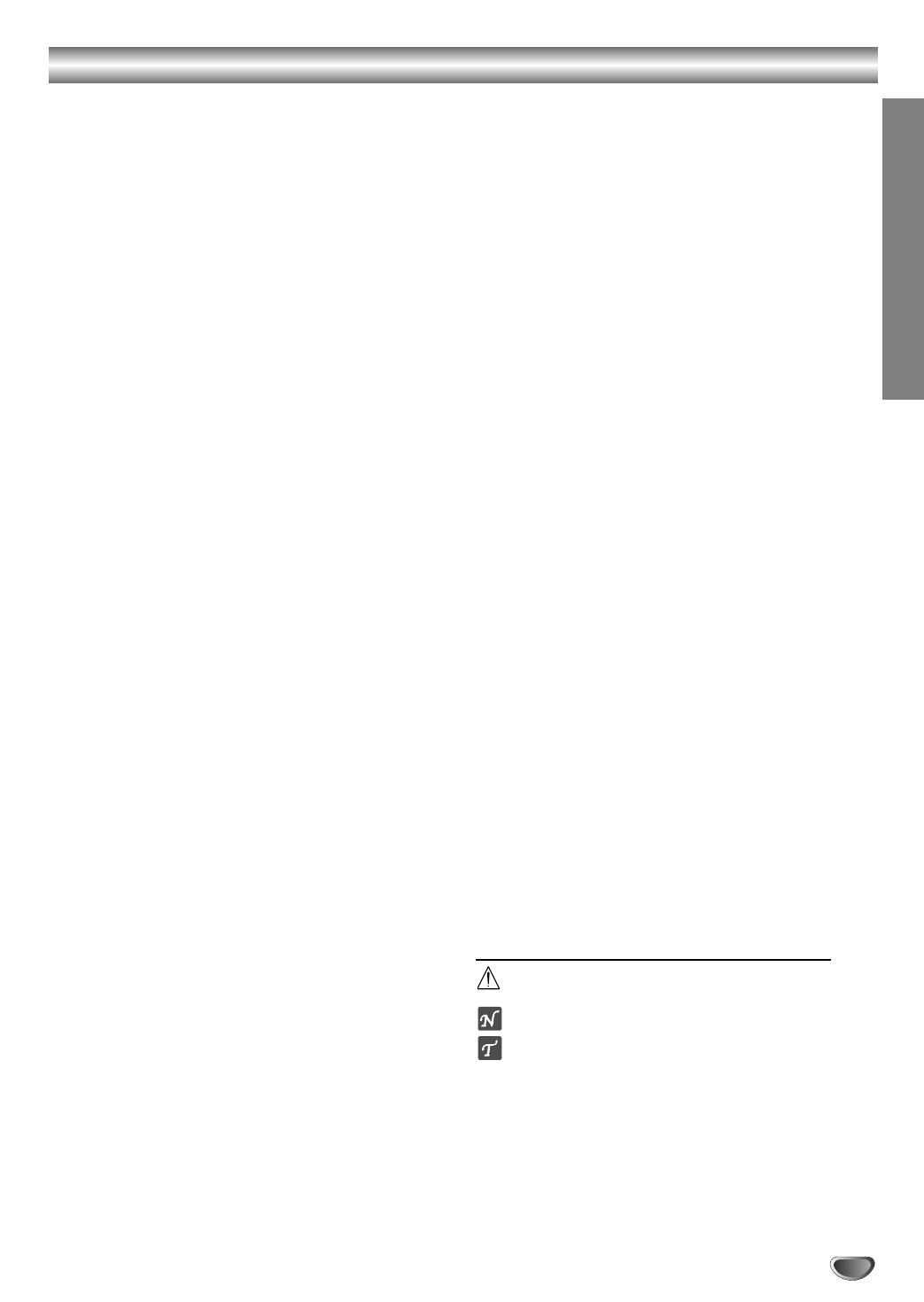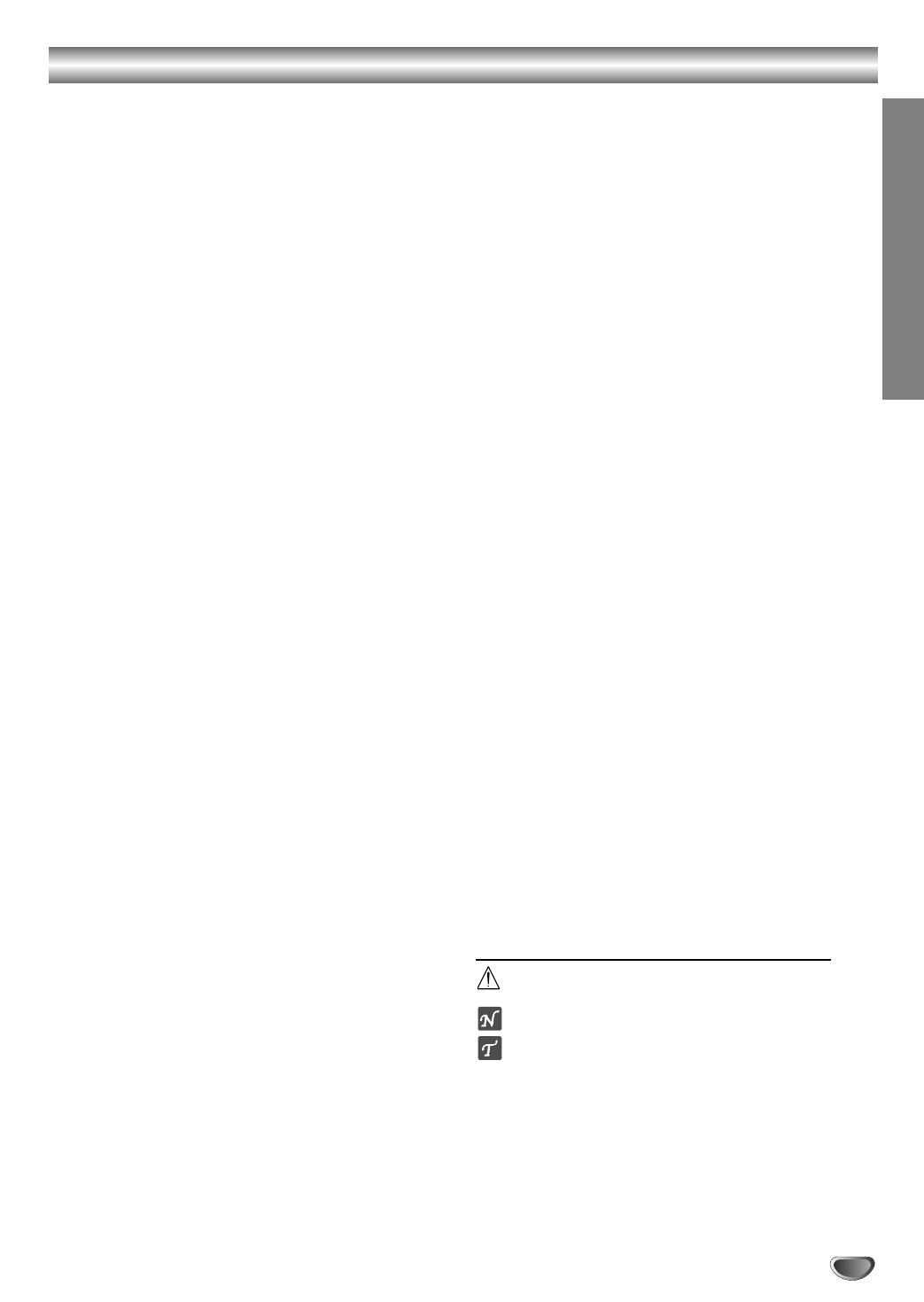
3
INTRODUCTION
Contents
Introduction
Safety Precautions . . . . . . . . . . . . . . . . . . . . . . . . . 2
Important . . . . . . . . . . . . . . . . . . . . . . . . . . . . . . . . 2
Table of Contents . . . . . . . . . . . . . . . . . . . . . . . . . . 3
Before Use . . . . . . . . . . . . . . . . . . . . . . . . . . . . . . 4-5
Playable Discs . . . . . . . . . . . . . . . . . . . . . . . . . . . 4
Precautions . . . . . . . . . . . . . . . . . . . . . . . . . . . . . 5
Notes on Discs . . . . . . . . . . . . . . . . . . . . . . . . . . 5
About Symbols . . . . . . . . . . . . . . . . . . . . . . . . . . 5
Front Panel and Display Window . . . . . . . . . . . . . . 6
Remote Control . . . . . . . . . . . . . . . . . . . . . . . . . . . . 7
Remote A/B/C/D Code Switching . . . . . . . . . . . . . . 8
TV Multi-Brand Remote Control . . . . . . . . . . . . . . . 9
Rear Panel . . . . . . . . . . . . . . . . . . . . . . . . . . . . . . . 10
Preparation
Connections . . . . . . . . . . . . . . . . . . . . . . . . . . . 11-12
Connecting to a TV (Satellite or Set Top Box) . . . 11
Connecting to Optional Equipment . . . . . . . . . . . 12
Important notes on controlling this unit. . . . . . . . 12
Before Operation - VCR part . . . . . . . . . . . . . . 13-17
Tuning in a video channel on your TV . . . . . . . . 13
Initial preset . . . . . . . . . . . . . . . . . . . . . . . . . . . . 13
Setting the clock Manually . . . . . . . . . . . . . . . . . 14
To set the colour system . . . . . . . . . . . . . . . . . . 14
How to using the main menu . . . . . . . . . . . . . . . 15
Tuning in TV stations Automatically . . . . . . . . . . 15
Tuning in TV stations Manually. . . . . . . . . . . . . . 16
Changing the other of TV stations . . . . . . . . . . . 17
Deleting TV stations. . . . . . . . . . . . . . . . . . . . . . 17
Before Operation - DVD part . . . . . . . . . . . . . . 18-21
General Explanation. . . . . . . . . . . . . . . . . . . . . . 18
On-Screen Display. . . . . . . . . . . . . . . . . . . . . . . 18
Initial Settings . . . . . . . . . . . . . . . . . . . . . . . . 19-21
Initial Settings General Operation. . . . . . . . . 19
Language . . . . . . . . . . . . . . . . . . . . . . . . . . 19
Picture. . . . . . . . . . . . . . . . . . . . . . . . . . . . . 19
Sound . . . . . . . . . . . . . . . . . . . . . . . . . . . . . 20
Others (DRC/Vocal/PBC) . . . . . . . . . . . . . . . 20
Parental Control. . . . . . . . . . . . . . . . . . . . . . 21
Operation
Operation with Tape . . . . . . . . . . . . . . . . . . . . . 22-25
Playing a tape . . . . . . . . . . . . . . . . . . . . . . . . . . 22
CM (Commercial Message) Skip . . . . . . . . . . . 22
EPC (Easy Picture Control). . . . . . . . . . . . . . . 22
Instant Timer Recording (ITR) . . . . . . . . . . . . . . 23
VIDEO Plus+ Recording. . . . . . . . . . . . . . . . . . . 24
Timer recording using On Screen Display. . . . . . 25
Operation with DVD and Video CD . . . . . . . . . . 26-28
Playing a DVD and Video CD. . . . . . . . . . . . . . . 26
General Features . . . . . . . . . . . . . . . . . . . . . . . . 26
Moving to another TITLE . . . . . . . . . . . . . . . 26
Moving to another CHAPTER/TRACK . . . . . 26
Slow Motion. . . . . . . . . . . . . . . . . . . . . . . . . 26
Still Picture and Frame-by-Frame Playback
. . . . 27
Search. . . . . . . . . . . . . . . . . . . . . . . . . . . . . 27
Random . . . . . . . . . . . . . . . . . . . . . . . . . . . 27
Repeat . . . . . . . . . . . . . . . . . . . . . . . . . . . . 27
Repeat A-B . . . . . . . . . . . . . . . . . . . . . . . . . 27
Time Search . . . . . . . . . . . . . . . . . . . . . . . . 27
3D Surround . . . . . . . . . . . . . . . . . . . . . . . . 27
Zoom. . . . . . . . . . . . . . . . . . . . . . . . . . . . . . 28
Marker Search. . . . . . . . . . . . . . . . . . . . . . . 28
Special DVD Features . . . . . . . . . . . . . . . . . . . . 28
Title Menu . . . . . . . . . . . . . . . . . . . . . . . . . . 28
Disc Menu . . . . . . . . . . . . . . . . . . . . . . . . . . 28
Camera Angle . . . . . . . . . . . . . . . . . . . . . . . 28
Changing the Audio Language . . . . . . . . . . . 28
Subtitles . . . . . . . . . . . . . . . . . . . . . . . . . . . 28
Operation with Audio CD and MP3/WMA Disc. 29-30
Playing an Audio CD and MP3/WMA Disc . . . . . . . . 29
Notes on MP3/WMA Recordings . . . . . . . . . 30
Pause . . . . . . . . . . . . . . . . . . . . . . . . . . . . . 30
Moving to another Track . . . . . . . . . . . . . . . 30
Repeat Track/All/Off. . . . . . . . . . . . . . . . . . . 30
Search. . . . . . . . . . . . . . . . . . . . . . . . . . . . . 30
Random . . . . . . . . . . . . . . . . . . . . . . . . . . . 30
Repeat A-B . . . . . . . . . . . . . . . . . . . . . . . . . 30
3D Surround . . . . . . . . . . . . . . . . . . . . . . . . 30
Changing the Audio Channel . . . . . . . . . . . . 30
Operation with JPEG Disc. . . . . . . . . . . . . . . . . . . 31
Viewing a JPEG disc . . . . . . . . . . . . . . . . . . . . . . . . 31
Moving to another file . . . . . . . . . . . . . . . . . 31
Repeat All/Off . . . . . . . . . . . . . . . . . . . . . . . 31
Notes on JPEG Recordings . . . . . . . . . . . . . 31
Programmed Playback . . . . . . . . . . . . . . . . . . . . . 32
Programmed Playback with Audio CD
and MP3/WMA/JPEG Disc . . . . . . . . . . . . . . . . . . . 32
Programmed Playback with Video CD . . . . . . . . . . . 32
Repeat Programmed Tracks/All/Off . . . . . . . 32
Repeat Programmed All/Off . . . . . . . . . . . . . 32
Erasing a Track/JPEG from Program list . . . 32
Erasing the Complete Program list. . . . . . . . 32
Additional Operation - VCR part . . . . . . . . . . . 33-34
On Screen Display . . . . . . . . . . . . . . . . . . . . . . . 33
Tape Counter Memory Stop . . . . . . . . . . . . . . . . 33
Child Lock . . . . . . . . . . . . . . . . . . . . . . . . . . . . . 33
Hi-Fi Stereo Sound System . . . . . . . . . . . . . . . . 34
Wide Screen Compatibility 16:9 . . . . . . . . . . . . . 34
To set the decoder . . . . . . . . . . . . . . . . . . . . . . 34
Additional Operation - DVD part . . . . . . . . . . . . . . 35
Last Condition Memory . . . . . . . . . . . . . . . . . . . 35
Screen Saver. . . . . . . . . . . . . . . . . . . . . . . . . . . 35
Video Mode Setting . . . . . . . . . . . . . . . . . . . . . . 35
Special Recording . . . . . . . . . . . . . . . . . . . . . . . . . 36
Copying from DVD to VCR. . . . . . . . . . . . . . . . . 36
Recording from another video recorder . . . . . . . 36
Reference
Troubleshooting . . . . . . . . . . . . . . . . . . . . . . . . . . 37
Language Code List . . . . . . . . . . . . . . . . . . . . . . . 38
Country Code list . . . . . . . . . . . . . . . . . . . . . . . . . 39
Specification . . . . . . . . . . . . . . . . . . . . . . . . . . . . . 40
About the symbols for instructions
Indicates hazards likely to cause harm to the unit
itself or other material damage.
Indicates special operating features of this unit.
Indicates tips and hints for making the task easier.