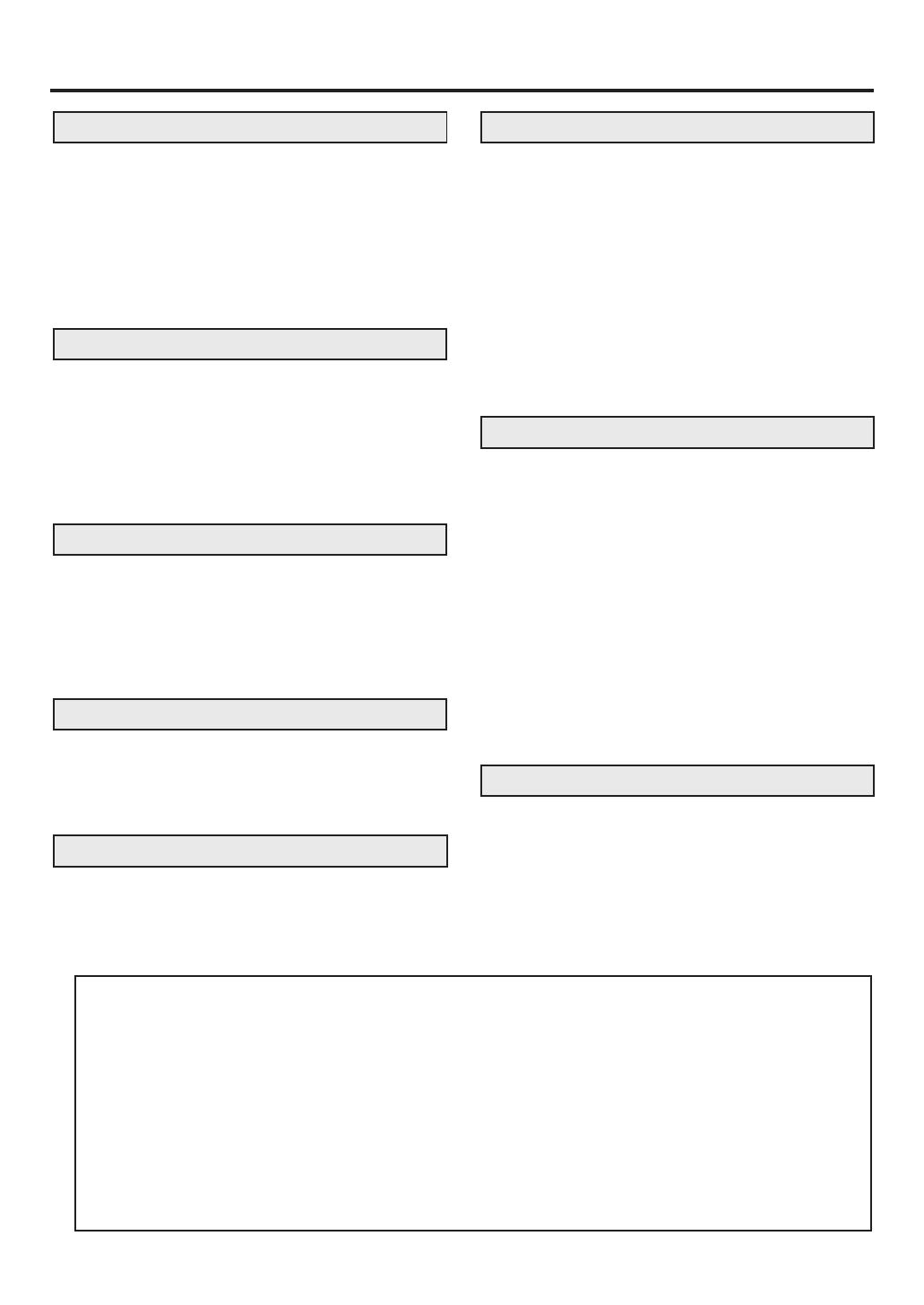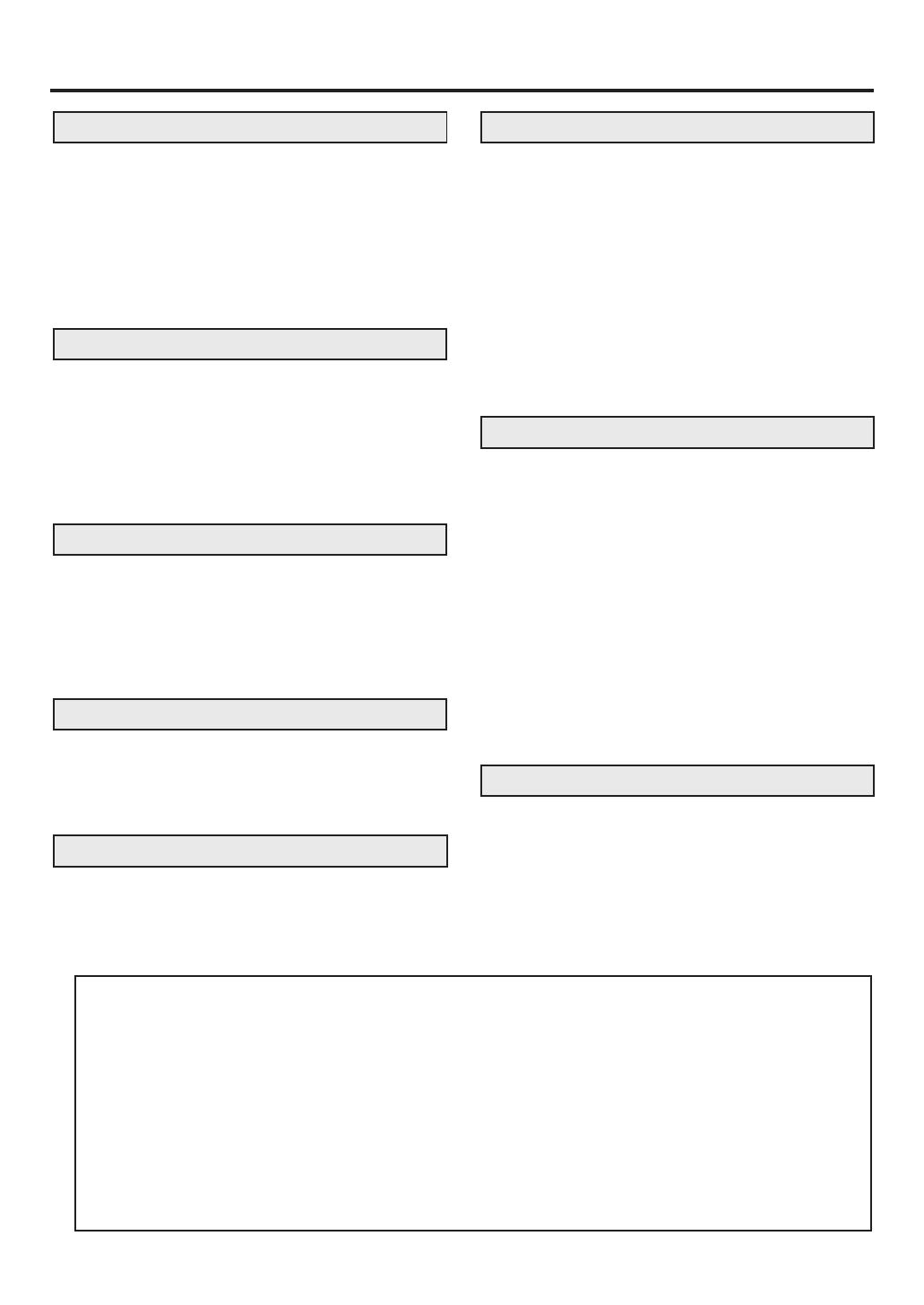
5
* This product incorporates copyright protection technology that is protected by method claims of certain U.S. patents
and other intellectual property rights owned by Macrovision Corporation and other rights owners. Use of this copy-
right protection technology must be authorized by Macrovision Corporation or other rights owners and is intended for
home and other limited viewing uses only unless otherwise authorized by Macrovision Corporation or other rights
owners. Reverse engineering or disassembly is prohibited.
* Manufactured under license from Dolby Laboratories. “Dolby” and the double-D symbol are trademarks of Dolby
Laboratories. Confidential unpublished works. © 1992-1997 Dolby Laboratories, Inc. All rights reserved.
* “DTS” and “DTS Digital Out” are trademarks of Digital Theater Systems, Inc.
* Certain audio features of this product manufactured under license from Desper Products,Inc. Spatializer and the
circle - in - square device are trademarks owned by Desper Products,Inc.
* Unauthorized recording of copyrighted television programs, films, video cassettes and other materials may infringe
the rights of copyright owners and be contrary to copyright laws.
Contents
Safety Precautions ........................................... 2
Features ........................................................... 4
Contents ........................................................... 5
Parts and functions .......................................... 6
Display ............................................................. 7
Remote control ................................................. 8
Connections and Installation .......................... 10
Playback connection ...................................... 11
Before using your unit
Recording a TV Programme .......................... 24
Instant Timer Recording (ITR) ........................ 26
VIDEO Plus+
®
Recording ............................... 27
Timer Recording Manually ............................. 29
Recording
Advanced function of VCR section
Loading and Unloading a Cassette Tape ....... 18
Cassette tape playback .................................. 19
Special playback/Playback sharpness/Skip Search ........
20
Repeat Playback ............................................ 21
Counter Display.............................................. 22
Video Index Search System ........................... 23
Tape playback operation
Tuning the TV Stations and Setting the Time
and Date Automatically .................................. 13
On-screen Language Selection...................... 14
Setting the Time and Date Manually .............. 15
Tuning the TV Stations Manually ................... 16
Setting the VIDEO Plus+ Channel Number
(Guide CH) ..................................................... 17
Setting up the VCR section
DISC............................................................... 36
Setting setup language .................................. 37
Playback procedure ....................................... 38
Special playback ............................................ 39
DVD Picture Signal Selection/Zooming.......... 40
Repeat playback ............................................ 41
Memory playback/Random playback ............. 42
MP3 Playback ................................................ 43
Changing soundtrack language /
Changing Subtitles language ......................... 44
Changing angles / Title selection /
DVD menu...................................................... 45
Disc playback operation
Parental control .............................................. 46
Setting menu language .................................. 48
Setting audio soundtrack language ................ 49
Setting subtitle language ................................ 50
Setting the aspect ratio of TV screen /
Setting on Screen display .............................. 51
Setting Audio .................................................. 52
Setting Operation ........................................... 53
Selecting the sound enhancement (E.A.M.)/
Setting Background/Setting Screen Saver ..... 54
Setting initial setup/output sound
conversion table ............................................. 55
Status display of Disc ..................................... 56
Table of languages ......................................... 57
Advanced function of DVD section
Problems and troubleshooting ....................... 58
Video head cleaning....................................... 59
Specifications ................................................. 60
Additional information
NICAM Stereo Recording
and Playback.................................................. 32
Audio Mixing................................................... 34
Duplicating a Video Tape ............................... 35
2A77501B E(02-05) 5/30/02, 9:21 PM5