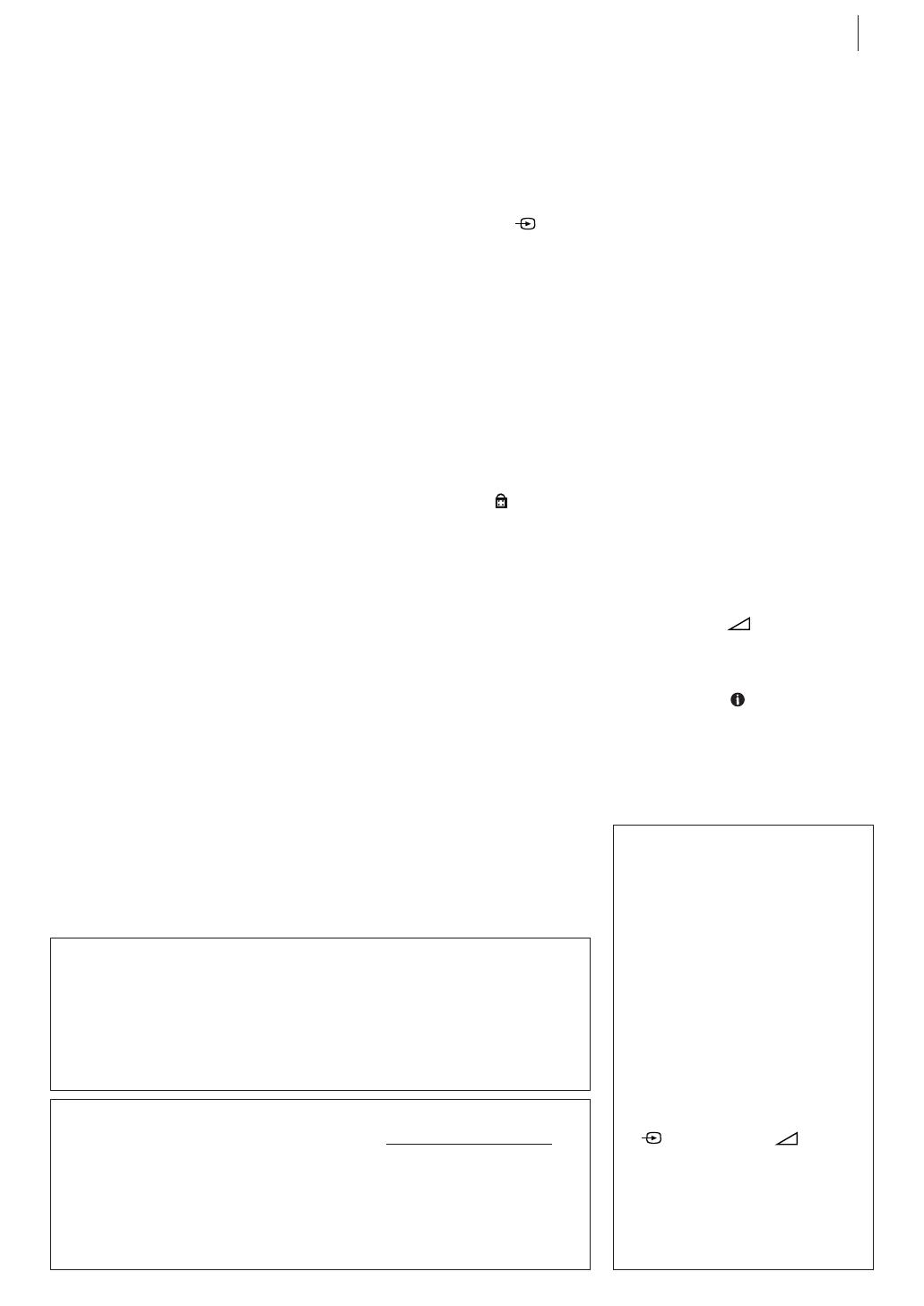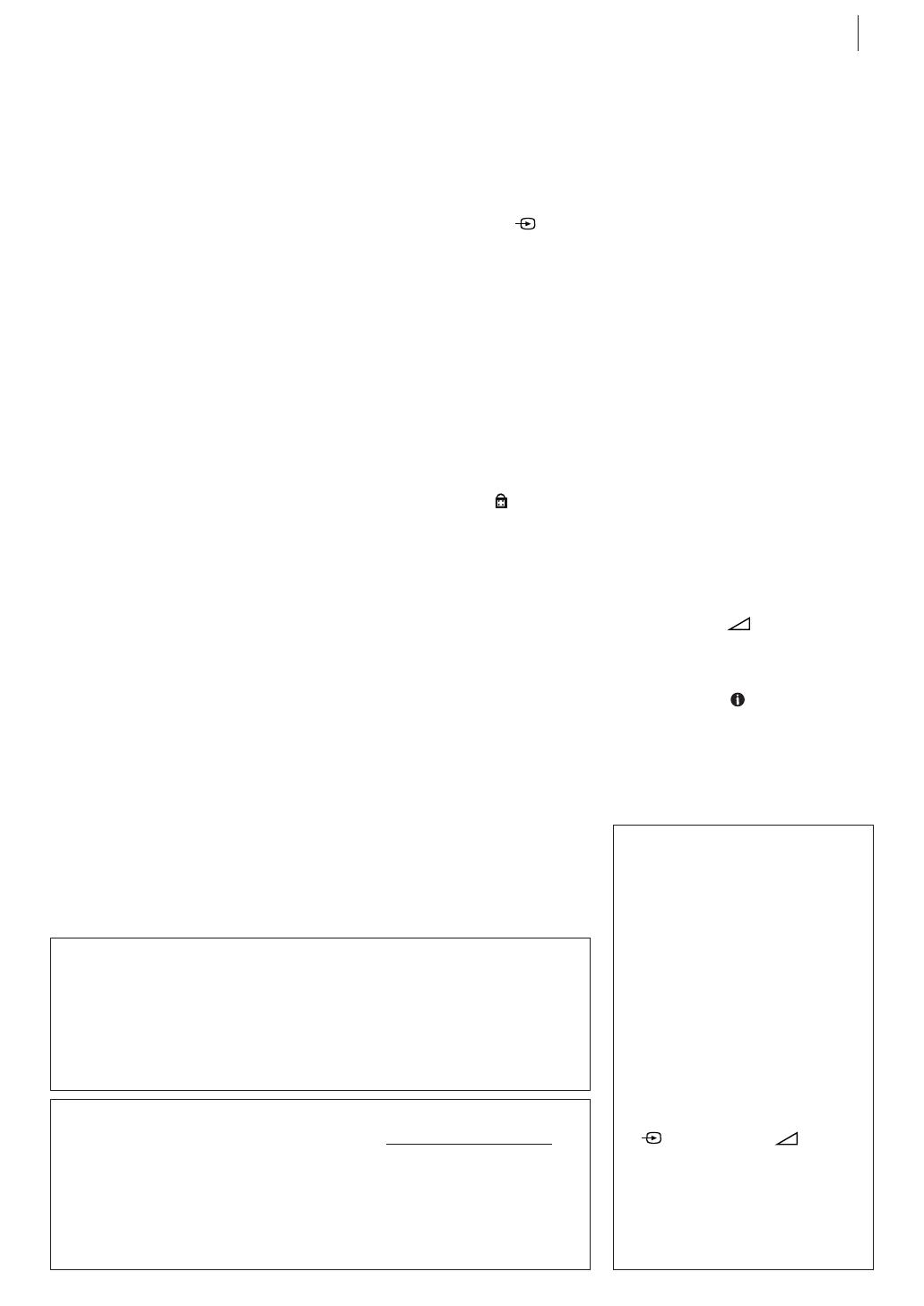
equipment key 7
Diagram Key
REAR PANEL
1 Mains Power Cord
supplies power to VCR.
2 Tying Band Stopper fixes
the main power cord. Do not
drop the tying band into the
inside of the VCR. It may cause
a malfunction.
3 AERIAL Connector enables
connection of aerial.
4 EURO AV1 AUDIO/VIDEO
Connector enables AV
connection to TV or second
VCR; input recordable when
AV1 selected.
5 RF. OUT Connector enables
connection to aerial terminal
of TV receiver.
VCR DISPLAY PANEL
1 Tape-in Indicator lights
up when the cassette is
inserted.
2 REC Indicator lights when
the VCR is during recording.
3 VCR Indicator lights when
the VCR is in the video mode.
At this point, the TV automati-
cally enters AV mode.
4 Timer Indicator lights
when the VCR enters Timer
mode.
REMOTE CONTROL
1 TV
o Button turns JVC
TV on/off.
2 TV
Button enables
you to select TV’s auxiliary
input mode.
3 TV/VCR Button switches
connected TV’s mode between
TV and AV.
4 Number Keys are used in
preset position selection and
the VIDEO Plus+ Timer
Programming.
5 0000 Button resets
counter on the on-screen
display to ‘0:00:00’.
6 10yButton initiates
Ez (Easy) Power Off function.
7
Button enables/
disables the child lock mode.
8
1 Button — same as
button on VCR.
9 . Button — same as
button on VCR.
10 T [ITR] Button starts
regular recording (press once),
Instant Timer Recording (press
twice); sets duration of ITR.
11 S Button stops tape.
12 TV PR +/– Buttons selects
the connected JVC TV's
channel.
13 MENU Button accesses
Menu screen.
FRONT PANEL
1 STANDBY/ON o Button
turns VCR on/off (loading a
cassette also turns power on).
2
§ Button stops tape;
ejects tape during Stop mode.
3 Cassette Loading Slot is
where cassette is inserted;
door closes.
4 | Button stops tape
temporarily during recording;
stops tape temporarily during
playback.
5 1 Button rewinds the
tape; initiates high-speed
reverse search.
6 ¡ Button fast-forwards
tape; initiates high-speed
forward search.
7 PR +/– Buttons select a
preset position.
8 Display Panel shows the
condition of the VCR.
9 Infrared Beam Receiving
Window is where Remote
Control should be aimed when
in use.
10 T Button starts regular
recording.
11 . Button plays back tape;
cancels Pause, Still, Search
modes.
14 STANDBY/ON o Button
turns VCR on/engages the
VCR in the standby mode.
15 0 Button ejects tape
during Stop mode.
16 VIDEO Plus+ Button
accesses VIDEO Plus+
Program screen.
17 AV Button selects VCR’s
auxiliary input mode.
18 3 Button
initiates a 30-second period of
fast-motion playback.
19 / Button selects tape
speed.
20
¡ Button — same as
button on VCR.
21 | Button — same as
button on VCR.
22 ^& [PR+/–] Buttons
select a preset position; used
for selection in on-screen
menus; adjust the tracking
during playback or still
picture.
23 TV +/– Buttons control
volume of connected JVC TV.
24 *TButtons used for
selection in on-screen menus.
25 OK
Button enters
selections made in on-screen
menus; displays the current
VCR status on the TV screen.
ATTENTION:
To mobile phone users:
Using a mobile phone in the vicinity of the VCR may cause picture vibration on the
TV screen or change the screen to a blue back display.
On placing the VCR:
Some TVs or other appliances generates strong magnetic fields. Do not place such
appliance on top of the VCR as it may cause picture disturbance.
About o Button
When you press o on the VCR and remote control while the VCR is turned on,
each button works differently.
On the VCR
When you press o , the VCR is turned off completely.
On the Remote Control
When you press o , the VCR enters the standby mode. The clock display will be
auto dimmer. To turn off the VCR completely, press o on the VCR.
How to use the Remote
Control
Before use, insert the lithium battery
in the correct directions as indicated
back of the remote control. The
Remote Control can operate most of
your VCR’s functions, as well as basic
functions of JVC TV sets.
• Point the Remote Control toward
the receiving window on the VCR.
• The maximum operating distance
of the Remote Control is about
7.5m.
• To operate your JVC TV, press the
corresponding button: TVo, TV
, TV PR +/– , TV +/– (TV
Volume).
NOTE:
If the Remote Control does not work
properly, remove its batteries, wait
for a few seconds, replace the
batteries and then try again.
HR-V205EK-EN/p02-07 2/13/03, 9:29 AM7