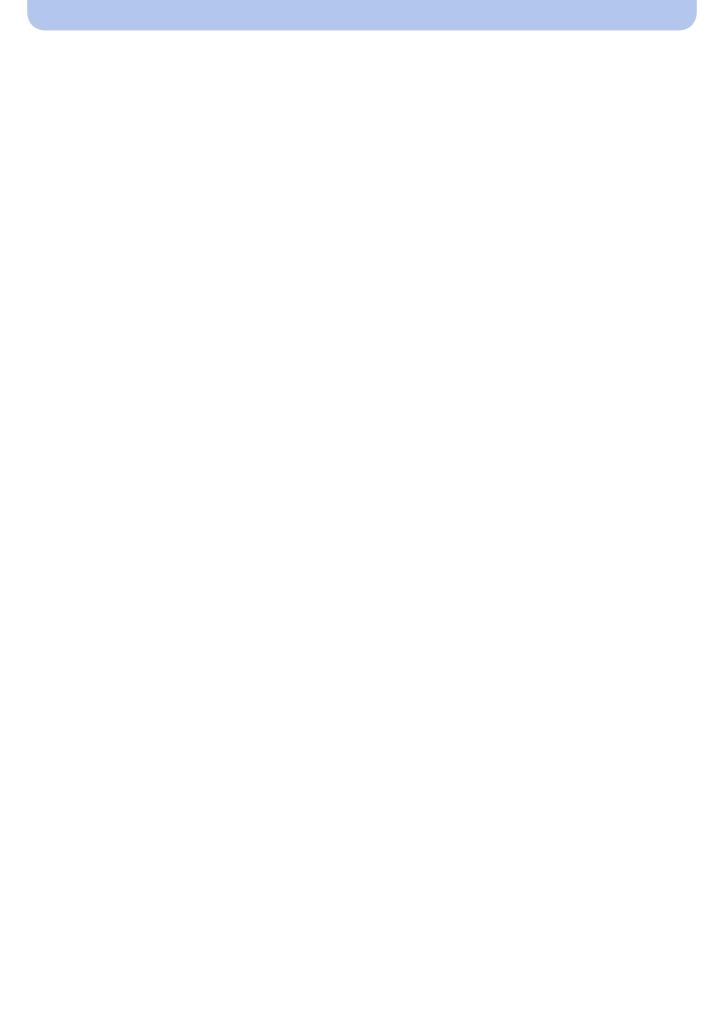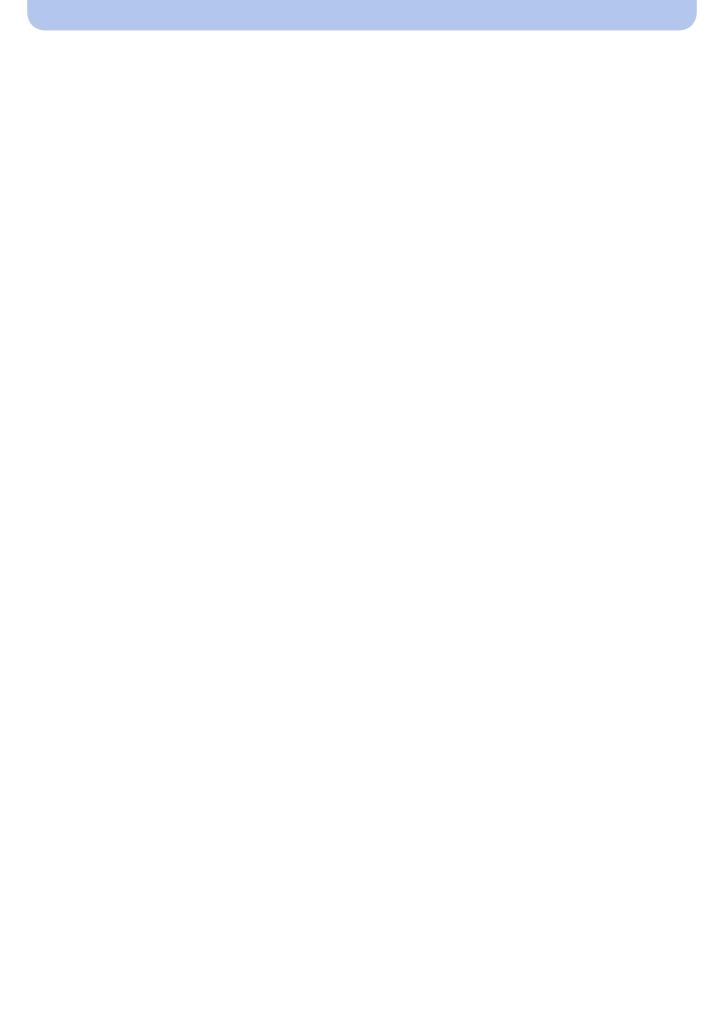
- 3 -
Recording
About the LCD Monitor ............................................................................................. 51
Using the Zoom ......................................................................................................... 52
• Optical Zoom ...................................................................................................... 52
• Extra Optical Zoom (EZ) ..................................................................................... 53
• Intelligent Zoom .................................................................................................. 53
• Digital Zoom........................................................................................................ 53
Taking Pictures Using the Built-in Flash................................................................. 54
• Switching to the appropriate flash setting ........................................................... 54
Taking Close-up Pictures ([AF Macro]/[Macro Zoom])........................................... 58
Taking Pictures with the Self-timer.......................................................................... 59
Compensating the Exposure.................................................................................... 60
Taking Pictures Using Auto Bracket ....................................................................... 61
Taking Pictures with different image effects
(Creative Control Mode)............................................................................................ 62
• [Expressive] ........................................................................................................ 63
• [Retro]................................................................................................................. 63
• [High Key] ........................................................................................................... 63
• [Low Key]............................................................................................................ 63
• [Sepia]................................................................................................................. 64
• [Dynamic Monochrome]...................................................................................... 64
• [Impressive Art]................................................................................................... 64
• [High Dynamic] ................................................................................................... 64
• [Cross Process] .................................................................................................. 65
• [Toy Effect] .......................................................................................................... 65
• [Miniature Effect]................................................................................................. 66
• [One Point Color] ................................................................................................ 66
Take the Outdoors Scene Expressively .................................................................. 67
• [Sports]................................................................................................................ 67
• [Snow]................................................................................................................. 67
• [Beach & Surf]..................................................................................................... 67
• [Advanced Underwater] ...................................................................................... 68
Taking panorama pictures ([Panorama Shot])........................................................ 69
Taking pictures that match the scene being recorded (Scene Mode).................. 72
• [Portrait] .............................................................................................................. 73
• [Soft Skin] ........................................................................................................... 73
• [Scenery]............................................................................................................. 73
• [Night Portrait]..................................................................................................... 74
• [Night Scenery] ................................................................................................... 74
• [Food].................................................................................................................. 74
• [Baby1]/[Baby2] .................................................................................................. 75
• [Pet] .................................................................................................................... 76
• [Sunset]............................................................................................................... 76
• [High Sens.] ........................................................................................................ 76
• [Starry Sky] ......................................................................................................... 76
• [Glass Through] .................................................................................................. 76