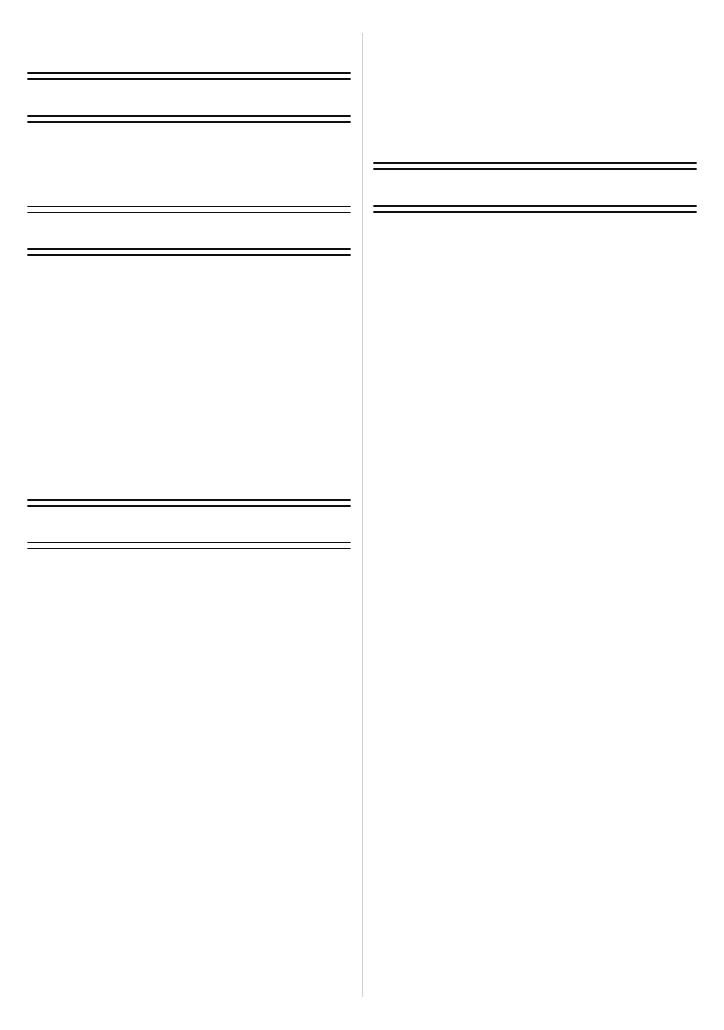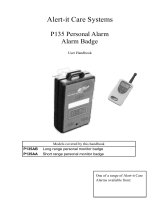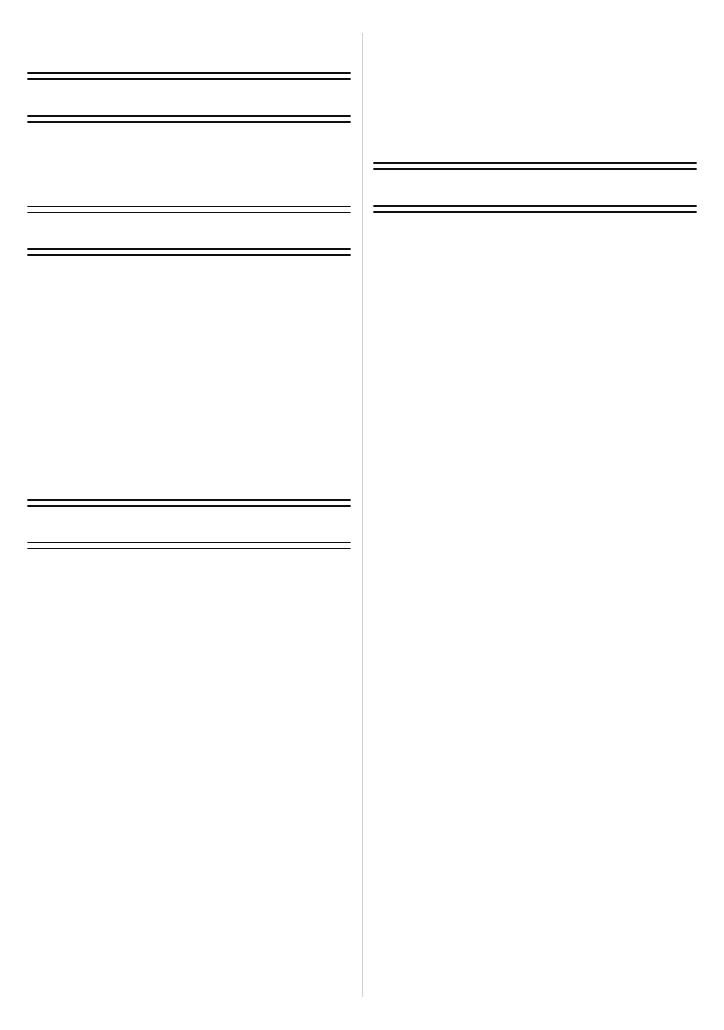
- 2 -
Contents
Before Use
Quick Guide ..............................................4
Standard Accessories ...............................6
Names of the Components .......................7
How to Use the Touch Panel ....................9
Preparation
Charging the Battery ...............................11
• Approximate operating time and
number of recordable pictures ..........14
Inserting and Removing the Card
(optional)/the Battery...............................16
About the Built-in Memory/the Card ........18
Setting Date/Time (Clock Set).................20
• Changing the Clock Setting ..............21
Setting the Menu.....................................22
• Setting menu items ...........................23
• Using the Quick Menu.......................25
About the Setup Menu ............................26
Selecting the [REC] Mode, and Record
Still Picture or Motion Picture ..................33
Basic
Taking Pictures Using the Automatic
Function (Intelligent Auto Mode) .............35
• Scene Detection................................36
• AF Tracking Function........................37
• Settings in Intelligent Auto Mode ......37
Taking Pictures with Your Favourite
Settings (Normal Picture Mode) ..............39
• Focusing ...........................................41
• When the subject is not in focus
(such as when it is not in the centre
of the composition of the picture
you want to take) ..............................41
• Preventing jitter (camera shake) .......42
• Direction Detection Function.............42
Taking pictures using the Touch Shutter
function....................................................43
Taking Pictures with Focus and
Exposure Set on Subject
(Touch AF/AE) ........................................44
Taking Pictures with the Zoom................ 45
• Using the Optical Zoom/
Using the Extra Optical Zoom (EZ)/
Using the Intelligent Zoom/
Using the Digital Zoom .....................45
Playing Back Pictures
([NORMAL PLAY]) ..................................48
• Displaying Multiple Screens
(Multi Playback) ................................49
• Using the Playback Zoom .................50
• Switching the [PLAYBACK] Mode .....51
Deleting Pictures .....................................52
• To delete a single picture ..................52
• To delete multiple pictures
(up to 50) or all the pictures ..............53
Advanced (Recording pictures)
About the LCD Monitor............................54
Taking Pictures Using the Built-in
Flash........................................................56
• Switching to the appropriate flash
setting ...............................................56
Taking Close-up Pictures ........................61
• [AF MACRO] ....................................61
• [MACRO ZOOM] ..............................62
Taking Pictures with the Self-timer..........63
Compensating the Exposure ...................64
Taking Pictures Using Auto Bracket........65
Taking Pictures using Burst Mode...........67
Taking pictures while changing the skin
texture (Cosmetic Mode) .........................69
Taking Pictures that Match the Scene
Being Recorded (Scene Mode) ...............71
• [PORTRAIT] .....................................72
• [TRANSFORM] ................................72
• [SELF PORTRAIT] ...........................73
• [SCENERY]......................................73
• [PANORAMA ASSIST].....................74
• [SPORTS] ........................................75
• [NIGHT PORTRAIT].........................75
• [NIGHT SCENERY]..........................75
• [FOOD].............................................76
• [PARTY] ...........................................76
• [CANDLE LIGHT] .............................76
• [BABY1]/[BABY2] .............................77
• [PET] ................................................78
• [SUNSET].........................................78
• [HIGH SENS.] ..................................78
• [HI-SPEED BURST] .........................79
• [FLASH BURST] ..............................80
• [STARRY SKY] ................................81
• [FIREWORKS] .................................81
• [BEACH]...........................................82
• [SNOW] ............................................82
• [AERIAL PHOTO].............................82
• [PIN HOLE] ......................................82
• [FILM GRAIN]...................................83
• [HIGH DYNAMIC].............................83
• [PHOTO FRAME] .............................83
Recording Motion Picture........................84
• Changing [REC MODE] and
[REC QUALITY] ................................88
Taking a Picture with Face Recognition
Function...................................................91