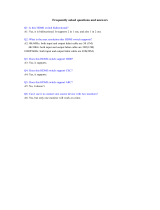Instruction Manual
DXLink™ Twisted Pair Transmitters/Receiver
DXLink
™
Twisted Pair
Transmitters/Receiver
DXLink Multi-Format Wallplate Transmitter
DXLink Multi-Format Decor Style Wallplate Transmitter (US)
DXLink Multi-Format Transmitter Module
DXLink HDMI Transmitter Module
DXLink HDMI Receiver Module
REV P: 11/19/2014

AMX Domestic Channel Partner Limited
Warranty, Disclaimer and License
(Excerpt from CHANNEL PARTNER TERMS AND CONDITIONS Versions 11.17.2011 with updates for previous
version 8.25.2010 [sections 6.1 (a), (b) and (f)])
6. LIMITED WARRANTY; RETURN, REPAIR AND REPLACEMENT
6.1 AMX warrants the Products to be free of material defects in materials and workmanship under normal use
for three (3) years from the Shipping Date (or such other period as may be specified below), subject to the
following limitations and exceptions (“Limited Warranty”). For any Product, “Warranty Period” means the
period during which the Limited Warranty is in effect, as set forth herein.
(a) LCD and LED panels are warranted for three (3) years from the Shipping Date, except for the display
and touch overlay components, which are warranted for a period of one (1) year from the Shipping
Date.
(b) Disk drive mechanisms, pan/tilt heads and external power supplies are warranted for a period of
one (1) year from the Shipping Date.
(c) AMX lighting Products are warranted to switch on and off any load that is properly connected to our
lighting Products, as long as the AMX lighting Products are under warranty. AMX also warrants the
control of dimmable loads that are properly connected to our lighting Products. The dimming
performance or quality thereof is not warranted, due to the random combinations of dimmers, lamps
and ballasts or transformers.
(d) AMX software and firmware included in the Products is warranted for a period of ninety (90) days from
the Shipping Date.
(e) Batteries and incandescent lamps are not covered under the Limited Warranty.
(f) The Warranty Period for AMX AutoPatch EPICA, Enova DGX, Modula, Modula Series 4,
Modula Cat Pro Series and 8Y-3000 Product models will continue for the original installation until
five (5) years after the issuance of a PDN with respect to termination of the applicable Product model.
However, if the Product is moved from its original installation to a different installation, the Warranty
Period will automatically become three (3) years from the Shipping Date and, if more than three (3)
years have elapsed since the Shipping Date, the Warranty Period will automatically expire.
Version Date: 11-17-11
Note: The complete Warranty is at www.amx.com
.

Contents
3
Instruction Manual – DXLink™ Twisted Pair Transmitters/Receiver
Contents
ESD Warning.......................................................................................................................6
Important Safety Information and Instructions ...................................................................7
Information et directives de sécurité importantes..............................................................8
Notices ...............................................................................................................................9
Product Overview and Specifications ...............................................................................11
Applicability Notice ................................................................................................................................. 11
Product Notes.......................................................................................................................................... 11
Product Compatibility Tables................................................................................................................... 12
DXLink Transmitter and Receiver Features .............................................................................................. 13
Common Applications.............................................................................................................................. 14
Transmitters............................................................................................................................................. 14
Receiver ................................................................................................................................................... 22
Common Features/Functionality .............................................................................................................. 25
Quick Reference Tables for Modes .......................................................................................................... 28
DXLink Transmitters and Receiver Specifications .................................................................................... 30
Installation and Setup .......................................................................................................36
Site Recommendations ............................................................................................................................ 36
General Hazard Precautions..................................................................................................................... 36
Setup Information.................................................................................................................................... 37
Wallplate Transmitters – Attaching Signal/Transport Cables ................................................................... 53
Multi-Format TX or HDMI TX – Attaching Signal, Transport, and Control Cables.................................... 55
Multi-Format TX or HDMI TX – Applying Power...................................................................................... 56
HDMI RX – Attaching Signal and Control Cables ..................................................................................... 57
HDMI RX – Applying Power ..................................................................................................................... 58
Serial Data Transfer and IR Flow Control ................................................................................................. 59
Optional: Multi-Format TX, HDMI TX, and HDMI RX – Wiring for Serial Data Transfer ........................... 59
Optional: Multi-Format TX, HDMI TX, and HDMI RX – IR Control ........................................................... 60
ID Pushbutton Functions.......................................................................................................................... 61
HDMI RX Scaling Button and Scaling Modes ........................................................................................... 61
Detailed NetLinx (Link/Act and Status) LED Behavior.............................................................................. 62
DXLink TX/RX in a Multiple-Stage Switching System...............................................................................63
Network Configuration.....................................................................................................64
Overview ................................................................................................................................................. 64
Static IP Mode – Default Parameters ....................................................................................................... 64
DHCP Mode............................................................................................................................................. 64
TCP/IP Address Configuration ................................................................................................................. 65
Telnet IP Configuration Commands ......................................................................................................... 65
External Master Versions ......................................................................................................................... 65
Offline Recovery Mechanism for DXLink Devices .................................................................................... 66
Factory Default Parameters ..................................................................................................................... 67
Device IDs................................................................................................................................................ 68
Using the ID Pushbutton.......................................................................................................................... 68

Contents
4
Instruction Manual – DXLink™ Twisted Pair Transmitters/Receiver
IRL File Transfers ..............................................................................................................73
Overview ................................................................................................................................................. 73
Preparing for IRL File Transfers ............................................................................................................... 74
Transferring IRL Files ............................................................................................................................... 75
NetLinx Programming of DXLink Transmitters and Receivers ..........................................78
Overview ................................................................................................................................................. 78
Device Numbering and Ports................................................................................................................... 78
CHANNELs ............................................................................................................................................. 80
DXLink Receiver Video SEND_COMMANDs............................................................................................ 80
DXLink Receiver Audio SEND_COMMANDs............................................................................................ 82
DXLink Transmitter Video SEND_COMMANDs ....................................................................................... 83
DXLink Transmitter Audio SEND_COMMANDs ....................................................................................... 87
IR SEND_COMMANDs............................................................................................................................. 88
Serial SEND_COMMANDs ....................................................................................................................... 92
DXLink Transmitter USB SEND_COMMANDs.......................................................................................... 94
DXLink Receiver USB SEND_COMMANDs...............................................................................................94
Common DXLink Transmitter / Receiver SEND_COMMANDs ................................................................. 95
DXLink System SEND_COMMANDs ........................................................................................................ 96
SEND_STRING Escape Sequences ........................................................................................................... 97
Enova DVX Switchers – DXLink SEND_COMMANDs ............................................................................... 98
Troubleshooting ..............................................................................................................99
Overview ................................................................................................................................................. 99
Basic Troubleshooting ............................................................................................................................. 99
Determining HDCP Compliance............................................................................................................... 99
Power Issues .......................................................................................................................................... 100
DXLink Connection Issues...................................................................................................................... 101
Network Setup Issues ............................................................................................................................ 102
Technical Support .................................................................................................................................. 102
Appendix A – Upgrading the Firmware..........................................................................103
Overview ............................................................................................................................................... 103
Preparing for KIT File Transfers ............................................................................................................. 104
Important Upgrade Information ............................................................................................................ 104
Transferring KIT Files............................................................................................................................. 106
Appendix B – Telnet (Terminal) Commands....................................................................107
Establishing a Terminal Connection Via Telnet ...................................................................................... 107
Telnet Username and Password............................................................................................................. 108
Telnet Commands.................................................................................................................................. 109
Master Connection Modes..................................................................................................................... 115
Notes on Specific Telnet Clients ............................................................................................................ 116

Contents
5
Instruction Manual – DXLink™ Twisted Pair Transmitters/Receiver
Appendix C – Virtual NetLinx Master .............................................................................117
Overview Virtual NetLinx Master (Masterless)....................................................................................... 117
Setting PC to Static IP Address ............................................................................................................. 117
Creating a Virtual Master....................................................................................................................... 119
Preparing a DXLink Unit to Work with a Virtual Master ........................................................................ 120
Appendix D – Cable Details and Pinout Info...................................................................122
Overview ............................................................................................................................................... 122
HDMI Connector Cable Pinout............................................................................................................... 122
HD-15 Connector Cable Pinout.............................................................................................................. 123
DVI Pinout for DVI-to-HDMI Cable Adapter .......................................................................................... 124
Appendix E – Supported Input Resolutions ....................................................................125
Available Pixel Display and Refresh Rate............................................................................................... 125
Appendix F – Supported Output Resolutions.................................................................128
HDMI and DVI Supported Output Resolutions ...................................................................................... 128
Digital Video Output Resolution Support.............................................................................................. 129
Appendix G – Ground Wire Attachment.........................................................................133
Attaching a Ground Wire to a Common Earthed Ground...................................................................... 133
Attaching a Ground Wire to Module without Designated Ground ........................................................ 133
Appendix H – EDID Programming ..................................................................................135
DGX Configuration Software Overview................................................................................................. 135
Software Installation on PC.................................................................................................................... 135
DXLink Connection to PC ...................................................................................................................... 136
EDID Programmer View......................................................................................................................... 137

ESD Warning
6
Instruction Manual – DXLink™ Twisted Pair Transmitters/Receiver
ESD Warning
To avoid ESD (Electrostatic Discharge) damage to sensitive components, make sure you are properly grounded
before touching any internal materials.
When working with any equipment manufactured with electronic devices, proper ESD grounding procedures must
be followed to make sure people, products, and tools are as free of static charges as possible. Grounding straps,
conductive smocks, and conductive work mats are specifically designed for this purpose.
Anyone performing field maintenance on AMX DXLink equipment should use an appropriate ESD field service
kit complete with at least a dissipative work mat with a ground cord and a UL listed adjustable wrist strap with
another ground cord. These items should not be manufactured locally, since they are generally composed of highly
resistive conductive materials to safely drain static charges, without increasing an electrocution risk in the event of
an accident. ESD protective equipment can be obtained from 3M™, Desco
®
, Richmond Technology
®
, Plastic
Systems
®
, and other such vendors.

Important Safety Information and Instructions
7
Instruction Manual – DXLink™ Twisted Pair Transmitters/Receiver
Important Safety Information and Instructions
When using and installing your AMX product, adhere to the following basic safety precautions. For more
information about operating, installing, or servicing your AMX product, see your product documentation.
Read and understand all instructions before using and installing AMX products.
Use the correct voltage range for your AMX product.
There are no user serviceable parts inside an AMX product; service should only be done by qualified
personnel.
If you see smoke or smell a strange odor coming from your AMX product, turn it off immediately and
call technical support.
For products with multiple power supplies in each unit, make sure all power supplies are turned on
simultaneously.
Use surge protectors and/or AC line conditioners when powering AMX products.
Only use a fuse(s) with the correct fuse rating in your enclosure.
Make sure the power outlet is close to the product and easily accessible.
Make sure the product is on or attached to a stable surface.
Turn off equipment before linking pieces together, unless otherwise specified in that product’s
documentation.
For safety and signal integrity, use a grounded external power source and a grounded power connector.
To avoid shock or potential ESD (Electrostatic Discharge) damage to equipment, make sure you are
properly grounded before touching components inside an AMX product.

Information et directives de sécurité importantes
8
Instruction Manual – DXLink™ Twisted Pair Transmitters/Receiver
Information et directives de sécurité importantes
Veuillez vous conformer aux directives de sécurité ci-dessous lorsque vous installez et utilisez votre appareil
AMX. Pour de plus amples renseignements au sujet de l’installation, du fonctionnement ou de la réparation de
votre appareil AMX, veuillez consulter la documentation accompagnant l’appareil.
Lisez attentivement toutes les directives avant d’installer et d’utiliser les appareils AMX.
Le voltage doit être approprié à l’appareil AMX.
Les appareils AMX ne contiennent aucune pièce réparable par l’usager; la réparation ne doit être
effectuée que par du personnel qualifié.
Si de la fumée ou une odeur étrange se dégagent d’un appareil AMX, fermez-le immédiatement et
appelez le Service de soutien technique.
Veillez à ce que tous les blocs d’alimentation des appareils dotés de blocs d’alimentation multiples dans
chaque unité soient allumés simultanément.
Servez-vous de protecteurs de surtension ou de conditionneurs de lignes à courant alternatif lorsque
vous mettez les appareils AMX sous tension.
Placez uniquement des fusibles de calibre exact dans les boîtiers.
Veillez à ce que la prise de courant soit proche de l’appareil et facile d’accès.
Veillez à ce que votre appareil AMX soit installé sur une surface stable ou qu’il y soit fermement
maintenu.
Fermez toutes les composantes de l’équipement avant de relier des pièces, à moins d’indication
contraire fournie dans la documentation de l’appareil.
Par mesure de sécurité et pour la qualité des signaux, servez-vous d’une source d’alimentation externe
mise à la terre et d’un connect d’alimentation mis à la terre.
Pour éviter les chocs ou les dommages éventuels causés à l’équipement par une décharge
électrostatique, veillez à ce le dispositif oit bien relié à la terre avant de toucher les composantes se
trouvant à l’intérieur d’un appareil AMX.

Notices
9
Instruction Manual – DXLink™ Twisted Pair Transmitters/Receiver
Notices
Copyright Notice
AMX
©
2014 (Rev P), all rights reserved. No part of this publication may be reproduced, stored in a retrieval
system, or transmitted, in any form or by any means, electronic, mechanical, photocopying, recording, or
otherwise, without the prior written permission of AMX. Copyright protection claimed extends to AMX hardware
and software and includes all forms and matters copyrightable material and information now allowed by statutory
or judicial law or herein after granted, including without limitation, material generated from the software
programs which are displayed on the screen such as icons, screen display looks, etc. Reproduction or disassembly
of embodied computer programs or algorithms is expressly prohibited.
No patent liability is assumed with respect to the use of information contained herein.
Liability Notice
While every precaution has been taken in the preparation of this publication, AMX assumes no responsibility for
error or omissions. No liability is assumed for damages resulting from the use of the information contained herein.
Further, this publication and features described herein are subject to change without notice.
US FCC Notice
The United States Federal Communications Commission (in 47 e-CFR 15.105) has specified that the following
notice be brought to the attention of the users of this product.
“Note: This equipment has been tested and found to comply with the limits for a Class A digital device, pursuant
to part 15 of the FCC Rules. These limits are designed to provide reasonable protection against harmful
interference when the equipment is operated in a commercial environment. This equipment generates, uses, and
can radiate radio frequency energy and, if not installed and used in accordance with the instruction manual, may
cause harmful interference to radio communications. Operation of this equipment in a residential area is likely to
cause harmful interference in which case the user will be required to correct the interference at his own expense.”
Lithium Batteries Notice
Switzerland requires the following notice for products equipped with lithium batteries. This notice is not
applicable for all AMX equipment.
Upon shipment of the products to Switzerland, the requirements of the most up-to-date Swiss Ordinance Annex
2.15 of SR 814.81 will be met including provision of the necessary markings, documents, and annual reports
relative to the disposal of he batteries to the Swiss Authorities.
Trademark Notices
AMX
®
, Enova
®
, AutoPatch
®
, NetLinx
®
, DXLink
™
, SmartScale
®
, and InstaGate Pro
®
are trademarks of AMX.
Windows is a registered trademark of Microsoft Corporation in the United States and other countries.
UL
®
and the UL logo are trademarks of UL LLC.
3M
™
, Desco
®
, Richmond Technology
®
, and Plastic Systems
®
are registered trademarks.
Ethernet
®
is a registered trademark of the Xerox Corporation.
ENERGY STAR
®
is a registered trademark of the U.S. Department of Energy and the U.S. Environmental
Protection Agency.
Other products mentioned herein may be the trademarks of their respective owners.

Notices
10
Instruction Manual – DXLink™ Twisted Pair Transmitters/Receiver
Warnings and Cautions
This manual uses the following conventions and icons to draw attention to actions or conditions that could
potentially cause problems with equipment or lead to personal risk.
ESD Warning: The icon to the left indicates text regarding potential danger associated with the discharge of
static electricity from an outside source (such as human hands) into an integrated circuit, often resulting in
damage to the circuit.
Warning: The icon to the left indicates text that warns readers against actions or conditions that could cause
potential injury to themselves.
Caution: The icon to the left indicates text that cautions readers against actions that could cause potential
injury to the product or the possibility of serious inconvenience.

Product Overview and Specifications
11
Instruction Manual – DXLink™ Twisted Pair Transmitters/Receiver
Product Overview and Specifications
Applicability Notice
The information in this manual applies to the DXLink Multi-Format Transmitter Module, the DXLink HDMI
Transmitter Module, the DXLink Multi-Format Wallplate Transmitter, the DXLink Multi-Format Decor Style
Wallplate Transmitter (US), and the DXLink HDMI Receiver Module listed in the table below. In this manual,
these products will be referred to as the Multi-Format TX, HDMI TX, Wallplate TX, Decor Wallplate TX, and
the HDMI RX. When referring to all four of the transmitter units, the term Transmitters will be used.
DXLink™ Twisted Pair Transmitters and Receiver
* The DXLink HDMI TX Module has been discontinued. This manual contains information on it for support. All of the
features previously available in this product are currently available in the DX-TX module.
Compatibility Note: The Transmitters and the Receiver listed above are compatible with a number of other
DXLink products (see the section “Product Compatibility Tables” on page 12). All of the Transmitters are
compatible with the Receiver. The Wallplate TX and Decor Wallplate TX must
use DXLink power injectors
when connecting directly to an HDMI RX; others may cause damage.
Product Notes
The Transmitters and Receiver are designed for transmission of an HDMI signal over twisted pair cable (or a DVI
signal via a DVI-to-HDMI cable adapter) up to 328 feet (100 m). Functionality is briefly described below.
Multi-Format TX – The Multi-Format TX receives an HDMI signal or analog video signal (composite, Y/C,
Y/Pb/Pr, RGB, RGBS, or RGBHV) and an audio signal from a source device. The audio can be either digital
audio embedded with the HDMI signal, digital audio over S/PDIF, or analog stereo audio.
Either analog or digital video is transmitted out of the DXLink output. The active video selection is made using
one of two methods: 1) Automatic, which selects digital video as the priority video input or analog video when no
digital video is present. 2) Active ICSP command video input selection from a bound NetLinx Central Controller.
Both the video and audio are transported over twisted pair cable to an Enova DGX Digital Media Switcher, an
applicable Enova DVX Solution (to an HDMI RX), or directly to an HDMI RX.
The 232 port (RS-232) on the Multi-Format TX supports bidirectional serial data via the twisted pair cable to/from
the 232 port on an HDMI RX. The Multi-Format TX also has IR ports.
HDMI TX
– The HDMI TX receives an HDMI signal and an audio signal from a source device. The audio can be
either digital audio embedded with the HDMI, digital audio over S/PDIF, or analog stereo audio. Both the video
and audio are transported over twisted pair cable to an Enova DGX Digital Media Switcher, an applicable Enova
DVX Solution (to an HDMI RX), or directly to an HDMI RX. The 232 port (RS-232) on the HDMI TX supports
bidirectional serial data via the twisted pair cable to/from the 232 port on an HDMI RX. The HDMI TX also has
IR ports.
Part # Model Name Model Number, Description
FG1010-310 DXLink Multi-Format Transmitter Module DX-TX, DXLINK MULTI-FORMAT TX
FG1010-300* DXLink HDMI Transmitter Module AVB-TX-HDMI-DXLINK, DXLINK HDMI HDCP TX
FG1010-320-BL
FG1010-320-WH
DXLink Multi-Format Wallplate Transmitter DX-TX-WP, DXLINK MUTI-FORMAT WALLPLATE TX
(BLACK or WHITE)
FG1010-325-BL
FG1010-325-WH
DXLink Multi-Format Decor Style Wallplate
Transmitter (US)
DX-TX-DWP, DXLINK MULTI-FORMAT DECOR STYLE
WALLPLATE TX (BLACK or WHITE)
FG1010-500 DXLink HDMI Receiver Module DX-RX, DXLINK HDMI RX

Product Overview and Specifications
12
Instruction Manual – DXLink™ Twisted Pair Transmitters/Receiver
Wallplate TX and Decor Wallplate TX – These wallplates receive an HDMI signal or analog video signal
(composite, Y/C, Y/Pb/Pr, RGB, RGBS, or RGBHV) and an audio signal from a source device. The audio can be
either digital audio embedded with the HDMI signal or analog stereo audio.
Either analog or digital video is transmitted out of the DXLink output. The active video selection is made using
one of two methods: 1) Automatic, which selects digital video as the priority video input or analog video when no
digital video is present. 2) Active ICSP command video input selection from a bound NetLinx Central Controller.
Both the video and audio are transported over twisted pair cable to an Enova DGX Digital Media Switcher, an
applicable Enova DVX Solution, or directly to an HDMI RX. Direct connection requires either PDXL-2
(FG1090-170) or PS-POE-AT-TC (FG423-84).
HDMI RX
– The HDMI RX receives an HDMI signal with embedded audio over twisted pair cable from a
DXLink compatible device (or from a DXLink Transmitter) and sends the signal on to the destination. Audio
received on the HDMI RX can also be output on the Stereo Audio Out port if it originated as a 2 channel audio
signal. The 232 port (RS-232) on the HDMI RX supports bidirectional serial data via the twisted pair cable
to/from the 232 port on the Multi-Format TX or HDMI TX. The HDMI RX features SmartScale
®
Technology
(integrated EDID output scaling) to ensure an appropriate output resolution, plus it supports a Manual (override)
option for setting up custom resolutions and a Bypass option. The HDMI RX also has IR ports.
Note: If a DVI-D signal is used (via a DVI-to-HDMI cable adapter), the advanced audio support from HDMI
will not be available.
Note: These DXLink products support several different modes which are available for system setup and use.
Brief explanations of the modes are provided in the section “Quick Reference Tables for Modes” on page 28
along with page references to complete information.
Product Compatibility Tables
The Transmitters and the Receiver are compatible with the DXLink products listed in the two tables below.
Enova DGX Solutions and DXLink Functions
The following table shows which Enova DGX products support specific DXLink functions.
* Inputs and outputs up to 8, 16, 32, or 64 depending on the system (in increments of 4 inputs or outputs per board).
** For power budget information for system planning when using DXLink Transmitters and Receivers with an
Enova DGX Digital Media Switcher, see page 41.
Enova DVX Solutions and DXLink Functions
The following table shows which Enova DVX products support specific DXLink functions.
*** Does not apply to the DVX-2100HD.
DXLink Functions in Enova DGX Solutions
DXLink Twisted Pair Input Boards DXLink Twisted Pair Output Boards
DXLink Inputs Up to 8/16/32/64* –
Power on DXLink Inputs** Yes –
DXLink Outputs – Up to 8/16/32/64*
Power on DXLink Outputs** –Yes
DXLink Functions in Enova DVX Solutions***
DVX-3156HD DVX-3155HD DVX-3150HD DVX-2155HD DVX-2150HD
DXLink Inputs 42020
Power on DXLink Inputs Yes Yes NA Yes NA
DXLink Outputs 22211
Power on DXLink Outputs No No No Yes Yes

Product Overview and Specifications
13
Instruction Manual – DXLink™ Twisted Pair Transmitters/Receiver
DXLink Transmitter and Receiver Features
Note: The Wallplate TX and Decor Wallplate TX have a limited set of features (i.e., no S/PDIF, IR, or serial
ports).
Incorporates HDMI
®
technology
HDCP 1.3 compatible
Supports computer video up to 1920x1200, HDTV up to 1080p, as well as 3D support (3D and Deep Color)
Supports HDMI pass through with embedded digital audio and single link DVI (DVI-to-HDMI cable adapter
required)
Multi-Format TX, Wallplate TX, and Decor Wallplate TX support analog video: composite, Y/C, Y/Pb/Pr,
RGB, RGBS, or RGBHV
Reads the downstream EDID from the switcher (Endpoint Mode) or the sink (Extender Mode)
Transports video signals over distances up to 328 feet (100 m) via the DXLink connection
Interruption free content when used in conjunction with a switcher, AMX’s exclusive InstaGate Pro
®
Technology allows audio and video to be switched quickly and easily to every connected display without the
difficulties typically associated with HDCP.
AutoDetect on the TXs and SmartScale
®
on the RX work to automatically recognize any device’s supported
resolutions and signal type parameters, allowing switching out source and destination devices without
manual setup. Also included is the ability to control detailed timing parameters for customized video output
formats. (SmartScale is the ability to configure the scaling output by automatically selecting destination
defined resolutions.)
Supports HDMI embedded digital audio, digital audio over S/PDIF, and analog stereo audio
Standard twisted pair cable saves time and installation effort
The USB port on the HDMI Receiver passes keyboard and mouse USB signals to control a remote computer.
The Transmitter’s USB port connects to a Host PC and will forward HID keyboard and mouse data received
from a directed Receiver’s USB port. (For USB port information, see page 26.)
The 232 port (RS-232 serial) supports bidirectional transfer of serial data between Master and TX or RX
(Endpoint Mode) or between TX and RX (Extender Mode)
The IR port supports bidirectional transfer of IR data between Master and TX or RX (Endpoint Mode) or
between TX and RX (Extender Mode)
Power over DXLink (twisted pair cable) support when used with a switcher or with an approved AMX Power
over DXLink device (for power budget information when used with an Enova DGX Digital Media Switcher,
see page 41)
A desktop power supply (ENERGY STAR
®
qualified) is provided per module. The Wallplate TX and
Decor Wallplate TX receive power from the switcher or can be used with a DXLink power injector
(for power budget information, see page 41).
The modules are compatible with all V Style, versatile mounting options including rack, surface, and pole.
The Wallplate TX includes a mounting bracket, and the Decor Wallplate TX mounts in a standard
US double-gang box.
Backed by AMX’s 3 year warranty (see www.amx.com)
24-hour technical support
Note: Features and specifications described in this document are subject to change without notice.

Product Overview and Specifications
14
Instruction Manual – DXLink™ Twisted Pair Transmitters/Receiver
Common Applications
DXLink Transmitters and Receivers are designed to send audio, video, and control to a remote display across the
room, on the other side of the house, or to a classroom down the hall. The installation’s requirements dictate the
system setup which generally takes one of the following three forms.
Endpoint Mode (Switcher) – One or more Transmitters and/or Receivers are connected to a switcher*
containing an integrated Master (see page 38).
Endpoint Mode (Standalone) – A standalone DXLink TX/RX pair** are connected directly to each other
but, in addition, either the TX or RX is connected to a NetLinx Central Controller via a LAN or directly to
the Controller (see page 40).
Extender Mode (Standalone) – A standalone DXLink TX/RX pair** are connected directly to each other as
a simple extender solution (see page 41).
* The switcher can be either an Enova DGX Switcher or an applicable Enova DVX Solution (see page 12).
** A wallplate in a standalone configuration requires power via a DXLink power injector.
Transmitters
Note: If a DVI-D signal is used (via a DVI-to-HDMI cable adapter), the advanced audio support from HDMI
will not be available.
DXLink Multi-Format TX (DX-TX) Front View
DXLink HDMI TX (AVB-TX-HDMI-DXLINK) Front View (product discontinued)
FIG. 1 Multi-Format TX front view
FIG. 2 HDMI TX front view
Digital Video and Audio LEDs
Power LED
CEC LED
IR LEDs
232 (serial) LEDs
NetLinx LEDs USB LED
ID Pushbutton
Analog Video LEDs
Program port
Digital Video and Audio LEDs
Power LED
CEC LED
IR LEDs
232 (serial) LEDs
NetLinx LEDs USB LED
ID Pushbutton
Program port

Product Overview and Specifications
15
Instruction Manual – DXLink™ Twisted Pair Transmitters/Receiver
Components located on front of Multi-Format TX and HDMI TX (left to right):
Power LED – Indicates when the Multi-Format TX or HDMI TX is powered on.
Digital Video and Audio LEDs – Indicate the presence of digital video and digital audio signals, including an
embedded audio signal on the HDMI path.
Analog Video LEDs (Multi-Format TX only) – Indicate the type of analog video present through the
Multi-Format TX: composite or Y/C; Y/Pb/Pr or RGB; RGBHV or RGBS.
Program port – This port (USB mini-B connector) supports DGX Configuration Software for programming
a customer VGA EDID.
IR LEDs – TX and RX LEDs indicate active IR communication.
232 LEDs (RS-232 serial) – TX and RX LEDs indicate active serial communication.
NetLinx LEDs – Link/Act LED indicates network communication activity. The Status LED indicates unit
status.
CEC LED – CEC is not currently supported.
USB LED – When illuminated, the LED indicates that the USB port is connected and enabled (for details,
see page 27).
ID Pushbutton – Places the Multi-Format TX or HDMI TX in ID Mode for setting the NetLinx ID (device
only) and provides additional functionality, such as placing the device in Static IP Mode or DHCP Mode.
Multi-Format TX and HDMI TX LEDs
Note: For detailed behavior of the NetLinx Link/Act and Status LEDs on the module’s front, see page 62.
For detailed behavior of the RJ-45 connector LEDs on the module’s rear, see page 50.
Multi-Format TX and HDMI TX Indicator LEDs
LED Normal Display Indicates
Power Green Power is applied to the Transmitter Module
Digital Video Green A digital video signal is present through the Transmitter Module
Audio Green Embedded audio signal is present through the Transmitter Module
Analog Video
(Multi-Format TX only)
One of the 3 LEDs
will be Green
The type of analog video present through the Multi-Format TX:
• C (composite) or Y/C (two component)
• Y/PB/PR or RGB (three component)
• RGBHV (five component) or RGBS (four component)
IR TX Red IR TX active communication
IR RX Yellow IR RX active communication
232 (Serial) TX Red Serial TX active communication
232 (Serial) RX Yellow Serial RX active communication
NetLinx Link/Act Green Active LAN connection to an AMX Network (Blinking = #3 Toggle OFF)
NetLinx Status Green LAN connection is active
CEC OFF CEC is not currently supported
USB Yellow USB port is connected and enabled (for details, see page 27)

Product Overview and Specifications
16
Instruction Manual – DXLink™ Twisted Pair Transmitters/Receiver
DXLink Multi-Format Wallplate TX (DX-TX-WP) Front View
Components located on front of Wallplate TX:
HDMI In – HDMI connector (with locking center screw) for digital video and embedded digital audio
(supports a DVI-D signal with use of DVI-to-HDMI cable adapter). When more than one audio signal is
present, HDMI embedded audio takes precedence over analog audio.
Digital Video LED – Indicates the unit is configured to pass HDMI with embedded audio (default).
Video In – An HD-15 connector for analog video: C (composite), Y/C, Y/Pb/Pr, RGB, RGBHV, or RGBS.
Pinouts for analog video are on page 124.
Analog Video LEDs – Illuminates when the Wallplate TX is configured to pass analog video: composite or
Y/C; Y/Pb/Pr or RGB; RGBHV or RGBS.
Audio In Stereo – Audio connector is a 3.5 mm stereo jack. An analog audio signal is only available when
HDMI embedded digital audio is not present (or configured for analog audio).
Audio LED – Indicates the unit is configured to pass analog audio (coupled with digital or analog video
path).
USB Host port – Mini-B USB connector (supports USB host) for receiving keyboard / mouse commands
from a specific RX. (For USB port information, see page 26.)
Power LED – Indicates when the Wallplate TX is powered on.
Components located on left and bottom edges of Wallplate TX:
Reset button (left) – Resets the Wallplate TX’s CPU (acts like a power cycle soft reboot).
Program port (left) – This port (USB mini-B connector) supports DGX Configuration Software for
programming a customer VGA EDID.
ID Pushbutton (left) – Places the Wallplate TX in ID Mode for setting the NetLinx ID (device only) and
provides additional functionality, such as placing the device in Static IP Mode or DHCP Mode.
NetLinx LEDs (bottom) – Left green LED (L = Link/Act) indicates network communication activity; right
green LED (S = Status) indicates unit status
.
DXLink LEDs (bottom) – Left yellow LED indicates HDCP status; right green LED indicates that a valid
DXLink connection has been established.
FIG. 3 Multi-Format Wallplate TX front view, plus left edge and bottom edge views
Left edge
Reset button
Program port
ID Pushbutton
Analog Video LEDs
HD-15 Input
Digital Video LED
Audio LED
HDMI Input
USB Host
Stereo Audio Input
Power LED
DXLink LEDs
Bottom edge
NetLinx LEDs

Product Overview and Specifications
17
Instruction Manual – DXLink™ Twisted Pair Transmitters/Receiver
DXLink Decor Wallplate TX (DX-TX-DWP) Front View
Important: Be sure to measure the back box and any other components used to mount the Decor Wallplate
TX prior to installation/construction to ensure the unit fits (e.g., some mud rings do not work unless their
corners are modified).
Components located on left and right front sections of Decor Wallplate TX:
USB Host port – Mini-AB USB connector (supports USB host) for receiving keyboard / mouse commands
from a specific RX. (For USB port information, see page 26.)
Audio In Stereo – Audio connector is a 3.5 mm stereo jack. An analog audio signal is only available when
HDMI embedded digital audio is not present (or configured for analog audio).
Video In – An HD-15 connector for analog video: C (composite), Y/C, Y/Pb/Pr, RGB, RGBHV, or RGBS.
Pinouts for analog video are on page 124.
HDMI In – HDMI connector (with locking center screw) for digital video and embedded digital audio
(supports a DVI-D signal with use of DVI-to-HDMI cable adapter). When more than one audio signal is
present, HDMI embedded audio takes precedence over analog audio.
Power LED – Indicates when the Decor Wallplate TX is powered on.
Audio LED – Indicates the unit is configured to pass analog audio (coupled with digital or analog video
path).
Analog Video LEDs – Illuminates when the Decor Wallplate TX is configured to pass analog video:
composite or Y/C; Y/Pb/Pr or RGB; RGBHV or RGBS.
Digital Video LED – Illuminates when the Decor Wallplate TX is configured to pass HDMI with embedded
audio (default).
The Decor Wallplate TX has a number of front panel components, some can been seen when a standard decor
style front cover plate is attached and some are hidden by the plate (FIG. 4 shows all of them). The cover plate is
customer provided to allow matching the individual decor of an environment or matching other standard decor
covers in a room/area.
Components located on center front section of Decor Wallplate TX:
USB Program port – This port (USB mini-B connector) supports DGX Configuration Software for
programming a customer VGA EDID.
Reset button – Resets Decor Wallplate TX’s CPU (acts like power cycle soft reboot).
Dip switch – A four-toggle DIP switch is used for enabling/disabling special functionality (see page 43).
ID Pushbutton – Places the Decor Wallplate TX in ID Mode for setting the NetLinx ID (device only) and
provides additional functionality, such as placing the device in Static IP Mode or DHCP Mode.
DXLink LEDs – HDCP LED indicates HDCP status; DXLink LED indicates that a valid DXLink connection
has been established.
NetLinx LEDs – Status LED indicates unit status; Link/Act LED indicates network communication activity.
FIG. 4 Decor Wallplate TX front view (before customer provided standard decor style front cover plate is attached)
Analog Video LEDs
HD-15 Input
Digital Video LED
Audio LED
HDMI Input
USB Host
Stereo Audio Input
Power LED
Reset button
Program port
ID Pushbutton
DXLink LEDs
DIP switch
NetLinx LEDs
Cover plate screw hole
Back box screw hole

Product Overview and Specifications
18
Instruction Manual – DXLink™ Twisted Pair Transmitters/Receiver
Wallplate TX and Decor Wallplate TX Front LEDs
* The LEDs for Digital Video, Analog Video, and Audio each indicate the configured state of the connectors, not
necessarily the presence of signals through the Wallplate TX and Decor Wallplate TX.
Note: Detailed behavior for the NetLinx-L and NetLinx-S LEDs on the Wallplate TX or Link/Act and Status
LEDs on the Decor Wallplate TX are on page 62, and basic information for the LEDs on the RJ-45 connector
on the rear of the Wallplate TX and Decor Wallplate TX is on page 50.
Tip: If the Wallplate TX is installed in a location where it is difficult to check the LEDs on the bottom edge,
slide a white piece of paper or a small mirror under the edge to view LED status.
Multi-Format TX Rear View
Wallplate TX and Decor Wallplate TX Indicator LEDs
LEDs Normal Display Indicates
Digital Video
(default)
Green The Wallplate TX and Decor Wallplate TX have been configured* to pass
HDMI (for SEND_COMMAND information, see page 85)
Analog Video One of the 3 LEDs
will be Green
The Wallplate TX and Decor Wallplate TX have been configured* to pass
one of the following types of analog video (for SEND_COMMAND
information, see page 85):
• C (composite) or Y/C (two component)
• Y/PB/PR or RGB (three component)
• RGBHV (five component) or RGBS (four component)
Audio Green The Wallplate TX and Decor Wallplate TX have been configured* to pass
analog audio as the audio source being embedded on the DXLink output
connection (coupled with either the analog or digital video input path); for
SEND_COMMAND information, see page 87
Power Green Power (from switcher) is applied to the unit
LEDs (bottom edge of Wallplate TX)
NetLinx - L (Link) Green Active LAN connection to an AMX Network (Blinking = #3 Toggle OFF)
NetLinx - S (Status) Green
Off
• Speed status is 100 Mbps
• Speed status is 10 Mbps
DXLink Yellow Yellow
Flashing
Off
• Authenticated HDCP (handshaking has occurred successfully)
• Video is active; no HDCP
• No Video
DXLink Green Green DXLink connection is established
LEDs (under customer provided front cover plate on Decor Wallplate TX)
HDCP (DXLink) Yellow
Flashing
Off
• Authenticated HDCP (handshaking has occurred successfully)
• Video is active; no HDCP
• No Video
DXLink Green DXLink connection is established
Status (NetLinx) Green
Off
• Speed status is 100 Mbps
• Speed status is 10 Mbps
Link/Act (NetLinx) Green Active LAN connection to an AMX Network (Blinking = #3 Toggle OFF)
FIG. 5
Multi-Format TX rear view
IR ports
RS-232 port
HDMI In connector Stereo Audio In jack
USB port
ICS LAN 10/100 connector
Power jack
DXLink output connector
Digital Audio In jack
Video In connector
Ground screw

Product Overview and Specifications
19
Instruction Manual – DXLink™ Twisted Pair Transmitters/Receiver
HDMI TX Rear View (product discontinued)
Note: The Multi-Format TX and HDMI TX each have a DIP switch on the bottom (see page 25).
The following components are located on the rear of the Multi-Format TX and HDMI TX Modules (from left to
right):
Video In Connector (Multi-Format TX only)
The Video In connector on the Multi-Format TX is an HD-15 connector for analog video (composite, Y/C,
Y/Pb/Pr, RGB, RGBHV, or RGBS). Pinouts for analog video are on page 124.
Note: When an analog video source cable is plugged into the Multi-Format TX, the Video LEDs on the front
and on the Receiver turn green to show that video is present through the system. In addition, one of the
Analog Video LEDs on the front of the Multi-Format TX and the HDMI RX turns green to show the type of
video that is present through the system.
HDMI In Connector
The HDMI In connector is for digital video and embedded digital audio. When more than one audio signal is
present and the default “auto” mode is enabled, HDMI embedded audio takes precedence over S/PDIF and analog
audio.
When a NetLinx Central Controller is connected, an audio format SEND_COMMAND is available (the
Transmitter must be set for network connectivity via #3 Toggle) to select the desired audio source (see page 87).
The HDMI connector has a center screw for locking capability. The HDMI connector also supports a DVI-D
signal with the use of a DVI-to-HDMI cable adapter.
Note: When a digital video source cable is plugged into the HDMI connector, the Video LEDs on the front of
the Multi-Format TX or HDMI TX and Receiver turn green to show that video is present through the system.
Stereo Audio In Jack
The Stereo Audio In jack is a 3.5 mm stereo jack. By default, the stereo audio jack will be third in priority behind
the embedded audio on the HDMI input and digital audio on the RCA connector.
When a NetLinx Central Controller is connected, an audio format SEND_COMMAND is available (the
Transmitter must be set for network connectivity via #3 Toggle) to select the desired audio source (see page 87).
Digital Audio In Jack
The Digital Audio In jack is an RCA jack for an S/PDIF audio signal. When more than one audio signal is present
and the default “auto” mode is enabled, HDMI embedded audio takes precedence over S/PDIF, which takes
precedence over analog audio.
When a NetLinx Central Controller is connected, an audio format SEND_COMMAND is available (the
Transmitter must be set for network connectivity via #3 Toggle) to select the desired audio source (see page 87).
FIG. 6 HDMI TX rear view
IR ports
RS-232 port
HDMI In connector
Stereo Audio In jack
USB port
ICS LAN 10/100 connector
Power jack
DXLink output connector
Digital Audio In jack
Ground screw

Product Overview and Specifications
20
Instruction Manual – DXLink™ Twisted Pair Transmitters/Receiver
ICS LAN10/100 Connector
The ICS LAN 10/100 (RJ-45) connector provides for Ethernet 10/100 connectivity (e.g., receiving
SEND_COMMANDs and downloading firmware update files). For pinout and LED information, see page 50.
RS-232 (Serial) Port
The RS-232 port (serial data interface) is a 3-position screw terminal block which accepts data from the source
device and transfers it via the twisted pair cable to the HDMI RX, which in turn transfers the data to the
destination device. The transfer of data can also be made from the destination to the source. In addition to being
directly connected to a device, this port can be connected as an independent native NetLinx control port from a
networked NetLinx Central Controller.
IR RX Port
The IR RX port is used for IR control (see page 27). This port is a 3.5 mm stereo jack. In addition to being directly
connected to a device, this port can be connected as an independent native NetLinx control port from a networked
NetLinx Central Controller.
IR TX Port
The IR TX port is used for IR control (see page 27). This port is a 2-way mini-Phoenix connector. In addition to
being directly connected to a device, this port can be connected as an independent native NetLinx control port
from a networked NetLinx Central Controller.
USB Port
The USB-B port on the rear of the Multi-Format TX and HDMI TX is connected to a PC and supports a USB
device. This is the Host port that is used in conjunction with the USB-A port on the rear of the HDMI RX for
sending keyboard / mouse commands to a connected PC at the Transmitter. (For USB port information, see
page 26.)
DXLink Output Connector
The DXLink (RJ-45) connectors transport digital video, embedded audio, Ethernet, and bidirectional control over
twisted pair cable to DXLink devices or boards (or an HDMI RX), including digitally transcoded analog video
signals. The DXLink path supports HDCP. The DXLink line also supports power from an Enova DGX Switcher
and from some Enova DVX Solutions to power the module. For pinout and LED information, see page 50.
Ground Screw
The ground screw is used for creating a technical ground for the ungrounded sources/destinations with respect to
the DXLink Transmitters/Receivers and switcher (see page 47).
Power Jack
Important: If desktop power is used to power the Transmitter, only the provided desktop power supply should
be used and it must not
be altered in any way. Remote power can also be provided via a switcher, PDXL-2
(FG1090-170), or PS-POE-AT-TC (FG423-84).
The power receptacle is a 2.1 mm DC jack for connecting power. Power can come from a locally connected DC
supply of 12 V. The automatically adjusting universal 110/220 IEC power supply is provided. The power supply is
ENERGY STAR
®
qualified to ensure maximum efficiency and savings.
Note: Transmitter Modules can also be powered via the DXLink connector when attached to a DXLink Input
Board in an Enova DGX Switcher. We recommend calculating the power budget for the switcher to maintain
the redundancy of its power supplies (see page 41).
Page is loading ...
Page is loading ...
Page is loading ...
Page is loading ...
Page is loading ...
Page is loading ...
Page is loading ...
Page is loading ...
Page is loading ...
Page is loading ...
Page is loading ...
Page is loading ...
Page is loading ...
Page is loading ...
Page is loading ...
Page is loading ...
Page is loading ...
Page is loading ...
Page is loading ...
Page is loading ...
Page is loading ...
Page is loading ...
Page is loading ...
Page is loading ...
Page is loading ...
Page is loading ...
Page is loading ...
Page is loading ...
Page is loading ...
Page is loading ...
Page is loading ...
Page is loading ...
Page is loading ...
Page is loading ...
Page is loading ...
Page is loading ...
Page is loading ...
Page is loading ...
Page is loading ...
Page is loading ...
Page is loading ...
Page is loading ...
Page is loading ...
Page is loading ...
Page is loading ...
Page is loading ...
Page is loading ...
Page is loading ...
Page is loading ...
Page is loading ...
Page is loading ...
Page is loading ...
Page is loading ...
Page is loading ...
Page is loading ...
Page is loading ...
Page is loading ...
Page is loading ...
Page is loading ...
Page is loading ...
Page is loading ...
Page is loading ...
Page is loading ...
Page is loading ...
Page is loading ...
Page is loading ...
Page is loading ...
Page is loading ...
Page is loading ...
Page is loading ...
Page is loading ...
Page is loading ...
Page is loading ...
Page is loading ...
Page is loading ...
Page is loading ...
Page is loading ...
Page is loading ...
Page is loading ...
Page is loading ...
Page is loading ...
Page is loading ...
Page is loading ...
Page is loading ...
Page is loading ...
Page is loading ...
Page is loading ...
Page is loading ...
Page is loading ...
Page is loading ...
Page is loading ...
Page is loading ...
Page is loading ...
Page is loading ...
Page is loading ...
Page is loading ...
Page is loading ...
Page is loading ...
Page is loading ...
Page is loading ...
Page is loading ...
Page is loading ...
Page is loading ...
Page is loading ...
Page is loading ...
Page is loading ...
Page is loading ...
Page is loading ...
Page is loading ...
Page is loading ...
Page is loading ...
Page is loading ...
Page is loading ...
Page is loading ...
Page is loading ...
Page is loading ...
Page is loading ...
Page is loading ...
Page is loading ...
Page is loading ...
Page is loading ...
/