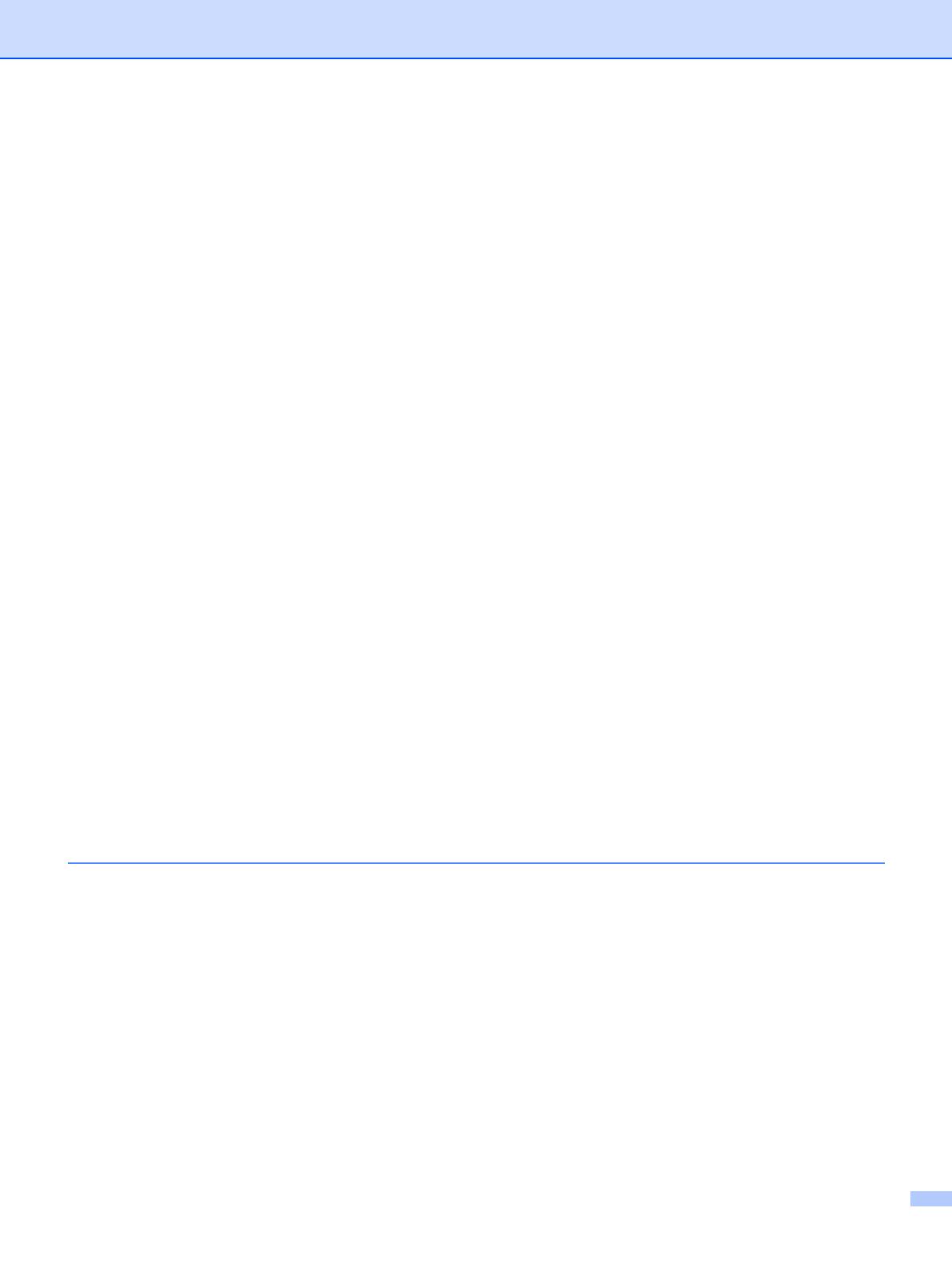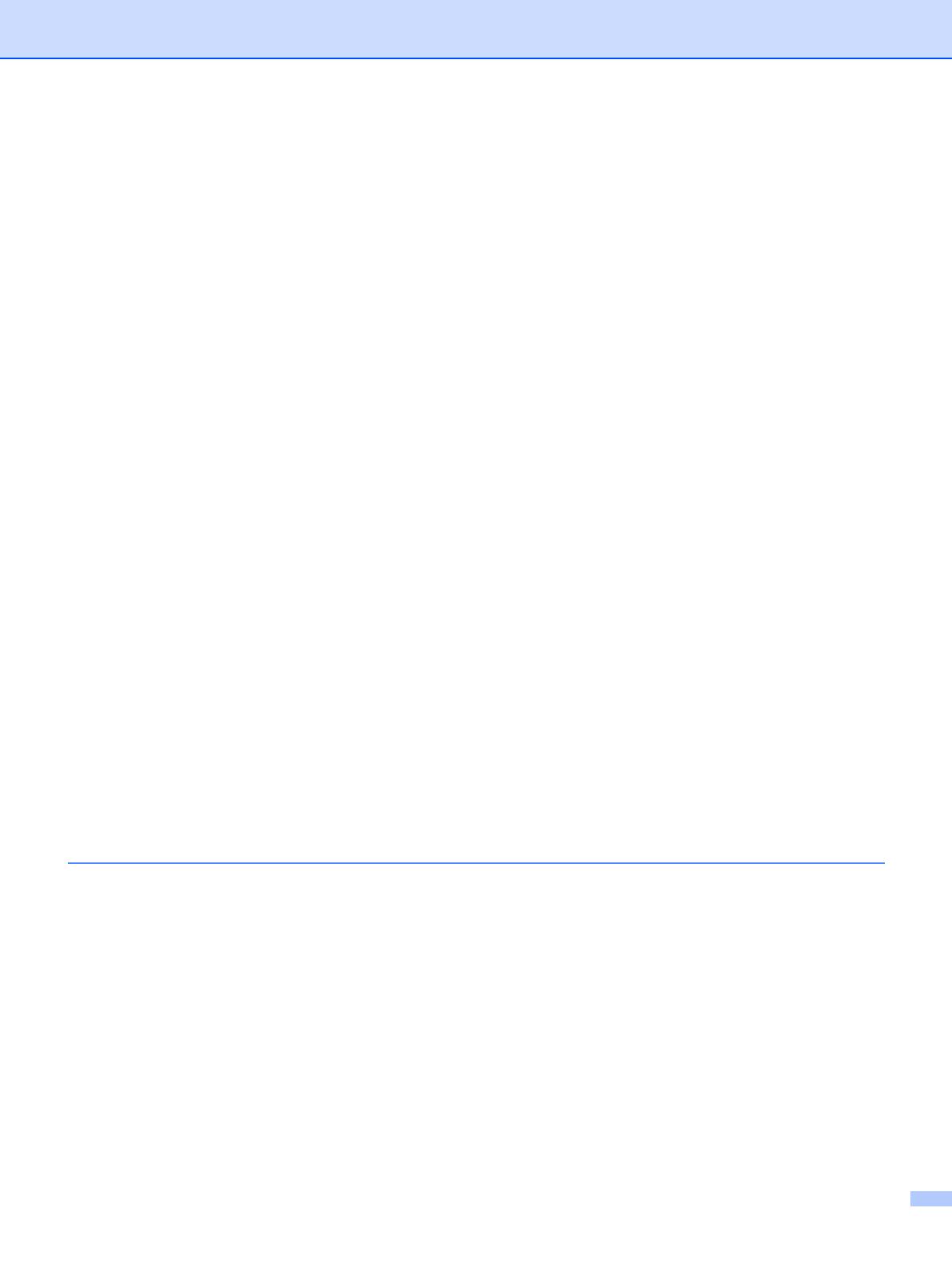
v
WINS Server............................................................................................................................ 3-5
DNS Server ............................................................................................................................. 3-6
APIPA...................................................................................................................................... 3-6
Setup Internet.............................................................................................................................. 3-7
Making corrections: ................................................................................................................. 3-7
Repeating letters: .................................................................................................................... 3-8
SMTP Server........................................................................................................................... 3-8
POP3 Server ........................................................................................................................... 3-8
POP3 Server address.............................................................................................................. 3-8
Mailbox Name.......................................................................................................................... 3-9
Mailbox Pwd............................................................................................................................ 3-9
Setup Mail RX............................................................................................................................ 3-10
Auto Polling ........................................................................................................................... 3-10
Poll Frequency....................................................................................................................... 3-10
Header................................................................................................................................... 3-10
Del Error Mail......................................................................................................................... 3-10
Notification............................................................................................................................. 3-11
Setup Mail TX............................................................................................................................ 3-11
Sender Subject...................................................................................................................... 3-11
Size Limit............................................................................................................................... 3-11
Notification............................................................................................................................. 3-12
Setup Relay............................................................................................................................... 3-12
Rly Broadcast........................................................................................................................ 3-12
Relay Domain........................................................................................................................ 3-13
Relay Report.......................................................................................................................... 3-13
Setup Misc................................................................................................................................. 3-14
Ethernet................................................................................................................................. 3-14
Time Zone ............................................................................................................................. 3-14
Windows
®
Time Zone Setting................................................................................................ 3-14
Scan to E-mail (E-mail server)................................................................................................... 3-15
Black and White File Type for Scan to E-mail (E-mail server)............................................... 3-15
Color File Type for Scan to E-mail (E-mail server)................................................................ 3-15
Restoring the network settings to factory default....................................................................... 3-15
Printing the Network Configuration List ..................................................................................... 3-16
4 Network printing from Windows
®
basic TCP/IP Peer-to-Peer printing
Overview............................................................................................................................................ 4-1
For Windows
®
2000/XP users ........................................................................................................... 4-1
Configuring the standard TCP/IP port ......................................................................................... 4-2
Printer driver not yet installed.................................................................................................. 4-2
Printer driver already installed................................................................................................. 4-3
For Windows NT
®
4.0 users .............................................................................................................. 4-3
Installing the TCP/IP protocol...................................................................................................... 4-3
Installing the Brother Peer-to-Peer software ............................................................................... 4-4
Associating to the printer............................................................................................................. 4-5
Adding a second Brother LPR port.............................................................................................. 4-6
For Windows
®
98/Me users............................................................................................................... 4-6
Installing the Brother Peer-to-Peer software ............................................................................... 4-6
Associating to the printer............................................................................................................. 4-7
Adding a second Brother LPR port.............................................................................................. 4-8
Other sources of information ............................................................................................................. 4-8