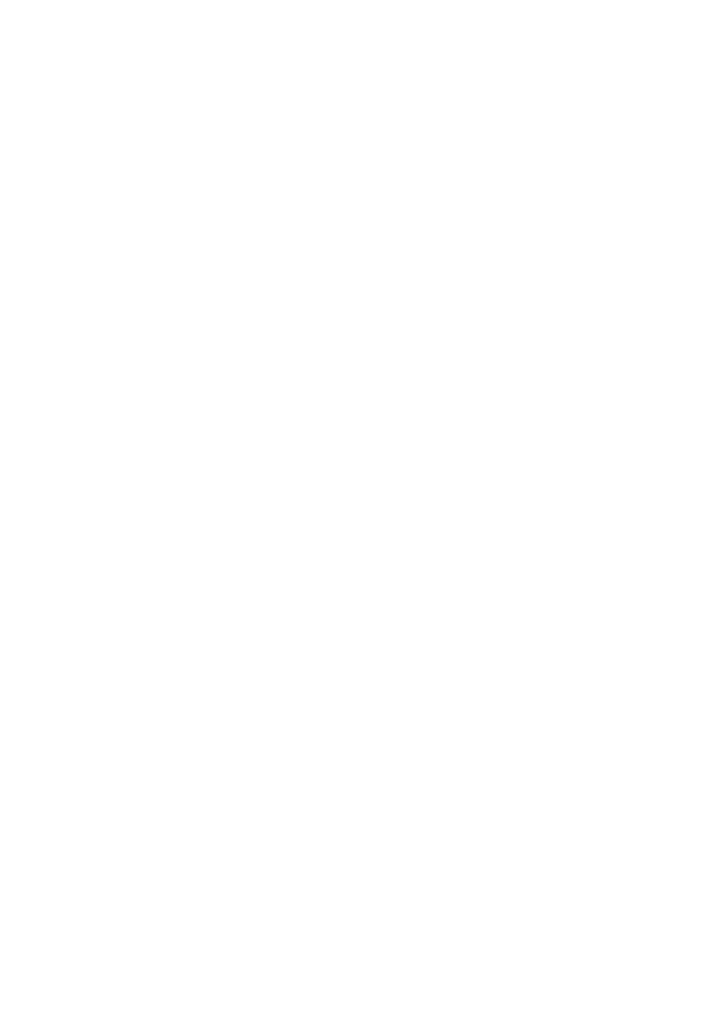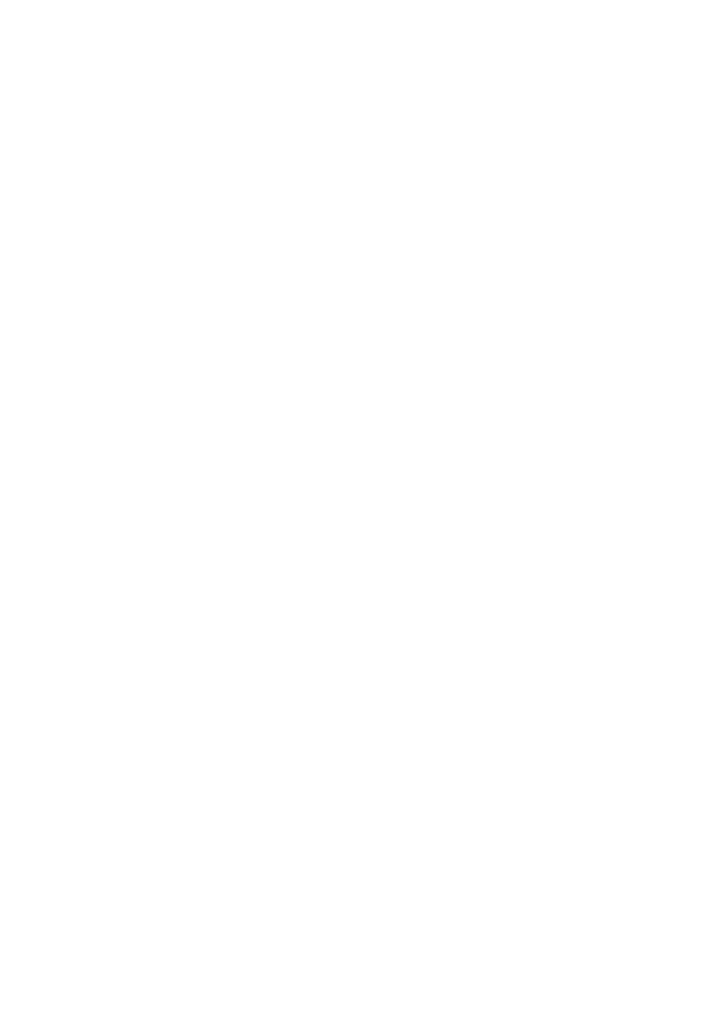
4.13.2 Make a Call Using Power Fail Back-Up Mode ............................19
4.13.3 Answer a Call Using Power Fail Back-Up Mode .........................20
4.14 Make an Internal Call ...............................................................................20
4.14.1 Call Another Handset ..................................................................20
4.14.2 Call All Handsets .........................................................................20
4.14.2 Transfer an External Call to Another Handset.............................21
4.14.3 Make a 3-way Conference Call ...................................................21
5. PRIVATE PHONEBOOK ....................................................................... 22
5.1 Store a Number Entry in the Phonebok ...................................................22
5.1.1 Entering Names ..........................................................................22
5.1.2 Writing Tips .................................................................................22
5.2 Review an Entry .......................................................................................23
5.3 Dial an Entry .............................................................................................23
5.3.1 To Search Alphabetically .............................................................23
5.4 Edit a Phonebook Entry ...........................................................................23
5.5 Delete a Phonebook Entry .......................................................................23
5.6 Delete the Entire Phonebook Entries .......................................................23
5.7 Check Phonebook Status .........................................................................24
6. PHONE SETTINGS ............................................................................... 25
6.1 Date and Time Settings ............................................................................25
6.1.1 Set the Date Format....................................................................25
6.1.2 Set the Time ................................................................................25
6.1.3 Set the Date ................................................................................25
6.2 Handset Settings ......................................................................................26
6.2.1 Alarm ...........................................................................................26
6.2.2 Set the Ringer Melody for External Calls ....................................27
6.2.3 Set the Ringer Melody for Internal Calls .....................................27
6.2.4 Set the Ringer Volume ................................................................27
6.2.5 Set Alert Tones ............................................................................28
6.2.6 Rename the Handset ..................................................................28
6.2.7 Set the AUTO Answer .................................................................28
6.3 Base Settings ...........................................................................................28
6.3.1 Set the Flash Time ......................................................................28
6.3.2 Change the System PIN Code ....................................................28
6.4 Reset Your Phone ....................................................................................29
6.5 Registration ..............................................................................................29
6.5.1 Easy Registration for Additional Handset....................................29
6.5.2 Register an Additional Handset through the Menu .....................30
6.6 Deregister a Handset ...............................................................................30
7. CALLER DISPLAY (NETWORK DEPENDENT) ................................... 31
7.1 Call List ....................................................................................................31
7.2 View the Call List ......................................................................................31
7.3 Store a Call List Number into the Phonebook ..........................................32
7.4 Delete an Entry in the Call List .................................................................32
7.5 Delete the Entire List of the Call List Entries ............................................32