Page is loading ...
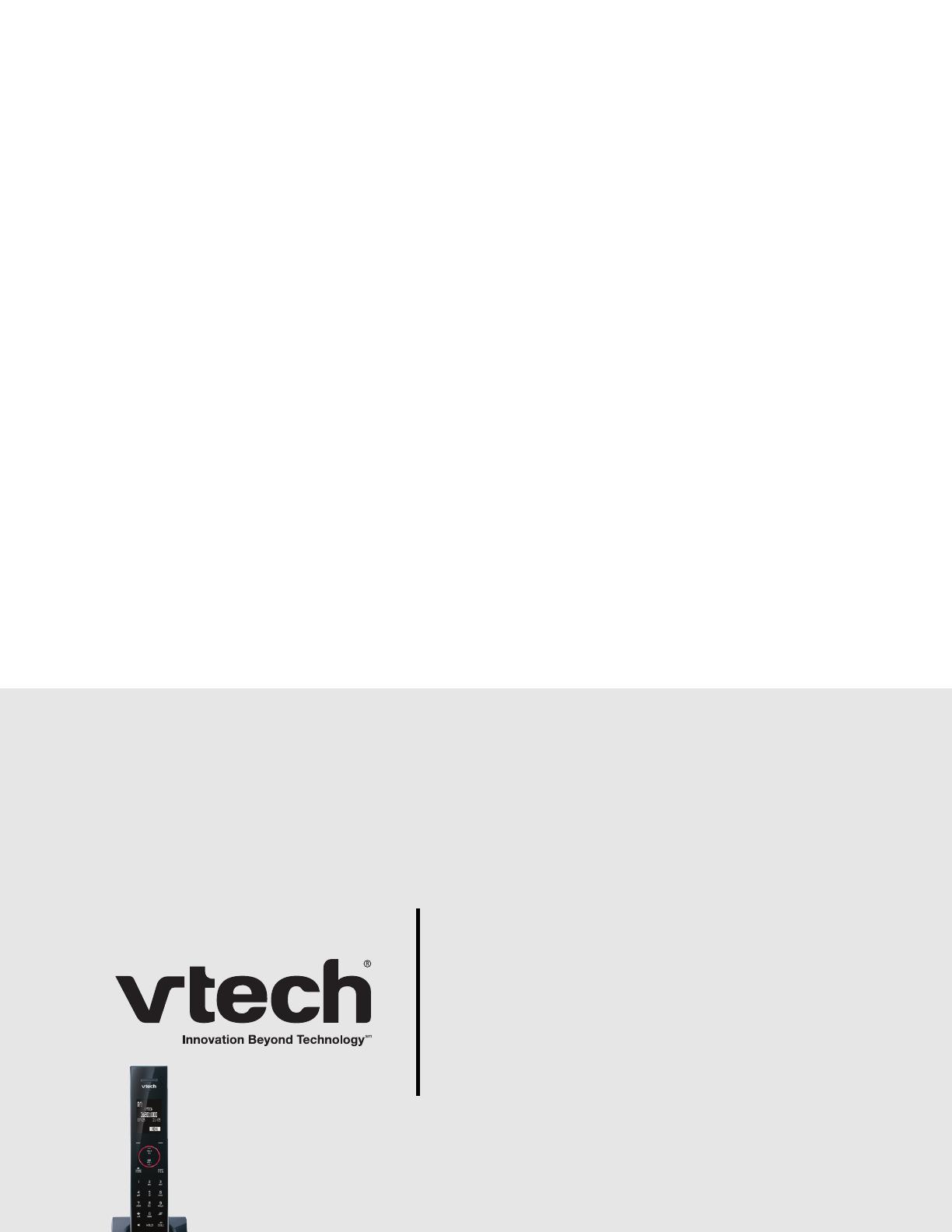
Model: LS6204
User’s manual
www.vtech.com
DECT
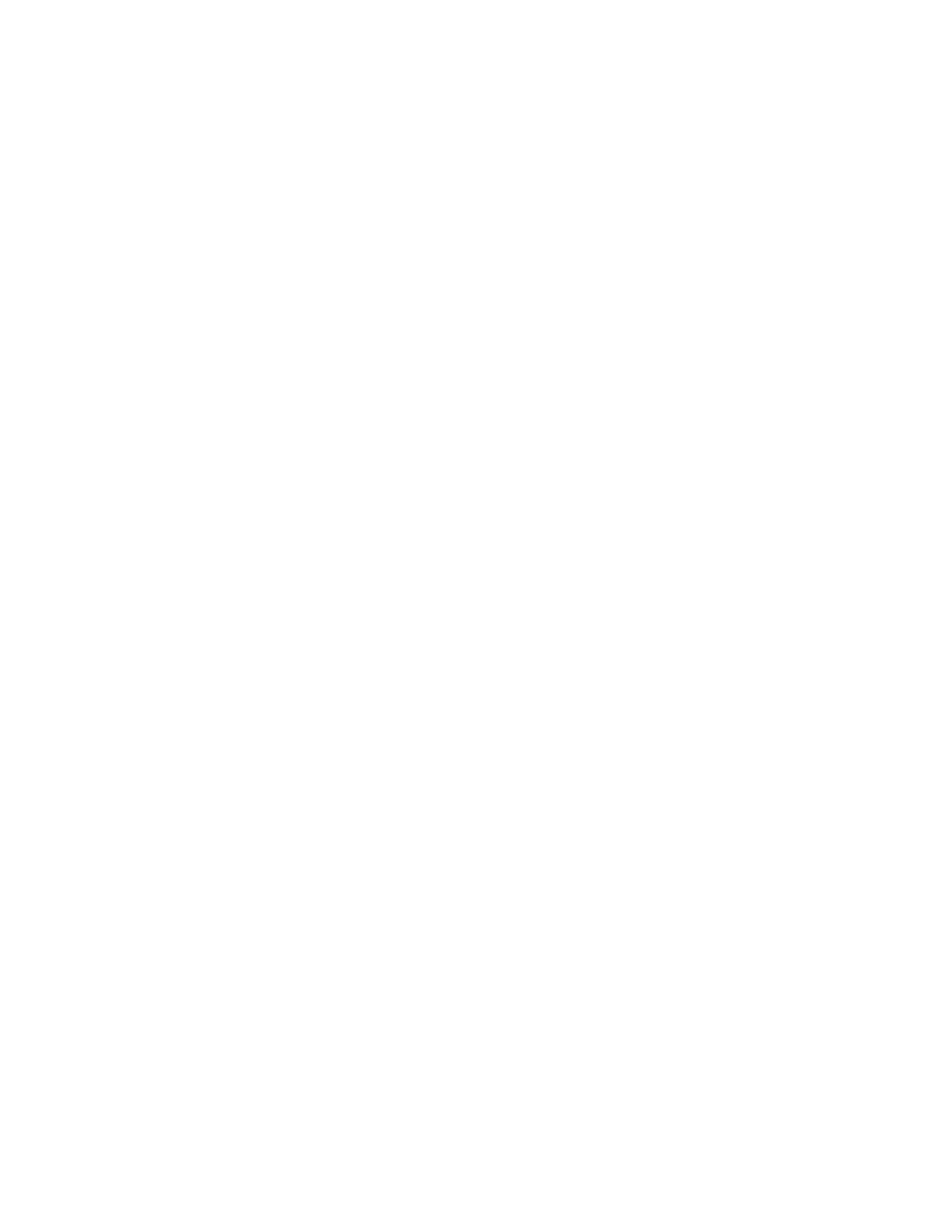
1
Table of contents
1. IMPORTANT SAFETY INSTRUCTIONS .......................1
2. SETTING UP THE TELEPHONE ...................................2
2.1 Package contents ..............................................................2
2.2 Location .............................................................................2
2.3 Setting up ..........................................................................3
2.3.1 Connecting the charger .....................................3
2.3.2 Installing and charging the battery pack ............4
2.4 Set date and time ..............................................................4
2.4.1 Change the Date Format ...................................4
2.4.2 Change the Time Format...................................5
2.4.3 Set Date/Time....................................................5
3. GETTING TO KNOW YOUR PHONE ............................6
3.1 Overview of your handset..................................................6
3.2 Handset LCD display .........................................................7
3.3 Charger..............................................................................8
3.4 Navigating the menus........................................................8
3.5 Menu map..........................................................................9
4. USING ADDITIONAL HANDSETS ..............................10
4.1 Registration .....................................................................10
4.2 Intercom and Conference Call.........................................11
4.2.1 Intercom...........................................................11
4.2.2 Transfer an External Call .................................11
4.2.3 Make a 3-way Conference Call .......................12
4.2.4 Switch between internal call and
external call ....................................................13
5. TROUBLESHOOTING .................................................14
6. TECHNICAL SPECIFICATIONS..................................17
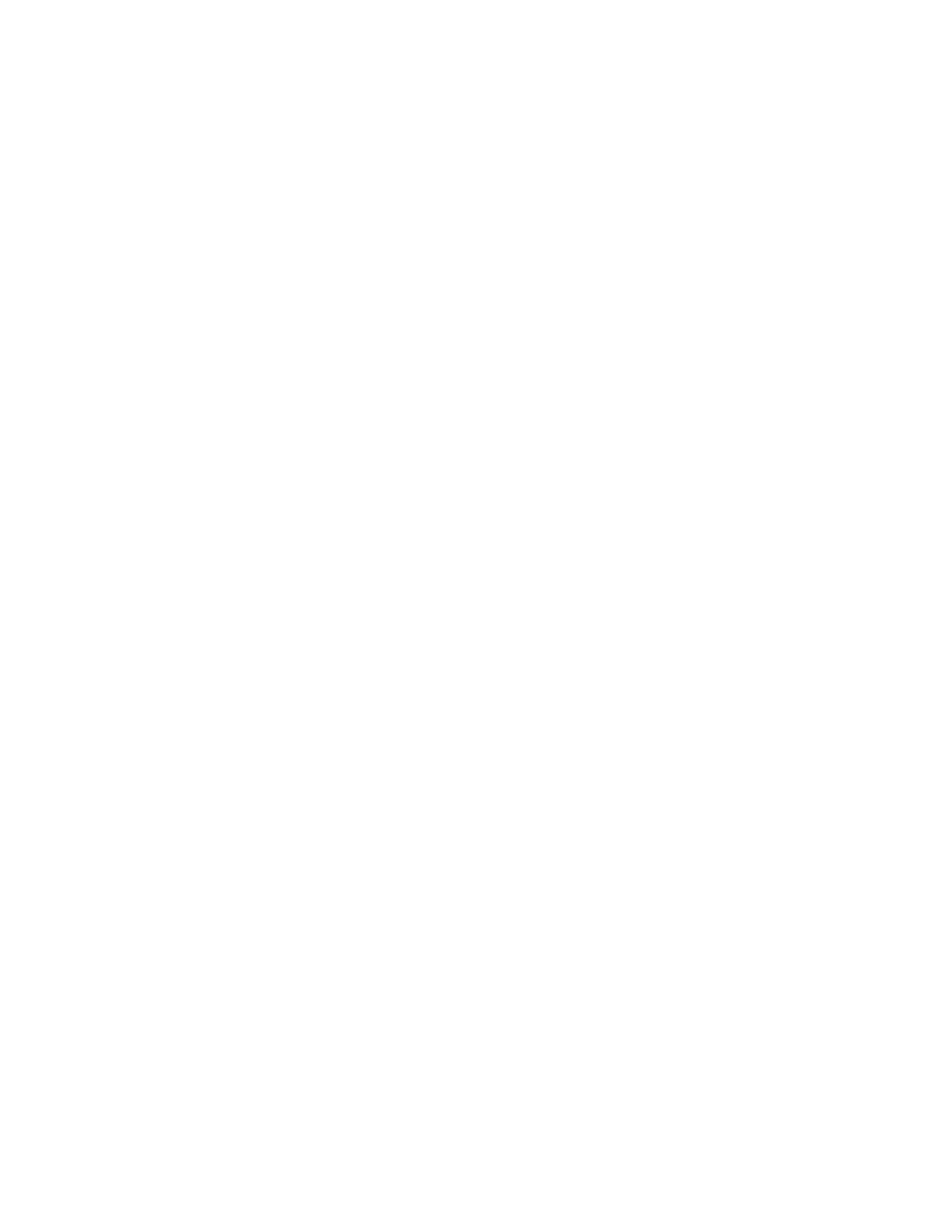
1
1. IMPORTANT SAFETY INSTRUCTIONS
When using your telephone equipment, basic safety precautions should always be followed to reduce the risk of fire, electric shock and injury,
including the following:
1. Read and understand all the instructions.
2. Follow all warnings and instructions marked on the product.
3. Unplug this product from the wall outlet before cleaning. Do not use liquid cleaners or aerosol cleaners. Use a damp cloth for cleaning.
4. Do not use this product near water (for example, near a bath tub, kitchen sink, swimming pool).
5. Do not overload wall outlets and extension cords as this can result in the risk of fire or electric shock.
6. Unplug this product from the wall outlet and refer servicing to VTech under the following conditions:
• When the power adapter or plug is damaged or frayed.
• If the product does not operate normally by following the operating instructions.
• If the product has been dropped and the cabinet has been damaged.
• If the product exhibits a distinct change in performance.
7. Avoid using corded telephone (other than a cordless type) during an electrical storm. There may be a remote risk of electric shock from
lightning.
8. Do not use the telephone to report a gas leak in the vicinity of the leak.
9. Use only the supplied NiMH (Nickel Metal Hydride) battery pack! The operation periods for the handsets are only applicable with the default
battery pack capacities.
10. The use of other battery pack types or non-rechargeable battery packs/primary cells can be dangerous. These may cause interference and/
or unit damages. The manufacturer will not be held liable for damage arising from such non-compliance.
11. Do not use third party charging bays. The battery pack may be damaged.
12. Please note the correct polarity while inserting the battery pack.
13. Do not immerse battery pack in water, do not place in fire.
If you have questions about this product, or having difficulty with setup or operation, call our VTech Electronics (HK) Ltd.
Customer Service Centre Tel: 852-2776 3223
Technical Inquiry Hotline Tel: 852-2667 7433
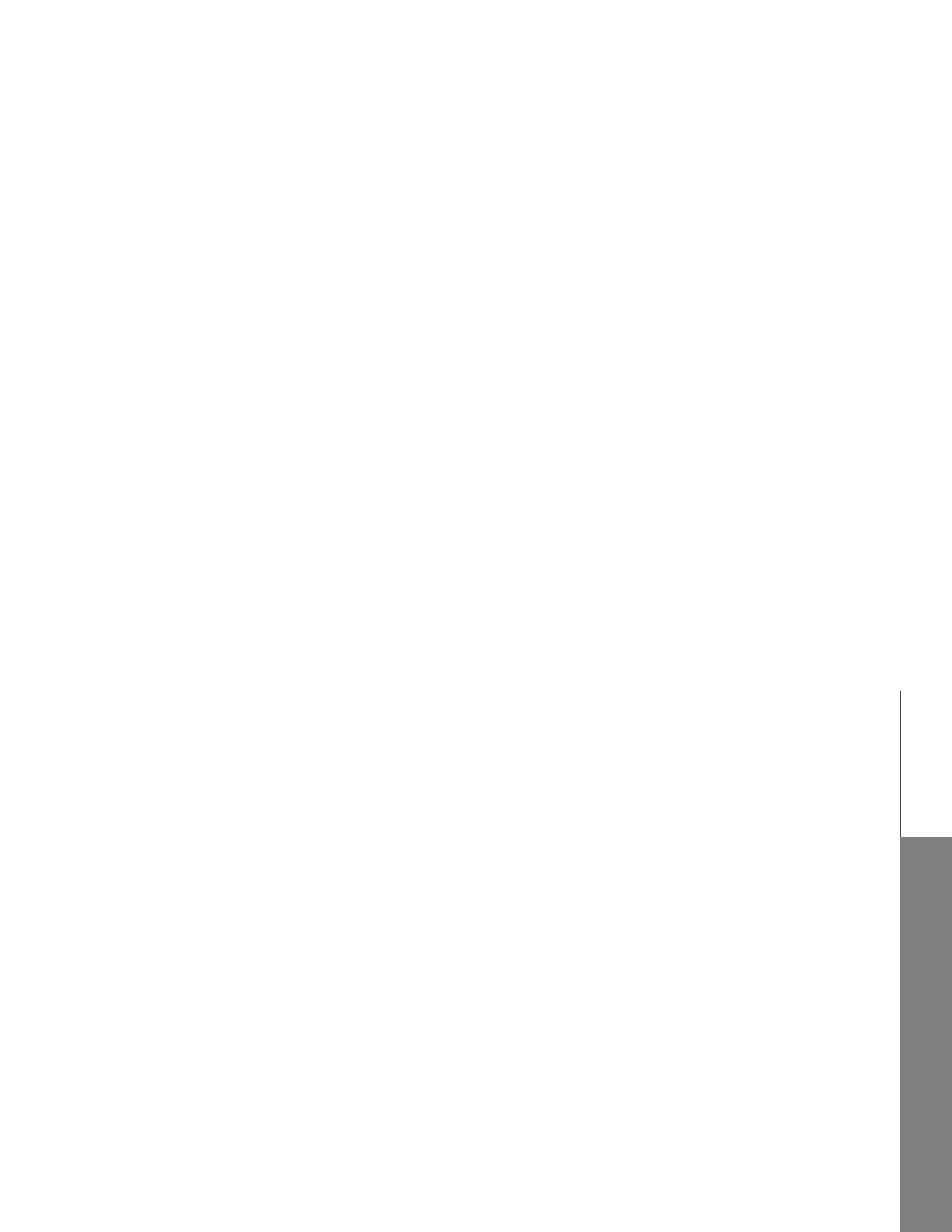
2
Setting up the telephone
2. SETTING UP THE TELEPHONE
2.1 Package contents
The package contains the following items:
・ 1 Handset ・ 1 Rechargeable battery pack
・ 1 Charger ・ 1 Chinese operation manual
・ 1 AC power adapter ・ 1 English operation manual
2.2 Location
For maximum coverage and reduce the interference, here are some guidelines you should consider when you place the base unit,
- place it at a convenient, high, and central location with no obstructions between the handset and base unit in an indoor environment.
- place it away from electronic appliances such as televisions, microwave ovens, radios, personal computers, wireless devices or other
cordless phones.
- avoid facing radio frequency transmitters, such as external antennas of mobile phone cell stations.
- avoid plugging it into the same circuit as other major household electrical appliances because of the potential for interference. Try moving
the appliance or the base unit to another power outlet.
If the reception for a base unit location is not satisfactory, move it to another location for better reception. Depending on the surrounding
conditions as well as spatial and structural factors, the range may be reduced. The range indoors is normally less than outdoors.
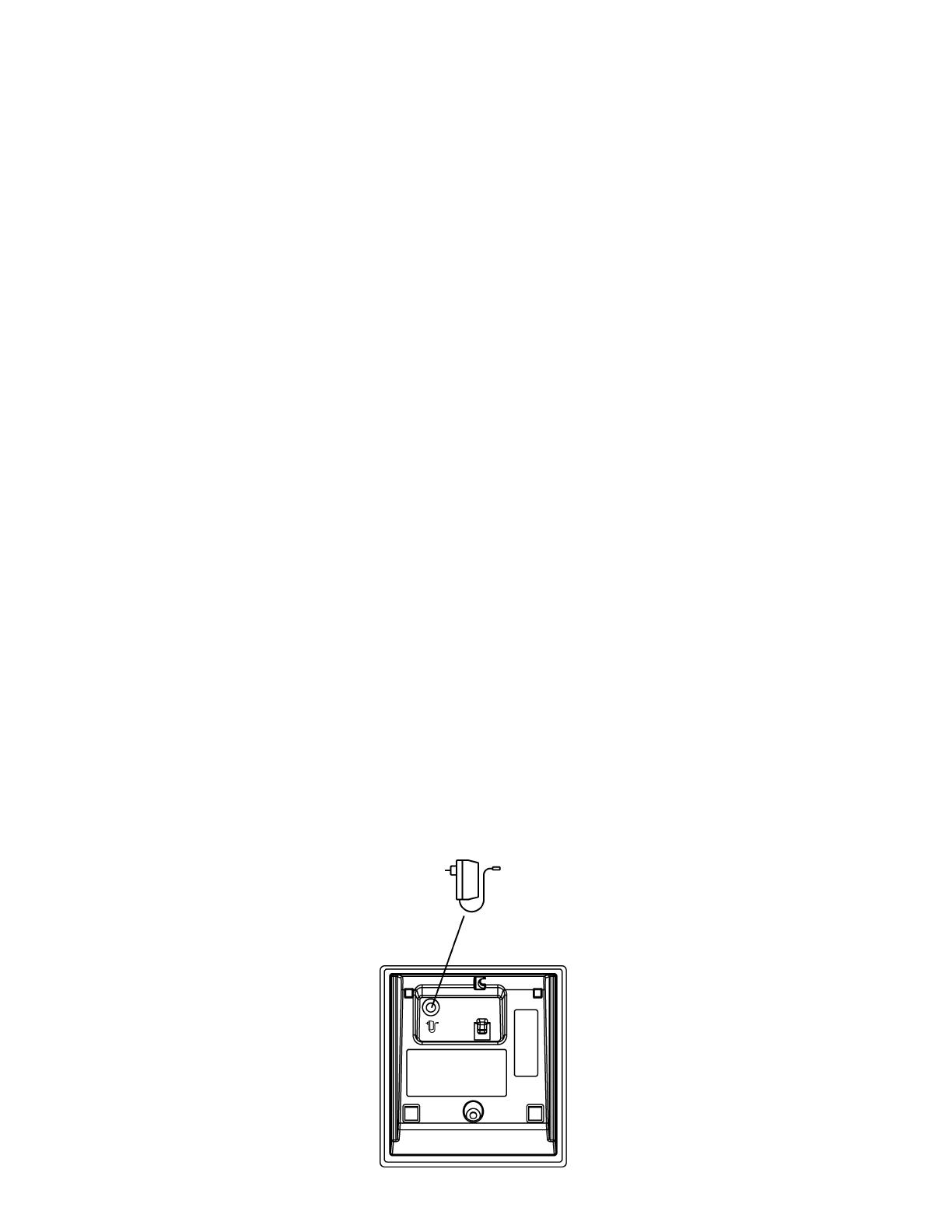
3
2.3 Setting up
2.3.1 Connecting the charger
1. Plug the power supply into the charger.
2. Plug the power supply cord into the wall outlet not controlled by a wall switch.
3. Always use the cables provided in the box.

4
Setting up the telephone
2.3.2 Installing and charging the battery pack
1. Slide out the battery compartment cover.
2. Place the supplied battery pack as indicated. Locate the battery pack lead and connector and plug it into the socket inside the battery
compartment (the red wire should be on the left). Tuck the battery pack leads in the space above the battery pack.
3. Slide the battery compartment cover back.
4. Put the handset on the charger or base and charge the battery pack for 16 hours first time.
Use only the supplied NiMH rechargeable battery pack.
2.4 Set date and time
Provided you have subscribed to your network's caller ID service, the date and time will be set automatically with every incoming call.
2.4.1 Change the Date Format
1. Press MENU and U/D to select SETTINGS.
2. Press SELECT and
U/D to select DATE FORMAT.
3. Press SELECT and
U/D to select DD/MM/YY or MM/DD/YY.
4. Press OK to confirm.
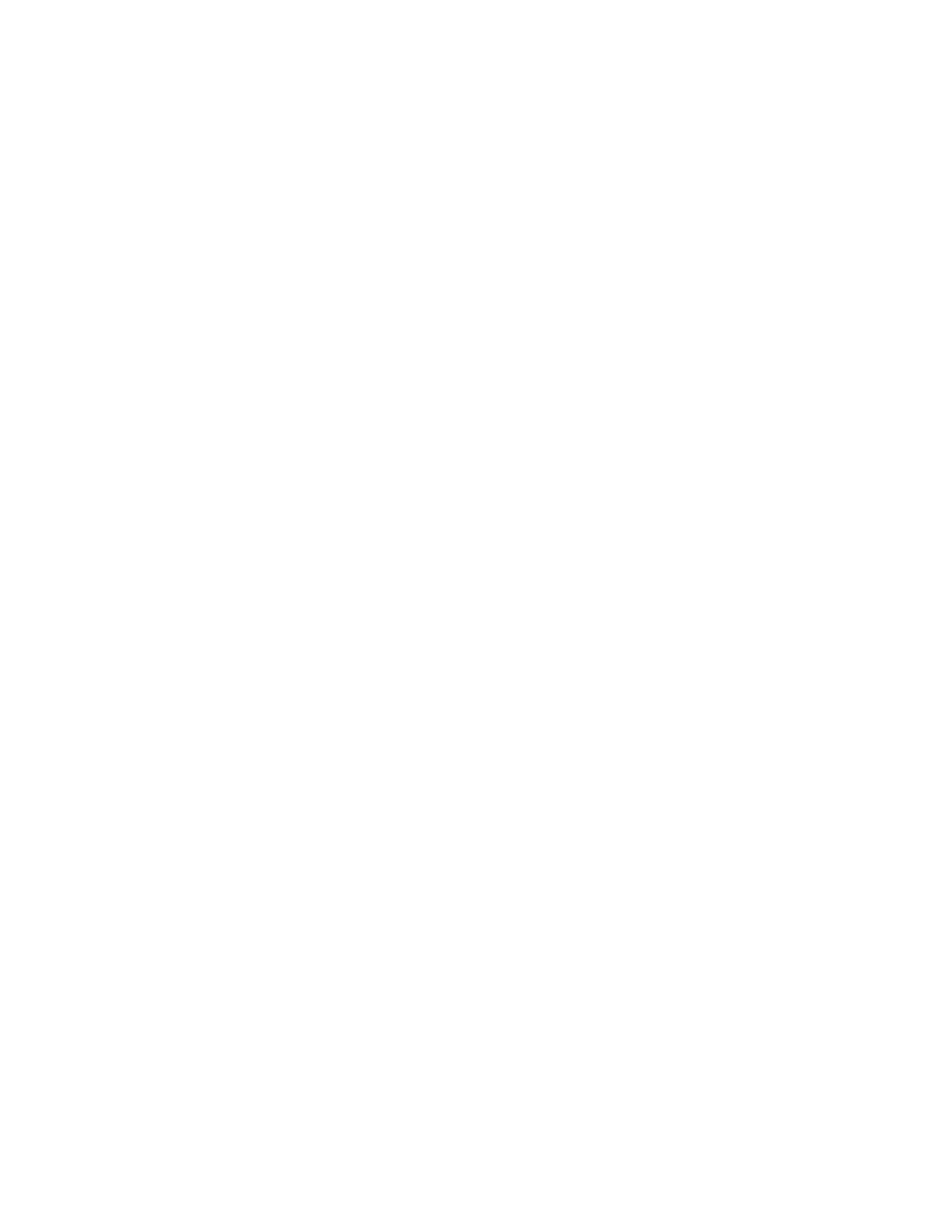
5
2.4.2 Change the Time Format
1. Press MENU and U/D to select SETTINGS.
2. Press SELECT and
U/D to select TIME FORMAT.
3. Press SELECT and
U/D to select 12 - HOUR or 24 - HOUR.
4. Press OK to confirm.
2.4.3 Set Date/Time
1. Press MENU and U/D to select SETTINGS.
2. Press SELECT to select SET DATE/TIME, and then press SELECT.
3. Enter the date by the keypad, using the date format you set in Section 2.4.1.
OR
Press
U/D until the screen displays the correct value. Press OK to advance.
4. Press OK to enter the time by the keypad, using the time format you set in Section 2.4.2.
OR
Press
U/D until the screen displays the correct value. Press OK to advance.
5. Press OK to confirm.
Your VTech LS6204 is ready for use.
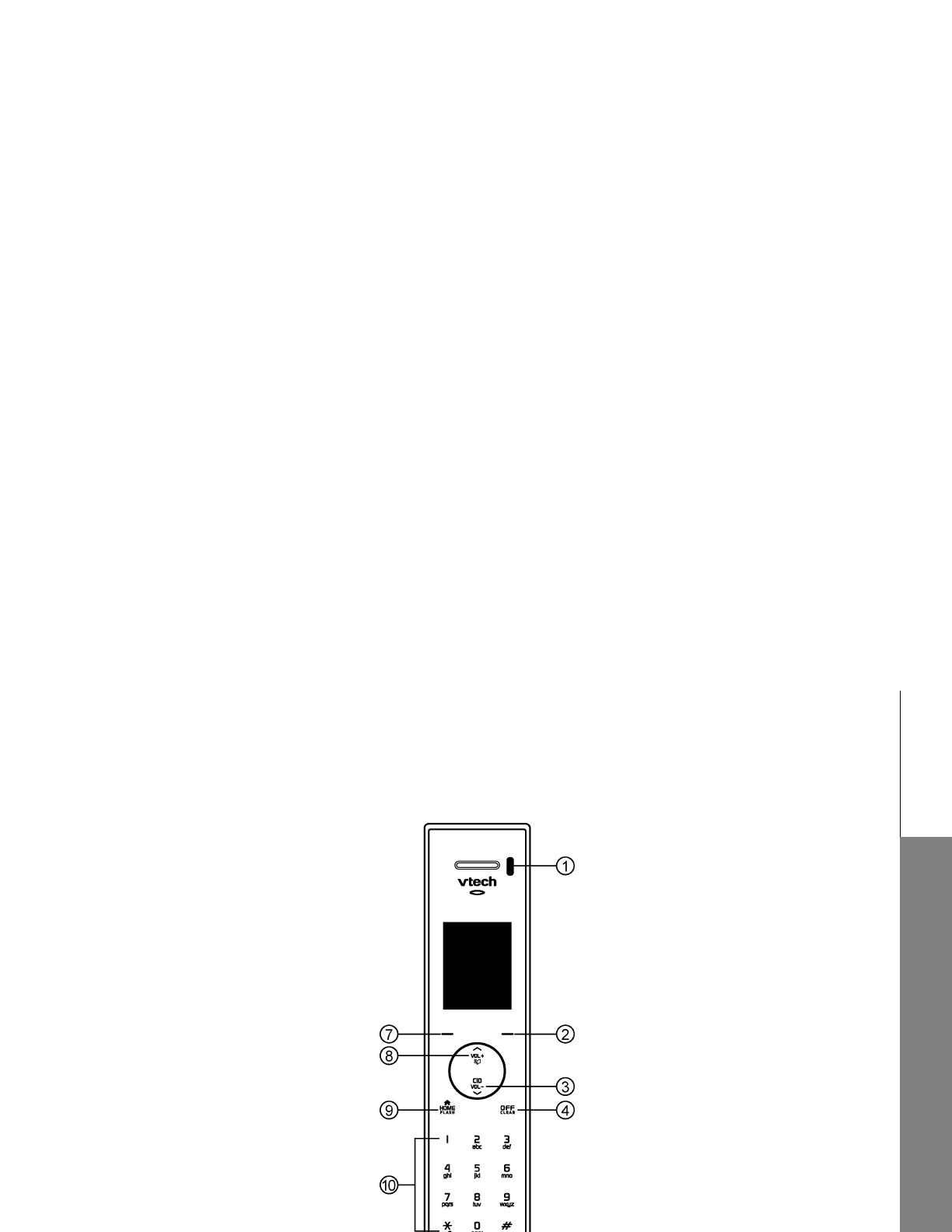
6
Getting to know your phone
3. GETTING TO KNOW YOUR PHONE
3.1 Overview of your handset
1. Infrared sensor
When the infrared sensor is covered during a
call, all keys on the dial pad are disabled.
2. Right soft key
Press to select a menu item displayed above
the key.
3. Scroll down/Volume down/Call log
In idle mode: Press to review the call log.
During a call: Press to decrease the listening
volume.
In menu mode: Press to scroll down.
4. Talk off/Clear
During a call: Press to hang up.
In ringing mode: Press to silence the ringer
temporarily.
In menu mode: Press to exit without making
changes. Press and hold to return to idle
mode.
In editing mode: Press to erase a digit or
character.
5. Cell
In idle mode: Press to make a cell call.
In ringing mode: Press to answer a cell call.
Flashes quickly when there is an incoming
cell call.
Flashes slowly when a cell call is on hold.
6. Charging LED
Steadily on when in charging.
7. Left soft key
Press to select a menu item displayed above
the key.
8. Scroll up/Volume up/Phonebook
In menu mode: Press to scroll up.
During a call: Press to increase the listening
volume.
In idle mode: Press to enter the phonebook.
9. Home/Flash
In idle mode: Press to make a home call.
In ringing mode: Press to answer a home call.
Flashes quickly when there is an incoming
home call.
Flashes slowly when a home call is on hold.
10. Alphanumeric keypad, *, #
In idle/pre-dial/editing mode/during a call:
Press to enter characters/ numbers.
#
In idle/pre-dial/during a call mode: Press to
insert a "#".
*
In idle/pre-dial/during a call mode: Press to
insert a "*".
In phonebook entry name editing mode:
Press to toggle between upper case and
lower case.
During a call: Press to turn to tone
temporarily when in pulse dialing mode.
11. Speakerphone
In idle mode: Press to make a home call.
In ringing mode: Press to answer a home or
cell call.
During a call: Press to switch between
speakerphone and handset.
12. Hold
During a call: Press to put a call on hold.

7
3.2 Handset LCD display
Home line - on steadily when the home line is
in use or there is an incoming home call.
CELL line - on steadily when the cell line is in
use or there is an incoming cell call.
Bluetooth connected device(s) - indicates
that there are Bluetooth connected devices on
the active devices list.
Bluetooth disconnected device(s) - indicates
that there are Bluetooth disconnected devices
on the active devices list.
Bluetooth wireless headset - on steadily
when a Bluetooth wireless headset is in use on
the home line.
Ringer off - on steadily when all the ringers of
Home, Cellular 1 and Cellular 2 are turned
off. Flashes when only one or two of the ringers
are turned off.
1
2
1
2
1
2
1
2
1
2
1
2
or
Speakerphone - the speakerphone is in use.
New answering system message - indicates
you have a new answering system
message(s).
Battery status - animates when the battery is
charging. Becomes solid when the battery is
fully charged.
Battery status - flashes when the battery is
low and needs charging.
Answering system on - indicates that the
answering system is turned on to answer
incoming home calls.
New call log - indicates that the missed call is
new.
Mute - the microphone is muted.

8
Getting to know your phone
3.3 Charger
3.4 Navigating the menus
1. Press MENU.
2. Press
U/D to scroll through the menu.
3. Press SELECT to open a sub-menu or validate an option.
4. Press
F to go back to previous menu level or cancel an action.
Charger contacts

9
3.5 Menu map
In idle mode, press MENU will firstly access the Ans. system menu. Refer to the following for the menu structure.
Main Menu ANS. SYSTEM PHONEBOOK CALL LOG INTERCOM AUDIO SETTINGS
Sub Menu Play msgs
Del all old
Record memo
Ans sys setup
Review
Store
Review
Del all calls
Ringer volume
Ringer tone
Key tone
Low battery
No coverage
Set date/time
Time format
Date format
Auto keylock
Register
De-register
Dial mode
Flash time
ECO mode range
System PIN
Reset

10
Using additional handsets
4. USING ADDITIONAL HANDSETS
You can add new handsets to your telephone system, but each device must be registered with the telephone base before use. When first
purchased, each expansion handset shows "NOT REGISTERED". You may need to charge the handset before registering to the telephone
base.
4.1 Registration
Using a handset:
1. Put the handset on the base, "PRESS HOLD ON BASE FOR 4 SEC" will display in the handset screen.
Or use your handset menu.
1. Press MENU and
U/D on the handset to select SETTINGS.
2. Press SELECT and
U/D to select REGISTER.
3. Press SELECT to enter the system PIN. (Default is 0000)
4. Press OK and go ahead with the following procedures using the base.
Using the base:
5. Press and hold
H on the base for about four seconds until the telephone base displays “REGISTERING HANDSET...”. The handset
shows “HANDSET X REGISTERED” (X represents the handset number assigned) and you hear a beep when the registration completes.
Note:
If the registration fails, "NO BASE FOUND" displays in the handset screen and then "TO REGISTER, PICK UP HANDSET FROM CHARGER"
displays. Try the registration process again.
You cannot register a handset if any other system handset is in use.
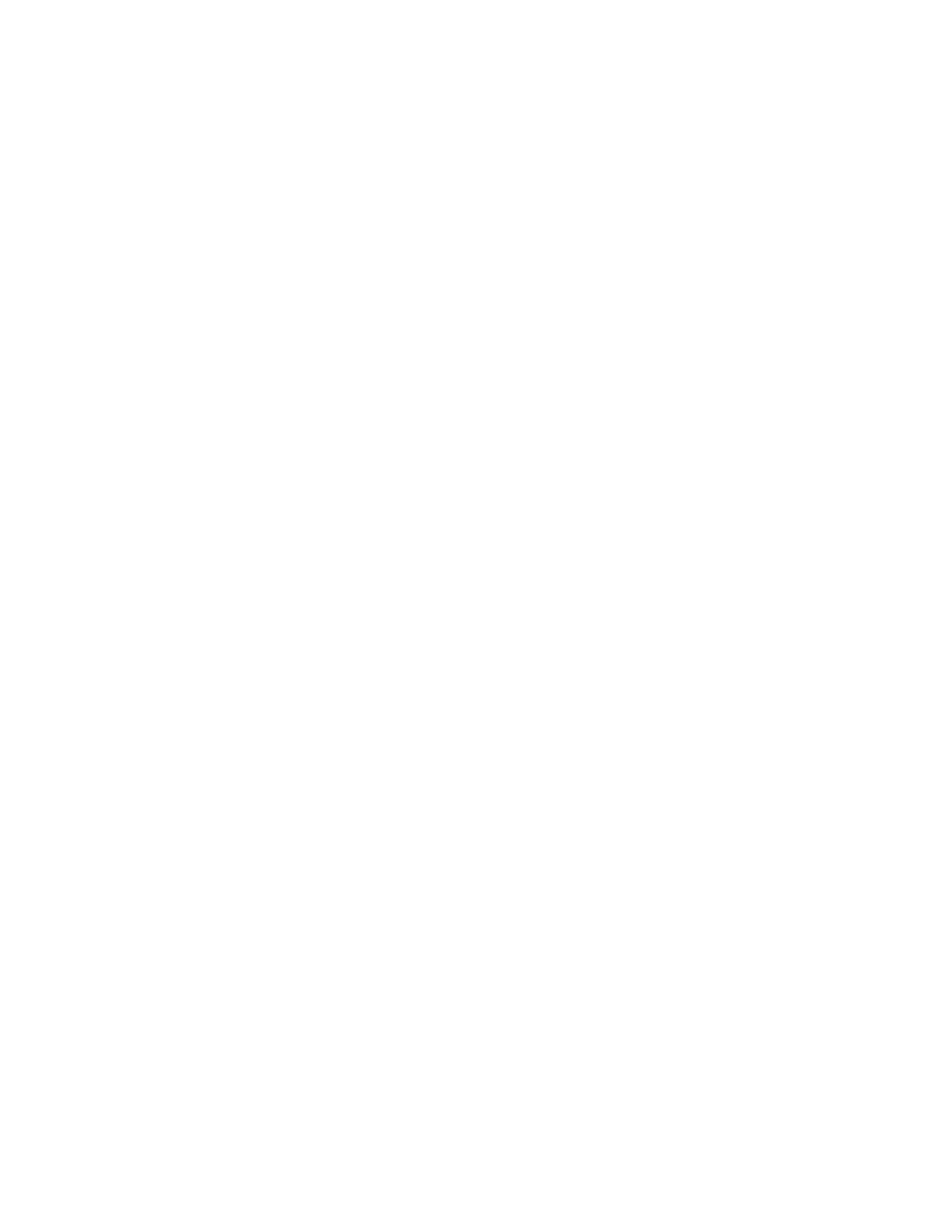
11
4.2 Intercom and Conference Call
This feature allows you to make internal calls, transfer external calls and make conference calls.
4.2.1 Intercom
Using a handset:
1. Press MENU and
U/D on the handset to select INTERCOM.
2. Press SELECT and
U/D to select the base or the desired handset you want to intercom with.
3. Press SELECT, and the called base or handset will ring.
4. Press
h on the called base to answer the call.
OR
Press
T or S on the called handset to answer the call.
Using the base:
1. Press MENU and
</> on the base to select INTERCOM.
2. Press SELECT and
</> to select the desired handset you want to intercom with.
3. Press SELECT, and the called handset will ring.
4. Press
T or S on the called handset to answer the call.
4.2.2 Transfer an External Call
Using a handset:
During an external call:
1. Press OPTION to select INTERCOM.
2. Press SELECT and
U/D to select the base or the desired handset you want to intercom with.
3. Press SELECT. The external call is put on hold automatically and the called base or handset rings.

12
Using additional handsets
4. Press T or S on the called handset to answer the call.
OR
Press
h on the called base to answer the call.
5. Press
F on the calling handset to end the call, and the external call will be transferred to the called base or handset automatically.
Using the base:
During an external call:
1. Press OPTION to select INTERCOM.
2. Press SELECT and
</> to select the desired handset you want to intercom with.
3. Press SELECT. The external call is put on hold automatically and the called handset rings.
4. Press
T or S on the called handset to answer the call.
5. Press
h on the calling base to end the call, and the external call will be transferred to the called handset automatically.
4.2.3 Make a 3-way Conference Call
The conference call feature allows one external call to be shared with two internal parties (in intercom). The three parties can share the
conversation and no network subscription is required.
Using a handset:
During an external call:
1. Follow steps from 1 to 4 in Section 4.2.2.
2. Press OPTION on the calling handset to select CONFERENCE.
3. Press SELECT to initiate the 3-way conference call.
Note:
During the conference call, any internal party hangs up to leave the conference, it will leave the other one still in connection with the external call.
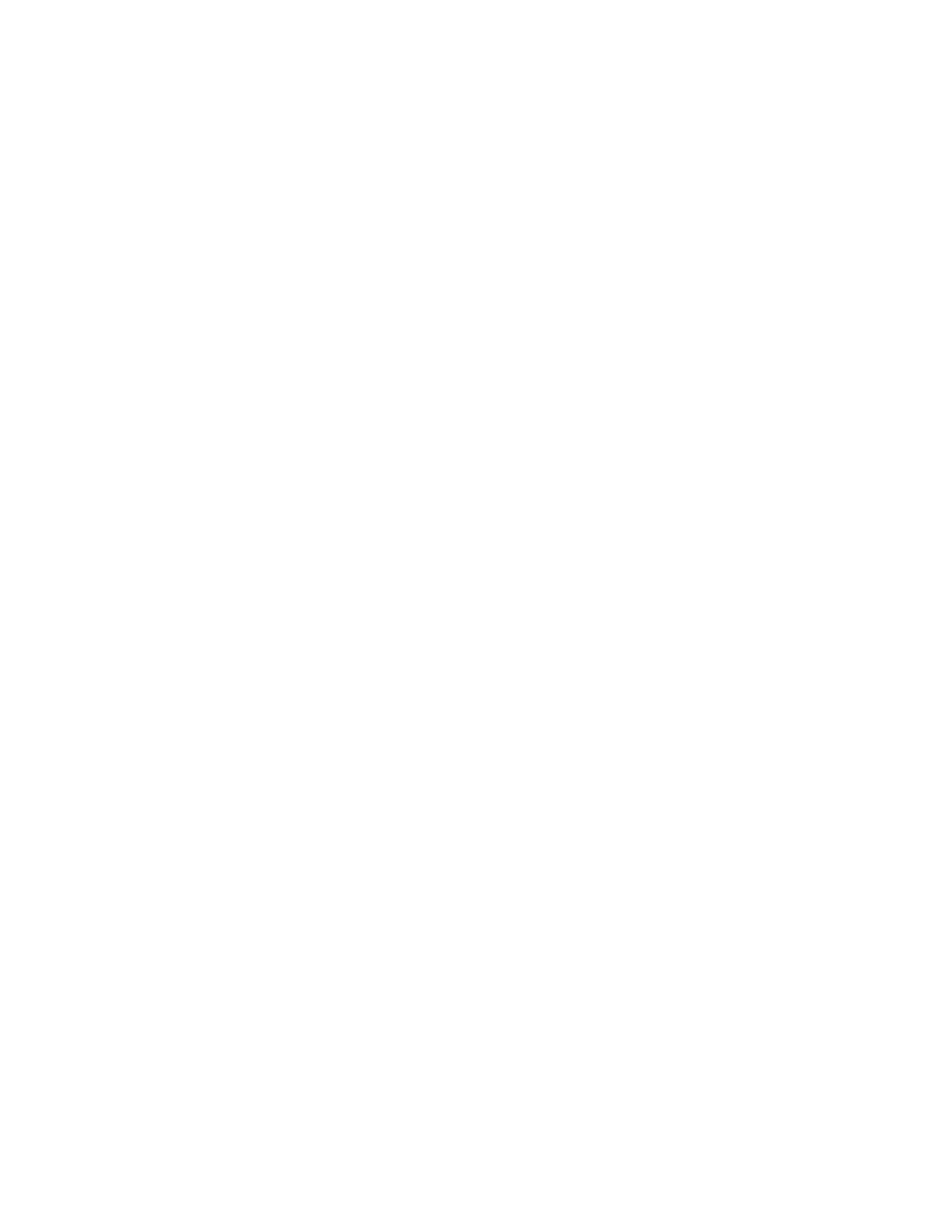
13
Using the base:
1. Follow steps from 1 to 4 in Section 4.2.2.
2. Press OPTION on the calling base to select CONFERENCE.
3. Press SELECT to initiate the 3-way conference call.
Note:
During the conference call, any internal party hangs up to leave the conference, it will leave the other one still in connection with the external call.
4.2.4 Switch between internal call and external call
Using a handset:
During a conference call:
1. Press OPTION on the calling handset to select SINGLE, and then press SELECT. The calling handset will connect to the external call and
the internal call is put on hold.
2. To switch to the internal call, press OPTION and
U/D on the calling handset to select BROKERING, and then press SELECT.
3. To switch back to the external call, press OPTION and
U/D on the calling handset to select BROKERING again, and then press SELECT.
Note:
Any time when you on an internal call or external call switched from a conference call, you can press OPTION on the calling handset to select
CONFERENCE and then press SELECT to establish the conference call again.
Using the base:
During a conference call:
1. Press OPTION on the calling base to select SINGLE, and then press SELECT. The calling base will connect to the external call and the
internal call is put on hold.
2. To switch to the internal call, press OPTION and
</> on the calling base to select BROKERING, and then press SELECT.
3. To switch back to the external call, press OPTION and
</> on the calling base to select BROKERING again, and then press SELECT.
Note:
Any time when you on an internal call or external call switched from a conference call, you can press OPTION on the calling base to select
CONFERENCE and then press SELECT to establish the conference call again.
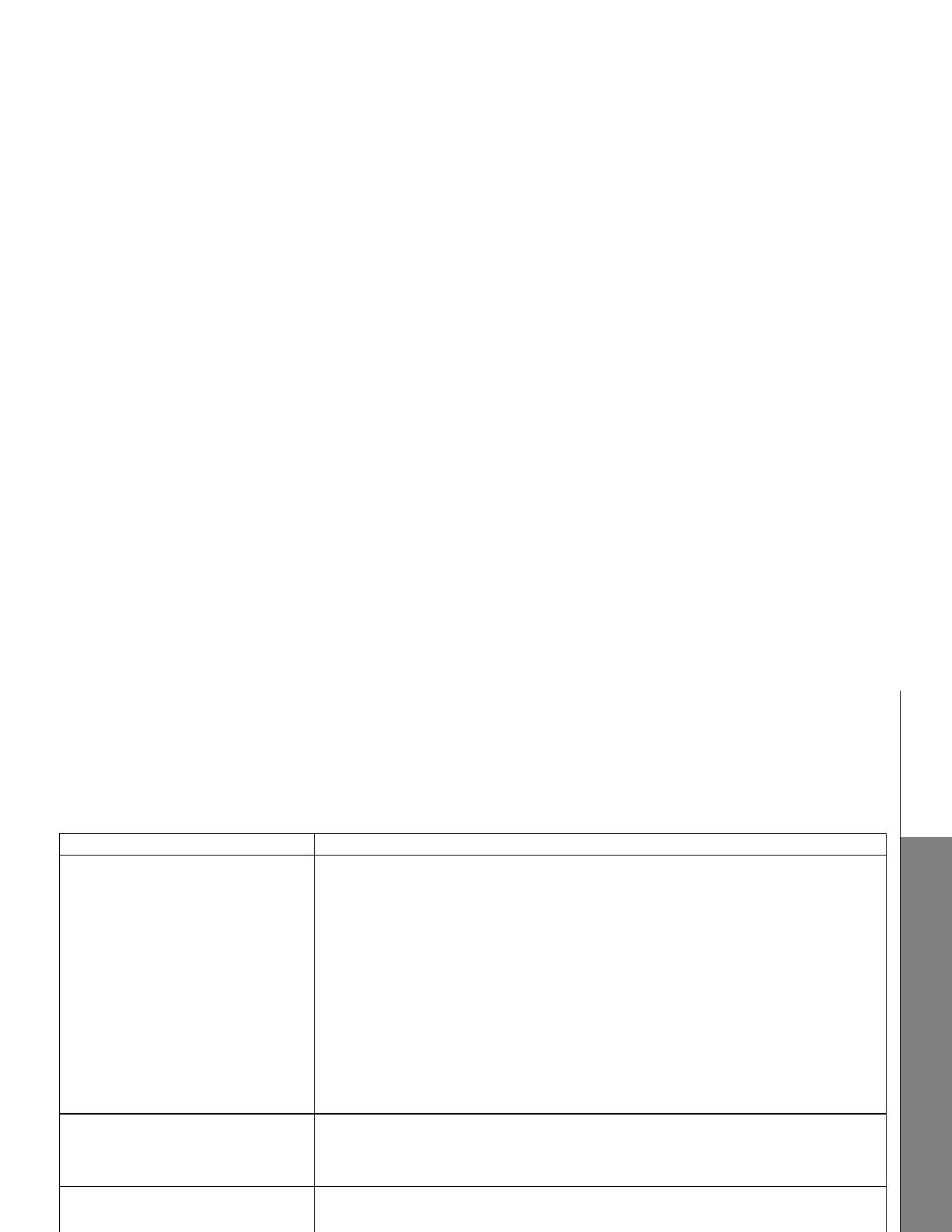
14
Troubleshooting
5. TROUBLESHOOTING
If you have difficulty with your phone, please try the suggestions listed below. Please also check the user's manuals of VTech LS6245 for more
detailed troubleshooting items.
Problem Solutions
My telephone does not work at all.
• Make sure the battery pack is installed and charged correctly. For optimum daily performance,
return the handset to the telephone base or charger after use.
• Make sure the power adapter is securely plugged into an outlet not controlled by a wall switch.
• Make sure the telephone line cord is plugged firmly into the telephone base and the telephone
wall jack.
• Unplug the electrical power to the telephone base. Wait for approximately 15 seconds, then
plug it back in. Allow up to one minute for the handset and telephone base to synchronize.
• Charge the battery in the handset for up to 16 hours.
If the battery is completely depleted, it can take up to 10 minutes to charge the handset before
HANDSET X appears on the screen.
• Remove and re-insert the battery pack. If that still does not work, it might be necessary to
purchase a new battery pack.
• Disconnect the telephone base from the telephone wall jack and plug in a working telephone.
If the other telephone does not work, the problem is probably in the wiring or the telephone
service. Call your telephone service provider.
Low battery shows on screen.
• Place the handset in the telephone base or charger for recharging.
• Remove and re-install the battery pack and use it until fully depleted, then recharge the
handset in the telephone base or charger for up to 16 hours.
• If the above measures do not correct the problem, replace the battery pack.
The battery does not charge in the
handset or the handset battery does
not accept charge.
• Make sure the handset is placed in the telephone base or charger correctly. The charge light
on the handset should be on.
• Remove and reinstall the battery pack, then charge for up to 16 hours.
If the handset is in the telephone base or charger but the charge light on the handset is not on,
refer to The CHARGE light is off in this section.
• If the battery is completely depleted, it can take up to 10 minutes to charge the handset before
HANDSET X appears on the screen.
• Purchase a new battery pack.
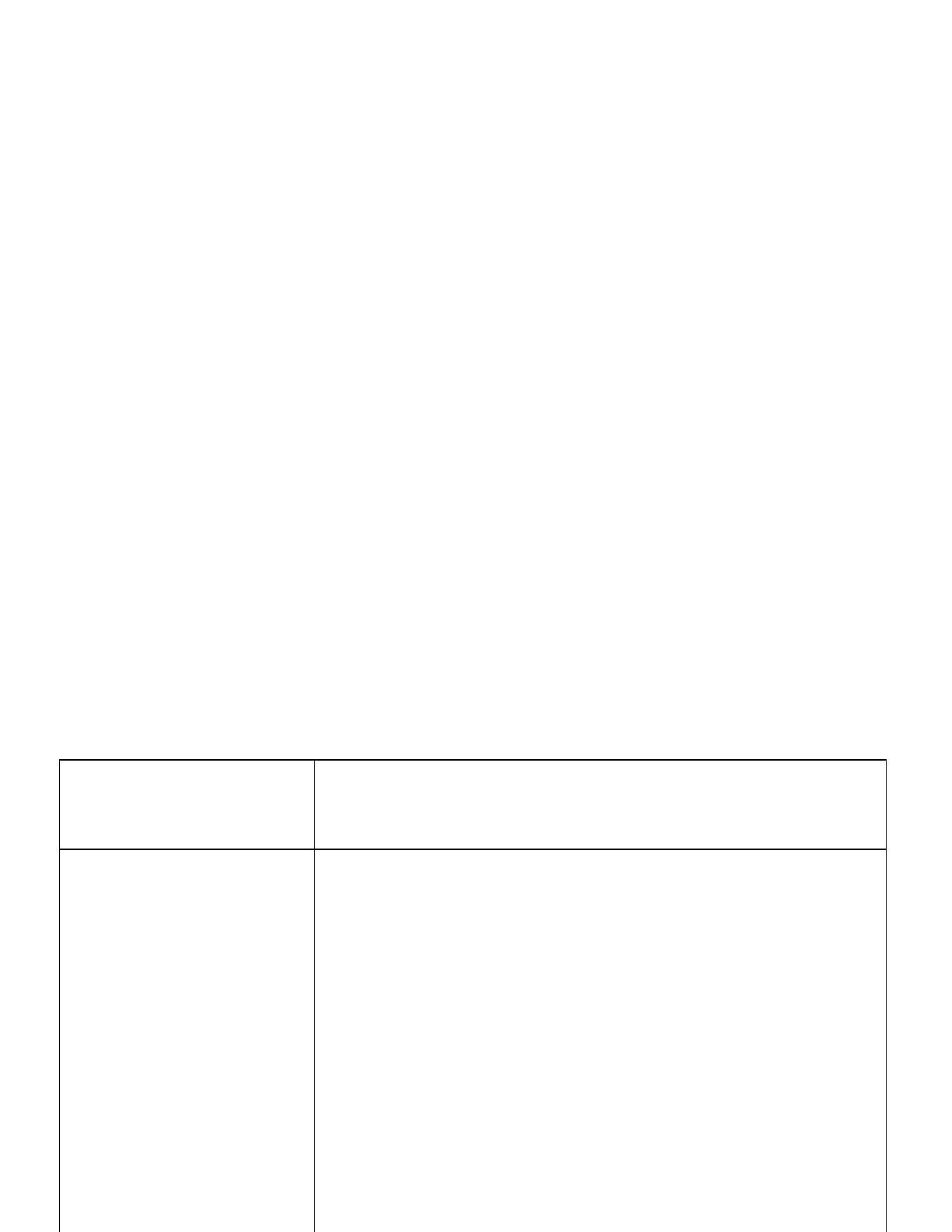
15
The CHARGE light is off.
• Clean the charging contacts on the handset and telephone base each month with a pencil
eraser or a dry non-abrasive fabric.
• Make sure the power adapter and telephone line cord are plugged in correctly and securely.
• Unplug the power adapter. Wait for 15 seconds before plugging it back in. Allow up to one
minute for the handset and telephone base to reset.
There is interference during a
telephone conversation.
My calls fade out when I am using the
handset.
• The handset may be out of range. Move it closer to the telephone base.
• If you subscribe to high-speed Internet service (digital subscriber line - DSL) through your
telephone line, you must install a DSL filter between the telephone base and the telephone
wall jack. The filter prevents noise and caller ID problems caused by DSL interference. Please
contact your DSL service provider for more information about DSL filters.
• Appliances or other cordless telephones plugged into the same circuit as the telephone base
can cause interference. Try moving the appliance or telephone base to another outlet.
• Other electronic products may cause interference to your cordless telephone. Install your
telephone as far away as possible from the following electronic devices: wireless routers,
radios, radio towers, pager towers, cellular telephones, digital telephones, intercoms, room
monitors, televisions, VCRs, personal computers, kitchen appliances, and other cordless
telephones.
• If your telephone is plugged in with a modem or a surge protector, plug the telephone (or
modem/surge protector) into a different location. If this doesn't solve the problem, re-locate
your telephone or modem farther apart from each other, or use a different surge protector.
• The location of your telephone base can impact the performance of your cordless phone. For
better reception, install the telephone base in a centralized location within your home or office,
away from walls or other obstructions. In many environments, elevating the telephone base
improves overall performance.
• Disconnect the telephone base from the telephone wall jack and plug in a corded telephone. If
calls are still not clear, the problem is probably in the wiring or telephone service. Contact your
telephone service provider (charges might apply).
• If the other telephones in your home are having the same problem, the problem is in the wiring
or telephone service. Contact your telephone service provider (charges may apply).
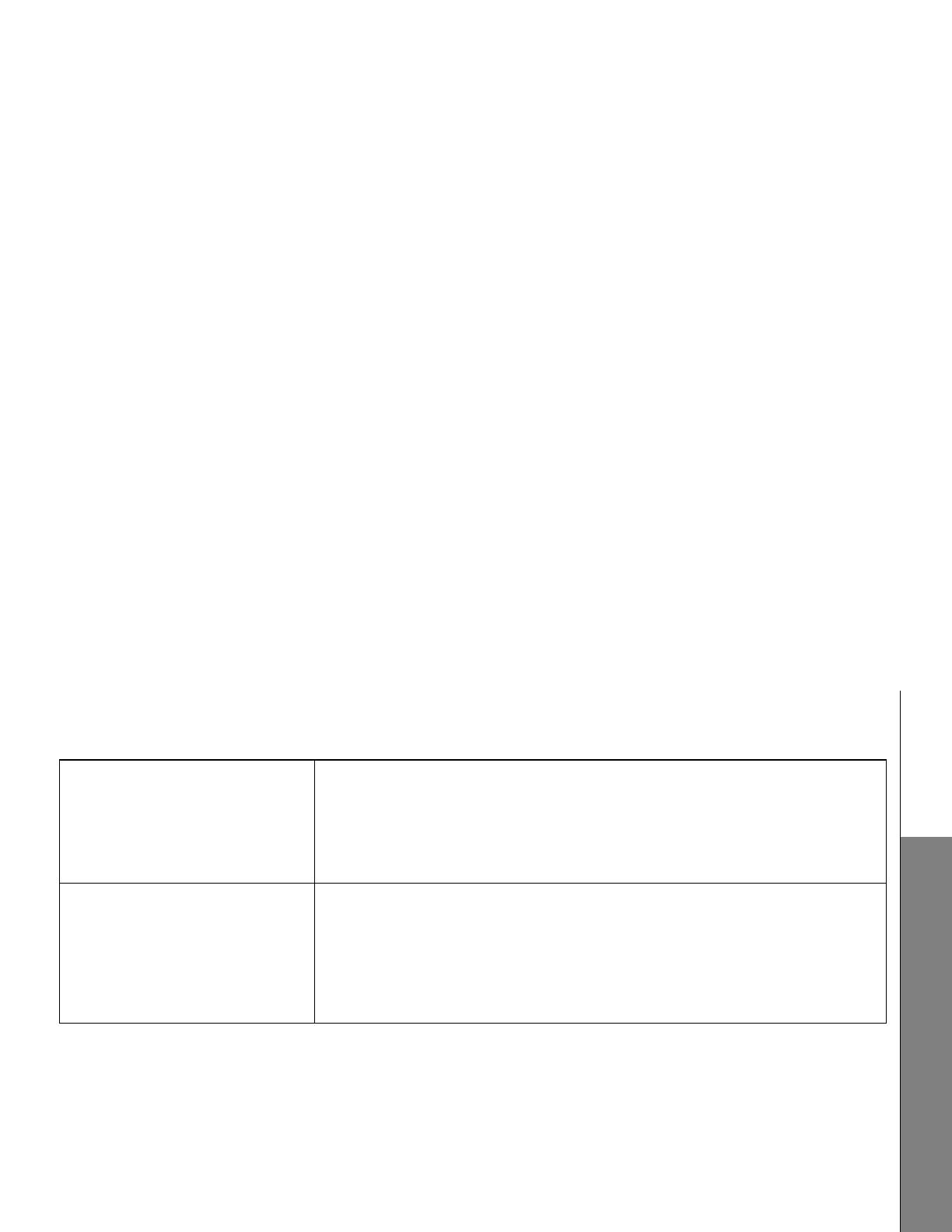
16
Troubleshooting
Please contact the technical support of the network provider for further information.
This telephone is not equipped with a grounding function! Therefore some of the functions may be limited when used in PBX systems.
Customer Helpline
For technical support, please call VTech Technical Inquiry Hotline Tel: 852-2667 7433.
REGISTRATION FAILED appears on the
handset.
• Only one handset can be registered at a time. If you have multiple handsets to register, please
follow the instructions on page 10 for the first handset. Once a handset has been successfully
registered, repeat the steps for each handset that needs to be registered.
• Make sure that the telephone base and handset(s) are in idle mode when registering a
handset.
• Follow the steps on page 16 for the common cure for electronic equipment, then try again to
register a handset.
Common cure for electronic
equipment.
• If the telephone is not responding normally, put the handset in the telephone base or charger.
If it does not respond, try the following (in the order listed):
• Disconnect the power to the telephone base.
• Disconnect the battery pack on the handset.
• Wait a few minutes before connecting power to the telephone base.
• Re-install the battery pack and place the handset in the telephone base or charger.
• Wait for the handset to synchronize with the telephone base. Allow up to one minute for this to
take place.
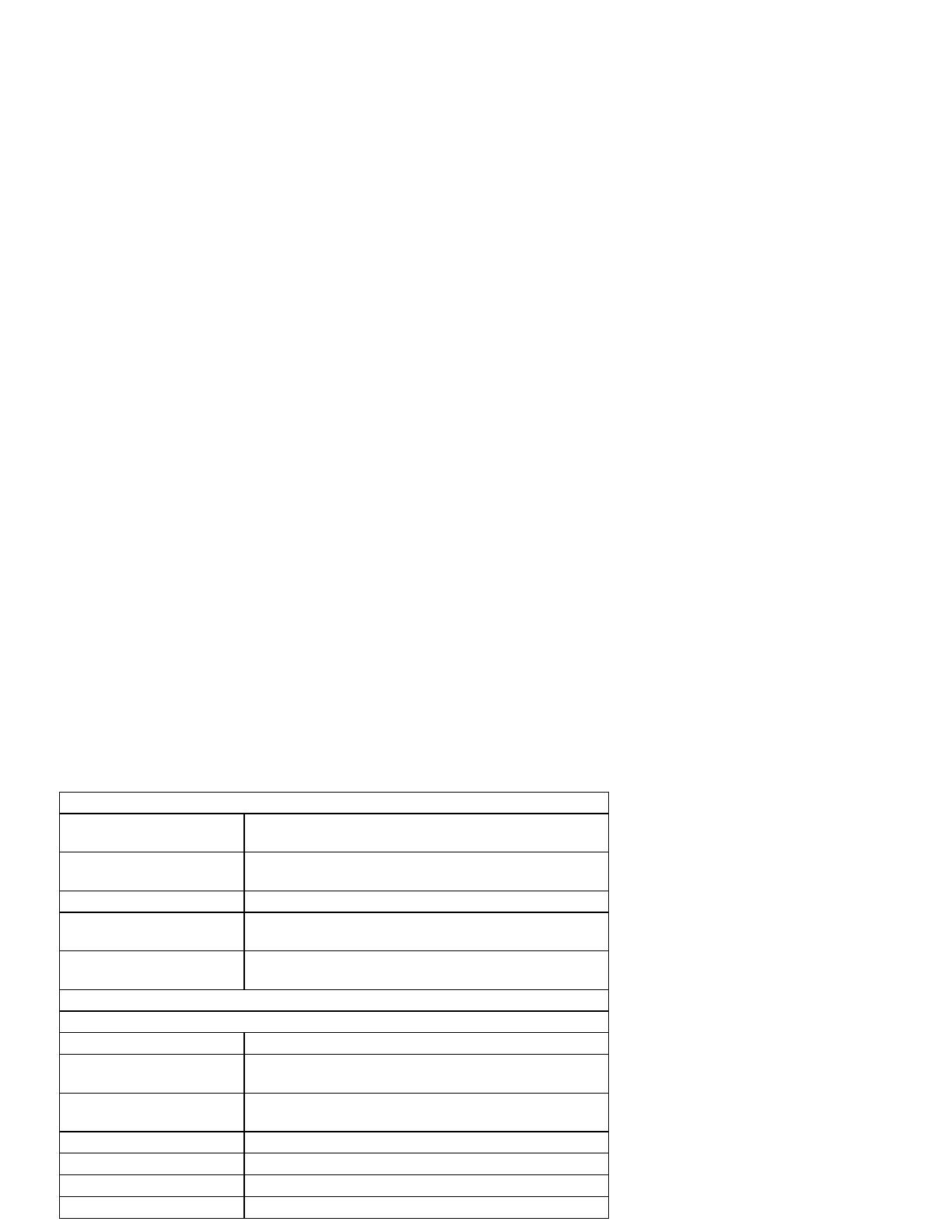
17
6. TECHNICAL SPECIFICATIONS
Basic Information
Dimensions Handset : L203.65 X W42.00 X H21.5mm
Charger : L83.80 X W91.60 X H57.25mm
Weight Handset: 142.5g (include battery pack: 21g)
Charger: 83.6g
Power consumption Charger: 0.8w
Valid range Indoor: 50m
Outdoor: 300m
Handset Operating Time Standby time: 100 Hours
Talk time: 10 Hours
RF Parameter
Transmission Power Handset: +24dBm
Frequency Cordless system: 1881.792~1897.344MHz
Bluetooth system: 2.400~2.4835GHz
Number of Channels DECT: 10 Channels
Bluetooth: 79 Channels
Supply Power
Charger DC6.0V/300mA
Handset DC2.6V/750mA
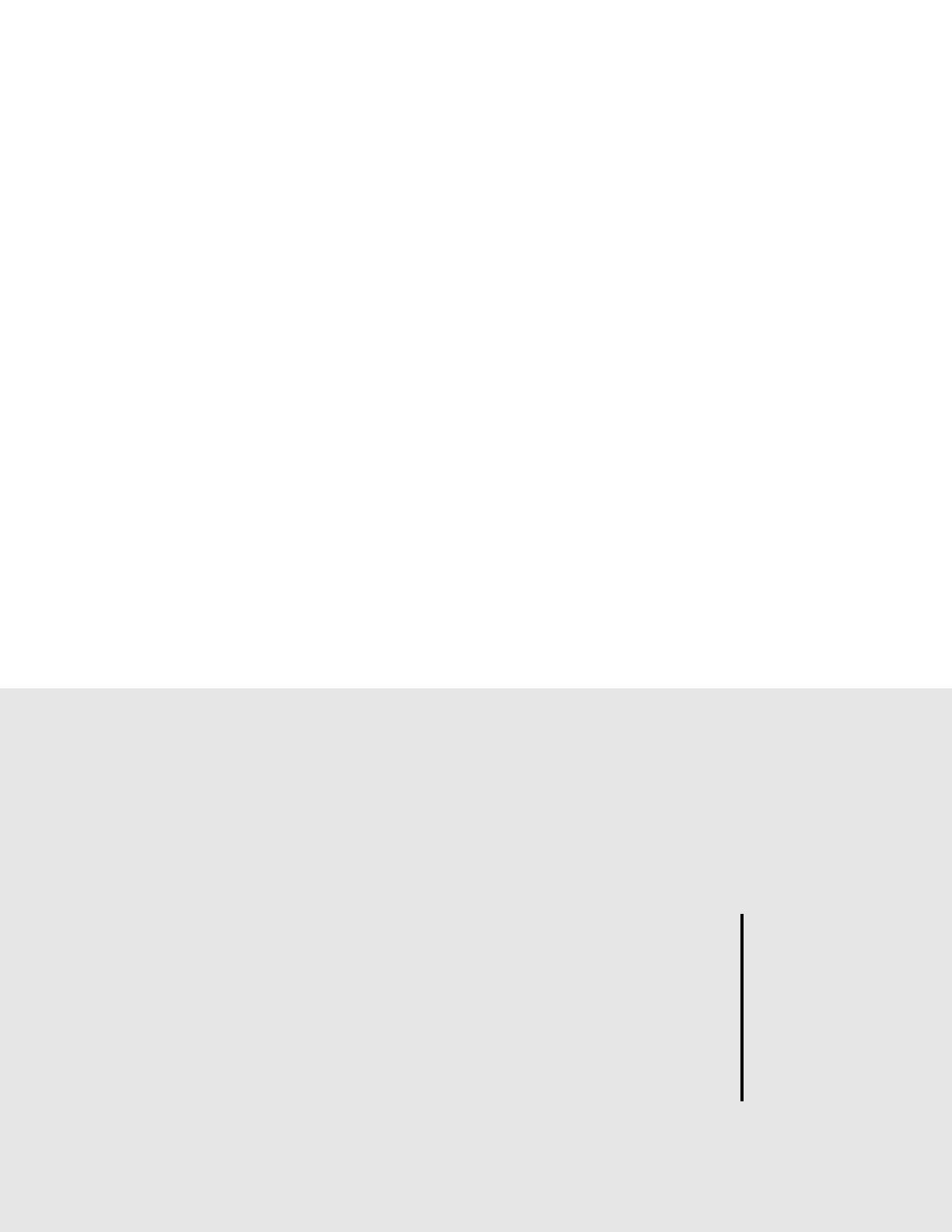
Customer Service Centre
Suite 1601, Lever Tech Centre, 69-71 King Yip Street,
Kwun Tong, Kowloon, Hong Kong.
Customer Service Hotline: (852) 2666 5558
Technical Inquiry Hotline: (852) 2667 7433
/