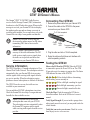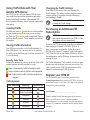Garmin 20 is an FM TMC Traffic Receiver that receives Traffic Message Channel (TMC) information broadcast over the FM radio data system. When a traffic message is received, your Garmin GPS device displays the incident on the map and can change your route to avoid the traffic incident.
Here are some of the features and possible use cases of the Garmin 20:
- Receive real-time traffic information, including incidents, road closures, and congestion.
- View traffic information on the map of your Garmin GPS device.
- Get rerouted around traffic incidents to save time and avoid delays.
- The Garmin 20 is compatible with most Garmin GPS devices.
Garmin 20 is an FM TMC Traffic Receiver that receives Traffic Message Channel (TMC) information broadcast over the FM radio data system. When a traffic message is received, your Garmin GPS device displays the incident on the map and can change your route to avoid the traffic incident.
Here are some of the features and possible use cases of the Garmin 20:
- Receive real-time traffic information, including incidents, road closures, and congestion.
- View traffic information on the map of your Garmin GPS device.
- Get rerouted around traffic incidents to save time and avoid delays.
- The Garmin 20 is compatible with most Garmin GPS devices.


-
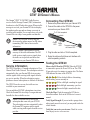 1
1
-
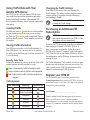 2
2
Garmin 20 is an FM TMC Traffic Receiver that receives Traffic Message Channel (TMC) information broadcast over the FM radio data system. When a traffic message is received, your Garmin GPS device displays the incident on the map and can change your route to avoid the traffic incident.
Here are some of the features and possible use cases of the Garmin 20:
- Receive real-time traffic information, including incidents, road closures, and congestion.
- View traffic information on the map of your Garmin GPS device.
- Get rerouted around traffic incidents to save time and avoid delays.
- The Garmin 20 is compatible with most Garmin GPS devices.
Ask a question and I''ll find the answer in the document
Finding information in a document is now easier with AI
Related papers
-
Garmin GTM 11 Owner's manual
-
Garmin GTM™ 12 User manual
-
Garmin 21 FM TMC User manual
-
Garmin GTM 11 User manual
-
Garmin 010-00408-02 User manual
-
Garmin StreetPilot StreetPilot® c340 Owner's manual
-
Garmin GTM™ 10 Owner's manual
-
Garmin personal travel assistan User manual
-
Garmin 310 User manual
-
Garmin nuvi 500-Series User manual