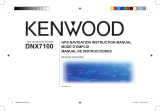Page is loading ...

GTM
™
11
fm tmc traffic receiver
GTM 11 shown with the whip antenna
owner’s manual
manuel d’utilisation
manuale dell’utente
benutzerhandbuch
manual del usuario
manual do utilizador
gebruiksaanwijzing
brugervejledning
käyttöopas
brukerveiledning
användarhandbok

© Copyright 2005–2006 Garmin Ltd. or its subsidiaries
Garmin International, Inc.
1200 East 151st Street
Olathe, Kansas 66062, U.S.A.
Tel. 913/397.8200 or 800/800.1020
Fax 913/397.8282
Garmin (Europe) Ltd.
Unit 5, The Quadrangle
Abbey Park Industrial Estate
Romsey, SO51 9DL, U.K.
Tel. 44/0870.8501241
Fax 44/0870.8501251
Garmin Corporation
No. 68, Jangshu 2nd Road
Shijr, Taipei County, Taiwan
Tel. 886/2.2642.9199
Fax 886/2.2642.9099
All rights reserved. Except as expressly provided herein, no part of this manual may be reproduced, copied, transmitted, disseminated, downloaded or stored
in any storage medium, for any purpose without the express prior written consent of Garmin. Garmin hereby grants permission to download a single copy
of this manual onto a hard drive or other electronic storage medium to be viewed and to print one copy of this manual or of any revision hereto, provided
that such electronic or printed copy of this manual must contain the complete text of this copyright notice and provided further that any unauthorised
commercial distribution of this manual or any revision hereto is strictly prohibited.
Information in this document is subject to change without notice. Garmin reserves the right to change or improve its products and to make
changes in the content without obligation to notify any person or organization of such changes or improvements. Visit the Garmin Web site
(www.garmin.com) for current updates and supplemental information concerning the use and operation of this and other Garmin products.
Garmin
®
is a registered trademark and GTM
™
is a trademark of Garmin Ltd. or its subsidiaries and may not be used without the express
permission of Garmin.
NOTE: Refer to your GPS device’s owner’s manual to view the warranty, as well as warnings and cautions, FCC compliance information, and
the software license agreement.
April 2006 Part Number 190-00641-90 Rev. B Printed in Taiwan

GTM 11 Owner’s Manual EN-1
E
N
FM TMC TRAFFIC SERVICE INFORMATION
Using a Garmin
®
GTM
™
11 FM TMC Traffic Receiver, your Garmin GPS
device can receive and use Traffic Message Channel (TMC) information
that is broadcast over the FM radio data system. No more changing the
radio stations to hear the latest traffic report!
Service Information
The FM TMC traffic subscription varies with the GTM 11 package that you
purchased.
US Packages
The US GTM 11 package provides a 15-month subscription to a pay service.
Your subscription activates when the GTM 11 first receives traffic signals
from the pay service. The US GTM 11 can also use any free services
available.
You can add other FM TMC subscriptions at any time. When the
subscription that came with the GTM 11 expires, you can purchase a
renewal subscription as described to the right.
UK Packages
The UK GTM 11 package provides a subscription to a pay service. Your
subscription activates when the GTM 11 first receives traffic signals from
the pay service. The UK subscription is a lifetime subscription; it does not
expire. The UK subscription also works for the pay service in France. The
UK GTM 11 can also use any free services available. Check the Garmin
Web site at www.garmin.com/fmtraffi
c for other available services.
France Packages
The France GTM 11 package provides a subscription to a pay service. Your
subscription activates when the GTM 11 first receives traffic signals from
the pay service. The France subscription is a lifetime subscription; it does
not expire. The France GTM 11 can also use any free services available.
European Packages
The European GTM 11 uses the free services available in many countries in
Europe. You can also purchase a subscription for a pay service, if available
in a particular country. Check the Garmin Web site at www.garmin.com/
fmtraffic for other available services.
Purchasing an Additional FM Subscription
NOTE: You do not need to activate the subscription that came
with your GTM 11.
To renew your FM subscription or purchase an additional subscription, go
to Garmin’s FM Traffic Web site at www.garmin.com/fmtraffic. Follow the
steps on the Web site to obtain a 25-character Traffic Subscription Code.
Enter the 25-character code in your Garmin GPS device. Refer to the
confirmation e-mail or Web page, or the GPS device’s owner’s manual, for
specific instructions about entering the Traffic Subscription Code.
The Traffic Subscription Code cannot be reused; you must obtain a new code
each time you renew your service. The code is specific for the GTM 11 it was
purchased for; it cannot be used on multiple GTM 11 devices.

EN-2 GTM 11 Owner’s Manual
E
N
CONNECTING THE GTM 11
What’s Included
• GTM 11 with LED and mini-USB plug
• Whip antenna (stiff antenna) • Wire antenna (flexible wire antenna)
• Hook-and-loop fasteners • Double-sided tape
Step 1: Snap the antenna on the GTM 11
You can use either the whip or wire antenna for your GTM 11. Use the
traditional whip antenna for most installations. If you want to completely
hide your GTM 11, use the wire antenna. Also, use the wire antenna if the
whip antenna does not get an adequate signal strength.
1. Align the tab on the antenna with the front of the GTM 11.
Antenna
GTM 11
LED
Tab
2. Snap the antenna onto the connector on the GTM 11. The antenna
clicks indicating it is locked in place. You might have to wiggle it a
bit to properly get it to click.
To remove the antenna from the GTM 11, press the antenna connector’s tab.
Pull the antenna off the GTM 11.
Step 2: Connect the GTM 11 to your GPS
device
Connect the mini-USB plug on the GTM 11 cable into the mini-USB
connector on your Garmin GPS device.
mini-USB
plug
Step 3: Connect your Garmin GPS to external
power
Connect your GPS device to external power. Turn the GPS device on, if it
does not turn on automatically.
NOTE: When using the GTM 11, your Garmin GPS device must
be connected to external power.

E
N
GTM 11 Owner’s Manual EN-3
TESTING THE GTM 11
Use the following testing and troubleshooting techniques:
Observe the LED on the GTM 11:
Service reception is indicated by the
green solid light, which can take up to five minutes to appear for initial data
acquisition.
Yellow dot-dash flashes: determining which country you
are currently in.
Yellow solid light: searching table for active entry or
scanning for new TMC FM stations
Red solid light: momentary sync loss.
Green solid light: normal traffic data.
Check the Map: Check the map on the GPS device for traffic incidents.
Refer to the owner’s manual to learn how to access the map page.
Verify Signal Strength: The traffic information list on the GPS device
shows a signal strength indicator in the upper-right corner. Verify that the
bars are solid green. Refer to the owner’s manual to learn how to access the
information list.
Verify that you are in a service area:
Check for service from the pay
service or free services, if available. To view service areas, go to the
Garmin Web site at www.garmin.com/fmtraffic.
Verify that the paid subscription is activated: If the GTM 11 is using a
pay service, verify that the subscription has been activated in the Garmin
GPS device. Refer to the GPS device’s owner’s manual to learn how to add
subscriptions to the GPS device.
MOUNTING THE GTM 11
After you have connected and tested the GTM 11, you can mount it using
the hook-and-loop fastener or the permanent adhesive. For best signal
reception, mount the GTM 11 on the A-pillar, which is the area between the
windscreen and the door. If possible, mount the GTM 11 so you can see the
LED.
To mount the GTM 11 with the permanent adhesive:
NOTE: When mounted, the adhesive is extremely difficult
to remove. Be absolutely certain you want to mount it before
affixing the GTM 11 to your vehicle.
1. Clean and dry a section of the A-pillar or other suitable mounting
surface.
2. Remove the backing from the adhesive. Firmly press the adhesive
on the back of the GTM 11.
Attach the adhesive here.
3. Position so the antenna is pointing up.
4. Remove the backing from the adhesive.
5. Firmly press the GTM 11 to the mounting surface.

E
N
EN-4 GTM 11 Owner’s Manual
To mount the GTM 11 with the hook-and-loop fastener:
1. Clean and dry a section of the A-pillar or other suitable mounting
surface.
2. Remove the backing from the back of the loop material.
3. Firmly press the loop material to the mounting surface.
4. Remove the backing from the back of the hook material.
5. Firmly press the hook material to the back of the GTM 11.
Attach the hook material here.
6. Position the GTM 11 so the antenna is pointing up, and attach the
hook material on the GTM 11 to the loop material on the mounting
surface.
Routing the Cable
Route the GTM 11 cable so that it does not interfere with vehicle operating
controls. If the cable is not long enough, a 2-meter extension cable is
available from your Garmin dealer or at www.garmin.com/products/gtm11.
Notes about the Hook-and-Loop
If you use the hook-and-loop fastener to attach your GTM 11 to the A-
pillar, you can also install a strip of loop material on the A-pillar of another
vehicle. This allows your GTM 11 to be completely portable.
Notes about the Wire Antenna
Use the wire antenna instead of the whip antenna if either of the following
is true:
• The whip antenna does not get an adequate signal strength.
• You wish to hide the GTM 11, perhaps in the glove compartment or
under the dash.
If you use the wire antenna, you should route the wire along the A-pillar
and around the windscreen. The wire can be tucked under the plastic of the
A-pillar and under the head-liner to hide it. The GTM 11 can also be hidden
from view when the wire antenna is used.
If necessary, shorten the wire antenna by cutting the excess wire using
scissors.

GTM 11 Owner’s Manual EN-5
E
N
E
N
USING TRAFFIC DATA WITH YOUR GARMIN GPS DEVICE
The GTM 11 works with your Garmin GPS device to show traffic flow
and incident information and enable routing around the traffic incident.
Although each GPS device operates differently, they all provide the same
basic traffic information.
NOTE: The GTM 11 and GPS device must be in data range of an
FM station transmitting TMC data to receive traffic information.
NOTE: Garmin is not responsible for the accuracy of the traffic
information. The GTM 11 simply receives signals from the traffic
service provider and shows that information on your GPS device.
Avoiding Traffic
The map page shows a when there is a traffic incident on your current
route or on the road you are traveling on. Touch the
to view the traffic
information for the road. Touch a traffic incident to avoid it.
Viewing Traffic Information
Each GPS device lists the traffic incidents that are near your current
location. On many GPS devices, you can access this list from the Menu
page. Touch Tools
and then touch Traffic Info. Touch an item in the Traffic
Info list to view the details.
Severity Colour Code
The bars to the left of the traffic symbols indicate the incident’s severity:
Green = Low severity; traffic is flowing normally.
Yellow = Medium severity; traffic is a bit congested.
Red = High severity; traffic is heavily congested or stopped.
Traffic Symbols
International Meaning North American
Road Condition
Road Construction
Congestion
Accident
Incident
Information
Changing the Traffic Settings
Some Garmin GPS devices allow you to change the Traffic Settings. The
settings are often found near other software settings. For example, from the
Menu page, touch Settings > Traffic.
NOTE: Not all Garmin GPS devices allow you to change the
Traffic settings.

E
N
EN-6 GTM 11 Owner’s Manual
Traffic Service End User Subscriber
Agreement
The Traffic Service Provider holds the rights to the traffic incident data and
RDS/TMC network through which it is delivered. You may not modify,
copy, scan, or use any other method to reproduce, duplicate, republish,
transmit, or distribute in any way any portion of traffic incident data. You
agree to indemnify, defend, and hold harmless the Traffic Service Provider
(and its affiliates) and Garmin Ltd. (and its subsidiaries) against any and all
claims, damages, costs, or other expenses that arise directly or indirectly out
of (a) your unauthorised use of the traffic incident data or the RDS/TMC
network, (b) your violation of this End User Subscriber Agreement and/or
(c) any unauthorised or unlawful activities by you in connection herewith.
The Traffic Service Data is informational only. You assume all risk of use.
The Traffic Service Provider, Garmin Ltd. (and its subsidiaries), and their
suppliers make no representations about content, traffic and road conditions,
route usability, or speed.
Register Your GTM 11
Visit our Web site at www.garmin.com and click the Product Registration
link to register your GTM 11. Keep your original sales receipt in a safe
place. The 8-digit serial number is located on the back of the GTM 11.
Serial Number:
__ __ __ __ __ __ __ __
/