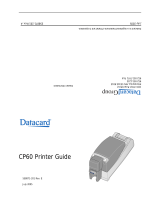Page is loading ...

DTC400 Card Printer/Encoder User Guide
(Rev. 2.6)
Part Number: L000800

RESTRICTED USE ONLY Fargo Electronics, Inc.
DTC400 Card Printer/Encoder User Guide (Rev. 2.6)
ii
DTC400 Card Printer/Encoder User Guide (Rev. 2.6), property of Fargo Electronics, Incorporated
Copyright © 2007 by Fargo Electronics, Incorporated. All rights reserved. Printed in the United States
of America. Exclusive permission is granted to authorized resellers of Fargo products to reproduce
and distribute this copyrighted document to authorized Fargo customers, who have signed a “no
disclosure agreement” regarding the restricted, proprietary use of said document.
The revision number for this document will be updated to reflect changes, corrections, updates and
enhancements to this document.
Revision Control
Number
Date Document Title
Revision 2.6 1 November 2007 DTC400 Card Printer/Encoder User Guide
Revision 2.5 15 September 2007 Same document title
Revision 2.4 1 August 2007 Same Document Title
Revision 2.3 1 May 2007 Same Document Title
Revision 2.2 1 March 2006 Same Document Title
These reference documents were thoroughly reviewed to provide Fargo with professional and
international standards, requirements, guidelines and models for our technical, training and user
documentation. At all times, the Copyright Protection Notice for each document was adhered to within
our Fargo documentation process. This reference to other documents does indicate that Fargo is an
ISO-certified company at this time.
ANSI/ISO/ASQ Q9001-2000 American National Standard
, (sub-title) Quality Management Systems -
Requirements
(published by the American Society of Quality, Quality Press, P.O. Box 3005,
Milwaukee, Wisconsin 53201-3005)
The ASQ ISO 9000:2000 Handbook
(editors, Charles A. Cianfrani, Joseph J. Tsiakals and John E.
West; Second Edition; published by the American Society of Quality, Quality Press, 600 N. Plankinton
Avenue, Milwaukee, Wisconsin 53203)
Juran's Quality Handbook
(editors, Joseph M. Juran and A. Blanton Godfrey; Fifth Edition, McGraw-
Hill)
Any questions regarding changes, corrections, updates, or enhancements to this document should be
forwarded to:
Fargo Electronics, Incorporated
Support Services
6533 Flying Cloud Drive
Eden Prairie, MN 55344 (USA)
(952) 941-9470
(800) 459-5636
FAX: (952) 941-7836
www.fargo.com
E-mail: [email protected]

RESTRICTED USE ONLY Fargo Electronics, Inc.
DTC400 Card Printer/Encoder User Guide (Rev. 2.6)
iii
Table of Contents
Section 1: Introduction_____________________________________________________1-1
How to use the manual _______________________________________________________________ 1-1
Safety Messages (review carefully)______________________________________________________ 1-2
DTC400 Card Printer Overview ________________________________________________________ 1-3
Reviewing the DTC400 Block Diagram________________________________________________ 1-3
Reviewing the DTC400 Sequence of Operations_________________________________________ 1-4
Reviewing the DTC400 Boot up Sequence _____________________________________________ 1-6
Section 2: Specifications____________________________________________________2-1
DTC400 - Regulatory Compliances _____________________________________________________ 2-1
DTC400 - Agency Listings ____________________________________________________________ 2-2
FCC Rules ______________________________________________________________________ 2-2
Environmental Protection (China-RoHS)_______________________________________________ 2-2
Technical Specifications ______________________________________________________________ 2-3
Visual Security Solutions (Specifications) ________________________________________________ 2-6
VeriMarkTM Cards - 2-D holographic foil application ____________________________________ 2-6
Custom HoloMarkTM Cards ________________________________________________________ 2-6
Visual Security - Card Stock Part Numbers _____________________________________________ 2-7
Visual Security - Fargo Certified Overlaminates (Special Order in 50 quantity minimum)_________ 2-7
Visual Security Card Stock - Tolerances _______________________________________________ 2-7
VeriMarkTM - Application Specifications______________________________________________ 2-7
HoloMark™ and Custom HoloMark™ - Application Specifications__________________________ 2-8
Functional Specifications _____________________________________________________________2-9
Printer Components: Front Cover to USB Port_________________________________________ 2-10
Printer Components: Print Ribbons__________________________________________________ 2-11
Printer Components: Resin-Only Print Ribbons ________________________________________ 2-12
Printer Components: Dye-Sublimation Print Ribbons____________________________________ 2-13
Printer Components: Dye-Sublimation/Resin Print Ribbons_______________________________ 2-14
Printer Components: Blank Cards___________________________________________________ 2-15
Section 3: Setup and Installation Procedures ___________________________________3-1
Printer Setup and Installation __________________________________________________________ 3-2
Choosing A Good Location _________________________________________________________ 3-2
About Moisture Condensation _______________________________________________________ 3-2
Unpacking and Inspection __________________________________________________________3-3
Reviewing the Printer (front view)____________________________________________________ 3-3
Reviewing the Printer (front view; Cartridge being installed) _______________________________ 3-4
Reviewing the LCD (top-front part of Printer)___________________________________________ 3-4
Connecting the Printer power________________________________________________________ 3-5
Installing the Print Ribbon Cartridge __________________________________________________ 3-6
Installing Blank Cards into the Card Hopper ____________________________________________ 3-9
Lowering the Card Output Hopper___________________________________________________ 3-12
Flipper Table Module Installation______________________________________________________ 3-13
Installing the Flipper Table Module Assembly (D900200) ________________________________ 3-14
Printer Driver Installation ____________________________________________________________ 3-17
Installing the DTC400 Printer Driver_____________________________________________ 3-17
Printing a Test Print Image_________________________________________________________ 3-26
Printer Transport ___________________________________________________________________ 3-28
Moving the Printer to another location________________________________________________ 3-28
Section 4: General Troubleshooting __________________________________________4-1
Safety Messages (review carefully)______________________________________________________ 4-2
Communications Errors_______________________________________________________________ 4-3
Resolving the Communication Errors__________________________________________________4-3

RESTRICTED USE ONLY Fargo Electronics, Inc.
DTC400 Card Printer/Encoder User Guide (Rev. 2.6)
iv
Print Process Errors__________________________________________________________________ 4-5
Resolving a Card Not Fed Error (Cards will not feed off the Hopper)_________________________ 4-5
Resolving a Card Not Fed Error (Two (2) or more card feed at the same time)__________________ 4-8
Resolving a Ribbon RFID Error (Ribbon RFID Antenna is Corrupted)_______________________ 4-10
Resolving a Ribbon RFID Error (Ribbon RFID Sensor is Corrupted)________________________ 4-12
Resolving the Mag Verify Error_____________________________________________________ 4-13
Resolving the No Mag Installed Error ________________________________________________ 4-16
Resolving a Ribbon Sensor Error (Ribbon Miscue)______________________________________ 4-18
Resolving a Ribbon Break Jam Error_________________________________________________ 4-20
Resolving a Ribbon Out Error ______________________________________________________ 4-22
Resolving a No Ribbon Installed Error________________________________________________ 4-23
Resolving a Invalid Ribbon Error____________________________________________________ 4-25
Resolving a Wrong Ribbon Error____________________________________________________ 4-27
Resolving a Card Jam Error ________________________________________________________ 4-29
Resolving a Headlift Motor or Sensor Error____________________________________________ 4-31
Resolving the Cover Open Error Message _____________________________________________ 4-33
Resolving the Blank Output issues___________________________________________________ 4-34
Flipper Table Module Assembly Problems_______________________________________________ 4-37
Resolving the No Flipper Table Module problem _______________________________________ 4-37
Resolving the Flipper Jam Error_____________________________________________________ 4-38
Diagnosing Image Problems __________________________________________________________ 4-40
Resolving the Pixel Failure problems_________________________________________________ 4-40
Resolving the Card Surface Debris problems___________________________________________ 4-41
Resolving the Incorrect Image Darkness problems ______________________________________ 4-42
Resolving Ribbon Wrinkle problems _________________________________________________ 4-44
Resolving the Excessive Resin Printing problems _______________________________________ 4-46
Resolving the Incomplete Resin printing problems ______________________________________ 4-48
Resolving the Image Placement problems _____________________________________________ 4-49
Resolving the Poor Image Quality problems ___________________________________________ 4-52
Running the Self Test _______________________________________________________________ 4-53
Running the Standard Self Test Print _________________________________________________ 4-53
Running the Magnetic Self Test (HiCo Only) __________________________________________ 4-54
Section 5: Ethernet Option __________________________________________________5-1
Introduction__________________________________________________________________5-1
Technical Specification - Ethernet Option ________________________________________________ 5-1
Functional Specification - Ethernet Option________________________________________________ 5-2
Network Services - Overview __________________________________________________________ 5-3
Reviewing the Print Server__________________________________________________________ 5-3
Reviewing the Web Page Server _____________________________________________________ 5-3
Reviewing the Network Management Interface__________________________________________ 5-3
Reviewing the Telnet Server ________________________________________________________ 5-3
Network Management Interface ________________________________________________________ 5-4
Telnet Command Line Interface ________________________________________________________ 5-4
Initiating a Telnet Session __________________________________________________________ 5-4
Reviewing the Telnet Command Table ________________________________________________5-5
Ethernet Web Pages – Standard Procedures ______________________________________5-11
Reviewing Web page security_________________________________________________________ 5-11
Logging In________________________________________________________________________ 5-12
Accessing the Home page ____________________________________________________________ 5-13
Reviewing the Home Page ___________________________________________________________ 5-14
Reviewing the Home Page Categories and Fields (table)__________________________________ 5-15
Configuring the Network Settings______________________________________________________ 5-16
Accessing the Network Settings page_________________________________________________ 5-16
Reviewing the Interface ___________________________________________________________ 5-17

RESTRICTED USE ONLY Fargo Electronics, Inc.
DTC400 Card Printer/Encoder User Guide (Rev. 2.6)
v
Reviewing the Current Settings _____________________________________________________ 5-17
Switching to the automatic IP address mode ___________________________________________ 5-18
Changing to the static IP address mode _______________________________________________ 5-19
Entering the TCP Window Size _____________________________________________________ 5-21
Using the Clear Changes button_____________________________________________________ 5-22
Using the Print Path page ____________________________________________________________ 5-23
Using the Ribbon Information page ____________________________________________________ 5-25
Using the TCP/IP page ______________________________________________________________ 5-26
Using the TCP/IP Status Web Page __________________________________________________ 5-27
Using the Printer page_______________________________________________________________ 5-28
Using the System Log page___________________________________________________________ 5-30
Changing the Log Name___________________________________________________________ 5-31
Selecting the Log Type____________________________________________________________ 5-33
Selecting the Log Destination_______________________________________________________ 5-34
Setting up Email Event logging _____________________________________________________ 5-35
Specifying UDP Event logging _____________________________________________________ 5-36
Specifying TCP Event logging______________________________________________________ 5-38
Using the Administration pages _______________________________________________________ 5-40
Using the System Information page __________________________________________________ 5-40
Changing the Root Password _______________________________________________________ 5-42
Upgrading the Print Server_________________________________________________________ 5-44
Using the Reboot pages______________________________________________________________ 5-46
Rebooting the Ethernet Server ______________________________________________________ 5-46
Resetting to Default Settings _______________________________________________________ 5-48
Using the Help page ________________________________________________________________ 5-49
Additional Procedures ________________________________________________________5-50
Reviewing LED and Dipswitch Tables__________________________________________________ 5-50
Reviewing the LED Table _________________________________________________________ 5-50
Reviewing the Dip Switches________________________________________________________ 5-51
Upgrading the Main Firmware with the Fargo Workbench Printer Utility _______________________ 5-52
Restoring the Factory Settings for Ethernet ______________________________________________ 5-54
Restoring the Default Settings ______________________________________________________ 5-54
Accessing the IP address of your Printer_________________________________________________ 5-55
Accessing the DTC400 IP address ___________________________________________________ 5-55
Ethernet Printer Troubleshooting Procedures _____________________________________________ 5-56
Troubleshooting procedures________________________________________________________ 5-56
Verifying the Printer Connection ____________________________________________________ 5-57
Verifying the Printer IP address _____________________________________________________ 5-57
Verifying that your PC can access the Printer using the ping command ______________________ 5-58
Printing a test page _______________________________________________________________ 5-59
Reviewing Frequently-asked Questions __________________________________________5-60
Glossary of Terms ____________________________________________________________5-66
Section 6: Printer Adjustments_______________________________________________6-1
DTC400 Print Driver Options__________________________________________________________ 6-2
Using the Card tab (DTC400) __________________________________________________________ 6-2
Adjusting the Card Size Option ______________________________________________________ 6-2
Adjusting the Orientation Option _____________________________________________________ 6-3
Selecting the number of copies_______________________________________________________ 6-4
Using the Diagnostics button under the Card tab _________________________________________ 6-5
Using the Clean Printer Option_______________________________________________________ 6-6
Using the Test Print button__________________________________________________________ 6-8
Using the About button_____________________________________________________________ 6-9
Using the Device Options tab (DTC400) ________________________________________________ 6-10

RESTRICTED USE ONLY Fargo Electronics, Inc.
DTC400 Card Printer/Encoder User Guide (Rev. 2.6)
vi
Reviewing the Device Opt
ions tab (DTC400) __________________________________________ 6-10
Adjusting the Ribbon Type option ___________________________________________________ 6-11
Selecting the Auto Ribbon Select option ______________________________________________ 6-12
Adjusting for the Resin Dither ______________________________________________________ 6-14
Using the Print Both Sides option ___________________________________________________ 6-15
Using the Split 1 Set of Ribbon Panels option __________________________________________ 6-16
Using the Print Back Side First option________________________________________________ 6-17
Using the Print Back Side Only option________________________________________________ 6-18
Using the Rotate Front 180 Degrees or Rotate Back 180 Degrees options ____________________ 6-19
Using the Disable Printing option____________________________________________________ 6-20
Using the Image Color tab____________________________________________________________ 6-21
Using the Resin Heat (K) option (Front and Back) ______________________________________ 6-22
Using the Overlay Heat (O) option___________________________________________________ 6-23
Using the Color Matching option and Default button_____________________________________ 6-24
Using the Calibrate tab ______________________________________________________________ 6-25
Using the Image Position Controls___________________________________________________ 6-26
Using the Sensors button __________________________________________________________ 6-28
Using the Settings button __________________________________________________________ 6-29
Using the Magnetic Encoding tab ______________________________________________________ 6-30
Using the Encoding Mode radio buttons ______________________________________________ 6-31
Using the Magnetic Track Selection radio buttons_______________________________________ 6-32
Using the Magnetic Track Options radio buttons________________________________________ 6-34
Using the Bit Density radio buttons __________________________________________________ 6-35
Using the Character Size radio buttons________________________________________________ 6-36
Reviewing the Enable MLE Support checkbox _________________________________________ 6-37
Using the ASCII Offset radio buttons_________________________________________________ 6-38
Using the LRC Generation radio buttons ______________________________________________ 6-39
Using the Character Parity radio buttons ______________________________________________ 6-39
Using the Shift Data Left checkbox __________________________________________________ 6-40
Reviewing the ISO Track Locations__________________________________________________ 6-41
Sending the Track Information______________________________________________________ 6-42
Entering the Track Information _____________________________________________________ 6-42
Reviewing Tracks 1, 2 and 3 (in table format)__________________________________________ 6-43
Reviewing the Track Data Note _____________________________________________________ 6-43
Reviewing the ASCII Code and Character Table________________________________________ 6-44
Using the Overlay / Print Area tab _____________________________________________________ 6-45
Using the Front and Back options ___________________________________________________ 6-46
Using the Front option (Overlay / Print Area)__________________________________________ 6-47
Using the Back option (Overlay / Print Area) __________________________________________ 6-48
Using the Overlay / Print Area dropdown menu ________________________________________ 6-49
Using the Overlay / Print Area______________________________________________________ 6-51
Using the Defined Area Option _____________________________________________________ 6-53
Using Security Options (Visual Security Solutions) (Front option only)______________________ 6-58
Selecting Orientation - Landscape under Card tab_______________________________________ 6-59
Selecting the Visual Security Solutions dropdown menu (A to D) __________________________ 6-60
Selecting Orientation - Portrait under Card tab _________________________________________ 6-61
Selecting the Visual Security Solutions dropdown menu (E to H)___________________________ 6-62
Selecting the VeriMark radio button (Frontside option only)_______________________________ 6-63
Selecting HoloMark (Front option only) ______________________________________________ 6-64
Reviewing the Custom VeriMark Card (Custom Graphic in a 2D foil) _______________________ 6-65
Reviewing the Custom HoloMark Card (Custom Graphic in a 2D foil) ______________________ 6-66
Using the K Panel Resin tab __________________________________________________________ 6-67
Enabling the Frontside and Backside options___________________________________________ 6-68
Enabling the Frontside option (K Panel Resin) _________________________________________ 6-69
Enabling the Backside option (K Panel Resin)__________________________________________ 6-70
Selecting from the Print All Black with K Panel options (Front and Back options) _____________ 6-71

RESTRICTED USE ONLY Fargo Electronics, Inc.
DTC400 Card Printer/Encoder User Guide (Rev. 2.6)
vii
Selecting the Full Card option (Front and Back options) __________________________________ 6-72
Selecting the Defined Area(s) option (Front and Back options)_____________________________ 6-73
Selecting the Undefined Area(s) option (Front and Back options)___________________________ 6-74
Selecting the Defined Area(s) function (Front and Back options) ___________________________ 6-75
Selecting the Print YMC under K and Print K Only options _______________________________ 6-82
Using the Printer Supplies tab (DTC400) ________________________________________________ 6-83
Reviewing the Ribbon Information __________________________________________________ 6-84
Reviewing the Ribbon Level Indicator________________________________________________ 6-85
Using the Printer Calibration Utility (DTC400) ___________________________________________ 6-86
Using the Image Darkness Option ___________________________________________________ 6-87
Using the Print Top of Form Option__________________________________________________ 6-88
Using the Print End of Form Option__________________________________________________ 6-89
Using the Print Left of Form Option _________________________________________________ 6-90
Using the Magnetic Encoder Voltage Offset Option _____________________________________ 6-91
Adjusting the Hi-Co Voltage Offset__________________________________________________ 6-92
Adjusting the Lo-Co Voltage Offset__________________________________________________ 6-93
Using the Mag Top of Form Option__________________________________________________ 6-94
Using the Ribbon Tension Option ___________________________________________________ 6-96
Using the LCD Contrast Option_____________________________________________________ 6-96
Using the Flipper Home Offset Option________________________________________________ 6-97
Using the Flipper Center Offset Option _______________________________________________ 6-97
Using the Flipper Smart Angle Offset Option __________________________________________ 6-98
Section 7: Cleaning________________________________________________________7-1
Safety Messages (review carefully)______________________________________________________ 7-1
Using the Required Supplies ________________________________________________________ 7-2
Cleaning Procedures _________________________________________________________________ 7-3
Cleaning the Printhead _____________________________________________________________ 7-3
Cleaning the Card Feed and Cleaning Rollers ___________________________________________ 7-4
Cleaning the Printer's Interior________________________________________________________ 7-5
Section 8: Packing the Card Printer __________________________________________8-1
Section 9: Board Level Diagnostics ___________________________________________9-1
Safety Messages (review carefully)______________________________________________________ 9-1
Sensor and Motor ___________________________________________________________________ 9-2
Reviewing the Sensor Location and Voltages ___________________________________________ 9-2
Reviewing the Motor Voltages (when active) ___________________________________________ 9-2
Section 10: Menu Option Tree ______________________________________________10-1
Accessing the Menu Option Structure Tree ____________________________________________ 10-1
Selecting from the Menu Option Structure Tree (displayed, below) _________________________ 10-1
Section 11: Fargo Workbench Printer Utility __________________________________11-1
Reviewing the Card tab and Diagnostic button _________________________________________ 11-1
Placing the Printer in the Firmware Upgrade Mode ________________________________________ 11-1
Section 12: Firmware Updates ______________________________________________12-1
Performing the Firmware Updates ___________________________________________________ 12-1
Section 13: Fargo Technical Support ________________________________________13-1
Contacting Fargo Technical Support____________________________________________________ 13-1
Reading the Serial Numbers on a Fargo Printer ___________________________________________ 13-2
Finding out when a Fargo Card Printer was manufactured ________________________________ 13-2
Reviewing Example No. 1: Serial Number 80453289____________________________________ 13-2
Reviewing Example No. 2: Serial Number A1280224 ___________________________________ 13-2
Section 14: Glossary of Terms ______________________________________________14-1

RESTRICTED USE ONLY Fargo Electronics, Inc.
DTC400 Card Printer/Encoder User Guide (Rev. 2.6)
1-1
Section 1: Introduction
How to use the manual
The DTC400 Card Printer/Encoder User Guide (Rev. 2.6) is, in fact, the troubleshooting
manual for the entire card Printer. The manual is designed to provide Installers and
Technicians with quick, efficient lookup of related procedures, components and terms. The
manual can be used effectively either in soft or hard copy, depending on the preference of
the Installer or Technician.
Manual Description
Sequence of Operations,
Glossary of Terms and
Technical/Functional
Specifications (hyper-linked)
You can go directly to the Sequence of Operations,
Glossary of Terms, Technical Specifications and
Functional Specifications to learn how to use the
processes, procedures, functions and windows for the
card Printer within concise, correlative tables.
Table of Contents (hyper-
linked)
You can use the automated Table of Contents to quickly
locate, for example, an error message, a procedure, the
index, or an appendix.
Troubleshooting,
Replacement, Removal,
Diagnostic and Navigation
Procedures (in hyper-linked
Sections)
You can go directly to Specifications, General
Troubleshooting, Printer Adjustments, Printer Packing,
Board Level Diagnostics, LCD On-Line Menu Navigation
and Firmware Updates to find troubleshooting procedures.
The section titles are always labeled according to their
function for consistent usage.
Cross-Referencing (hyper-
linked)
You can use the cross-referencing links to quickly locate,
for example, an error message or a procedure.
Comprehensive Index
(hyper-linked)
You can use the COMPREHENSIVE INDEX to quickly
locate information on the card Printer, relating to a
specification, a procedural step, a window or screen, a
component, a term, a qualifier, or a related feature to this
Printer.

RESTRICTED USE ONLY Fargo Electronics, Inc.
DTC400 Card Printer/Encoder User Guide (Rev. 2.6)
1-2
Safety Messages (review carefully)
Symbol Critical Instructions for Safety purposes
Danger:
Failure to follow these installation guidelines can result in death or
serious injury.
Information that raises potential safety issues is indicated by a warning
symbol (as shown to the left).
• To prevent personal injury, refer to the following safety messages
before performing an operation preceded by this symbol.
• To prevent personal injury, always remove the power cord prior to
performing repair procedures, unless otherwise specified.
• To prevent personal injury, make sure only qualified personnel
perform these procedures.
Caution:
This device is electro statically sensitive. It may be damaged if
exposed to static electricity discharges.
Information that raises potential electrostatic safety issues is indicated
by a warning symbol (as shown to the left).
• To prevent equipment or media damage, refer to the following
safety messages before performing an operation preceded by this
symbol.
• To prevent equipment or media damage, observe all established
Electrostatic Discharge (ESD) procedures while handling cables in
or near the Circuit Board and Printhead Assemblies.
• To prevent equipment or media damage, always wear an
appropriate personal grounding device (e.g., a high quality wrist
strap grounded to avoid potential damage).
• To prevent equipment or media damage, always remove the
Ribbon and Cards from the Printer before making any repairs,
unless otherwise specified.
• To prevent equipment or media damage, take jewelry off of
fingers and hands, as well as thoroughly clean hands to remove oil
and debris before working on the Printer.

RESTRICTED USE ONLY Fargo Electronics, Inc.
DTC400 Card Printer/Encoder User Guide (Rev. 2.6)
1-3
DTC400 Card Printer Overview
Reviewing the DTC400 Block Diagram
Motors Sensors Parts
1
Card Feed 6 Card Feed 13 Card Input Roller
2
Print Stepper 7 Ribbon Sensor 14 Cleaning Roller
3
Ribbon Drive 8 Ribbon Encoder 15 Card Feed Roller
4
Print Headlift 9 Headlift Sensor 16 Printhead Cooling
Fan
5
Ribbon Rewind
Motor
10 Printhead
Thermistor
17 Card Input Hopper
11 Ribbon LED SNR 18 Magnetic Encoding
Head Module
12 RFID Antenna 19 Platen Roller
20 Pinch Roller

RESTRICTED USE ONLY Fargo Electronics, Inc.
DTC400 Card Printer/Encoder User Guide (Rev. 2.6)
1-4
Reviewing the DTC400 Sequence of Operations
The following sequence describes a full color print job with magnetic encoding.
Step Process
1 The File information is received from the PC
2 Printer checks the installed Ribbon type stored in memory against the Ribbon
type command that was sent from the Printer.
a. If Ribbon type does not match, a Wrong Ribbon Error will occur.
3 The Card Input Motor and Print Stepper Motor engage.
4 The Card Feed Sensor detects leading edge of card and disengages the card
input Motor.
5 The Print Ribbon Drive engages.
6 The Print Ribbon Sensor looks for the color transition from Yellow to Magenta.
Print Ribbon Encoder detects number of revolutions required to use an entire
color panel.
7 The Print Stepper Motor engages.
8 The Card Feed Sensor detects trailing edge of card.
9 The Print Stepper Motor queues card to the middle of the platen Roller. All Stop
10 The Print Headlift Motor engages.
11 The Print Headlift Sensor detects closed state.
12 The Print Headlift Motor disengages.
13 The Print Stepper Motor engages.
14 The Print Cover Sensor checks for a closed state.
15 The Ribbon Drive Motor engages.

RESTRICTED USE ONLY Fargo Electronics, Inc.
DTC400 Card Printer/Encoder User Guide (Rev. 2.6)
1-5
Reviewing the DTC400 Sequence of Operations
Step Process
16 The Image data is burned by the Printhead until image data is depleted. All Stop.
17 The Thermistor engages Printhead Cooling Fan to maintain proper operating
temperature.
18 The Headlift Motor engages.
19 The Print Headlift Sensor detects an open state.
20 The Print Headlift Motor disengages.
21 The Print Stepper Motor engages.
22 The Print Ribbon Drive engages.
23 The Card Feed Stepper Motor engages to queue card for magnetic encoding.
24 The Encoding data is written to the card.
25 The Card Feed Stepper will re-queue card for each verification pass required.
26 After Ribbon advances a few encoder clicks, assume Ribbon free of card. All
Stop.
27 Repeat steps 9 through 23 for appropriate number of color/overlay panels.
28 The Card is ejected from the singled-sided Printer.
OR
The Card Feed Stepper engages to queue the card for the Flipper Table for the
dual-sided Printer.
29 All Stop.

RESTRICTED USE ONLY Fargo Electronics, Inc.
DTC400 Card Printer/Encoder User Guide (Rev. 2.6)
1-6
Reviewing the DTC400 Boot up Sequence
Step Process
1 On Power up, the Printer checks the current state of the Card Feed Sensor and
the Headlift Sensor.
2 If the Headlift Sensor is found to be open, the Headlift Motor will turn until a
closed state is seen.
3 If the Card Feed Sensor is found to be blocked, the Card Feed Stepper will
engage to eject the card.

RESTRICTED USE ONLY Fargo Electronics, Inc.
DTC400 Card Printer/Encoder User Guide (Rev. 2.6)
2-1
Section 2: Specifications
The purpose of this section is to provide the User with specific information on the Regulatory
Compliances, Agency Listings, Technical Specifications and Functional Specifications for the
DTC400 Card Printer User Guide (Rev. 2.6).
DTC400 - Regulatory Compliances
Term Description
CSA
(cUL)
The Printer manufacturer has been authorized by UL to
represent the Card Printer as CSA Certified under CSA
Standard C22.2 No. 60950-1-03.
File Number: E145118
FCC The Card Printer complies with the requirements in Part 15 of
the FCC rules for a Class A digital device. (Note: These
requirements are designed to provide reasonable protection
against harmful interference in a residential installation.)
If equipment operation in a residential area causes
unacceptable interference to radio and TV reception, the
operator is required to take whatever steps are necessary to
correct the interference.
ITS-EMC The Card Printer has been tested and complies with EN55022
Class A: 1995 and EN82082-1: 1997 standards for EMI
emissions.
(Note: Based on the above testing, the Printer manufacturer
certifies that the Card Printer complies with all current EMC
directives of the European Community and has placed the CE
mark on the Card Printer.)
License Number: J99032510
UL The Card Printer is listed under UL IEC 60950-1 (2001)
INFORMATION TECHNOLOGY EQUIPMENT.
(Note: This product is intended to be supplied by a Listed
Power Unit marked "Class 2" and rated for 24 V dc, 2.5 to 5 A.)
File Number: E145118

RESTRICTED USE ONLY Fargo Electronics, Inc.
DTC400 Card Printer/Encoder User Guide (Rev. 2.6)
2-2
DTC400 - Agency Listings
Term Description
Emissions
Standards
CE, FCC, CRC c1374, EN 55022 Class A, FCC Class A, EN 55024:
1998, EN 61000-3-2 and EN 61000-3-3.
Safety Standards UL IEC 60950-1 (2001), CSA C22.2 No. 60950-1-03.
Caution: For safety purposes, Ethernet is not intended for a direct connection
outside of the building.
FCC Rules
This device complies with Part 15 of the FCC rules. Operation is subject to the following two
conditions:
(1) This device may not cause harmful interference.
(2) This device must accept any interference received, including interference that may cause
undesired operation.
Note: This equipment has been tested and found to comply with the limits for a Class A
digital device, pursuant to part 15 of the FCC Rules. These limits are designed to provide
reasonable protection against harmful interference when the equipment is operated in a
commercial environment. This equipment generates, uses, and can radiate radio frequency
energy and, if not installed and used in accordance with the instruction manual, may cause
harmful interference to radio communications. Operation of this equipment in a residential
area is likely to cause harmful interference in which case the user will be required to correct
the interference at his own expense.
Reference the Safety Messages in this document.
Environmental Protection (China-RoHS)
Environmental Protection Use Period is based on the product being used in an office
environment.

RESTRICTED USE ONLY Fargo Electronics, Inc.
DTC400 Card Printer/Encoder User Guide (Rev. 2.6)
2-3
Technical Specifications
Type Description
Accepted
Standard
Card Sizes
CR-80 (3.375"L x 2.125"W / 85.6mmL x 54mmW)
Accepted
Card
Thickness
20 mil and 30 mil (.030" / .76mm)
Accepted
Card Types
PVC or polyester cards with polished PVC finish; monochrome resin
required for straight polyester
Agency
Listings
Safety: UL IEC 60950-1 (2001), CSA C22.2 No. 60950-1-03.
Emissions: CE, FCC, CRC c1374, EN 55022 Class A, FCC Class A,
EN 55024: 1998, EN 61000-3-2 and EN 61000-3-3.
Card Input
Hopper
Capacity
100 cards (30 mil)
Colors Up to 16.7 million (monochrome)
Dimensions Single-sided Dimensions: 6.7"H x 13.1"W x 10.5"D / 170mmH x
333mmW x 267mmD

RESTRICTED USE ONLY Fargo Electronics, Inc.
DTC400 Card Printer/Encoder User Guide (Rev. 2.6)
2-4
Technical Specifications (continued)
Type Description
Humidity 20-80% non-condensing
Interface USB 1.1
Memory 2MB RAM
Operating
Temperature
65° to 80° F / 18° to 27° C
Print Area CR-80 edge-to-edge
Printer
Drivers
Windows 2000 and Windows XP
Print Method Dye-Sublimation/Resin Thermal Transfer
Print Speed
• 7 seconds per card / 514 cards per hour (K)*
• 12 seconds per card / 300 cards per hour (KO)*
• 27 seconds per card / 133 cards per hour (YMCKO)*
• 35 seconds per card / 102 cards per hour (YMCKOK)*
• 35 seconds per card / 102 cards per hour (YMCFKO)*
* Indicates the ribbon type and the number of ribbon panels printed
where Y=Yellow, M=Magenta, C=Cyan, K=Resin Black, O=Overlay,
F=Fluorescent
**Print speed indicates an approximate batch print speed and is
measured from the time a card feeds into the printer to the time it ejects
from the printer.
Print speeds do not include encoding time or the time needed for the
PC to process the image. Process time is dependent on the size of the
file, the CPU, amount of RAM and the amount of available resources at
the time of the print.

RESTRICTED USE ONLY Fargo Electronics, Inc.
DTC400 Card Printer/Encoder User Guide (Rev. 2.6)
2-5
Technical Specifications (continued)
Type Description
Resolution 300 dpi (11.8 dots/mm)
Supply
Voltage
100-240 VAC, .6-1.3 A
(Note: This product is intended to be supplied by a Listed Power Unit
marked "Class 2" and rated for 24 V dc, 2.5 to 5 A.)
Supply
Frequency
50 Hz/60 Hz
System
Requirements
IBM-PC or compatible; Windows 2000 and Windows XP ; Pentium™
class 500 MHz computer with 256 MB of RAM or higher, 500 MB free
hard disk space or higher, USB 1.1
System
Requirements
IBM-PC or compatible; Windows 2000 and Windows XP ; Pentium™
class 500 MHz computer with 256 MB of RAM or higher, 500 MB free
hard disk space or higher, USB 1.1
Warranty Printer: Two year (including On-Call Express, U.S. only); optional
Extended Warranty Program (U.S. only); see below for more detail.
• Two (2) Year Factory Warranty
• Covers parts and depot repair
• First year On-Call-Express (loaner printer)
• 2
nd
year On-Call-Express available for a fee. This must be
purchased before the first year On-Call-Express expires.
• Extended Warranties available
Printhead: One year, unlimited pass with UltraCard Cards
Weight Single-sided Printer: 15 lbs. / 7 kg

RESTRICTED USE ONLY Fargo Electronics, Inc.
DTC400 Card Printer/Encoder User Guide (Rev. 2.6)
2-6
Visual Security Solutions (Specifications)
VeriMarkTM Cards - 2-D holographic foil application
VeriMarkTM Cards are a low cost, customized 2-D holographic foil application, that is made
in two steps.
• The first step is to emboss a base foil 1.9 cm (L) x 1.3 cm (H) onto the surface of a blank
white card.
• The second step is debossing a custom-made dye into the surface of the base foil -
leaving a customized image, logo or text provided by the customer.
• Two separate color foils are used to contrast the impression.
End Users will be able to choose between 8 different card placements (4 - landscape) and
(4-portrait) where the VeriMarkTM can be located. When its time to print through the Driver,
the End User will select the location on their organizations card design around which no
printing and overlay will be placed.
Custom HoloMarkTM Cards
A Custom HoloMark TM Card is a three-dimensional holographic image transferred to metal
foil and embossed to blank cards. The image is customer specific and the program mirrors
our holographic laminates program with a couple exceptions.
/