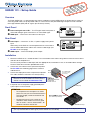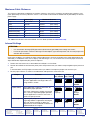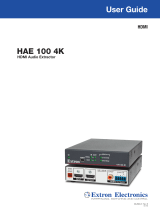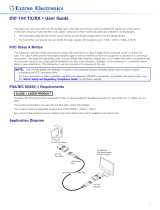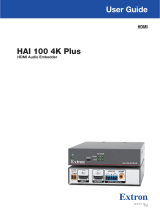Extron electronics UHD4K 101 User manual
- Category
- Video splitters
- Type
- User manual

IMPORTANT:
Go to www.extron.com for the
complete user guide and installation
instructions befor
e connecting the
pr
oduct to the power sou
rce.
UHD4K 101 • Setup Guide
Overview
The Extron UHD4K 101 is a cable equalizer that actively conditions incoming HDMI signals to compensate for signal loss
when long HDMI cables, low quality HDMI cables, or source devices with poor HDMI signal output are used. It extends
Ultra High Denition (UHD) and 4K signals up to 50 feet (15 meters).
Front Panel
A
Power and signal status LED — This LED lights amber when power is
connected and lights green when there is an active HDMI signal.
B
HDMI input — Connect the source device to this input.
Rear Panel
A
Power input — Connect the 12 VDC, 1 A power supply to this power
input.
Alternatively, the UHD4K 101 can draw power from the source device
over the HDMI cable but this reduces the maximum cable length (see
the table on the next page).
B
HDMI output — Connect the display to this output.
Installation
1. Mount the UHD4K 101 in a suitable location. The unit should be at the end of a long cable run from the source device
and close to the output device.
The unit can be placed on a table top or, with the appropriate kit, mounted on a rack, or mounted under or through
furniture. Follow the instructions provided with the kit.
2. Connect the source device to the input of the equalizer.
See the table on the following page for the maximum
cable distances.
3. Connect the display device to the output of the equalizer.
This cable should be a maximum of 15 feet (5 meters).
NOTE: Use the provided LockIt™ HDMI lacing
brackets to secure the HDMI connectors (see the
UHD4K 101 User Guide at www.extron.com).
4. If required, connect the power supply (provided) to the
2-pole captive screw connector.
ATTENTION:
• Do not power on the touchpanels or control
processors until you have read the Attention in
the Power Supply section of the UHD4K 101
User Guide.
• Ne branchez pas les écrans tactiles ou les
contrôleurs avant d’avoir lu la mise en garde
dans la section «sources d’alimentation» du
Guide de l’utilisateur UHD4K 101.
NOTE: If all the devices are correctly cabled and powered on and you do not see an image on the display device,
you may need to buffer the DDC signal (see the UHD4K 101 User Guide).
HDMI IN
A
AB
B
HDMI OUT
UHD4K 101
POWER
12V
0.2 A MAX
AA
B
B
HDMI IN
HDMI OUT
UHD4K 101
POWER
12V
--A MAX
POW
E
R
SD
C
ARD
U
SB
PLA
Y
STA
TUS
MODEL 80
Front
REDRAY 4K Player
4K Display
Rear
Ext
ron
UHD4K
101
HDMI
Cable Equalizer
for Ultra HD
an
d 4K Sources
Extron HDMI Pro Series Cable
up to 50 feet (15 meters)
Short HDMI Cable
less than 15 feet
(4.5 meters)

68-2712-50 Rev. B
02 15
Extron Headquarters
+1.800.633.9876 (Inside USA/Canada Only)
Extron USA - West Extron USA - East
+1.714.491.1500 +1.919.850.1000
+1.714.491.1517 FAX +1.919.850.1001 FAX
Extron Europe
+800.3987.6673
(Inside Europe Only)
+31.33.453.4040
+31.33.453.4050 FAX
Extron Asia
+65.6383.4400
+65.6383.4664 FAX
Extron Japan
+81.3.3511.7655
+81.3.3511.7656 FAX
Extron China
+86.21.3760.1568
+86.21.3760.1566 FAX
Extron Middle East
+971.4.299.1800
+971.4.299.1880 FAX
Extron Korea
+82.2.3444.1571
+82.2.3444.1575 FAX
Extron India
1800.3070.3777
Inside India Only
+91.80.3055.3777
+91.80.3055.3737 FAX
© 2015 Extron Electronics — All rights reserved. All trademarks mentioned are the property of their respective owners. www.extron.com
Maximum Cable Distances
The maximum cable distance depends on resolution, frequency, and, for PC resolutions, the power of the graphics card
(when powered by the source). When the source is a PC, Extron recommends the UHD4K 101 be powered by an external
power supply.
Resolution Refresh (Hz) Maximum Distance
720p 24, 30, or 60 100 feet (30.5 meters)
1080i 30 or 60 100 feet (30.5 meters)
1080p 30 100 feet (30.5 meters)
1080p (8, 10, or 12 bit) 60 75 feet (22.9 meters)
3840x2160 (UHD) 30 50 feet (15.2 meters)
3840x2160 (UHD) 60 (4:2:0) 50 feet (15.2 meters)
4096x2160 (4k) 30 50 feet (15.2 meters)
For additional resolutions refer to the UHD4K 101 User Guide (available at www.extron.com).
Internal Settings
ATTENTION:
• Use electrostatic discharge (ESD) precautions (be electrically grounded) when making connections.
• Prenez des précautions contre les décharges électrostatiques (soyez électriquement relié à la terre) lorsque vous
effectuez des connexions.
Under most conditions, the UHD4K 101 works without adjustments. However, the quality of the image displayed may be
affected by a combination of the source, display, and cable length. If so, use the three sets of internal jumper switches to
adjust DDCbuffer, Equalization (EQ), and Pre-emphasis.
1. Remove the cover of the unit, as described in the UHD4K 101 User Guide.
2. Position the UHD4K 101 with the front panel (status LED) furthest from you and the rear panel (power input) closest to
you.
In that orientation, the EQ jumpers are furthest from you and the Pre-emphasis jumpers are closest to you.
3. Set the jumper switches as shown in the table below and replace the cover to the unit.
Jumper Function Jumper
Pins 2 and 3
Jumper
Pins 1 and 2
No Jumper
J4 (EQ) Adjusting this jumper can improve the image
for some applications with longer cable runs,
image artifacts, or both.
8.6 dB
13
4.3 dB
13
12.4 dB
Default
13
J5 (DDC Buffer) Some applications require that the DDC be
buffered for proper operation.
The Active setting for this jumper (connecting
pins 1 and 2) is required for proper operation
only for applications in which a source has a
weak or no pull up resistor.
Active,
no pull up
13
Active
13
Pass-
th
rough
Default
13
J6 (Pre-emphasis) Adjusting this jumper can compensate for
signal degradation in applications with higher
data rate, higher resolution, or both. This
adjustment is recommended for resolutions of
2560x1600@60Hz or higher.
2.5 dB
13
1.6 dB
13
Non
e
Default
13
-
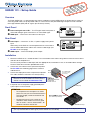 1
1
-
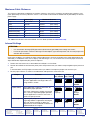 2
2
Extron electronics UHD4K 101 User manual
- Category
- Video splitters
- Type
- User manual
Ask a question and I''ll find the answer in the document
Finding information in a document is now easier with AI
in other languages
Related papers
-
Extron electronics 101 PLUS User manual
-
Extron electronics HD 4K 101 Plus User manual
-
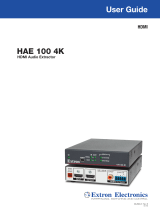 Extron electronics HAE 100 4K User manual
Extron electronics HAE 100 4K User manual
-
 Extron electronics DTP T UWP D Series User manual
Extron electronics DTP T UWP D Series User manual
-
 Extron electronics SW HDMI LC User manual
Extron electronics SW HDMI LC User manual
-
Extron electronics PoleVault Digital System User manual
-
 Extron electronics DVI DL 201 User manual
Extron electronics DVI DL 201 User manual
-
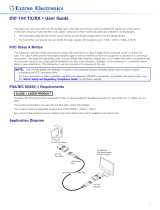 Extron electronics DVI 104 User manual
Extron electronics DVI 104 User manual
-
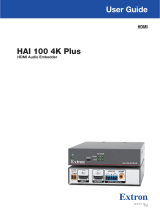 Extron electronics HAI 100 4K Plus User manual
Extron electronics HAI 100 4K Plus User manual
-
 Extron electronics XTP PI 400 User manual
Extron electronics XTP PI 400 User manual
Other documents
-
Extron HD 4K 101 Plus User manual
-
Extron HD 4K 101 Plus User manual
-
Extron UHD4K 101 User manual
-
Extron HD 4K 101 Plus User manual
-
Extron HD 4K 101 Plus User manual
-
Extron XTP SR HD 4K User manual
-
Extron DA HD 4K Series User manual
-
Extrom MTP/HDMI U T A D User manual
-
Extron PowerCage FOX Tx VGA User manual
-
Extron DTP R HWP 4K 231 D User manual