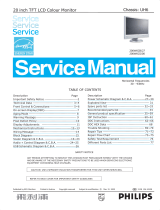Important Safety Notice ...................2
Technical Data...........................3
FrontView&BackView...................4
OSD Adjustment .........................5
OSD Lock Function & Service Mode .........6
Warning and Notes .......................7
Mechanical Instructions ...................8
Safety Test Requirements .................9
Wiring Diagram ..........................10
DDCData...............................11
DDC Instructions.........................12~15
Electrical Instructions.....................16~20
Block Diagram ...........................21
Control Panel Schematic Diagram & C.B.A. . . 22
Video Panel (A) Schematic Diagram
& Waveforms for Diagram (A)............23
Video Panel (A) C.B.A. ....................24
Main Panel (B1, B2, C) C.B.A...............25
Deflection (B1) Schematic Diagram
& Waveforms for Diagram (B1)...........26
CPU (B2) Schematic Diagram
& Waveforms for Diagram (B2)...........27
Power Supply (C) Schematic Diagram
& Waveforms for Diagrams (B1) & (C).....28
Repair Tips..............................29
Exploded View............................30
Recommended Parts List..................31
Spare Parts List..........................32~37
Repair Flow Chart .......................38~45
General Specifications ....................46~70
LightFrame for Windows ..................71~72
Description Description
Page Page
Table of Contents
CAUTION: USE A SEPARATE ISOLATION TRANSFORMER FOR THIS UNIT WHEN SERVICING.
SAFETY NOTICE
ANY PERSON ATTEMPTING TO SERVICE THIS CHASSIS MUST FAMILIARIZE HIMSELF WITH THE CHASSIS
AND BE AWARE OF THE NECESSARY SAFETY PRECAUTIONS TO BE USED WHEN SERVICING ELECTRONIC
EQUIPMENT CONTAINING HIGH VOLTAGES.
19" Auto scan Colour Monitor
DDC/Power saving /TCO 109B20/00 (PHILIPS)
Horizontal frequencies
30 - 97kHz
Service
Service
Service
Published by BCU Monitors Printed in Taiwan Copyright reserved Subject to modification July 21 2000
©GB 3138 106 10109
REFER TO BACK COVER FOR IMPORTANT SAFETY GUIDELINES
109B2 GSIII CM25

Important Safety Notice
Proper service and repair is important to the safe, reliable operation
of all Philips Company** Equipment. The service procedures
recommended by Philips and described in this service manual are
effective methods of performing service operations. Some of these
service operations require the use of tools specially designed for
the purpose. The special tools should be used when and as
recommended.
It is important to note that this manual contains various CAUTIONS
and NOTICES which should be carefully Read in order to minimize
the risk of personal injury to service personnel. The possibility exists
that improper Service methods may damage the equipment. It also is
important to understand that these CAUTIONS and NOTICES ARE
NOT EXHAUSTIVE. Philips could not possibly know, evaluate and
advise the service trade of all conceivable ways in which service
might be done or of the possible hazardous consequences of each
way. Consequently, Philips has not undertaken any such broad
evaluation. Accordingly, a servicer who uses a service procedure or
tool which is not recommended by Philips must first satisfy himself
thoroughly that Neither his safety nor the safe operation of the
equipment will be jeopardized by the service method selected.
* * Hereafter throughout this manual, Philips Company will be
referred to as Philips.
Critical components having special safety characteristics are
identified with a by the Ref. No. in the parts list and enclosed
within a broken line* (where several critical components are grouped
in one area) along with the safety symbol on the schematics or
exploded views.
Use of substitute replacement parts which do not have the same
specified safety characteristics may create shock, fire, or other
hazards.
Under no circumstances should the original design be modified or
altered without written permission from Philips. Philips assumes no
liability, express or implied, arising out of any unauthorized
modification Of design.
Servicer assumes all liability.
WARNING
* Broken Line
FOR PRODUCTS CONTAINING LASER :
Invisible laser radiation when open.
AVOID DIRECT EXPOSURE TO BEAM.
Use of controls or adjustments or
performance of procedures other than
those specified herein may result in
hazardous radiation exposure.
The use of optical instruments with this
product will increase eye hazard.
DANGER-
CAUTION-
CAUTION-
TO ENSURE THE CONTINUED RELIABILITY OF THIS
PRODUCT, USE ONLY ORIGINAL MANUFACTURER'S
REPLACEMENT PARTS, WHICH ARE LISTED WITH THEIR
PART NUMBERS IN THE PARTS LIST SECTION OF THIS
SERVICE MANUAL.
2109B2 GS3 CM25
9Go to cover page
Forward
Back

109B2 GS3 CM25 3
CRT
Scanning
Video
Size and deflection : 19" inch / 46 cm; 90 deflection
angle
Dot pitch /Grille pitch : 0.25 mm
Horizontal pitch : 0.21 mm
Tube type : Shadow mask, Real Flat, high
contrast, anti-glare, anti-static,
anti-reflection, light transmission
44%
Phosphor : P22
Recommended display area : 14.0" x 10.4" / 355 x 265 mm
Maximum display area : 14.4" x 10.8" /365 x 274 mm
Horizontal scanning : 30 - 97 KHz
Vertical scanning : 50 - 160 Hz
Input impedance :
- Video : 75 ohms
- Sync : 2.2 K ohms
Input signal levels : 0.7 Vpp
Sync input signal : Separate sync
Composite sync
Sync polarities : Positive and negative
°
Technical Specifications
Pin Assignment
Technical Data
1 Red video input
2 Green video input
3 Blue video input
4 Identical output - connected to pin 10
5
6 Red video ground
7
8 Blue video ground
9 No pin
10 Logic ground
11 Identical output - connected to pin 10
12 Serial data line (SDA)
13 H.Sync/H+V
14 V. Sync (VCLK for DDC)
15 Data clock line (SCL)
Pin No. Assignment
Ground
Green video ground
White Color Temperature
Chromaticity CIE coordinates :
at 9300 K degrees : x = 0.283/y=0.297
at 6500 K degrees : x = 0.313/y=0.329
at 5500 K degrees :x=0.332/y=0.347
Physical Characteristics
Dimensions : 17.3" x 17.5" x 17.6" /
440 x 446 x 448 mm (including base)
440 x 410 x 448 mm (excluding
base)
Weight : : 21.2 kg
Power supply : 90- 264 VAC, 50/60Hz
Temperature (operating) : 0 C to 40 C / 32
Relative humidity : 5% to 95%
* Resolution 1280 x 1024, standard size, contrast max., brightness
50%, 9300 K, full white pattern.
** These information are subject to change without notice.
°°
°
°°
°°° °
Fto104 F
Temperature (storage) : -25 C to 65 C / -13 F to 149 F
1
10
6
11 15
5
9Go to cover page
Automatic Power Saving
If you have VESA's DPMS compliance display card or software installed
in your PC, the monitor can automatically reduce its power consumption
when not in use. And if an input from a keyboard, mouse or other input
device is detected, the monitor will automatically "wake up". The
following table shows the power consumption and signaling of this
automatic power saving feature:
Power Management Definition
VESA's Video H-sync V-sync Power Power LED
Mode Used Saving color
ON Active Yes Yes < 100W 0% Green
< 10W 90% Yellow
< 3W 97% Amber
< 10W 90% YellowStand-by Blanked No Yes
Suspend Blanked Yes No
OFF Blanked No No
This monitor is ENERGY STAR -compliant. As an ENERGY STAR
Partner, PHILIPS has determined that this product meets the ENERGY
STAR guidelines for energy efficiency.
ÒÒ
Ò
Forward
Back

4
109B2 GS3 CM25
Go to cover page
Forward
Back
Front View and Back View
Front View Front View
UP and DOWN buttons are used when adjusting the
OSD of your monitor
LEFT and RIGHT buttons, like the UP and DOWN
buttons, are also used in adjusting the OSD of your
monitor.
BRIGHTNESS hotkey. When the LEFT and RIGHT
arrow buttons are pressed at the same time, then the
adjustment controls for the BRIGHTNESS will show up.
Contrast hotkey. When the UP arrow buttons is pressed,
the adjustment control for the CONTRAST will show up.
OK button which when pressed will take you to the OSD
controls
POWER button switches your monitor on 1. Power In - attach power cable here.
2. Video In - this is a cable which is already attached to your monitor.
Connect the other end of the cable to your PC.

5
109B2 GS3 CM25
Go to cover page
Forward
Back
OSD Adjustment
The OSD Tree
On the front controls of your monitor, once you press the button,
the OSD Main Controls window will pop up and you can now start
making adjustment to your monitor's various features. Use the or
the keys to make your adjustments within.
Brightness
1. Press the or button on the monitor. The BRIGHTNESS
window appears.
To adjust your screen's brightness, follow the steps below. Brightness is
the overall intensity of the light coming from the screen. A 50%
brightness is recommended.
Contrast
1. Press the or button on the monitor. The BRIGHTNESS
window appears.
To adjust your screen's contrast, follow the steps below. Contrast is the
difference between the light and dark areas on the screen. A 100%
contrast is recommended.
2. Press the or button to adjust the brightness.
3. When the brightness is adjusted to the level desired, stop pressing
the or button and after three seconds the BRIGHTNESS
window will disappear with the new adjustment saved.
2. Press the or button to adjust the brightness.
3. When the brightness is adjusted to the level desired, stop pressing
the or button and after three seconds the BRIGHTNESS
window will disappear with the new adjustment saved.
2. Press the or button to adjust the brightness.
3. When the brightness is adjusted to the level desired, stop pressing
the or button and after three seconds the BRIGHTNESS
window will disappear with the new adjustment saved.
2. Press the or button to adjust the brightness.
3. When the brightness is adjusted to the level desired, stop pressing
the or button and after three seconds the BRIGHTNESS
window will disappear with the new adjustment saved.
2. Press the or button to adjust the brightness.
3. When the brightness is adjusted to the level desired, stop pressing
the or button and after three seconds the BRIGHTNESS
window will disappear with the new adjustment saved.
2. Press the or button to adjust the brightness.
3. When the brightness is adjusted to the level desired, stop pressing
the or button and after three seconds the BRIGHTNESS
window will disappear with the new adjustment saved.
2. Press the or button to adjust the brightness.
3. When the brightness is adjusted to the level desired, stop pressing
the or button and after three seconds the BRIGHTNESS
window will disappear with the new adjustment saved.
2. Press the or button to adjust the brightness.
3. When the brightness is adjusted to the level desired, stop pressing
the or button and after three seconds the BRIGHTNESS
window will disappear with the new adjustment saved.
Below is an overall view of the structure of the OSD. You can use this as
reference when you want to later on work your way around the different
adjustments.

6
109B2 GS3 CM25
Go to cover page
Forward
Back
OSD Lock Function & Service Mode
To unlock (enable) OSD function:
- Press OSD button " " for over 10 seconds again to unlock the
OSD function.
Release it, then OSD comes on the screen as below.
To lock (disable) OSD function:
- Press OSD button " " for over 15 seconds to lock the OSD function.
Release it, then OSD comes on the screen as below.
ATTENTION
CONTROL MENU IS LOCKED
Disable/Enable all the WARNING SIGNAL
NO SIGNAL INPUT
To enable all the WARNING SIGNAL :
- After disconnect the Interface cable of the monitor, then Monitor is
powered ON.
- If it is successful, the signal " " comes on the screen
again later.
Access Service mode (burn in mode) :
Access Service Mode & Burn in mode
Firstly, get into Factory Adjustment Mode.
Push LEFT & RIGHT buttons at the same time for
over 15 seconds and release them.
The factory message appears at the bottom of the
main OSD menu. (for example : 109B2 V1.52 20000619;
00115 is M.T.B.F. in HOUR unit)
SERVICE MODE
SERIAL NO: TY 123456
HOURS : 00021
FACTORY VER 1.01 990706
109B2 V1.52 20000619
00115
NO SIGNAL INPUT
To disable all the WARNING SIGNAL :
- Disconnect the Interface cable of the monitor (Monitor is ON.).
- Press OSD button " " for over 15 seconds to disable all the
WARNING SIGNAL. Then release the "OSD" button.
- If it is successful, then the signal " "disappeared to
enter power saving-off mode.
-Disconnect the Interface cable of the monitor.
- Push LEFT & RIGHT buttons at the same time, then power
ON.
- If it is successful, the signal " "
comes on the screen later.
(Background is white.).
- Reconnect the interface cable to PC, then the "burn in MODE"
disappear.
Exit "burn in MODE" :

109B2 GS3 CM25 7
Warning and Notes
Fig.1
V
Warnings
1. Safety regulations require that the unit should be returned
in its original condition and that components identical to
the original components are used. The safety components
are indicated by the symbol .
2. In order to prevent damage to ICs and transistors, all
high-voltage flash-overs must be avoided. In order to
prevent damage to the picture tube, the method shown
in Fig. 1 should be used to discharge the picture tube.
Use a high-voltage probe and a multimeter (position DC-V).
Discharge until the meter reading is 0 V (after approximately
30 seconds).
3. ESD
All ICs and many other semiconductors are sensitive to
electrostatic discharges (ESD). Careless handling during
repair can drastically shorten their life. Make sure that
during repair you are connected by a pulse band with
resistance to the same potential as the ground of the unit.
Keep components and tools also at this same potential.
4. When repairing a unit, always connect it to the AC Power
voltage via an isolating transformer.
5. Be careful when taking measurements in the high-voltage
section and on the picture tube panel.
6. It is recommended that saferty goggles be worn when
replacing the picture tube.
7. When making adjustments,use plastic rather than metal tools.
This will prevent any short-circuit or the danger of a
circuit becoming unstable.
8. Never replace modules or other components while the
unit is switched on.
9. Together with the defleciton unit, the picture tube is used
as an integrated unit. Adjustment of this unit during repair
is not recommended.
10. After repair, the wiring should be fastened in place with
the cable clamps.
11. All units that are returned for service or repair must pass
the original manufactures safety tests.
Notes
1. The direct voltages and waveforms are average voltages.
They have been measured using the Service test software
and under the following conditions :
- Mode : 1024 * 768 (56.5kHz / 70Hz)
- Signal pattern : grey scale
- Adjust brightness and contrast control for the
mechanical mid-position (click position)
2. The picture tube panel has printed spark gaps.
Each spark gap is connected between an electrode of the
picture tube and the Aquadag coating.
3. The semiconductors indicated in the circuit diagram(s)
and in the parts lists are completely interchangeable per
position with the semiconductors in the unit, irrespective
of the type indication on these semiconductors.
9Go to cover page
Forward
Back

Mechanical Instructions
8109B2 GS3 CM25
Fig. 5
Fig. 4
Fig. 3
Fig. 6
Fig. 8
Fig. 2
Fig. 7
screw
0. Location of the panel
1. General
0.1 Main panel (1155)
0.2 Video panel (1157)
To be able to perform measurements and repairs on the "circuit
boards", the monitor should be placed in Service Position (fig. 1) first:
There are 2 screws in the lid [1 screw are at the right side of the
monitor, the other 1 screw are at the left side of the monitor],to fix the
front cabinet and back cover of the monitor.
Step 1: To open the lid at the right-upper side and 1 right-
downer side of the monitor.(FIG.3)
Step 2: To open the lid at the left-upper side and left-
downer side of the monitor.(FIG.4)
Step 3: To remove the backcover, you can see FIG.5
Step 4: To remove the16 screws on the metal shield, and remove the
metal shield, you can see FIG.6.
- After remove the back cover & metal shield, you can see the inside
of the monitor as Fig. 6.
- To remove 5 screws for service position as Fig. 6 to Fig. 8.
- Including remove bottom plate screw, then slide out chassis board
and disconnect metal shield.
- After remove the metal frame (Fig. 5), to remove the metal shield on
rear side of Video panel for measurement.
After remove the metal frame.
- To cut out cable tie and disconnect "video panel"
- To disconnect EHT cable
- To disconnect ground wire(1703) of video board.
- To disconnect M1802(6pin) to control panel.
- To disconnect M1401(4pin) yoke connector.
- To disconnect M1603(2pin) degaussing coil
- To slide out Main panel as Fig. 1.
To get service position as Fig. 1 through Fig. 2 to Fig. 8.
After the service position was obtained, all the panel's copper track
side could be accessed.
How to remove the back cover of monitor :
screw in
1screw in
Chassis :
Video panel :
Main panel :
Service position :
2. Repair instructions
Service PositionFig. 1
1157
lids
screws
1155
Go to cover page
Forward
Back

9
109B2 GS3 CM25
Go to cover page
Forward
Back
Safety Test Requirements
2.2.1 The test with AC voltage is only for production purpose,
Service center shall use DC voltage.
2.2.2 The minimum test duration for Quality Control Inspector
must be 1 minute. No breakdown during the test.
2.2.3 The test voltage must be maintained within the specified
voltage + 5%.
2.2.4 The grounding blade or pin of mains plug must be
conducted with accessible metal parts.
All units that are returned for service or repair must pass the original
manufactures safety tests. Safety testing requires both and
testing.
Hi-pot
Ground Continuity
HI-POT TEST INSTRUCTION
1. Application requirements
2. Test method
1.1 All mains operated products must pass the Hi-Pot test as
described in this instruction.
1.2 This test must be performed again after the covers have
been refitted following the repair, inspection or modification
of the product.
2.1 Connecting conditions
2.1.1 The test specified must be applied between the parallel-
blade plug of the mainscord and all accessible metal
parts of the product.
2.1.2 Before carrying out the test, reliable conductive
connections must be ensured and thereafter be
maintained throughout the test period.
2.1.3 The mains switch(es) must be in the "ON" position.
2.2 Test Requirements
All products should be HiPot and Ground Continuity tested as follows:
Condition HiPot Test for HiPot Test for Ground Continuity
products where products where Test requirement
the mains input the mains input is
range is Full 110V AC(USA
range(or 220V type)
AC)
Test 2820VDC 1700VDC Test current:
voltage (2000VAC) (1200VAC) 25A,AC
Test time:
Test time 3 seconds 1 second 3 seconds(min.)
(min.) Resistance
required:
Trip set at 100 uA 5 mA <=0.09+R ohm,
current for Max. R is the
(Tester) limitation; set resistance of
at 0.1 uA for the mains cord.
Min. limitation
Ramp set at 2
time seconds
(Tester)
3. Equipments and Connection
4. Recording
3.1 Equipments
For example :
- ChenHwa 9032 PROGRAMMABLE AUTO SAFETY
TESTER
- ChenHwa 510B Digital Grounding Continuity Tester
- ChenHwa 901 (AC Hi-pot test), 902 (AC, DC Hi-pot test)
Withstanding Tester
3.2 Connection
Hipot and Ground Continuity testing records have to be kept for a period
of 10 years.
* Turn on the power switch of monitor before Hipot and
Ground Continuity testing.
Connect the "video cable"
or "grounding screw"
to the CLIP on your tester.
Video cable
(Rear view of monitor)
Connect the power cord
to the monitor.
Grounding screw
Power outlet
(ChenHwa 9032 tester)
Clip
Clip

10
109B2 GS3 CM25
Go to cover page
Forward
Back
Wiring Diagram
8801
8601
10
1113
3
1401
1603
1
1713
9
1714
10 1301 13
1
TO YOKE
1712
RED GRAY
WHITE
TO HVG
RED
GRAY
WHITE
8891
1
1605
1
1
2
3
DEGAUSSING COIL
EARTH WIRE
CONTROL PCB ASSY
MAIN PCB ASSY
YOKE
VIDEO PCB ASSY
1802
TO POSITION 1714 OF VIDEO PCB
1713
TO INSERT CRT NECK
(DETAIL POSITION REFER
SHEET 132 PHOTO)
TO INSERT CRT NECK
(DETAIL POSITION REFER
SHEET 132 PHOTO )
TO PLUG IN BOTTOM PLATE - B
TO PLUG IN BOTTOM PLATE - A
TO PLUG IN BOTTOM PLATE - C
BOTTOM PLATE
A
B
C

11
109B2 GS3 CM25
Go to cover page
Forward
Back
DDC Data
**********************************************************************
EDID log file for HTC tube
**********************************************************************
Vendor/Product Identification
ID Manufacturer Name : PHL
ID Product Code : E007 (HEX.)
ID Serial Number : 12345 (DEC.)
Week of Manufacture : 28
Year of Manufacture : 2000
EDID Version, Revision
Version : 1
Revision : 2
Basic Display Parameters/Features
Video Input Definition : Analog Video Input
0.700V/0.000V (0.70Vpp)
without Blank-to-Black Setup
Separate Sync
without Composite Sync
without Sync on Green
no Serration required
Maximum H Image Size : 36
Maximum V Image Size : 27
Display Transfer Characteristic: 2.76
(gamma)
Feature Support (DPMS) : Standby
Suspend
Active Off
Display Type : RGB color display
Color Characteristics
Red X coordinate : 0.625
Red Y coordinate : 0.34
Green X coordinate : 0.285
Green Y coordinate : 0.605
Blue X coordinate : 0.15
Blue Y coordinate : 0.065
White X coordinate : 0.283
White Y coordinate : 0.297
Established Timings
Established Timings I : 720 x 400 @70Hz (IBM,VGA)
640 x 480 @60Hz (IBM,VGA)
640 x 480 @72Hz (VESA)
640 x 480 @75Hz (VESA)
800 x 600 @60Hz (VESA)
Established Timings II : 800 x 600 @72Hz (VESA)
800 x 600 @75Hz (VESA)
832 x 624 @75Hz (Apple,Mac II)
1024 x 768 @60Hz (VESA)
1024 x 768 @70Hz (VESA)
1024 x 768 @75Hz (VESA)
1280 x 1024 @75Hz (VESA)
Manufacturer's timings : 1152 x 870 @75Hz (Apple,Mac II)
Standard Timing Identification #1
Horizontal active pixels : 640
Aspect Ratio : 4:3
Refresh Rate : 85
Standard Timing Identification #2
Horizontal active pixels : 800
Aspect Ratio : 4:3
Refresh Rate : 85
Standard Timing Identification #3
Horizontal active pixels : 1024
Aspect Ratio : 4:3
Refresh Rate : 85
Standard Timing Identification #4
Horizontal active pixels : 1280
Aspect Ratio : 5:4
Refresh Rate : 85
Standard Timing Identification #5
Horizontal active pixels : 1600
Aspect Ratio : 4:3
Refresh Rate : 75
Standard Timing Identification #6
Horizontal active pixels : 1920
Aspect Ratio : 4:3
Refresh Rate : 60
Detailed Timing #1
Pixel Clock (Mhz) : 202.5
H Active (pixels) : 1600
H Blanking (pixels) : 560
V Active (lines) : 1200
V Blanking (lines) : 50
H Sync Offset (F Porch) (pixels) : 64
H Sync Pulse Width (pixels) : 192
V Sync Offset (F Porch) (lines) : 1
V Sync Pulse Width (lines) : 3
H Image Size (mm) : 360
V Image Size (mm) : 270
H Border (pixels) : 0
V Border (lines) : 0
Flags : Non-interlaced
: Normal Display, No stereo
: Digital Separate sync.
: Positive Vertical Sync.
: Positive Horizontal Sync.
Monitor Descriptor #2
Serial Number : TY 123456
Monitor Descriptor #3
Monitor Name : PHILIPS 109B2
Monitor Descriptor #4
Monitor Range Limits
Min. Vt rate Hz : 50
Max. Vt rate Hz : 160
Min. Horiz. rate kHz : 30
Max. Horiz. rate kHz : 97
Max. Supported Pixel : Not specified
Extension Flag : 0
Check sum : A5 (HEX.)
**********************************************************************
EDID data (128 bytes)
**********************************************************************
0: 00 1: ff 2: ff 3: ff 4: ff 5: ff 6: ff 7: 00
8: 41 9: 0c 10: 07 11: e0 12: 39 13: 30 14: 00 15: 00
16: 1c 17: 0a 18: 01 19: 02 20: 68 21: 24 22: 1b 23: b0
24: e8 25: 00 26: b8 27: a0 28: 57 29: 49 30: 9b 31: 26
32: 10 33: 48 34: 4c 35: ad 36: ef 37: 80 38: 31 39: 59
40: 45 41: 59 42: 61 43: 59 44: 81 45: 99 46: a9 47: 4f
48: d1 49: 40 50: 01 51: 01 52: 01 53: 01 54: 1a 55: 4f
56: 40 57: 30 58: 62 59: b0 60: 32 61: 40 62: 40 63: c0
64: 13 65: 00 66: 68 67: 0e 68: 11 69: 00 70: 00 71: 1e
72: 00 73: 00 74: 00 75: ff 76: 00 77: 20 78: 54 79: 59
80: 20 81: 20 82: 31 83: 32 84: 33 85: 34 86: 35 87: 36
88: 0a 89: 20 90: 00 91: 00 92: 00 93: fc 94: 00 95: 50
96: 48 97: 49 98: 4c 99: 49 100: 50 101: 53 102: 20 103: 31
104: 30 105: 39 106: 42 107: 32 108: 00 109: 00 110: 00 111: fd
112: 00 113: 32 114: a0 115: 1e 116: 61 117: ff 118: 00 119: 0a
120: 20 121: 20 122: 20 123: 20 124: 20 125: 20 126: 00 127: a5

12
109B2 GS3 CM25
Go to cover page
Forward
Back
DDC Instructions
1. General
3. Pin assignment
Fig. 2 Alignment Kits
To Monitor
DC 8V~12V
Video Card
Video Card
To Printer
Power indicator
A. 15-pin D-Sub Connector
DDC Data Re-programming
In case the main EEPROM with which store all factory
settings were replaced because a defect,repaired monitor’ the serial
numbers have to be re-programmed.
It is advised to re-soldered the main EEPROM from
the old board onto the new board if circuit board have been replaced, in
this case the DDC data does not need to be re-programmed.
Additional information
Additional information about DDC (Display Data Channel) may be
obtained from Video Electronics Standards Association (VESA).
Extended Display Identification Data(EDID) information may be also
obtained from VESA.
DDC EDID structure
For the monitor : Standard Version 3.0
Structure Version 1.2
1. An i486 (or above) personal computer or compatible.
2. Microsoft operation system Windows 95/98.
4. Software DDC Alignment kits (4822 310 11184) shown as Fig. 2.
The kit contents: a. Alignment box x1
b. Printer cable x1
c. D-Sub cable x1
Note: The EDID301.EXE (Release Version 1.54, 2000.04.25)is a
windows-based program, which cannot be run in MS-DOS.
Software DDC
with Software DDC
3. EDID301.EXE program (3138 106 10103) shown as Fig. 1
2. System and equipment requirements
Diskette with EDID301.EXE
EDID301.EXE
Figure 1
Ver:1.54
The 15-pin D-sub connector (male) of the signal cable
on the 3rd row for DDC feature :
1 Red video input
2 Green video input
3 Blue video input
4 Identical output - connected to pin 10
5
6 Red video ground
7
8 Blue video ground
9 No pin
10 Logic ground
11 Identical output - connected to pin 10
12 Serial data line (SDA)
13 H.Sync/H+V
14 V. Sync (VCLK for DDC)
15 Data clock line (SCL)
Pin No. Assignment
Ground
Green video ground
1
10
6
11 15
5

13
109B2 GS3 CM25
Go to cover page
Forward
Back
DDC Instructions (Continued)
4. Configuration and procedure
Following descirptions are the connection and procedure for Software
DDC, the main EEPROM can be re-programmed along with Software
DDC by enabling “factory memory data write” function on the DDC
program (EDID301.EXE).
5. DDC re-programming instructions
Start on DDC program
Start Microsoft Windows.
1. Insert the disk containing EDID301.EXE program into floppy disk
drive.
2. Click , choose Run at start menu of Windows 95/98.
4. At the submenu, type the letter of your computer's floppy disk drive
followed by :EDID301 (for example, A:\EDID301, as shown in Fig. 5).
Fig. 5
Initialize alignment box
In order to avoid that monitor entering power saving mode due to sync
will cut off by alignment box, it is necessary to initialize alignment box
before running programming software (EDID301.EXE). Following steps
show you the procedures and connection.
Step 1: Supply 8~12V DC power source to the Alignment box by
plugging a DC power cord or using batteries.
Step 2: Connecting printer cable and video cable of monitor as Fig. A
Step 3: Run the EDID301.EXE program until the main menu appears.
This is for initialize alignment box.
~
~
PC
To video card
To printer port (LTP1)
DC Power
8~12 V
Fig. 3
Printer
Port
Re-programming Software DDC
Step 1: After initialize alignment box, connecting all cables and box as
Fig. 3
Step 2: Follow the steps on DDC re-programming instructions to staring
re-programming.
To
Monitor
To PC
Rear view of the monitor
Video cable
~
~
PC
To printer port (LTP1)
DC Power
8~12 V
Fig. A
Printer
Port
To video card
To
Monitor
To PC
Video cable
Rear view of the monitor
A:\edid301ô

14
109B2 GS3 CM25
Go to cover page
Forward
Back
DDC Instructions (Continued)
Loading DDC data from monitor
1. Click icon on the tools bar to bring up the Configuration Setup
windows as Fig.7
2. Select the DDC2B as the communication channel.
3. Enable Factory memory data write function and fill in page address
“FA” to the block.
4.. Click button to confirm your selection.
Note: The Factory memory data write function will allow EDID301 to
rewrite the serial numbers of Software DDC data in main
EEPROM.
5. Click button. The main menu appears (as shown on Fig. 6).
Fig. 6
Note: If the connection is improper, you will see the following error
message before entering the main menu. Meanwhile, the
(read EDID) function will be disable. At this time, please make
sure all cables are connected correctly and fixedly, and the
procedure has been performed properly.
4. Click icon to read DDC EDID data from monitor. The EDID
codes will display on screen as following. (The EDID codes are
dependent on the model.)
Command bar
Tools bar
Status bar
Fig. 7
Modify DDC data (Serial No.)
1. Click icon on the tool bar.
2. Click till the Step 7 of 9 window appears.
3. Type the new Serial No. (for example, TY 123456).
4. Click till the last step window appears, then click to
exit the Step window.
Note: During the loading, EDID301 will verify the EDID data which just
loaded from monitor before proceed any further function, once
the data structure of EDID can not be recognized, the following
error message will appear on the screen (Fig. 8). Please confirm
following steps to avoid this message.
1. The data structure of EDID was incorrect.
2. Software DDC Data that you are trying to load data is empty.
3. Wrong communication channel has set at configuration setup
windows.
4. Cables loosed or poor contact of connection.
5. Software DDC only is disable.
Fig. 8
1
F0

15
109B2 GS3 CM25
Go to cover page
Forward
Back
DDC Instructions (Continued)
Load DDC data from file
1. Click from the tools bar.
2. Select the file you want to open.
3. Click . Button.
Exit DDC program
1. Click file command on the command bar then select Exit.
Write DDC data to monitor
1. Click icon from the tools bar to starting rewrite DDC data.
2. Click for confirmation.
Save DDC data as a file
Sometimes, you maybe need to save DDC data as a text file for using
on other DDC chip. To save DDC data, follow the steps below:
1. Click icon on the tools bar and type a file name you like. The
file format is ddc type which can be open by Microsoft WordPad.
2. Click button.
Definition of Serial Number
TY000028000001
Serial Number (U.S.A: 8 digit)
Week
Year
TY Code
TY----Chungli
CX----Dong Guan
HD----Hungary
BZ----Suzhou
(Others regions: 6 digit)
4. Now you can re-programming DDC data which you just loaded
from a file, please be confirmed that model and serial number are
correct and match with the monitor you are trying to re-write.
1
1

16
109B2 GS3 CM25
Go to cover page
Forward
Back
Electrical Instructions
0. General
1. B+ supply voltage (3165) 79Vdc
2. High-voltage EHT (3587)
When carry-out the electrical settings in many cases a video
signal must be applied to the monitor. A computer with :
- ATI GPT-1600 (4822 397 10065), Mach 64 (up to 107kHz)
are used as the video signal source. The signal patterns
are selected from the "service test software" package, see
user guide 4822 727 21046 (GPT-1600).
The measurements for AC waveform and DC figure is based
on 640 x 480 31.5 kHz/60 Hz resolution mode with test
pattern "gray scale".
Power input: 110V AC
- Apply a video signal in the 1024 x 768 with 68.7 kHz/85Hz
mode.
- Select the "cross-hatch" pattern.
- Set the brightness control and the contrast control to the
minimum position.
- Pre-set trimming potentiometer R3165(B+) and
R3587(EHT) in mid-position.
- Set Vg2 (screen) to fully Counter-clockwise (zero
beamcurrent).
- Connect a dc voltmeter between the joint of C2152 and
ground (common ground).
- Set the B+ trimming potentiometer 3165 so that the reading
on the dc voltmeter is 190.0 V +/- 0.5 Vdc.
- Apply a video signal in the 1024 x 768 with 68.7 kHz/85Hz
mode.
- Select the "cross-hatch" pattern.
- Set the brightness control and the contrast control to the
minimum position.
0.1 This monitor has 35 factory-preset modes as below:
z
0.2 With normal VGA card:
If not using the ATI card during repair or alignment, The
service engineer also can use this service test software
adapting with normal standard VGA adaptor and using
standard VGA mode 640 x 480, 31.5 kHz/60 Hz (only) as
signal source.
0.3 AC/DC Measurement:
640 x 350 37.9 kHz/85 Hz 1152 x 870 68.7 kHz/75 Hz
640 x 400 31.5 kHz/70 Hz 1152 x 900 71.8 kHz/76 Hz
640 x 480 31.5 kHz/60 Hz 1280 x 960 60.0 kHz/60 Hz
640 x 480 37.9 kHz/72 Hz 1280 x 960 85.9 kHz/85 Hz
640 x 480 37.5 kHz/75 Hz 1280 x 1024 63.9 kHz/60Hz
640 x 480 43.3 kHz/85 Hz 1280 x 1024 79.9 kHz/75 Hz
640 x 480 50.6 kHz/100 Hz 1280 x 1024 91.1 kHz/85 Hz
0 x 400 31.5 kHz/70 Hz 1600 x 1200 75.0 kHz/60 Hz
720 x 400 37.9 kHz/85 Hz 1600 x 1200 81.3 kHz/65 Hz
800 x 600 37.9 kHz/60 Hz 1600 x 1200 87.5 kHz/70 Hz
800 x 600 48.1 kHz/72 Hz 1600 x 1200 93.8 kHz/75 Hz
800 x 600 46.9 kHz/75 Hz 1792 x 1344 83.6 kHz/60 Hz
800 x 600 53.7 kHz/85 Hz 1856 x 1392 86.3 kHz/60 Hz
800 x 600 63.9 kHz/100 Hz 1920 x 1440 90.0 kHz/60 H
832 x 624 49.7 kHz/75 Hz
1024 x 768 48.4 kHz/60 Hz
1024 x 768 56.5 kHz/70 Hz
1024 x 768 60.0 kHz/75 Hz
1024 x 768 68.7 kHz/85 Hz
1152 x 864 67.5 kHz/75 Hz
1152 x 864 77.1 kHz/85 Hz
72
- Connect a "high-voltage voltmeter" between the high-
voltage connection of the picture tube and earth.
- Turn on the power.
- Set the EHT trimming potentiometer R3587 so that the
"high- voltage voltmeter" reads 26.5 KV +/- 0.5 KV .
- Turn off the power.
- Remove the "high-voltage voltmeter" from the picture tube.
- Turn on the power again.
3. Monitor the following auxiliary voltages.
SOURCE ACROSS C2152 + 190.0V +/- 1.0VDC.
SOURCE ACROSS C2154 + 79.0V +/- 1.0VDC.
SOURCE ACROSS C2156 - 6.3V +/- 0.3VDC.
SOURCE ACROSS C2160 + 13.5V +/- 0.5VDC.
SOURCE ACROSS C2157 - 13.5V +/- 0.5VDC.
4. General conditions for alignment
4.1 During all alignments, supply a distortion free AC mains
voltage to set via an isolating transformer with low internal
impedance.
4.2 Align in pre-warmed condition, at least 30 minutes warm-
up with nominal picture brightness.
4.3 Purity, geometry and subsequent alignments should be
carried out in magnetic cage with correct magnetic field.
Northern hemisphere : H=0, V=430+/-50 mG, Z=0
Southern hemisphere : H=0, V=-520+/-50 mG, Z=0
4.4 All voltages are to be measured or applied with respect to
ground.
Note: Do not use heatsink as ground.
4.5 Adjust function controls " " to center position except
for contrast control which should be set to MAX.
5. To access factory mode:
- Turn off monitor (don't turn off PC)
- Press " " and " " simultaneously on the front
control panel, then press " ",wait till the OSD menu
with characters " factory mode (below OSD menu)" come
on the screen of monitor.
109B2 V1.52 20000619
00115
- If OSD menu disappears on the screen of monitor, press
" " again (anytime), then the OSD menu comes on the
screen again.
- using " " : to select OSD menu.
: to increase or decrease the setting.
- Using " " to confirm the selection.

17
109B2 GS3 CM25
Electrical Instructions (Continued)
.
7.1 Connect the video input, set brightness control at 50%
and contrast at minimum position (OSD), Vg2 at Minimum
(counter clockwise, and ABL (OSD) at 50% position.
Slowly increase Vg2 voltage until light output is at
0.1 Ft-L +/- 0.01Ft-L (Y=0.1 Ft-L, on the screen of CA-
100).
7.2 (The screen of monitor is dark now)
: Press " " to show the OSD menu as shown in Fig.
2.1.
: Select the character "FACTORY MODE" to access the
R/G/B adjustment as shown in Fig. 2.2 and Fig. 2.3.
: Adjust the cutoff of R/G/B to get 9300K
(x=0.283 +/- 0.015, y=0.297 +/- 0.015), and brightness
output at 0.07 +/- 0.01 Ft-L (Y=0.07Ft-L).
7.3 : Press " " to set contrast at maximum (100%).
: Adjust gain of R/G/B to get 9300K
(x=0.283 +/- 0.015, y=0.297 +/-0.015, don't care about
the Y value)
7.4 Apply a small white square 10 x 10 cm pattern, brightness
set to center (50%), and contrast at maximum (100%),
adjust Sub-contrast control (OSD) to reach 44 +/- 1 Ft-L.
7.5 Apply full white pattern at 9300K, adjust ABL (OSD) to
reach 30+/- 1 Ft-L (contrast at maximum 100%,
brightness at center 50%).
LF : LightFrame
BIASRGB:R(red) G(green) B(blue) cutoff
GAINRGB:R(red) G(green) B(blue) gain
V FOCUS : Vertical Focus
H FOCUS : Horizontal Focus
VLIN BAL : Vertical Linearity Balance
USER : Horizontal size range
RASTER H: Horizontal raster Shift
RASTER V: Vertical raster Shift
HLIN : Horizontal Linearity
V LIN : Vertical Linearity
SUB : Zoom Control range
SUB : Sub Contrast
V OFFSET : Vertical offset
V GAIN : Vertical Gain
ABL : Auto Beam Limit
T CORNER: Corner Correctionof TOP
B CORNER: Corner Correctionof BOTTOM
6 To leave factory mode
* After alignment of factory mode, turn off monitor (if you do
not turn off monitor, the OSD menu is always at the factory
mode), then turn on monitor again (at this moment, the
OSD menu goes back to user mode).
TIMER Set OSD display time.
5500 K
R cutoff = 40%, R gain = 55% (I C)
G cutoff = 40%, G gain = 55% (I C)
B cutoff = 40%, B gain = 55% (I C)
2
2
2
2
2
2
2
2
2
°
7. Alignment of Vg2 cut-off point, white tracking (OSD
control)
Equipment : 1. Video Test Generator-801GC (Quantum
Data)
2. Color-analyzer (Minolta CA-100)
VG2 [(screen), at the bottom of the L.O.T.].
* Apply a video signal in the 1024 x 768 with 68.7 kHz/85 Hz
mode,
select the "full white pattern" (sizes 355 x 265 mm).
* Use color-analyzer (Minolta CA-100) to adjust cutoff and
white uniformity.
OSD R/G/B cut-off and R/G/B gain can be accessed, with
initial data:
9300 K
R cutoff = 40%, R gain = 65% (I C)
G cutoff = 40%, G gain = 65% (I C)
B cutoff = 40%, B gain = 65% (I C)
6500 K
R cutoff = 40%, R gain = 55% (I C)
G cutoff = 40%, G gain = 55% (I C)
B cutoff = 40%, B gain = 55% (I C)
Brightness = 50%, Sub-Contrast = 85%, ABL = 70% (I C)
Step 1: To select the character "FACTORY MODE" as shown
in Fig. 2.1, press " " to access the OSD menu for
R/G/B gain & cutoff as shown in Fig. 2.2.
Step 2: Press " " for function selection as shown in Fig
2.3.
Step 3: Use " " to increase or decrease the value as
shown in Fig. 2.3.
°
°
2
After pressing " " ,then Press " "
2
Fig.2.1
Fig. 2.2 Fig. 2.3
9300 BIAS R G B GAINRGB
6500 BIAS R G B GAINRGB
5500 BIAS R G B GAINRGB
FOCUS(H V) VLINBAL USER
RASTER(H V) LIN ( H V ) SUB
V(OFFSET GAIN) SUB
CORNER(T B) ABL
LF(BRIGH SHARP) LF(BRIGH SHARP)
EXIT
135
9300 BIAS R G B GAINRGB
6500 BIAS R G B GAINRGB
5500 BIAS R G B GAINRGB
FOCUS(H V) VLINBAL USER
RASTER(H V) LIN ( H V ) SUB
V(OFFSET GAIN) SUB
CORNER(T B) ABL
EXIT
135
109B2 V1.52 20000619
00115
Go to cover page
Forward
Back

18 109B2 GS3 CM25 Electrical Instructions (Continued)
9. Focus adjustment
10. Loading DDC code
: Apply a video signal in the 1600 x 1200 with 93.8 kHz/75
Hz mode
: Select " @ " pattern.
: Set the brightness at center (50%) and the contrast to 25
FL.
: Adjust focus potentiometers (top of L.O.T.) Focus 1 for
horizontal focus and Focus 2 for vertical focus so that the
picture at 2/3 of the diagonal lines (from center to four
corners) of the displayed screen is as sharp as possible.
The DDC HEX data should be written
into the DDC IC by EEPROM writer or EDID301.EXE
program and Software DDC Alignment Kit.
7.6 : Select the 6500K colour temperature as shown in Fig.
2.2.
: Adjust the R/G/B cutoff and R/G/B gain as shown in
procedure 7.2~7.3 to get
R/G/B cutoff x= 0.313 +/- 0.015
y= 0.329 +/- 0.015
R/G/B gain x= 0.313 +/- 0.015
y= 0.329 +/- 0.015
Y= 38 +/- 1 Ft-L
7.7 : Select the 5500K colour temperature as shown in Fig.
2.2.
: Adjust the R/G/B cutoff and R/G/B gain as shown in
procedure 7.2~7.3 to get
R/G/B cutoff x= 0.332 +/- 0.015
y= 0.347 +/- 0.015
R/G/B gain x= 0.332 +/- 0.015
y= 0.347 +/- 0.015
Y= 33 +/- 1 Ft-L
- Apply a video signal with cross-hatch pattern.
- Apply a video signal in the 1024 x 768 with 68.7 kHz/85 Hz
mode.
- Set brightness and contrast controls to their center positions
(OSD control).
8. Picture geometry setting (factory pre-set modes)
8.1 Horizontal geometry (OSD control)
- Adjust the H-width to 355 mm
- Adjust the H-phase to center position.
8.2 Vertical geometry (OSD control)
- Adjust vertical size to 265 mm
- Adjust V-phase to center position.
8.3 Trapezoid distortion (OSD control)
- Adjust the trapezoid to get optimal vertical lines.
8.4 Pincushion (OSD control)
- Adjust the pincushion to get optimal vertical line.
8.5 Parallelogram (OSD control)
- Adjust parallelogram so that vertical lines are vertical or
symmetrically about the center vertical axis.
8.6 Unbalance-pin (OSD control)
- Adjust the unbalance-pin so that that vertical border lines
are aligned symmetrically.
8.7 Rotation (OSD control)
- Adjust picture so that vertical tilt is less than +/- 0.5mm.
8.8 Top/Bottom corner(control)
- Adjust the top/bottom corner control to get optimum corner
geometry.
8.9 Store the preset results by selecting the "exit" (OSD
control).
8.10 Repeat the procedure 8.1 to 8.9 until all the preset
timings have been adjusted completely
Go to cover page
Forward
Back

19
109B2 GS3 CM25
Go to cover page
Forward
Back
Electrical Instructions (Continued)
CHARACTER
FOR FOCUS
IMAGE GEOMETRY
355 mm
265 mm
A,B<2.0mm C,D<2.0mm
AB
C
D
Item Resolution Freq. V x H Pixel rate(Mhz) Remark
1 640x350 85(37.861k) 31.500 VESA
2 640x350 70(31.469k) 25.175 VGA
3 640x480 60(31.469k) 25.175 VGA
4 72.8(37.861k) 31.500 VESA
5 75(37.500k) 31.500 VESA
6 85(43.269k) 36.000 VESA
7 100.1(50.60k) 40.500 SNI
8 720x400 70(31.469k) 28.321 VGA
9 85(37.927k) 35.500 VESA
10 800x600 60.3(37.879k) 40.000 VESA
11 72.12(48.077k) 50.000 VESA
12 75(46.875k) 49.500 VESA
@13 85(53.674k) 56.250 VESA
14 100.1(63.90k) 67.500 SNI
15 832x624 74.6(49.725k) 57.280 MAC
16 1024x768 60(48.363k) 65.000 VESA
17 70(56.476k) 75.000 VESA
@18 75(60.000k) 78.750 VESA
@19 84.997(68.677k) 94.500 VESA
20 1152x864 75(67.500k) 108.000 VESA
21 85(77.100k) 121.500 VESA/P
22 1152x870 75(68.681k) 100.000 MAC
23 1152x900 76(71.800k) 108.000 SUN
24 1280x960 60(60.000k) 108.000 VESA
25 85(85.938k) 148.500 VESA
26 1280x1024 60(63.981k) 108.000 VESA
@27 75(79.976k) 135.000 VESA
@28 85(91.146k) 157.500 VESA
29 1600x1200 60(75.000k) 162.000 VESA
30 65(81.250k) 175.500 VESA
31 70(87.500k) 189.000 VESA
@32 75(93.750k) 202.500 VESA
33 1792x1344 60(83.640k) 204.750 VESA/P
34 1856x1392 60(86.333k) 218.250 VESA/P
35 1920x1440 60(90.000k) 234.000 VESA/P

20 109B2 GS3 CM25
1. Purity adjustment
2. Static convergence
- Make sure the monitor is not exposed to any
external magnetic field.
- Produce a full red pattern on the screen, adjust the
purity magnet rings on the PCM assy (on CRT) to
obtain a complete field of the color red. This is done
by moving the two tabs (2-pole) in such a manner
that they advance in an opposite direction but at
the same time to obtain the same angle between
the two tabs, which should be approximately 180
degree.
- Check by full green pattern and full blue pattern
again to observe their respective color purity.
Introduction
Slight deviation in the static convergence can be
corrected by using two permanent pairs of magnets
which are fitted around the neck of the CRT. These
are the 4-pole magnet and the 6-pole magnet.
The 4-pole magnet move the outermost electron
beams (R and B) parallel in the opposite direction
from the other. The 6-pole magnet moves the
outermost electron beam (R, B and G) parallel in the
opposite direction from the other.
The magnetic field of the above magnets do not affect
the center of the CRT neck.
Setting
- Before the static convergence setting can be made,
the monitor must be switched on for 30 minutes.
- The focus setting must be made correctly.
- Signal: 640 * 480, 31.5 kHz/60 Hz mode.
- Set the tabs of the 4-pole magnet in the neutral
position. This is when the tabs are opposite one
another. In this position the magnets do not affect the
deflection of the R and B electron beams.
- Set the tabs of the 6-pole magnet in the neutral
position. This is when the tabs are opposite one
another. In this position the magnets do not affect the
deflection of the R, B, and G electron beams.
- First set the 4-pole magnet optimally.
- Then set the 6-pole magnet optimally.
- If the convergence is not now optimal, then adjust to
the optimal setting with the 4-pole magnet and then with
the 6- Pole magnet again.
- Set the tabs of the 6-pole magnet in the neutral
position. This is when the tabs are opposite one
another. In this position the magnets do not affect the
deflection of the R, B, and G electron beams.
- First set the 4-pole magnet optimally.
- Then set the 6-pole magnet optimally.
- If the convergence is not now optimal, then adjust to
the optimal setting with the 4-pole magnet and then
with the 6- pole magnet again.
2-pole purity magnet
6-pole convergence magnet
4-pole convergence magnet
Deflection Yoke
4-pole Beam motion producced by the
4-pole convergence magnet
S
S
NN
BG R
S
S
N
N
BGR
Beam displacement
direction
Magnetic flux
lines
6-pole Beam motion producced by the
6- pole convergence magnet
S
S
S
N
N
NR
BG
S
SS
NN
N
R
BG
Go to cover page
Forward
Back
Electrical Instructions (Continued)
Page is loading ...
Page is loading ...
Page is loading ...
Page is loading ...
Page is loading ...
Page is loading ...
Page is loading ...
Page is loading ...
Page is loading ...
Page is loading ...
Page is loading ...
Page is loading ...
Page is loading ...
Page is loading ...
Page is loading ...
Page is loading ...
Page is loading ...
Page is loading ...
Page is loading ...
Page is loading ...
Page is loading ...
Page is loading ...
Page is loading ...
Page is loading ...
Page is loading ...
Page is loading ...
Page is loading ...
Page is loading ...
Page is loading ...
Page is loading ...
Page is loading ...
Page is loading ...
Page is loading ...
Page is loading ...
Page is loading ...
Page is loading ...
Page is loading ...
Page is loading ...
Page is loading ...
Page is loading ...
Page is loading ...
Page is loading ...
Page is loading ...
Page is loading ...
Page is loading ...
Page is loading ...
Page is loading ...
Page is loading ...
Page is loading ...
Page is loading ...
Page is loading ...
Page is loading ...
Page is loading ...
Page is loading ...
Page is loading ...
Page is loading ...
/