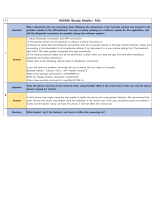Page is loading ...

Mini-MI
QUICK START GUIDE

ENG........................................................................1
CONTENTS

The MOZA Mini-MI has a built-in lithium
battery. Before the first use, fully charge it
to activate the battery to ensure smooth
operation. When the power indicator starts
flashing, the battery level is less than 30%.
Please charge it in time. With a universal
Micro USB port, Mini-MI can be charged by
both phone charger and power bank. The
battery will automatically stop charging
when it gets fully charged. Please
disconnect the charger.
Battery and Charging
MOZA Mini-MI Overview
Phone Holder
Wireless Charging
USB
Power Indicator
Dial Wheel
Joystick
Status Indicator
Power Button
Micro-USB Port
1/4”Screw Hole
Adjustment Screw
Vertical Shooting
Screw
Notes:
1. Please use the original charging cable
provided in the package; Otherwise the
Bluetooth will not be able to connect!
2. Do not overcharge or randomly
discharge the battery; Otherwise the
battery will be damaged!
3. If the battery is left unused for a long
time, recharge and discharge it every 3
months to keep it active.
1

Stretch the holder and place your
phone into it, following the directions as
shown on image A
Phone Mounting
If the phone can't keep level, you can
loosen the adjustment screw on the
roll arm, then adjust the length of the
arm to achieve balance
Balance Adjustment
Vertical Shooting Mode
Loosen the knob screw on the back of
the holder, pull the holder out 5mm,
rotate the holder clockwise 90°, and
then tighten the screw.
Phone Charging
Wireless Charging
Double press the power button to start
or stop wireless charging.
General Charging
There is a USB port in the pitch arm,
smartphone can be charged by a USB
cable.
Battery Level Viewing
Power indicator
Steady blue light for upper and lower
indicators: 70%-100% battery level
Steady blue light for lower indicator:
30%-70%
Flashing blue light: 0-30%
Steady red light: charging
ON/OFF Button
Long press: on/off
Single press: standby/wake up
Starting Up
A
C
B
FM
2

Joystick
Move the joystick
upwards/downwards/leftwards/
rightwards to control the
movement of phone camera.
Rotating speed depends how
fast you move the joystick.
FM
You can directly scan the QR code to
download the "MOZA Genie" ( Android
5.0 or above, IOs 9.0 or above ), or you
can directly search the "MOZA Genie" in
the App store & Google Play to
download it. (please see app download
QR code at the end of the page.)
1. The app "MOZA Genie"
customized for MOZA Mini-MI can
help you make better use of the
various functions of the gimbal.
2. Please take the latest version of
app as the standard. Updates are
not subject to notice.
Download APP
Status Indicator
Upper light is on: pitch follow
Upper light is off: pitch lock
Lower light is on: yaw follow
Lower light is off: yaw lock
Lower button of the dial wheel
Double press: re-center (back to the
starting point)
Upper button
Triple press the upper button to switch
to the Inception Mode. (Then move
the joystick leftwards or rightwards to
rotate the phone)
Right button
Double press the right button to switch
to the Sport Gear Mode
(In Sport Gear Mode, the speed of
yaw follow is very fast)
Follow Modes
Quick Operation
Left button of the dial wheel
Double press: yaw lock/follow
Triple press: pitch lock/follow
Long press: roll follow
3
FM
FM

1.Turn on the gimbal power supply
2.Turn on the Bluetooth;
3.Open the MOZA Genie app, select
the gimbal you want to connect to,
and automatically enter the shooting
interface after the connection is
successful.
Device Connection
App Main Features
Function Menu
Rotate the dial wheel or single press
the upper/down button to select an
item
Single press the left button to enter
the next step
Single press the right button to
return to the previous step
Firmware Upgrade
Calibration
Firmware upgrade: please scan the
QR code at the end of the page for
details to watch the tutorial.
The gimbal should be calibrated in
the following situations:
1.Abnormal operation of the gimbal
2.After the gimbal is started, the
horizontal angle is deviated again,
which cannot be solved after one
key is returned to the center.
3.Deviation caused by excessive
temperature difference in operating
environment of the gimbal
Calibration
For details, please scan the QR code
at the end of the page to watch the
tutorial.
After entering the function menu and
selecting " professional mode",
the camera parameter setting icon
will appear on the boundary surface.
The camera shutter, iso, focus mode,
exposure compensation, white
balance and other parameters can
be set, and the parameters can be
adjusted by turning the dial wheel.
(The above parameter settings are
determined by the model and
software of smartphone. For different
smartphones, parameter settings
may vary slightly. Please refer to the
actual smartphone.)
Professional Mode
1.Recording control
2.Object tracking
3.Timelapse
4.Panorama
5.Camera setting
6.Focus and zoom control
7.Gimbal setting
8.Calibration
4
Camera Interface
Single press the center button: start/
stop recording
(only valid in video mode)
ZOOM IN
ZOOM OUT
Double press the center: take photo
Also valid during the video recording
Double press: switch video mode&
photo mode
Single press again to return to the
camera
Single presszoom in/out automatically
Single press again to go back to
the original focal length
Single press: quick playback
Single press: wake up the menu;
Long press: switch front camera &
rear camera

Warning And Disclaimer
Thank you for purchasing MOZA Mini-MI.Please read this article carefully before using
the product.The content mentioned in this article concerns your safety, legal rights
and responsibilities.
1. MOZA Mini-MI is the precision instrument and should be used carefully. Please read
the <Mini-MI Quick Start Guide> before using it. Uncertain operation will lead to
product damage, property damage and even personal injury.
2. This product is not suitable for children.
3. Do not use MOZA Mini-MI with products other than those recommended by MOZA.
4. Our company is responsible for the warranty and maintenance of the product's
own problems, but because the user does not refer to this instruction, our company
is not responsible for any direct or indirect losses caused by incorrect operation.
5. This product carries out after-sales return, replacement and maintenance services
in accordance with the " three guarantees" policy. Our company does not assume
any responsibility for any product failure caused by the user's destructive disassembly
and modification without permission.
6. All program codes of this product have software copyright. Users are prohibited
from cracking our products in any way and from obtaining, copying, modifying and
disseminating program codes related to this product in any way. Otherwise, all legal
consequences arising therefrom shall be borne by the users. Our company will
investigate the legal liabilities of users according to law.
7. In the process of compiling this manual, we have tried our best to ensure the
correctness and completeness of the content, but there are still inevitable mistakes
and omissions. Please take the actual product as the standard.
8. The hardware, software, accessories and instructions of this product are subject to
any changes without notice. Please visit the official website for the latest version at
www.gudsen.com
Max Payload 300g
Wireless Charging 5W output
SPEC
Gimbal Weight 543g
Gimbal Dimension 143*107*290(W*D*H)
Phone Dimension 61 ~ 92 mm
Battery Life (hrs) 10-Hour
Charging Time 3.5-Hour
Yaw axis360°
Roll axis310°
Tilt axis±165°
Mechanical Axis Angle
5

Contacts
APP Download
Tutorial
WeChat
Twitter Facebook
IOS
Firmware Upgrade
and Calibration
WeChat QR
YouTube
Instagram
Firmware Upgrade
and Calibration
YouTube QR
Official Website Sina Weibo
Android
/