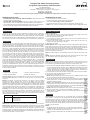Leviton ODS10-IDT Installation guide
- Category
- Motion detectors
- Type
- Installation guide
This manual is also suitable for

The Occupancy Sensor senses motion within its coverage area of 2400 sq. ft. (223.3 m2)
maximum and controls the connected lighting. This is a self-contained device which provides
sensing and light control. The Occupancy Sensor will turn the lights ON when motion is
initially detected, and keep the lights ON for as long as motion is detected. The Occupancy
Sensor uses a small semiconductor heat detector that resides behind a multi-zone optical
lens. This Fresnel lens establishes dozens of zones of detection. The sensor is sensitive to
the heat emitted by the human body. In order to trigger the sensor, the source of heat must
move from one zone of detection to another. The device is most effective in sensing motion
across its field-of-view, and less effective sensing motion towards or away from its field-of-
view (refer to figures 1 and 1A). Keep this in mind when selecting the installation location
(refer to figures 1 and 1A). Note that occupancy sensors respond to rapid changes in
temperature, so care should be taken not to mount the device near a climate control source
(i.e. radiators, air exchanges, and air conditioners). Hot or cold drafts will look like body
motion to the device and will trigger it if the unit is mounted too close. It is recommended
to mount the Occupancy Sensor at least 6 ft. away from then climate control source. The
device can be mounted in a single gang wallbox. In addition, it is also recommended NOT
to mount the Occupancy Sensor directly under a large light source. Large wattage bulbs
(greater than 100W incandescent) give off a lot of heat and switching the bulb causes a
temperature change that can be detected by the device. Mount the Occupancy Sensor at
least 6 ft. away from large bulbs. If it necessary to mount the device closer, lower the wattage
of the bulb directly overhead.
Factory Settings: The Sensor is shipped from the factory to work in almost all situations
without any added adjustments. The “time-out” is factory preset to ten (10) minutes. Refer
to figure 2A.
Blinders: The blinders can narrow the field-of-view of the device to prevent unwanted
activation from traffic in adjacent space. There are two blinders, and each operate
independently. To operate the blinders, use a finger or small screwdriver to move the blinder
adjustment levers toward or away from the center of the device. The blinder levers are found
above the control knobs and below the text ‘BLINDERS’ on the control panel. With both
levers moved fully towards the center, the field-of-view is narrowed to 32°. With both levers
moved fully away from the center, the field-of-view is at a maximum 180° (refer to figure 2A).
Time-Outs: Cat. No. ODS10-IDx will turn lights ON when motion is detected. When motion
is no longer detected, the Sensor Unit will wait a certain amount of time and then turn the
lights OFF. This wait time is called ‘time-out’. The “time-out” is selected from four (4) preset
values. Pointing the arrow at one of the markings on the face chooses the value of time. The
following selections are available:
The “time-out” is factory preset to ten (10) minutes. Refer to figure 2A.
NOTE: All time durations mentioned in the instructions are approximate within 10 seconds.
Ambient Light: The Ambient Light Level is the amount of light present in a room without
any artificial light added. If there is already enough light in a room, the occupant may not
need further artificial light. Cat. No. ODS10-IDx has an adjustment to keep the lights from
turning ON if there is enough light already present. The adjustment should be made when
the ambient light is at the level where artificial light is needed. Follow these steps to make a
more accurate adjustment of the Light Control.
DI-000-ODS10-00F
Leviton
®
Cat. No. ODS10-IDx, Designer Wall Switch Occupancy Sensor, is designed to
detect motion from a heat-emitting source (such as a person entering a room) within its field-
of-view (monitored space) and automatically switch lights ON and OFF. The controlled lights
will remain ON until no motion is detected and the scheduled time-delay has expired. Cat.
No. ODS10-IDx is UL listed, CSA certified and conforms to California Title 24 requirements.
WARNINGS AND CAUTIONS
• TO AVOID FIRE, SHOCK, OR DEATH: TURN OFF POWER at circuit breaker or fuse and
test that the power is off before wiring.
• TO AVOID FIRE, SHOCK OR DEATH, do not use to control a load in excess of the
specified ratings. Check your load ratings to determine suitability for your application.
•
To be installed and/or used in accordance with appropriate electrical codes and regulations.
• If you are not sure about any part of these instructions, consult an electrician.
WARNINGS AND CAUTIONS
• Do not install this unit to control a receptacle.
• Disconnect power when servicing fixture or changing bulbs.
• Use this device with copper or copper clad wire only.
• Do not touch the surface of the lens. Clean outer surface with a damp cloth only.
• NOTE: Cat. No. ODS10-IDx occupancy sensor is intended to replace a standard light switch.
ENGLISH
INSTALLATION INSTRUCTIONS
Designer Wall Switch Occupancy Sensor
Single Pole (One Location) or Multi-Location
Cat. No. ODS10-IDx
Rated: Incandescent - 800W @ 120V
Fluorescent - 1200VA @ 120V / Fluorescent - 2700VA @ 277V
Supplemental - 1/4hp @ 120V
No Minimum Load Required
Compatible with electronic and magnetic ballasts, electronic and magnetic low-voltage ballasts, incandescent lamps, and fans.
• Leviton’s Decora
®
style design
• Switches electronic ballasts
• Low Profile, tamper-resistant lens
• Ambient Light Override
DESCRIPTION
INTRODUCTION
FEATURES
Face Marking Value of Time
(/) Slash Mark 30 second fixed time-out used for performing a walk-test.
1 10 minute time-out
2 20 minute time-out
3 30 minute time-out
OPERATION
PUSH-BUTTON: Cat. No. ODS10-IDx has a push-button switch that will toggle the lights
(refer to figure 2). If the lights are OFF, the lights will turn ON when the button is pressed,
and remain ON in the presence of motion. In the absence of motion, the Sensor Unit will
time-out and turn the lights OFF. If the lights are ON, the lights will turn OFF when the button
is pressed. The lights will stay OFF regardless of motion detected, until the time-out expires.
After the time-out expires, the lights will turn ON with the next detected motion. This is useful
for slide or film presentations.
NOTES:
• The Motion Indicator LED will blink every 2 seconds while motion is detected.
• In Manual-On mode, the button must be pressed to turn the lights ON. In the absence
of motion, the unit will time-out and turn the lights OFF.
• If Manual-On mode is desired, keep the Light knob in the fully counter-clockwise (CCW)
position.
FEATURES CONTINUED
Ambient Light Setting:
1. With the lights ON, rotate the Time Control fully counter-clockwise (CCW) to set the time-
out to the thirty (30) second test mode (refer to figure 2A).
2. Rotate the Light Control fully CCW.
3. Cover the Sensor Unit with an opaque material, or leave the room and let the Sensor Unit
time-out and turn the lights OFF.
4. Rotate the Light Control clockwise (CW) SLOWLY, until the light turns ON. This is the
setting for the current level of light in the room.
5. Adjustments are finished.
Manual ON Mode: When the light control is in the fully CCW position the lights will never
automatically turn ON. In this mode the lights need to be manually turned ON by the push-
button, and will turn OFF with the absence of motion. If the light control is in the fully CW
position, the lights will turn ON whenever motion is detected, even in full daylight.
Intermediate settings will cause the lights to turn ON only when the ambient light is below
the level selected by the light control.
NOTE: The ambient light in a room will change with the time of day and the season of the
year.
RANGE: To decrease detection range and sensitivity, rotate the knob CCW (refer to figure
2A). The detection range can be adjusted from 100% down to 36%.
NOTE: Cat. No. ODS10-IDx requires a ground connection in order to operate. Use the
ground wire in the electrical box for ground connection. If there is no ground wire, make sure
the electrical box is grounded and attach the ground wire to the box with a screw.
1. Connect wires per appropriate WIRING DIAGRAM as follows (refer to wiring diagrams 1
& 2): BLACK lead to LINE. BLUE lead to LOAD. GREEN lead to GROUND. Twist strands
of each lead tightly and, with circuit conductors, push firmly into the appropriate wire
connector. Screw connector on clockwise making sure that no bare wire shows below the
connector. Secure each wire connector with electrical tape.
2. Carefully position the wires into the wallbox, then mount the Sensor Unit into the wallbox.
3. Secure device using long mounting screws provided.
4. Restore power at circuit breaker or fuse.
NOTE: Allow approximately thirty (30) seconds after power is supplied for warm-up. After
this, the device will turn the lights ON and the LED will blink.
5. Perform the adjustments for the time-out and the light setting (refer to Time Delay and
Ambient Light sections). If necessary, adjust the range control and the blinders to stop any
unwanted activation of the lights.
NOTE: To avoid PERMANENT DAMAGE to the unit, be careful NOT TO OVERTURN the
control knobs or levers when setting Cat. No. ODS10-IDx. The controls can be accessed
by removing the wallplate and control panel cover. Use a small straight blade screwdriver
to adjust knobs and a finger to adjust the blinder levers.
NOTE: DO NOT press in on blinder levers or use excessive force (refer to figures 2 & 2A).
6. Attach the Control Panel cover, and a Decora
®
Wallplate (not included).
INSTALLATION IS COMPLETE. Leave the room and the lights will turn OFF after the
selected time-out expires.
INSTALLATION
WEB VERSION

1. If there is no response from the unit (the light never turns ON and the LED never blinks) 1-1/2 minutes after power is applied, then uninstall device and verify there is a ground
connection at the wallbox. If there is a ground connection, verify wiring.
2. If the lights never turn ON, but the LED blinks, check if the Ambient Light Control Knob is pointed fully counterclockwise (CCW). Rotate it clockwise (CW) until the lights turn ON.
3. If the lights constantly stay ON, even when the room is unoccupied:
A. Check the Time setting. See how this time compares to how long the lights stay ON.
B. Try lowering the Range Control. Rotate the knob CCW about 30°.
C. If the problem persists, try reducing again. Note: Do Not reduce so much that Cat. No. ODS10-IDx cannot see normal occupancy.
D. Be sure to use the Blinders to block any unwanted hallway traffic.
E.
Check for reflected heat/motion as Sensor Unit may be seeing motion through a window.
F. Check for adjacent HVAC and/or heater ducts.
4. For additional information call Leviton’s Technical Support Line.
TROUBLESHOOTING
DI-000-ODS10-00F© 2016 Leviton Mfg. Co., Inc. For Technical Assistance Call: 1-800-824-3005 (U.S.A. Only) www.leviton.com
LIMITED 5 YEAR WARRANTY AND EXCLUSIONS
Leviton warrants to the original consumer purchaser and not for the benefit of anyone else that this product at the time of its sale by Leviton is free of defects in materials and workmanship under normal and proper
use for five years from the purchase date. Leviton’s only obligation is to correct such defects by repair or replacement, at its option. For details visit www.leviton.com or call 1-800-824-3005. This warranty
excludes and there is disclaimed liability for labor for removal of this product or reinstallation. This warranty is void if this product is installed improperly or in an improper environment, overloaded, misused,
opened, abused, or altered in any manner, or is not used under normal operating conditions or not in accordance with any labels or instructions. There are no other or implied warranties of any kind, including
merchantability and fitness for a particular purpose, but if any implied warranty is required by the applicable jurisdiction, the duration of any such implied warranty, including merchantability and fitness for a
particular purpose, is limited to five years. Leviton is not liable for incidental, indirect, special, or consequential damages, including without limitation, damage to, or loss of use of, any equipment,
lost sales or profits or delay or failure to perform this warranty obligation. The remedies provided herein are the exclusive remedies under this warranty, whether based on contract, tort or otherwise.
FOR CANADA ONLY
For warranty information and/or product returns, residents of Canada should contact Leviton in writing at Leviton Manufacturing of Canada Ltd to the attention of the Quality Assurance Department, 165 Hymus
Blvd, Pointe-Claire (Quebec), Canada H9R 1E9 or by telephone at 1 800 405-5320.
FCC COMPLIANCE STATEMENT
This device complies with part 15 of the FCC Rules. Operation is subject to the following two conditions: (1) This device must not cause harmful interference, and (2)This device must accept any interference received,
including interference that may cause undesired operation.
Sensor
Black
Black
White
Blue
Green
Ground
Wiring Diagram 1 - Single Control Application
Hot (Black)
Neutral (White)
Line
120/277VAC, 60Hz
Load
Hot (Black)
Neutral (White)
Load
Blue Blue
Black
Green
Ground
Black
White
Black
Line
120/277VAC, 60Hz
Green
Ground
Sensor
Sensor
Wiring Diagram 2 - Two Location Control Application
NOTE: Either Sensor can turn the lights ON. Either Sensor must time-out to OFF, or both manual
buttons must be pressed for the li
g
hts to turn OFF.
27 ft.
(8.2 m)
38 ft.
(11.7 m)
4 ft.
(1.2 m)
4.5 ft.
(1.4 m)
1
0
8.3
0
Sensor Unit
Figure 1A - Side (Vertical) Field-of-View
60 ft. (18.3 m)
40 ft. (12.2 m)
30 ft. (9.1 m)
20 ft. (6.1 m)
Figure 1 - Field-of-View (Horizontal)
Figure 2 - Sensor Features
Mounting Yoke
Lens
Control Panel Cover
Push Button
Bottom
LED
Window
Range
Light
Time
12
3
4
7
10
47
10
Slash Mark
Figure 2A - Control Features
Blinder Adjustment Levers
WEB VERSION
-
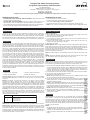 1
1
-
 2
2
Leviton ODS10-IDT Installation guide
- Category
- Motion detectors
- Type
- Installation guide
- This manual is also suitable for
Ask a question and I''ll find the answer in the document
Finding information in a document is now easier with AI
Related papers
-
Leviton ODS10-IQE Installation guide
-
Leviton P00-ODS10-1HW Operating instructions
-
Leviton 008-IPHS5-1LT User manual
-
Leviton HBE11-IUB User manual
-
Leviton 002-ODS0D-IDW Installation guide
-
Leviton OSSMD-MDI Installation guide
-
Leviton OSSMT-MDI Operating instructions
-
Leviton DVS02-1LW User guide
-
Leviton R02-E5603-0SW User manual
-
Leviton OSSMT-GDT Operating instructions