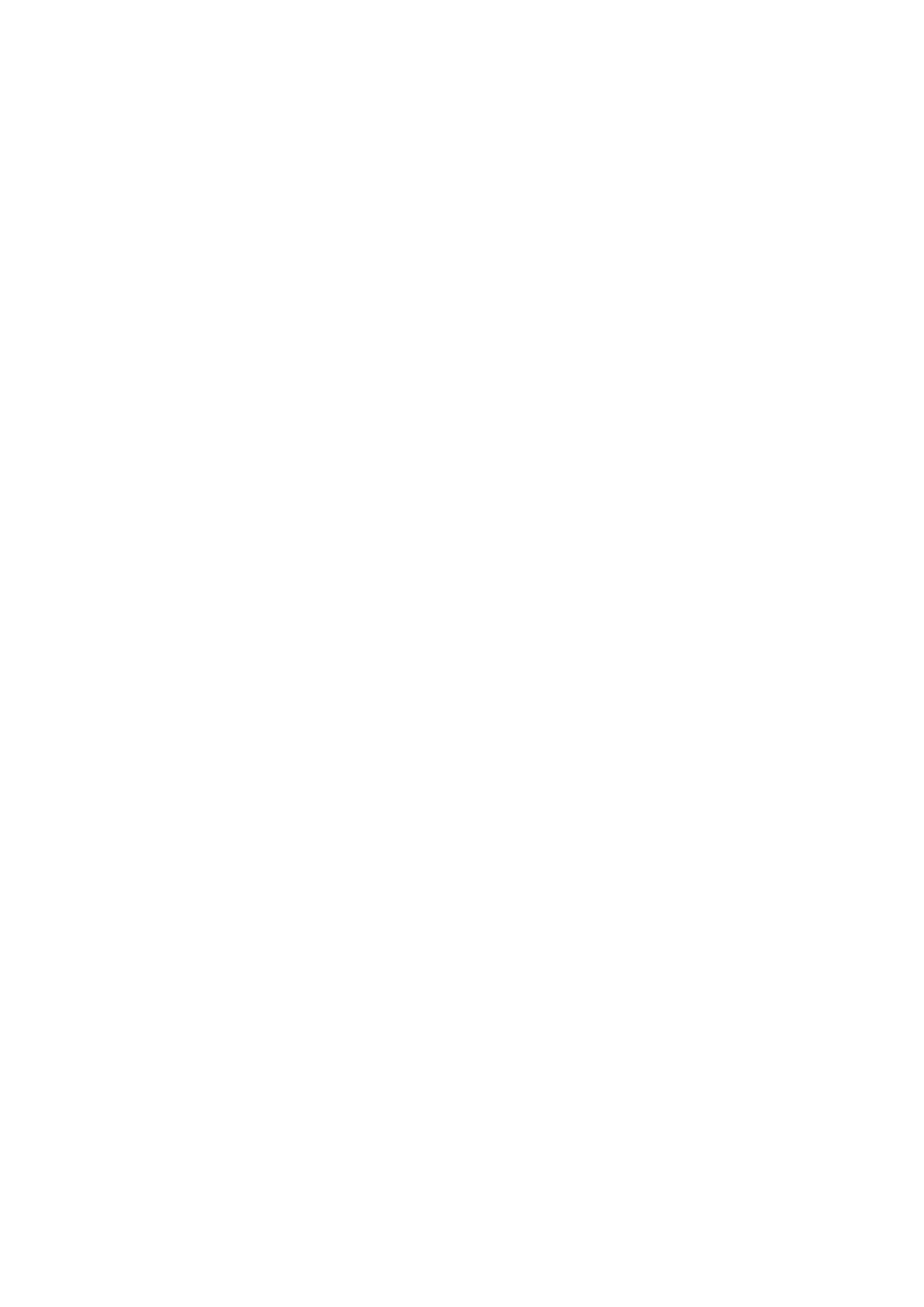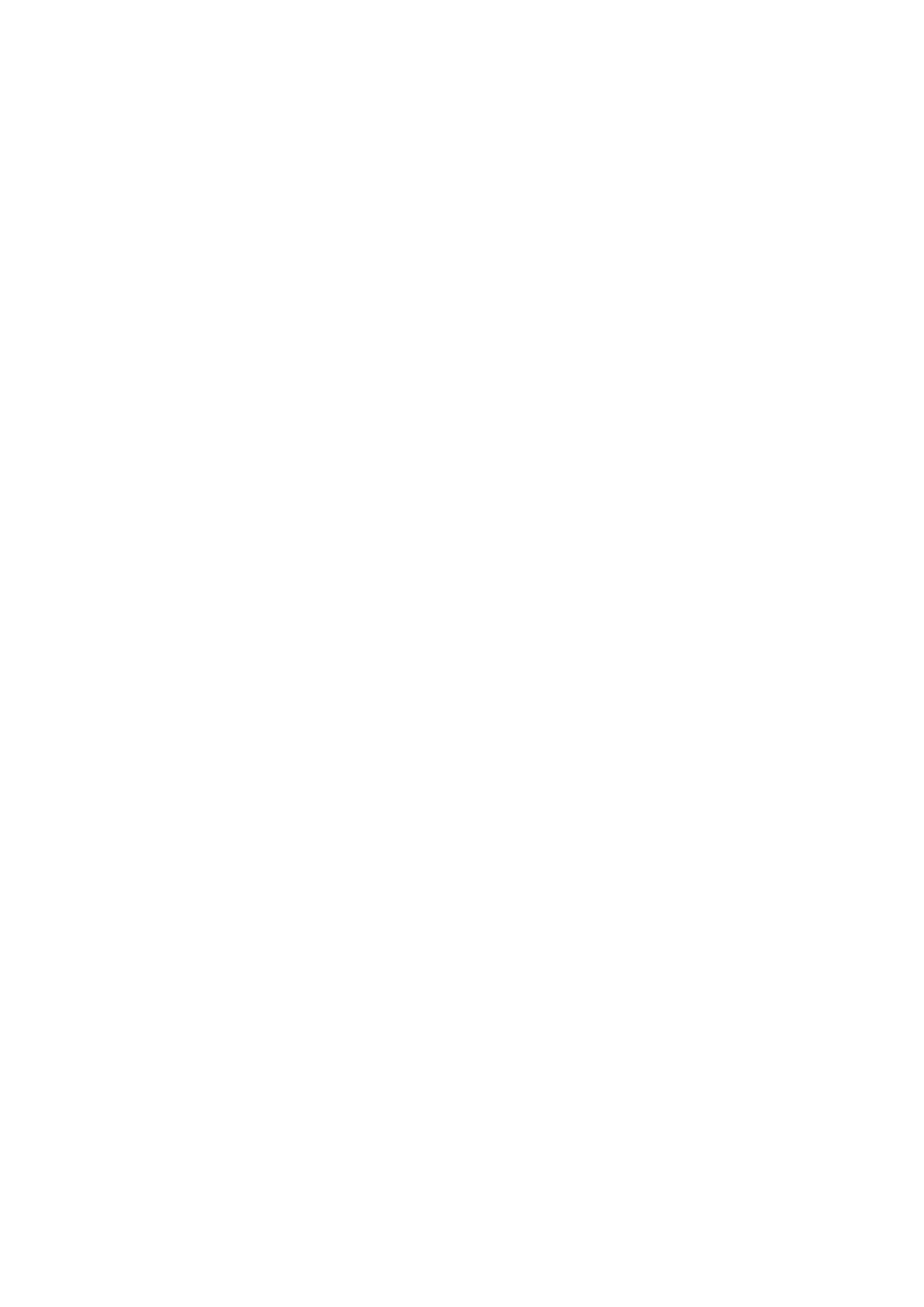
Fixing Unit ....................................................................................................................................................... 520
Replacing Toner Cartridges ................................................................................................................................... 521
How to Replace Toner Cartridges ........................................................................................................................ 524
Relocating the Machine ......................................................................................................................................... 527
Maintaining and Improving Print Quality ............................................................................................................... 529
Adjusting Print Density ...................................................................................................................................... 530
Adjusting Print Position ..................................................................................................................................... 532
Printing Reports and Lists ..................................................................................................................................... 536
Viewing the Counter Value .................................................................................................................................... 545
Checking Consumables ......................................................................................................................................... 548
Initializing Settings ............................................................................................................................................... 550
Initializing Menu ............................................................................................................................................... 551
Initializing the Network Settings ......................................................................................................................... 552
Appendix ........................................................................................................................................................... 554
Third Party Software ............................................................................................................................................. 555
Feature Highlights ................................................................................................................................................ 556
Going Green and Saving Money ......................................................................................................................... 557
Improving Eciency ......................................................................................................................................... 559
So Much More .................................................................................................................................................. 562
Specications ....................................................................................................................................................... 565
Machine Specications ...................................................................................................................................... 566
Paper .............................................................................................................................................................. 569
Consumables ........................................................................................................................................................ 573
Consumable Parts ................................................................................................................................................. 574
Optional Items ...................................................................................................................................................... 575
Installing the ROM ............................................................................................................................................ 579
Installing an SD Card ......................................................................................................................................... 583
Manuals Included with the Machine ...................................................................................................................... 587
Using e-Manual ..................................................................................................................................................... 588
Installing e-Manual ........................................................................................................................................... 589
Uninstalling e-Manual ....................................................................................................................................... 591
Screen Layout of e-Manual ................................................................................................................................ 592
Viewing e-Manual ............................................................................................................................................. 598
Manual Display Settings .................................................................................................................................... 600
Managing MEAP Applications ................................................................................................................................ 601
Using FTP Clients .................................................................................................................................................. 602
Preparing for Using the FTP Server ..................................................................................................................... 603
Printing via FTP Client (FTP Print) ........................................................................................................................ 606
Specifying Settings via FTP Client ........................................................................................................................ 608
Others .................................................................................................................................................................. 615
Basic Windows Operations ................................................................................................................................. 616
For Mac OS Users ............................................................................................................................................. 623
Font Samples ................................................................................................................................................... 624
V