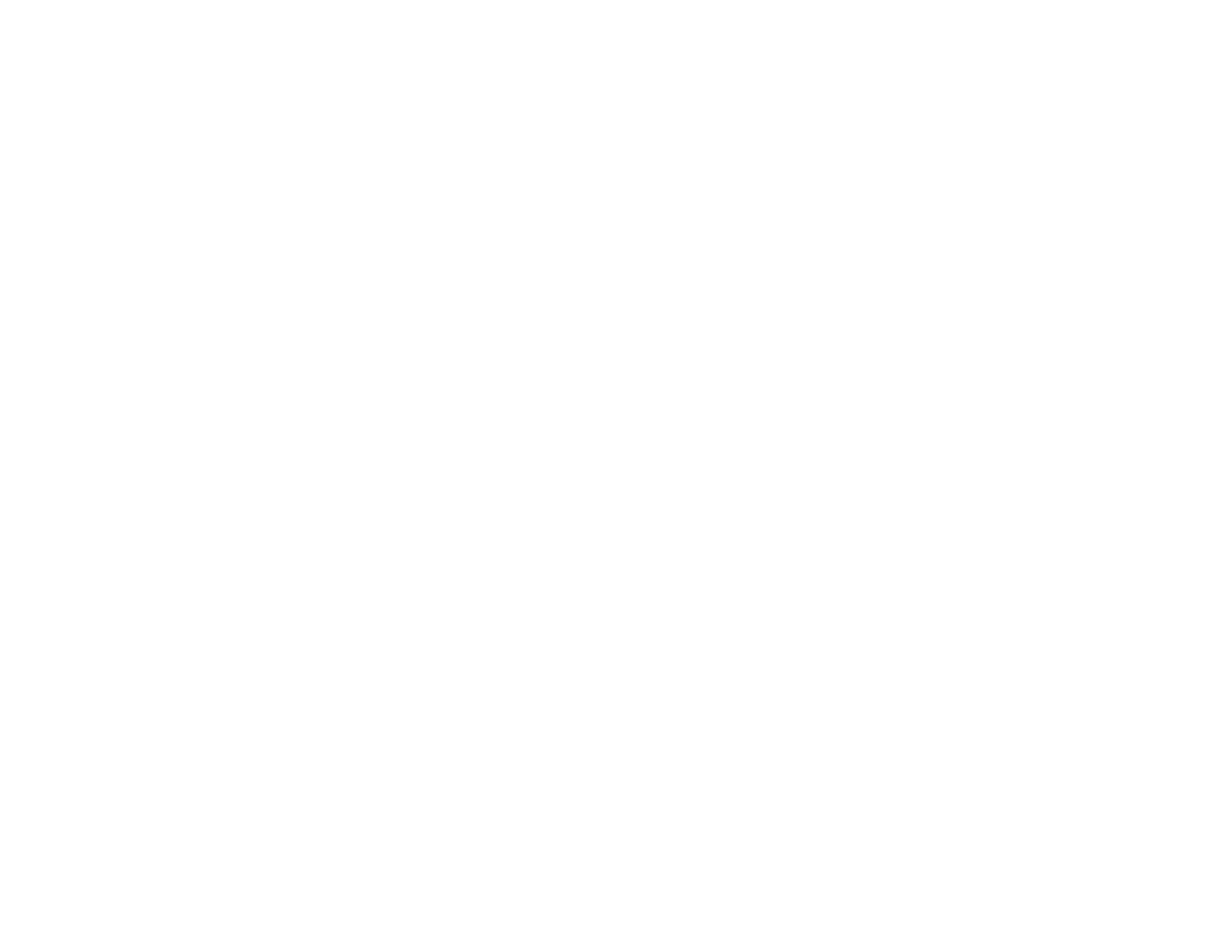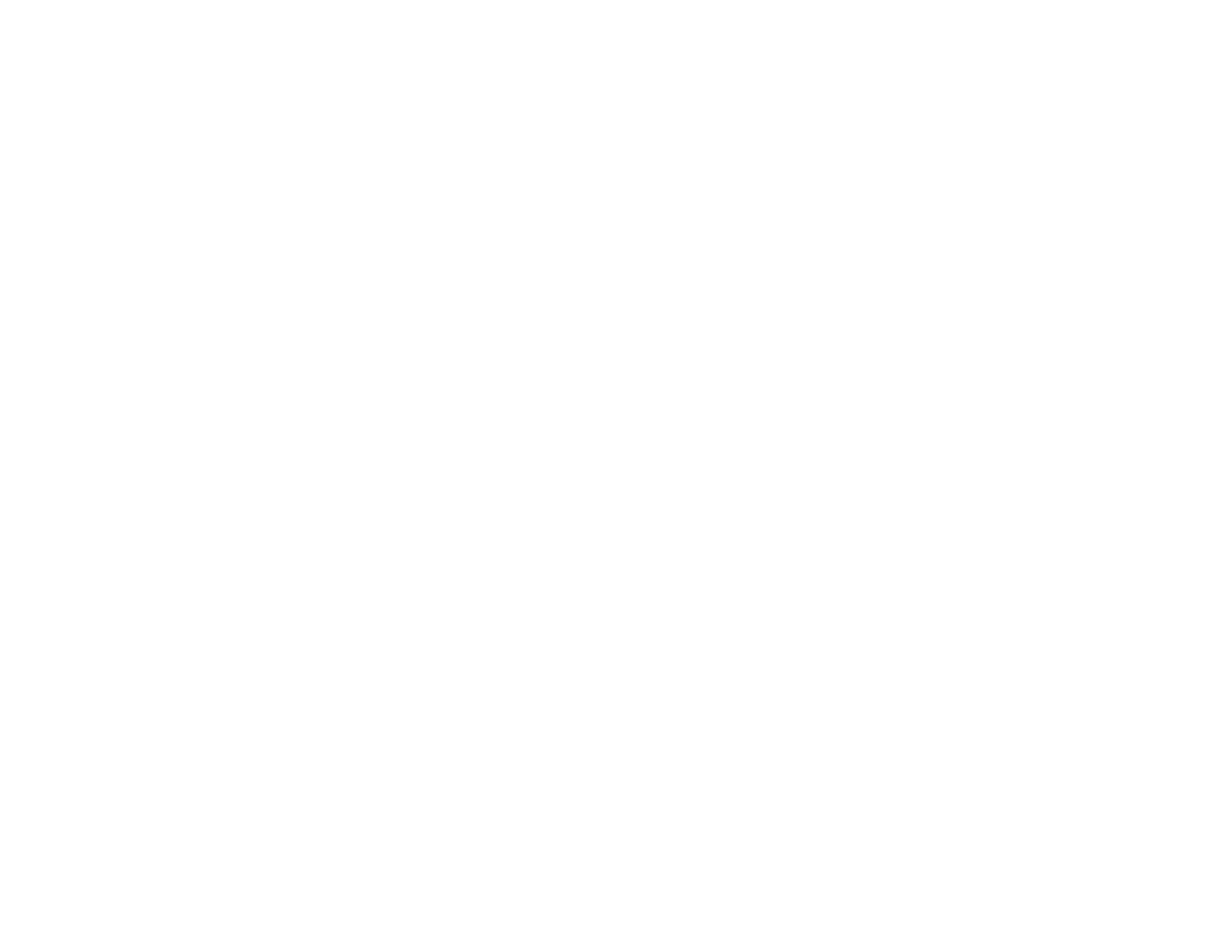
4
Protocol Settings....................................................................................................................... 34
Using an Email Server................................................................................................................... 36
Configuring an Email Server ..................................................................................................... 36
Email Server Settings ............................................................................................................... 37
Checking the Email Server Connection .................................................................................... 38
Email Server Connection Report Messages ............................................................................. 38
Configuring Email Notification................................................................................................... 40
Importing and Exporting Web Config Settings ............................................................................... 41
Exporting Settings Using Web Config ....................................................................................... 41
Importing Settings Using Web Config ....................................................................................... 42
Using EpsonNet Config Network Configuration Software..................................................................... 43
Installing EpsonNet Config................................................................................................................. 43
Configuring a Product IP Address Using EpsonNet Config ................................................................ 43
Using Epson Device Admin Configuration Software ............................................................................. 45
Solving Problems ...................................................................................................................................... 46
Solving Network Software Usage Problems....................................................................................... 46
Cannot Access Web Config........................................................................................................... 46
The "Out of Date" Message Appears............................................................................................. 47
"The name of the security certificate does not match" Message Appears ..................................... 47
Model Name or IP Address Not Displayed in EpsonNet Config..................................................... 47
Solving Network Security Problems ................................................................................................... 47
Pre-Shared Key was Forgotten ..................................................................................................... 48
Cannot Communicate with the Product Using IPsec Communication ........................................... 48
Communication was Working, but Stopped................................................................................... 49
Cannot Connect After Configuring IPsec/IP Filtering..................................................................... 49
Cannot Access the Product After Configuring IEEE 802.1X .......................................................... 49
Solving Digital Certificate Problems ................................................................................................... 49
Digital Certificate Warning Messages............................................................................................ 49
Cannot Import a Digital Certificate................................................................................................. 51
Cannot Update a Certificate or Create a CSR ............................................................................... 51
Deleted a CA-signed Certificate .................................................................................................... 52
Where to Get Help.............................................................................................................................. 52