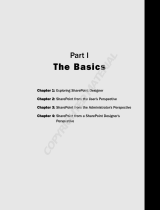Page is loading ...

Using
ADOBE
®
ROBOHELP
®
HTML 10

iii
Last updated 7/13/2012
Contents
Chapter 1: Getting started
Basic workflow . . . . . . . . . . . . . . . . . . . . . . . . . . . . . . . . . . . . . . . . . . . . . . . . . . . . . . . . . . . . . . . . . . . . . . . . . . . . . . . . . . . . . . . . . . . . . . . . . . . . . . . . 1
Activation and registration . . . . . . . . . . . . . . . . . . . . . . . . . . . . . . . . . . . . . . . . . . . . . . . . . . . . . . . . . . . . . . . . . . . . . . . . . . . . . . . . . . . . . . . . . . . . 2
Help and support . . . . . . . . . . . . . . . . . . . . . . . . . . . . . . . . . . . . . . . . . . . . . . . . . . . . . . . . . . . . . . . . . . . . . . . . . . . . . . . . . . . . . . . . . . . . . . . . . . . . . . 3
What’s new in RoboHelp 10 . . . . . . . . . . . . . . . . . . . . . . . . . . . . . . . . . . . . . . . . . . . . . . . . . . . . . . . . . . . . . . . . . . . . . . . . . . . . . . . . . . . . . . . . . . . . 5
About RoboHelp Server . . . . . . . . . . . . . . . . . . . . . . . . . . . . . . . . . . . . . . . . . . . . . . . . . . . . . . . . . . . . . . . . . . . . . . . . . . . . . . . . . . . . . . . . . . . . . . 12
Chapter 2: Exploring the workspace
Workspace overview . . . . . . . . . . . . . . . . . . . . . . . . . . . . . . . . . . . . . . . . . . . . . . . . . . . . . . . . . . . . . . . . . . . . . . . . . . . . . . . . . . . . . . . . . . . . . . . . . 14
Working with pods . . . . . . . . . . . . . . . . . . . . . . . . . . . . . . . . . . . . . . . . . . . . . . . . . . . . . . . . . . . . . . . . . . . . . . . . . . . . . . . . . . . . . . . . . . . . . . . . . . . 15
Environments . . . . . . . . . . . . . . . . . . . . . . . . . . . . . . . . . . . . . . . . . . . . . . . . . . . . . . . . . . . . . . . . . . . . . . . . . . . . . . . . . . . . . . . . . . . . . . . . . . . . . . . . 18
Menus and toolbars . . . . . . . . . . . . . . . . . . . . . . . . . . . . . . . . . . . . . . . . . . . . . . . . . . . . . . . . . . . . . . . . . . . . . . . . . . . . . . . . . . . . . . . . . . . . . . . . . . 19
Create or remove keyboard shortcuts . . . . . . . . . . . . . . . . . . . . . . . . . . . . . . . . . . . . . . . . . . . . . . . . . . . . . . . . . . . . . . . . . . . . . . . . . . . . . . . . . 20
Configure general settings . . . . . . . . . . . . . . . . . . . . . . . . . . . . . . . . . . . . . . . . . . . . . . . . . . . . . . . . . . . . . . . . . . . . . . . . . . . . . . . . . . . . . . . . . . . . 21
Chapter 3: Projects
Project basics . . . . . . . . . . . . . . . . . . . . . . . . . . . . . . . . . . . . . . . . . . . . . . . . . . . . . . . . . . . . . . . . . . . . . . . . . . . . . . . . . . . . . . . . . . . . . . . . . . . . . . . . 23
Create and manage projects . . . . . . . . . . . . . . . . . . . . . . . . . . . . . . . . . . . . . . . . . . . . . . . . . . . . . . . . . . . . . . . . . . . . . . . . . . . . . . . . . . . . . . . . . . 26
Authoring content in multiple languages . . . . . . . . . . . . . . . . . . . . . . . . . . . . . . . . . . . . . . . . . . . . . . . . . . . . . . . . . . . . . . . . . . . . . . . . . . . . . 39
Import PDF files . . . . . . . . . . . . . . . . . . . . . . . . . . . . . . . . . . . . . . . . . . . . . . . . . . . . . . . . . . . . . . . . . . . . . . . . . . . . . . . . . . . . . . . . . . . . . . . . . . . . . . 46
Importing and linking Word and FrameMaker documents . . . . . . . . . . . . . . . . . . . . . . . . . . . . . . . . . . . . . . . . . . . . . . . . . . . . . . . . . . . . . 47
Importing and linking Microsoft Word documents . . . . . . . . . . . . . . . . . . . . . . . . . . . . . . . . . . . . . . . . . . . . . . . . . . . . . . . . . . . . . . . . . . . . . 48
Importing FrameMaker documents . . . . . . . . . . . . . . . . . . . . . . . . . . . . . . . . . . . . . . . . . . . . . . . . . . . . . . . . . . . . . . . . . . . . . . . . . . . . . . . . . . . 63
Import a DITA map file . . . . . . . . . . . . . . . . . . . . . . . . . . . . . . . . . . . . . . . . . . . . . . . . . . . . . . . . . . . . . . . . . . . . . . . . . . . . . . . . . . . . . . . . . . . . . . . . 83
Import XML files . . . . . . . . . . . . . . . . . . . . . . . . . . . . . . . . . . . . . . . . . . . . . . . . . . . . . . . . . . . . . . . . . . . . . . . . . . . . . . . . . . . . . . . . . . . . . . . . . . . . . . 84
Import Microsoft HTML Help projects . . . . . . . . . . . . . . . . . . . . . . . . . . . . . . . . . . . . . . . . . . . . . . . . . . . . . . . . . . . . . . . . . . . . . . . . . . . . . . . . . 86
Import WinHelp projects . . . . . . . . . . . . . . . . . . . . . . . . . . . . . . . . . . . . . . . . . . . . . . . . . . . . . . . . . . . . . . . . . . . . . . . . . . . . . . . . . . . . . . . . . . . . . . 86
Adding projects to version control . . . . . . . . . . . . . . . . . . . . . . . . . . . . . . . . . . . . . . . . . . . . . . . . . . . . . . . . . . . . . . . . . . . . . . . . . . . . . . . . . . . . 93
Version control with Microsoft SharePoint . . . . . . . . . . . . . . . . . . . . . . . . . . . . . . . . . . . . . . . . . . . . . . . . . . . . . . . . . . . . . . . . . . . . . . . . . . . . . 97
Merging Help projects . . . . . . . . . . . . . . . . . . . . . . . . . . . . . . . . . . . . . . . . . . . . . . . . . . . . . . . . . . . . . . . . . . . . . . . . . . . . . . . . . . . . . . . . . . . . . . . . 98
Reports . . . . . . . . . . . . . . . . . . . . . . . . . . . . . . . . . . . . . . . . . . . . . . . . . . . . . . . . . . . . . . . . . . . . . . . . . . . . . . . . . . . . . . . . . . . . . . . . . . . . . . . . . . . . . 104
Reference . . . . . . . . . . . . . . . . . . . . . . . . . . . . . . . . . . . . . . . . . . . . . . . . . . . . . . . . . . . . . . . . . . . . . . . . . . . . . . . . . . . . . . . . . . . . . . . . . . . . . . . . . . . 110
Chapter 4: Working with topics
Create, save, and open topics . . . . . . . . . . . . . . . . . . . . . . . . . . . . . . . . . . . . . . . . . . . . . . . . . . . . . . . . . . . . . . . . . . . . . . . . . . . . . . . . . . . . . . . . 112
Author in XHTML . . . . . . . . . . . . . . . . . . . . . . . . . . . . . . . . . . . . . . . . . . . . . . . . . . . . . . . . . . . . . . . . . . . . . . . . . . . . . . . . . . . . . . . . . . . . . . . . . . . . 114
Import and copy topics . . . . . . . . . . . . . . . . . . . . . . . . . . . . . . . . . . . . . . . . . . . . . . . . . . . . . . . . . . . . . . . . . . . . . . . . . . . . . . . . . . . . . . . . . . . . . . 115
View topics and design elements . . . . . . . . . . . . . . . . . . . . . . . . . . . . . . . . . . . . . . . . . . . . . . . . . . . . . . . . . . . . . . . . . . . . . . . . . . . . . . . . . . . . 116
Master pages . . . . . . . . . . . . . . . . . . . . . . . . . . . . . . . . . . . . . . . . . . . . . . . . . . . . . . . . . . . . . . . . . . . . . . . . . . . . . . . . . . . . . . . . . . . . . . . . . . . . . . . . 117
Manage topics . . . . . . . . . . . . . . . . . . . . . . . . . . . . . . . . . . . . . . . . . . . . . . . . . . . . . . . . . . . . . . . . . . . . . . . . . . . . . . . . . . . . . . . . . . . . . . . . . . . . . . 121
Managing resources . . . . . . . . . . . . . . . . . . . . . . . . . . . . . . . . . . . . . . . . . . . . . . . . . . . . . . . . . . . . . . . . . . . . . . . . . . . . . . . . . . . . . . . . . . . . . . . . . 125
Check spelling and find and replace . . . . . . . . . . . . . . . . . . . . . . . . . . . . . . . . . . . . . . . . . . . . . . . . . . . . . . . . . . . . . . . . . . . . . . . . . . . . . . . . . . 129

iv
USING ROBOHELP HTML 10
Contents
Last updated 7/13/2012
W3C compliance . . . . . . . . . . . . . . . . . . . . . . . . . . . . . . . . . . . . . . . . . . . . . . . . . . . . . . . . . . . . . . . . . . . . . . . . . . . . . . . . . . . . . . . . . . . . . . . . . . . . 136
Reference . . . . . . . . . . . . . . . . . . . . . . . . . . . . . . . . . . . . . . . . . . . . . . . . . . . . . . . . . . . . . . . . . . . . . . . . . . . . . . . . . . . . . . . . . . . . . . . . . . . . . . . . . . . 136
Chapter 5: Editing and formatting
RoboHelp editors . . . . . . . . . . . . . . . . . . . . . . . . . . . . . . . . . . . . . . . . . . . . . . . . . . . . . . . . . . . . . . . . . . . . . . . . . . . . . . . . . . . . . . . . . . . . . . . . . . . . 137
Character formatting and fonts . . . . . . . . . . . . . . . . . . . . . . . . . . . . . . . . . . . . . . . . . . . . . . . . . . . . . . . . . . . . . . . . . . . . . . . . . . . . . . . . . . . . . . 140
Format paragraphs . . . . . . . . . . . . . . . . . . . . . . . . . . . . . . . . . . . . . . . . . . . . . . . . . . . . . . . . . . . . . . . . . . . . . . . . . . . . . . . . . . . . . . . . . . . . . . . . . . 142
Borders, backgrounds, color, and sound . . . . . . . . . . . . . . . . . . . . . . . . . . . . . . . . . . . . . . . . . . . . . . . . . . . . . . . . . . . . . . . . . . . . . . . . . . . . . . 144
Tables . . . . . . . . . . . . . . . . . . . . . . . . . . . . . . . . . . . . . . . . . . . . . . . . . . . . . . . . . . . . . . . . . . . . . . . . . . . . . . . . . . . . . . . . . . . . . . . . . . . . . . . . . . . . . . . 146
Lists . . . . . . . . . . . . . . . . . . . . . . . . . . . . . . . . . . . . . . . . . . . . . . . . . . . . . . . . . . . . . . . . . . . . . . . . . . . . . . . . . . . . . . . . . . . . . . . . . . . . . . . . . . . . . . . . . 149
Headers, footers, and page breaks . . . . . . . . . . . . . . . . . . . . . . . . . . . . . . . . . . . . . . . . . . . . . . . . . . . . . . . . . . . . . . . . . . . . . . . . . . . . . . . . . . . 151
Text boxes . . . . . . . . . . . . . . . . . . . . . . . . . . . . . . . . . . . . . . . . . . . . . . . . . . . . . . . . . . . . . . . . . . . . . . . . . . . . . . . . . . . . . . . . . . . . . . . . . . . . . . . . . . 152
User-defined variables . . . . . . . . . . . . . . . . . . . . . . . . . . . . . . . . . . . . . . . . . . . . . . . . . . . . . . . . . . . . . . . . . . . . . . . . . . . . . . . . . . . . . . . . . . . . . . . 153
Single-source with snippets . . . . . . . . . . . . . . . . . . . . . . . . . . . . . . . . . . . . . . . . . . . . . . . . . . . . . . . . . . . . . . . . . . . . . . . . . . . . . . . . . . . . . . . . . . 156
Reference . . . . . . . . . . . . . . . . . . . . . . . . . . . . . . . . . . . . . . . . . . . . . . . . . . . . . . . . . . . . . . . . . . . . . . . . . . . . . . . . . . . . . . . . . . . . . . . . . . . . . . . . . . . 158
Chapter 6: Styles and style sheets
Style types . . . . . . . . . . . . . . . . . . . . . . . . . . . . . . . . . . . . . . . . . . . . . . . . . . . . . . . . . . . . . . . . . . . . . . . . . . . . . . . . . . . . . . . . . . . . . . . . . . . . . . . . . . 159
Media rules and attributes in styles . . . . . . . . . . . . . . . . . . . . . . . . . . . . . . . . . . . . . . . . . . . . . . . . . . . . . . . . . . . . . . . . . . . . . . . . . . . . . . . . . . . 159
Media queries . . . . . . . . . . . . . . . . . . . . . . . . . . . . . . . . . . . . . . . . . . . . . . . . . . . . . . . . . . . . . . . . . . . . . . . . . . . . . . . . . . . . . . . . . . . . . . . . . . . . . . . 161
Manage style sheets . . . . . . . . . . . . . . . . . . . . . . . . . . . . . . . . . . . . . . . . . . . . . . . . . . . . . . . . . . . . . . . . . . . . . . . . . . . . . . . . . . . . . . . . . . . . . . . . . 161
Create styles for style sheets . . . . . . . . . . . . . . . . . . . . . . . . . . . . . . . . . . . . . . . . . . . . . . . . . . . . . . . . . . . . . . . . . . . . . . . . . . . . . . . . . . . . . . . . . 163
Table styles . . . . . . . . . . . . . . . . . . . . . . . . . . . . . . . . . . . . . . . . . . . . . . . . . . . . . . . . . . . . . . . . . . . . . . . . . . . . . . . . . . . . . . . . . . . . . . . . . . . . . . . . . 164
List styles . . . . . . . . . . . . . . . . . . . . . . . . . . . . . . . . . . . . . . . . . . . . . . . . . . . . . . . . . . . . . . . . . . . . . . . . . . . . . . . . . . . . . . . . . . . . . . . . . . . . . . . . . . . 165
HTML styles . . . . . . . . . . . . . . . . . . . . . . . . . . . . . . . . . . . . . . . . . . . . . . . . . . . . . . . . . . . . . . . . . . . . . . . . . . . . . . . . . . . . . . . . . . . . . . . . . . . . . . . . . 167
Apply styles . . . . . . . . . . . . . . . . . . . . . . . . . . . . . . . . . . . . . . . . . . . . . . . . . . . . . . . . . . . . . . . . . . . . . . . . . . . . . . . . . . . . . . . . . . . . . . . . . . . . . . . . . 169
Edit styles in CSS files . . . . . . . . . . . . . . . . . . . . . . . . . . . . . . . . . . . . . . . . . . . . . . . . . . . . . . . . . . . . . . . . . . . . . . . . . . . . . . . . . . . . . . . . . . . . . . . . 169
Delete styles from style sheets . . . . . . . . . . . . . . . . . . . . . . . . . . . . . . . . . . . . . . . . . . . . . . . . . . . . . . . . . . . . . . . . . . . . . . . . . . . . . . . . . . . . . . . 170
Use color and images . . . . . . . . . . . . . . . . . . . . . . . . . . . . . . . . . . . . . . . . . . . . . . . . . . . . . . . . . . . . . . . . . . . . . . . . . . . . . . . . . . . . . . . . . . . . . . . . 170
Inline styles . . . . . . . . . . . . . . . . . . . . . . . . . . . . . . . . . . . . . . . . . . . . . . . . . . . . . . . . . . . . . . . . . . . . . . . . . . . . . . . . . . . . . . . . . . . . . . . . . . . . . . . . . 171
Reset styles . . . . . . . . . . . . . . . . . . . . . . . . . . . . . . . . . . . . . . . . . . . . . . . . . . . . . . . . . . . . . . . . . . . . . . . . . . . . . . . . . . . . . . . . . . . . . . . . . . . . . . . . . 172
Clear formatting . . . . . . . . . . . . . . . . . . . . . . . . . . . . . . . . . . . . . . . . . . . . . . . . . . . . . . . . . . . . . . . . . . . . . . . . . . . . . . . . . . . . . . . . . . . . . . . . . . . . . 172
Chapter 7: TOCs, indexes, glossaries
TOCs . . . . . . . . . . . . . . . . . . . . . . . . . . . . . . . . . . . . . . . . . . . . . . . . . . . . . . . . . . . . . . . . . . . . . . . . . . . . . . . . . . . . . . . . . . . . . . . . . . . . . . . . . . . . . . . . 173
Indexes . . . . . . . . . . . . . . . . . . . . . . . . . . . . . . . . . . . . . . . . . . . . . . . . . . . . . . . . . . . . . . . . . . . . . . . . . . . . . . . . . . . . . . . . . . . . . . . . . . . . . . . . . . . . . 178
TOCs and indexes in Microsoft HTML Help . . . . . . . . . . . . . . . . . . . . . . . . . . . . . . . . . . . . . . . . . . . . . . . . . . . . . . . . . . . . . . . . . . . . . . . . . . . . 188
Glossaries . . . . . . . . . . . . . . . . . . . . . . . . . . . . . . . . . . . . . . . . . . . . . . . . . . . . . . . . . . . . . . . . . . . . . . . . . . . . . . . . . . . . . . . . . . . . . . . . . . . . . . . . . . . 192
Glossary hotspots . . . . . . . . . . . . . . . . . . . . . . . . . . . . . . . . . . . . . . . . . . . . . . . . . . . . . . . . . . . . . . . . . . . . . . . . . . . . . . . . . . . . . . . . . . . . . . . . . . . 195
Chapter 8: Linking, navigation, and search
Navigation basics . . . . . . . . . . . . . . . . . . . . . . . . . . . . . . . . . . . . . . . . . . . . . . . . . . . . . . . . . . . . . . . . . . . . . . . . . . . . . . . . . . . . . . . . . . . . . . . . . . . . 197
Create text links . . . . . . . . . . . . . . . . . . . . . . . . . . . . . . . . . . . . . . . . . . . . . . . . . . . . . . . . . . . . . . . . . . . . . . . . . . . . . . . . . . . . . . . . . . . . . . . . . . . . . 199
Link to a pop-up . . . . . . . . . . . . . . . . . . . . . . . . . . . . . . . . . . . . . . . . . . . . . . . . . . . . . . . . . . . . . . . . . . . . . . . . . . . . . . . . . . . . . . . . . . . . . . . . . . . . . 200
Bookmarks . . . . . . . . . . . . . . . . . . . . . . . . . . . . . . . . . . . . . . . . . . . . . . . . . . . . . . . . . . . . . . . . . . . . . . . . . . . . . . . . . . . . . . . . . . . . . . . . . . . . . . . . . . 200
Link images and multimedia . . . . . . . . . . . . . . . . . . . . . . . . . . . . . . . . . . . . . . . . . . . . . . . . . . . . . . . . . . . . . . . . . . . . . . . . . . . . . . . . . . . . . . . . . 201
External links . . . . . . . . . . . . . . . . . . . . . . . . . . . . . . . . . . . . . . . . . . . . . . . . . . . . . . . . . . . . . . . . . . . . . . . . . . . . . . . . . . . . . . . . . . . . . . . . . . . . . . . . 202
Link View . . . . . . . . . . . . . . . . . . . . . . . . . . . . . . . . . . . . . . . . . . . . . . . . . . . . . . . . . . . . . . . . . . . . . . . . . . . . . . . . . . . . . . . . . . . . . . . . . . . . . . . . . . . 203

v
USING ROBOHELP HTML 10
Contents
Last updated 7/13/2012
Link maintenance and repair . . . . . . . . . . . . . . . . . . . . . . . . . . . . . . . . . . . . . . . . . . . . . . . . . . . . . . . . . . . . . . . . . . . . . . . . . . . . . . . . . . . . . . . . . 204
Link controls . . . . . . . . . . . . . . . . . . . . . . . . . . . . . . . . . . . . . . . . . . . . . . . . . . . . . . . . . . . . . . . . . . . . . . . . . . . . . . . . . . . . . . . . . . . . . . . . . . . . . . . . 206
Text-only pop-ups . . . . . . . . . . . . . . . . . . . . . . . . . . . . . . . . . . . . . . . . . . . . . . . . . . . . . . . . . . . . . . . . . . . . . . . . . . . . . . . . . . . . . . . . . . . . . . . . . . . 210
Browse sequences . . . . . . . . . . . . . . . . . . . . . . . . . . . . . . . . . . . . . . . . . . . . . . . . . . . . . . . . . . . . . . . . . . . . . . . . . . . . . . . . . . . . . . . . . . . . . . . . . . . 211
RoboHelp output search . . . . . . . . . . . . . . . . . . . . . . . . . . . . . . . . . . . . . . . . . . . . . . . . . . . . . . . . . . . . . . . . . . . . . . . . . . . . . . . . . . . . . . . . . . . . . 213
External content search . . . . . . . . . . . . . . . . . . . . . . . . . . . . . . . . . . . . . . . . . . . . . . . . . . . . . . . . . . . . . . . . . . . . . . . . . . . . . . . . . . . . . . . . . . . . . . 216
Chapter 9: Multimedia and special effects
Images . . . . . . . . . . . . . . . . . . . . . . . . . . . . . . . . . . . . . . . . . . . . . . . . . . . . . . . . . . . . . . . . . . . . . . . . . . . . . . . . . . . . . . . . . . . . . . . . . . . . . . . . . . . . . . 218
Adobe Captivate demos . . . . . . . . . . . . . . . . . . . . . . . . . . . . . . . . . . . . . . . . . . . . . . . . . . . . . . . . . . . . . . . . . . . . . . . . . . . . . . . . . . . . . . . . . . . . . 221
Multimedia . . . . . . . . . . . . . . . . . . . . . . . . . . . . . . . . . . . . . . . . . . . . . . . . . . . . . . . . . . . . . . . . . . . . . . . . . . . . . . . . . . . . . . . . . . . . . . . . . . . . . . . . . . 223
Dynamic HTML and special effects . . . . . . . . . . . . . . . . . . . . . . . . . . . . . . . . . . . . . . . . . . . . . . . . . . . . . . . . . . . . . . . . . . . . . . . . . . . . . . . . . . . 224
Marquees . . . . . . . . . . . . . . . . . . . . . . . . . . . . . . . . . . . . . . . . . . . . . . . . . . . . . . . . . . . . . . . . . . . . . . . . . . . . . . . . . . . . . . . . . . . . . . . . . . . . . . . . . . . 228
HTML comments in topics . . . . . . . . . . . . . . . . . . . . . . . . . . . . . . . . . . . . . . . . . . . . . . . . . . . . . . . . . . . . . . . . . . . . . . . . . . . . . . . . . . . . . . . . . . . 228
Iframes . . . . . . . . . . . . . . . . . . . . . . . . . . . . . . . . . . . . . . . . . . . . . . . . . . . . . . . . . . . . . . . . . . . . . . . . . . . . . . . . . . . . . . . . . . . . . . . . . . . . . . . . . . . . . . 229
Chapter 10: Conditional text
Conditional text basics . . . . . . . . . . . . . . . . . . . . . . . . . . . . . . . . . . . . . . . . . . . . . . . . . . . . . . . . . . . . . . . . . . . . . . . . . . . . . . . . . . . . . . . . . . . . . . 230
Conditional build tags . . . . . . . . . . . . . . . . . . . . . . . . . . . . . . . . . . . . . . . . . . . . . . . . . . . . . . . . . . . . . . . . . . . . . . . . . . . . . . . . . . . . . . . . . . . . . . . 231
Conditional build tag expressions . . . . . . . . . . . . . . . . . . . . . . . . . . . . . . . . . . . . . . . . . . . . . . . . . . . . . . . . . . . . . . . . . . . . . . . . . . . . . . . . . . . . 234
Chapter 11: Context-sensitive Help
About context-sensitive Help . . . . . . . . . . . . . . . . . . . . . . . . . . . . . . . . . . . . . . . . . . . . . . . . . . . . . . . . . . . . . . . . . . . . . . . . . . . . . . . . . . . . . . . . 236
Author and developer roles in creating context-sensitive Help . . . . . . . . . . . . . . . . . . . . . . . . . . . . . . . . . . . . . . . . . . . . . . . . . . . . . . . . 237
Map files and map IDs . . . . . . . . . . . . . . . . . . . . . . . . . . . . . . . . . . . . . . . . . . . . . . . . . . . . . . . . . . . . . . . . . . . . . . . . . . . . . . . . . . . . . . . . . . . . . . . 237
Dynamic editing of context-sensitive topics . . . . . . . . . . . . . . . . . . . . . . . . . . . . . . . . . . . . . . . . . . . . . . . . . . . . . . . . . . . . . . . . . . . . . . . . . . 243
Information for developers . . . . . . . . . . . . . . . . . . . . . . . . . . . . . . . . . . . . . . . . . . . . . . . . . . . . . . . . . . . . . . . . . . . . . . . . . . . . . . . . . . . . . . . . . . 244
What’s This? Help . . . . . . . . . . . . . . . . . . . . . . . . . . . . . . . . . . . . . . . . . . . . . . . . . . . . . . . . . . . . . . . . . . . . . . . . . . . . . . . . . . . . . . . . . . . . . . . . . . . . 270
Maintaining text-only topics (Microsoft HTML Help projects) . . . . . . . . . . . . . . . . . . . . . . . . . . . . . . . . . . . . . . . . . . . . . . . . . . . . . . . . . . 274
Working with text-only topics . . . . . . . . . . . . . . . . . . . . . . . . . . . . . . . . . . . . . . . . . . . . . . . . . . . . . . . . . . . . . . . . . . . . . . . . . . . . . . . . . . . . . . . . 275
Testing context-sensitive Help . . . . . . . . . . . . . . . . . . . . . . . . . . . . . . . . . . . . . . . . . . . . . . . . . . . . . . . . . . . . . . . . . . . . . . . . . . . . . . . . . . . . . . . 277
Context-sensitive Help terms . . . . . . . . . . . . . . . . . . . . . . . . . . . . . . . . . . . . . . . . . . . . . . . . . . . . . . . . . . . . . . . . . . . . . . . . . . . . . . . . . . . . . . . . 279
Create Help for iOS and Android apps . . . . . . . . . . . . . . . . . . . . . . . . . . . . . . . . . . . . . . . . . . . . . . . . . . . . . . . . . . . . . . . . . . . . . . . . . . . . . . . . 280
Reference . . . . . . . . . . . . . . . . . . . . . . . . . . . . . . . . . . . . . . . . . . . . . . . . . . . . . . . . . . . . . . . . . . . . . . . . . . . . . . . . . . . . . . . . . . . . . . . . . . . . . . . . . . . 284
Chapter 12: Generating output
Single sourcing basics and more . . . . . . . . . . . . . . . . . . . . . . . . . . . . . . . . . . . . . . . . . . . . . . . . . . . . . . . . . . . . . . . . . . . . . . . . . . . . . . . . . . . . . 285
Work with layout types . . . . . . . . . . . . . . . . . . . . . . . . . . . . . . . . . . . . . . . . . . . . . . . . . . . . . . . . . . . . . . . . . . . . . . . . . . . . . . . . . . . . . . . . . . . . . . 289
Generate, view, and publish output . . . . . . . . . . . . . . . . . . . . . . . . . . . . . . . . . . . . . . . . . . . . . . . . . . . . . . . . . . . . . . . . . . . . . . . . . . . . . . . . . . 312
Distribute the project output . . . . . . . . . . . . . . . . . . . . . . . . . . . . . . . . . . . . . . . . . . . . . . . . . . . . . . . . . . . . . . . . . . . . . . . . . . . . . . . . . . . . . . . . 342
Printed documents . . . . . . . . . . . . . . . . . . . . . . . . . . . . . . . . . . . . . . . . . . . . . . . . . . . . . . . . . . . . . . . . . . . . . . . . . . . . . . . . . . . . . . . . . . . . . . . . . . 354
Skins . . . . . . . . . . . . . . . . . . . . . . . . . . . . . . . . . . . . . . . . . . . . . . . . . . . . . . . . . . . . . . . . . . . . . . . . . . . . . . . . . . . . . . . . . . . . . . . . . . . . . . . . . . . . . . . . 365
Windows . . . . . . . . . . . . . . . . . . . . . . . . . . . . . . . . . . . . . . . . . . . . . . . . . . . . . . . . . . . . . . . . . . . . . . . . . . . . . . . . . . . . . . . . . . . . . . . . . . . . . . . . . . . . 371
Screen profiles . . . . . . . . . . . . . . . . . . . . . . . . . . . . . . . . . . . . . . . . . . . . . . . . . . . . . . . . . . . . . . . . . . . . . . . . . . . . . . . . . . . . . . . . . . . . . . . . . . . . . . 377
Screen layouts . . . . . . . . . . . . . . . . . . . . . . . . . . . . . . . . . . . . . . . . . . . . . . . . . . . . . . . . . . . . . . . . . . . . . . . . . . . . . . . . . . . . . . . . . . . . . . . . . . . . . . 379

vi
USING ROBOHELP HTML 10
Contents
Last updated 7/13/2012
Chapter 13: Review and collaboration
Review in Design Editor . . . . . . . . . . . . . . . . . . . . . . . . . . . . . . . . . . . . . . . . . . . . . . . . . . . . . . . . . . . . . . . . . . . . . . . . . . . . . . . . . . . . . . . . . . . . . 385
PDF review . . . . . . . . . . . . . . . . . . . . . . . . . . . . . . . . . . . . . . . . . . . . . . . . . . . . . . . . . . . . . . . . . . . . . . . . . . . . . . . . . . . . . . . . . . . . . . . . . . . . . . . . . . 386
Manage comments and changes . . . . . . . . . . . . . . . . . . . . . . . . . . . . . . . . . . . . . . . . . . . . . . . . . . . . . . . . . . . . . . . . . . . . . . . . . . . . . . . . . . . . . 388
Review and collaboration in AIR Help . . . . . . . . . . . . . . . . . . . . . . . . . . . . . . . . . . . . . . . . . . . . . . . . . . . . . . . . . . . . . . . . . . . . . . . . . . . . . . . . 390
Chapter 14: Advanced program features
ActiveX controls . . . . . . . . . . . . . . . . . . . . . . . . . . . . . . . . . . . . . . . . . . . . . . . . . . . . . . . . . . . . . . . . . . . . . . . . . . . . . . . . . . . . . . . . . . . . . . . . . . . . . 394
Applets . . . . . . . . . . . . . . . . . . . . . . . . . . . . . . . . . . . . . . . . . . . . . . . . . . . . . . . . . . . . . . . . . . . . . . . . . . . . . . . . . . . . . . . . . . . . . . . . . . . . . . . . . . . . . 396
Forms . . . . . . . . . . . . . . . . . . . . . . . . . . . . . . . . . . . . . . . . . . . . . . . . . . . . . . . . . . . . . . . . . . . . . . . . . . . . . . . . . . . . . . . . . . . . . . . . . . . . . . . . . . . . . . . 397
Frames . . . . . . . . . . . . . . . . . . . . . . . . . . . . . . . . . . . . . . . . . . . . . . . . . . . . . . . . . . . . . . . . . . . . . . . . . . . . . . . . . . . . . . . . . . . . . . . . . . . . . . . . . . . . . . 400
HTML Help controls . . . . . . . . . . . . . . . . . . . . . . . . . . . . . . . . . . . . . . . . . . . . . . . . . . . . . . . . . . . . . . . . . . . . . . . . . . . . . . . . . . . . . . . . . . . . . . . . . 403
Information types (for HTML Help) . . . . . . . . . . . . . . . . . . . . . . . . . . . . . . . . . . . . . . . . . . . . . . . . . . . . . . . . . . . . . . . . . . . . . . . . . . . . . . . . . . . 406
Scripts . . . . . . . . . . . . . . . . . . . . . . . . . . . . . . . . . . . . . . . . . . . . . . . . . . . . . . . . . . . . . . . . . . . . . . . . . . . . . . . . . . . . . . . . . . . . . . . . . . . . . . . . . . . . . . 408
About ExtendScript Toolkit support . . . . . . . . . . . . . . . . . . . . . . . . . . . . . . . . . . . . . . . . . . . . . . . . . . . . . . . . . . . . . . . . . . . . . . . . . . . . . . . . . . 410
Twisties . . . . . . . . . . . . . . . . . . . . . . . . . . . . . . . . . . . . . . . . . . . . . . . . . . . . . . . . . . . . . . . . . . . . . . . . . . . . . . . . . . . . . . . . . . . . . . . . . . . . . . . . . . . . . 412
Chapter 15: Default keyboard shortcuts

1
Last updated 7/13/2012
Chapter 1: Getting started
Adobe RoboHelp software is designed for developing Help systems, e-learning content, policies and procedures, and
knowledgebases. Its enhanced editing and layout capabilities enable you to create professional looking content. With
the new Multiscreen HTML5 and eBook layouts (SSLs), you can now take your content authored in RoboHelp,
FrameMaker, or Microsoft® Word to mobile devices, eBook readers, and tablets. You can create custom fluid layouts
to ensure that users can view the output on a wide range of devices. If you want an integrated online and offline user
experience, you can use the Adobe AIR layout.
With the Multiscreen HTML5 layout, you can even generate desktop output from legacy projects in screen layouts that
are different from the traditional WebHelp layout. For example, you can place the TOC on the right or design a page
for displaying search results. In the multiscreen paradigm, desktop is another screen with a specific width and height.
Worldwide, Adobe RoboHelp is a leader of online Help authoring tools through innovation. New features create a
more productive experience for technical communicators and their audiences.
For latest information about Adobe RoboHelp, visit www.adobe.com/go/learn_robohelp_product_en
Before you begin working with your software, take a few moments to read about the basic workflow and the many
resources available to you. You have access to instructional videos, plug-ins, templates, user communities, seminars,
tutorials, RSS feeds, and much more.
Basic workflow
1. Create a project.
Every Help system has at least one project. The basic element of the project is the topic. See “Projects” on page 23.
2. Author the content.
Create topics. You can add multimedia now, or later when you customize the output. Work with the application
developer to start planning which topics to also use for context-sensitive Help. Context-sensitive topics appear when
the user clicks a Help button in the user interface or presses F1. See
“Working with topics” on page 112.
3. Import files.
You can import HTML files, Microsoft Word files (.doc, .docx, .docm, .rtf), FrameMaker books and documents (.book,
.bk, .fm, .frm, .mif), XML files (.xml), and Adobe PDF files (.pdf). See
“Projects” on page 23.
4. Develop the navigation.
Based on the hierarchy, or organization scheme, of the content, create links among topics and to external content if
necessary. You can also link text or images to other content. Create a table of contents that reflects the content
hierarchy, and include an index that users can browse. You can also create browse sequences, paths a user can follow
through Help topics. For example, if a user must read several related topics to understand a feature completely, you
can link them in a browse sequence. See
“TOCs, indexes, glossaries” on page 173 and “Linking, navigation, and search”
on page 197.

2
USING ROBOHELP HTML 10
Getting started
Last updated 7/13/2012
5. Customize the output.
You can apply layouts (which determine behavior and appearance) and formatting. You can also use conditional text
to show or hide content, depending on user interest, application being used, skill level, and other factors. Add
multimedia to make your Help more compelling and richer. See
“Conditional text” on page 230 and “Generate, view,
and publish output” on page 312.
6. Create, test, and distribute the Help package.
Create the output so you can view the Help and check links, formatting, and so on. Test every output you intend to
distribute, including printed documentation. See
“Generating output” on page 285.
Activation and registration
To review complete system requirements and recommendations for your Adobe® RoboHelp® software, see
www.adobe.com/support/robohelp.
If your computer is not connected to the Internet, you can check the ReadMe file on the installation disc.
Install the software
1 Close any other Adobe applications open on your computer.
2 Insert the installation disc into your hard drive, and follow the onscreen instructions.
Note: For more information, see the ReadMe file on the installation disc.
Help with installation
For Help with installation issues, see the Up and running section on www.adobe.com/support/robohelp.
License activation
During the installation process, your Adobe software contacts an Adobe server to complete the license activation
process. No personal data is transmitted. For more information on product activation, visit the Adobe website at
www.adobe.com/go/activation.
Register
Register your product to receive complimentary installation support, notifications of updates, and other services.
Note: Register only once for RoboHelp 10.
❖ To register, follow the onscreen instructions in the Registration dialog box, which appears after you install the
software.
If you postpone registration, you can register at any time by choosing Help > Registration.
Adobe Product Improvement Program
After you have used your Adobe software a certain number of times, a dialog box appears, asking whether you want
to participate in Adobe Product Improvement Program.

3
USING ROBOHELP HTML 10
Getting started
Last updated 7/13/2012
If you choose to participate, data about your use of Adobe software is sent to Adobe. No personal information is
recorded or sent. The Adobe Product Improvement Program only collects information about the features and tools
that you use in the software and how often you use them.
You can opt in to or opt out of the program at any time:
• To participate, choose Help > Adobe Product Improvement Program and click Yes, Participate.
• To stop participating, choose Help > Adobe Product Improvement Program and click No, Thank You.
Adobe provides more information about the Adobe Product Improvement Program in a frequently asked questions
(FAQ) list on the
Adobe website.
Help and support
Adobe Community Help
Adobe Community Help is an integrated environment on Adobe.com that gives you access to community-generated
content moderated by Adobe and industry experts. Think of Community Help as collections of related items rather
than books. Adobe continually curates and adds to these collections.
Bookmark the RoboHelp Help hub page to find the best content on the web about RoboHelp, including these
resources:
• Videos, tutorials, tips and techniques, blogs, articles, and examples for designers and developers.
• Complete online Help, which is updated regularly.
• All other content on Adobe.com, including knowledgebase articles, downloads and updates, Adobe Developer
Connection, and more.
Viewing online Help content
• When you launch Help from within the product, your default web browser (Internet Explorer, Safari, Chrome,
Firefox, etc.) will launch with the product Help content displayed.
• You can then use your browser’s native functionality to search, bookmark, comment, or rate the content.
Downloading offline Help content
• The first time you launch Help from within the product, Adobe Help Manager launches in the background and
checks for the availability of new or updated content.
Adobe Help Manager is an AIR-based content installation utility that downloads offline help content and notifies
you when new updates are available, ensuring that you always have the most up-to-date and accurate reference
information from Adobe.
• If no new content is available, the application will shut down until the next time you select Help.
• If new content is found, a small pop-up notification will be displayed on your desktop, usually in the lower-right
corner of your screen.
• When you click on the notification message, the Help Manager will launch and show you all of the help content
that is available for download in the Local Content preferences.
• You can select individual packages by highlighting the desired product or Help package title and clicking on the
Update button.

4
USING ROBOHELP HTML 10
Getting started
Last updated 7/13/2012
• To update all of the content that is available, select the ‘Download’ button on the General preferences pane. Note:
The total download size for all of the applicable content is displayed – large updates may take several minutes or
more to download.
• During this download, you may continue to browse and search Help content with your web browser.
• If you prefer to have your Adobe applications use the local, installed Help files by default, select “Display local help
content only’ in the General preferences tab.
• Or you can simply choose to continue viewing online content and the Help Manager will automatically switch to
offline help if Internet access is no longer available.
Services, downloads, and extras
You can enhance your product by integrating various services, plug-ins, and extensions in your product. You can also
download samples and other assets and see various resources to get your work done.
Adobe Exchange
Visit the Adobe Exchange at www.adobe.com/go/exchange to download samples as well as plug-ins and extensions
from Adobe and third-party developers. The plug-ins and extensions can help you automate tasks, customize
workflows, create specialized professional effects, and more.
Adobe downloads
Visit www.adobe.com/go/downloads to find free updates, trials, and other useful software.
Adobe Labs
Adobe Labs at www.adobe.com/go/labs gives you the opportunity to experience and evaluate new and emerging
technologies and products from Adobe. At Adobe Labs, you have access to resources such as these:
• Prerelease software and technologies
• Code samples and best practices to accelerate your learning
• Early versions of product and technical documentation
• Forums, wiki-based content, and other collaborative resources to help you interact with like-minded users
Adobe Labs fosters a collaborative software development process. In this environment, customers quickly become
productive with new products and technologies. Adobe Labs is also a forum for early feedback. The Adobe
development teams use this feedback to create software that meets the needs and expectations of the community.
Adobe forums
To reach out to experts in the Adobe RoboHelp community, visit www.adobe.com/go/learn_robohelp_forum_en. If
you comment on a Help page, the comment is automatically posted on the forum. The experts and other users can
respond to your comment.
Adobe TV
Visit Adobe TV at http://tv.adobe.com to view instructional and inspirational videos. The Technical Communications
channel features videos relevant for technical communicators. The videos on the RoboHelp channel help you get
started.

5
USING ROBOHELP HTML 10
Getting started
Last updated 7/13/2012
RoboHelp sample projects and output
Visit the RoboHelp resources page and download sample projects created with RoboHelp and other resources, such as
workspaces and applications configured for implementing context-sensitive Help.
RoboHelp Developer Center
Visit RoboHelp Developer Center for articles written by internal and external RoboHelp users on various user-
requested topics.
Previous RoboHelp Help
Download the documentation of older versions of RoboHelp from the RoboHelp Help hub page.
What’s new in RoboHelp 10
Authoring enhancements
Enhanced Find and Replace RoboHelp 10 comes with a significantly enhanced tool for finding and replacing text
across files. The Find and Replace tool works unobtrusively and supports both wild cards and regular expressions. See
“Find and replace text in files” on page 134.
New External Content Search pod The workflow for setting up search to include external content—a feature
introduced in RoboHelp 9—has been streamlined in RoboHelp to provide ease of use. Access the External Content
Search pod from the View menu and specify URLs for content available outside the Help system (for example, in blogs)
and map them to terms that users are likely to search for. By curating relevant content in this way, you can optimize
the search experience for users and provide easy access to user-generated content. See
“External content search” on
page 216.
Support for applying CBTs to external content search definition You can now apply a CBT to each external content
search definition. For example, you can add a CBT to make sure that a high-quality video mapped to a search keyword
is played only if the output is accessed from a mobile device. For information about the procedure, see
“External
content search” on page 216.
Window creation delinked from primary layout selection In RoboHelp 9, any new window you create is of the same
type as the primary layout in the SSL pod. In RoboHelp 10, you can select a window type when creating a window. This
feature allows you to delink the creation of a window from the primary layout selection in the Single Source Layouts
pod. See
“Windows” on page 371.
Editing projects over the network Opening and editing RoboHelp projects over the network is a tedious experience in
previous versions of RoboHelp. In RoboHelp 10, architectural changes have been made to enable you to access projects
over the network.
Note: The overall experience depends on your network speed and the size of the project you are accessing.
Support for User Defined Variables in topic titles In RoboHelp 10, you can use UDVs not just in topic contents, TOCs,
or index terms but also in topic titles. With this enhancement, you can use UDVs instead of actual product names and
or feature names in topic titles and avoid rework if these names undergo frequent or last-minute changes. For step-by-
step information, see
“User-defined variables” on page 153.
Support for CSS styling of snippets In RoboHelp 10, you can create different styles for different snippets and attach
the style sheets with the snippets. RoboHelp displays the snippet contents with the look-and-feel defined in the style
sheet. You can specify a CSS before inserting the table and list style in the snippet, and RoboHelp will copy these styles
to the CSS on the first use. For step-by-step information, see
“Create and manage snippets” on page 156.

6
USING ROBOHELP HTML 10
Getting started
Last updated 7/13/2012
Note: The Topic CSS overrides the snippet CSS.
Title and ALT attributes for images In RoboHelp 10, you can specify the TITLE and ALT attributes of an image using
the Screen Tip and ALT Text options. The default value of both TITLE and ALT attributes will be empty.
If you generate 508-compliant output in WebHelp (or enable accessibility in Printed Documentation) and the ALT
attribute is empty, RoboHelp sets the value of the ALT attribute with value of the TITLE attribute (if it exists) or the
image name. For step-by-step information, see
“Edit an image in RoboHelp” on page 220.
Support for latest devices, products, and browsers Stay up-to-date with support for the latest platforms, browsers,
and devices (eBook readers, mobile devices, tablet PCs, and more). End users can view content generated from
RoboHelp in the latest version of Internet Explorer, Mozilla Firefox, and Google Chrome.
Integration with FrameMaker 11, Adobe Captivate 6, and Acrobat 10 RoboHelp 10 supports the latest version of
Adobe products such as FrameMaker 11, Adobe Captivate 6, and Acrobat 10. Leverage the latest enhancements in
these products, such as support for adding hotspots in graphics in FrameMaker 11, or support for generating HTML5
output in Adobe Captivate 6.
Import and linking enhancements
General import and linking enhancements In RoboHelp 10, the following enhancements apply to import and linking
of both Microsoft Word and FrameMaker documents:
• Automap styles RoboHelp provides a quick option to map paragraph, character, and table (including captions)
styles in Microsoft Word and FrameMaker files to the corresponding styles in the CSS selected for style mapping. The
style names in the FrameMaker files and the CSS should be same for automap to work. See
“Automap” on page 70.
Enhanced FrameMaker import and linking In RoboHelp 10, FrameMaker document import and linking includes the
following additional enhancements:
• Enhanced pagination and topic naming of imported or linked content In RoboHelp 9, you can paginate a
document or split the document into topics based on paragraph styles or a marker type. In RoboHelp 10, you can use
a combination of both paragraph styles and marker type. This enhancement gives you more ways to implement
pagination. For example, you can now specify that a document should be paginated on Heading 1 with some
exceptions or a document should be paginated on Heading 1 and in some cases on Heading 2 as well. Topic names are
based on the topic name pattern specified in the Other Settings tab of the Conversion Settings dialog box or the marker
text specified in the FrameMaker document for the marker type used for pagination. See
“Setting pagination and topic
names” on page 75
• Support for FrameMaker-generated TOC and index in FrameMaker DITA map import and linking FrameMaker
now creates a TOC and index while converting a DITA map as a book with FrameMaker component. When you
import or link a DITA map in your RoboHelp project, you can use the FrameMaker-created TOC and index to create
a TOC and index or add to an existing TOC and index in the project.
• U3D view links in imported or linked FrameMaker content FrameMaker 11 allows you to create hyperlinks to a
U3D view. When you import or link FrameMaker content, these hyperlinks work if the U3D view and all objects
linking to it are placed in an anchored frame. While conversion, RoboHelp generates a PDF for each U3D view placed
in an anchored frame and embeds the PDF in an iframe in the topic. During conversion, if RoboHelp finds that a U3D
view is linked to any object outside the anchored frame, it removes the hyperlink.
More Help topics
“Importing and linking Microsoft Word documents” on page 48
“Importing FrameMaker documents” on page 63

7
USING ROBOHELP HTML 10
Getting started
Last updated 7/13/2012
Review and collaboration features
RoboHelp 9 introduced workflows for authors, SMEs, and end users to collaborate in multiple ways. In RoboHelp 10,
some of these workflows have been enhanced to address specific needs of RoboHelp users.
Enhancements in PDF review Create a PDF from an entire RoboHelp project or from parts of it, including topics,
master pages, and snippets, and send it for review (Reviewers only need the free Adobe Reader to add comments to
the PDF). After the review ends, import the comments into the project and view and manage the feedback from Review
Pane. For step-by-step instructions, see
“PDF review” on page 386 and “Manage comments and changes” on page 388.
• TOC-based review When you create a PDF for review (select Review > Create PDF For Review), RoboHelp displays
the list of topics in the current project so you can select a set of topics to include in the PDF. By default, RoboHelp
shows the list of topics as it appears in Project Manager. This default view is not useful if you generate output based on
multiple TOCs and need to select a set of topics from a TOC to include in the PDF for review. In such scenarios, the
new option to show files from a selected Table of Contents comes in handy.
The Exclude TOC Items Not Linked To Topics option helps you ensure that the PDF you create based on the selected
TOC does not contain TOC items that are linked to the options on the Link menu.
• Filter topics or files based on date modified When creating a PDF for review in RoboHelp 9, you can select a topic
status for Robohelp to filter topics or files with that status from the project. In RoboHelp 10, you can use the last
modified date independently or in conjunction with the topics status to specify the criteria for selecting topics for the
PDF for review.
• Use CBTs to include or exclude topics in the review PDF RoboHelp 10 gives you a quick way to select the content
for the review PDF.
• Autoset statuses as Sent For Review and Reviewed RoboHelp 10 comes with two new topic statuses, Sent For
Review and Reviewed. Just as you assign other topic statuses, you can edit the properties of the current topic and
manually assign one of these statuses. However, with a single click, you can assign these statuses to a set of topics in
the following scenarios:
• When creating a PDF for review
If you select the Set Topic Status To Sent For Review option, RoboHelp updates the statuses of the topics being sent
for review to Sent For Review.
• When importing the comments
In RoboHelp 10, the Import Comment Summary screen contains a new option called Update Status to Reviewed.
If you select this option, RoboHelp updates the statuses of all topics that are being imported after review to
Reviewed.
Publishing features
New Multiscreen HTML5 SSL to generate different output for different devices RoboHelp 10 provides a new
Multiscreen HTML5 SSL, which lets you generate output for multiple devices, such as smartphones and tablets, from
the same source content. The generated output is HTML5-compatible and adaptive to different screen sizes and
interactivity features that mobile devices provide. For example, users can access your content seamlessly across
Android smartphones, the iPad (9.7 inches screen), and the Samsung Galaxy 10.1 tablet.
What’s more, you can use Multiscreen HTML5 in place of WebHelp to leverage the power of HTML5. For example,
you can generate desktop Help with a new frameless look-and-feel, add high-quality videos, and provide a uniform
crossbrowser experience.
Videos with .mp4, .ogg, .ogv, and .webm file extensions play natively in the browser, without requiring additional
plugins. If a browser can’t play MP4 videos natively, QuickTime is used.

8
USING ROBOHELP HTML 10
Getting started
Last updated 7/13/2012
For more information, see “Generate Multiscreen HTML5 output” on page 313.
Support for packaging Help content as a native mobile app Using RoboHelp 10, you can package your content as a
native mobile app. This functionality is currently available for the Android mobile operating system.
RoboHelp-generated Android project files are development versions. You can test and debug these files and then
publish them to user devices and/or Google Play. See
“Generate a native mobile app” on page 334.
Support for Help integration with iOS and Android apps RoboHelp provides an API that you can leverage to integrate
Multiscreen HTML5 output with iOS and Android apps. The API ships with the source code for the included functions
as well as sample apps demonstrating the usage of the exposed API.

9
USING ROBOHELP HTML 10
Getting started
Last updated 7/13/2012
iOS sample app demonstrating mobile Help API capabilities
Android sample app demonstrating mobile Help API capabilities

10
USING ROBOHELP HTML 10
Getting started
Last updated 7/13/2012
This feature is supported for iOS versions 5 (and later) and Android 2.2 (and higher). You can leverage the following
capabilities using the mobile Help API:
• Embed the Help into the app
• Open the Help in the in-app browser or the default browser for the mobile operating system
• Implement context-sensitive Help from mobile app screens
• Host the Help on a server and link to it from within the mobile app
For more information, see “Create Help for iOS and Android apps” on page 280.
Customizable screen profiles and screen layouts Your RoboHelp 10 installation includes a set of screen profiles
suitable for standard devices and a variety of screen layouts that help you generate output with different look and feel
(for example, with the Table of Contents placed on the right). You can customize these screen profiles for new devices
and use the powerful Screen Layout Editor to customize the screen layouts in a variety of ways.
Support for media queries With this support, you can now style your content differently for different media or
devices. For example, you can use media queries to style images and hyperlinks differently for printed and online
content. See
“Media queries” on page 161.
New eBook SSL to generate EPUB 3 and Kindle Book output RoboHelp 9 provides the capability to generate EPUB 2
output using a script. In RoboHelp 10, the script for generating EPUB 2 output has been enhanced to address several
known user requirements. What’s more, EPUB support has been extended for generating EPUB 3 output as well. You
can configure the new eBook SSL, provide standard as well as custom metadata, and generate output that conforms to
EPUB 3 specifications. See
“Generate EPUB and Kindle Book output” on page 317 format and “Generate EPUB 2.0.1
output” on page 320.
Native SharePoint (ASPX) output generation RoboHelp 10 supports publishing WebHelp, FlashHelp, and Browser
based Help (Adobe AIR SSL) output to a SharePoint site using Universal Naming Convention (UNC) path. See
“Generate WebHelp output” on page 321, “Generate FlashHelp output” on page 324, and “Configure a server to host
browser-based Help” on page 310.This output is in HTML format and therefore does not blend with the SharePoint
chrome (the navigational links, branding, and UI options that come from a SharePoint master page and are common
to all SharePoint pages).
RoboHelp 10 supports publishing the Multiscreen HTML5 output to SharePoint in its native format (ASPX), ensuring
a problem-free display of output in both SharePoint 2010 and SharePoint 2007. When you view the published output,
the topics appear in the SharePoint chrome as a single continuous HTML page. See
“Generate Multiscreen HTML5
output” on page 313.
New script to generate output with the glossary restyled as popups or tooltips When you generate the output of a
RoboHelp project in a layout selected from the Single Source Layouts pod, RoboHelp generates the glossary as
expanding hotspots. RoboHelp 10 comes with a script to generate output for a selected layout with the glossary restyled
as popups or tooltips.
Run Glossary Hotspot Wizard once and select Tools > Scripts > Output Generator With Glossary Restyling to run this
script.
Note: Run Glossary Hotspot Wizard once and select Tools > Scripts > Output Generator With Glossary Restyling to run
this script.
New script to generate WebHelp output with a CHM skin RoboHelp 10 comes with a script to generate WebHelp
output with the appearance of CHM output.
Select Tools > Scripts > WebHelp To CHM Converter to run this script.

11
USING ROBOHELP HTML 10
Getting started
Last updated 7/13/2012
Enhanced search experience In RoboHelp 9, significant changes are made to ensure that end users have a better
search experience. Using the option to exclude unreferenced topics from the output and unreferenced baggage files
from search, you can ensure more relevant search results.
RoboHelp 10 comes with more options to provide an enhanced search experience:
• Show the total number of search results
• Support AND search
• AND search configurability for end users
• Exclude specified baggage file types from search
• Support CJK (Chinese/Japanese/Korean) content in search queries
WebHelp and FlashHelp output in RoboHelp supports keyword search, which means a user query is broken into
individual words and then each word is looked up in the project content. Breaking a search query into individual
words is not easy for Chinese/Japanese/Korean languages because these languages do not clearly mark word
boundaries. In RoboHelp 10, the search functionality with WebHelp, FlashHelp, AIRHelp, and browser-based
AIRHelp output is enhanced to recognize CJK content in search queries so that the results you get are more useful.
For more information, see “RoboHelp output search” on page 213.
Usability and productivity features
Sample applications with layouts configured for multichannel publishing RoboHelp 10 installation comes with three
sample projects, Global Site Consult, Salesbuilder, and EmployeeCare. Check out these projects to understand how
you can create RoboHelp projects for different uses, for example to maintain a knowledgebase. The layouts are set up
for you to generate different types of output. Read the About Adobe RoboHelp 10 topic for an outline of the new
features of RoboHelp 10.
Open linked topics in new tabs with Ctrl + click You can now use Ctrl + click to open a linked topic in another tab in
Design Editor. This eliminates the need to find the linked topic in Project Manager or Topic List, and will save you
some clicks to get to the topic.
Clear Formatting and Reset Styles options The new Clear Formatting icon in the Format toolbar lets you remove all
inline and CSS styles from a selection. You also have the Reset Style option in the Style And Formatting pod to remove
all formatting applied to a selection through a style by simply selecting the style category. See
“Clear formatting” on
page 172 and “Reset styles” on page 172.
Workspace enhancements In RoboHelp 10, you’ll find some key workspace enhancements to give you flexibility and
speed:
• Easy access to learning resources from the Starter pod Access learning resources from the Starter pod. You can
configure RoboHelp settings to not display this information if required. See
“Configure general settings” on page 21.
• Easy access to adding or editing search metadata RoboHelp comes with a new option, Search Metadata, in the Edit
menu to help you get quick access to the options to configure synonyms, topic keywords, and Stop Words —the three
elements that constitute search metadata. With this new UI, you will be able to configure search metadata holistically.
See
“Add search metadata” on page 214.
• Easy access to editing the LNG file Select Edit > LNG File to quickly access the contents in the LNG file and modify
them accordingto your requirements. The LNG file contains text elements in the user interface for Multiscreen,
WebHelp, WebHelp Pro, FlashHelp, FlashHelp Pro, AIR Help, printed documentation, or HTML Help output. See
“Change project settings” on page 30.

12
USING ROBOHELP HTML 10
Getting started
Last updated 7/13/2012
Support for events in scripting In RoboHelp 9, a script must be invoked manually; it can’t run automatically when an
event occurs. RoboHelp 10 lets you run functions defined in scripts at specific events. For example, you can automate
the function to create a backup of a project whenever the project is saved. See
“Event support in scripting” on page 409.
About RoboHelp Server
Adobe® RoboHelp® Server is a server-based Help solution that provides real-time end-user feedback on your Help and
knowledgebases. RoboHelp Server gathers and logs data about what questions users ask while searching content and
how users navigate through topics. Results are displayed in an easy-to-view graphical format for quick interpretation.
Your Help system resides on a server (for example, Adobe Help Resource Center), and you can make instant updates
to your Help system content.
RoboHelp Server contains the back-end processes, database functionality, and ODBC connections necessary to
integrate it. RoboHelp Server works with the authoring tool, so authors can edit content, set master project options,
maintain windows, and view reports.
RoboHelp Server interaction with different components
Note: With RoboHelp Server, you can install your database server on a separate machine or use any of the existing
database servers.
Tracking and reporting
Adobe RoboHelp Server provides end users with the ability to find information when they have questions. Users can
view content using any standard browser and operating system. Any number of users can access the published
documents.
Note: You can define the maximum number of database connections for Oracle and Microsoft SQL Server database
management systems through the
maxload property in the robohelp_server.properties file.
RoboHelp Server tracks the following types of data:
• Where users request assistance: Identifies the location where users make repeated requests for specific information.
• How users search: Searches that users perform repeatedly. This data can be mined to move frequently searched
information to a more prominent position in the content for easier access. You can also use this information to find
information gaps and to improve heading titles for more intuitive navigation.
Authoring Tool
Project A Project B Project C
RoboHelp Server
Servlet Container
Web Server
Users
Database
IIS / Apache HTTP Server
Apache Tomcat
MS Access
Oracle
MS SQL Server
RoboHelp HTML
Reports

13
USING ROBOHELP HTML 10
Getting started
Last updated 7/13/2012
• How users navigate online content: Tracks how users seek information in online content and how frequently they
access particular information such as headings and articles. This information is available at a topic level.
• RoboHelp Server tracks all the operating system and browser details. You can use this information to improve the
content quality for browsers preferred by users.
Automatic project merging
Concurrently work on multiple projects and merge them into the project at run time.
While building an online information system, authors can develop and publish their content according to their own
schedules. RoboHelp Server provides automatic project merging, so authors can work on different parts of a project at
the same time, and publish them to the same server. When end users view the content, they see one seamless online
information system. Do not worry about sharing source or depending on a single author or project—all the separate
projects are merged when users access the content. Users can navigate across all the projects using the Index, Contents,
and Search buttons.
By default, the projects are added to the Table of Contents in the order they are published to the server. You can
customize this order in the Projects page of the Web Admin interface. When you merge projects, each project file in
the authoring tool remains intact, but the keywords from the indexes and glossary terms are combined at run time, or
when end users access the system from the server.
Support for languages other than English
The runtime interface (including Table of Contents, index, glossary, and search) can be automatically localized, and
authors can publish projects written in various languages to the same server. You can change the display text on the
user interface of the online system to another language, including text on the Contents, Index, and Search buttons.
In addition, end users can perform a full-text search of online content in their native language. This flexibility allows
authors to develop content in languages other than English and take advantage of server-based online information
systems.

14
Last updated 7/13/2012
Chapter 2: Exploring the workspace
Workspace overview
You create and manipulate your projects using various elements, such as pods, panes, bars, and windows. Any
arrangement of these elements is called a workspace. The RoboHelp workspace includes pods, panes, and
customizable toolbars and menus. Expanding menus track commands you frequently use and display them on a
shortened version of each menu. You can also customize keyboard shortcuts and add new toolbars.
RoboHelp workspace
A. Menu bar B. Toolbars C. Clubbed pods D. Tabbed Document pane E. Design Editor F. Workspace switcher
• The menu bar across the top contains the commands to display various menus and a workspace switcher.
• Various toolbars appear below the menu bar. Select View > Toolbars to show or hide toolbars that you require.
• The topic window or the Tabbed Document pane displays the topic(s) that you are editing currently. Select Tools
> Options > Allow Editing Of Multiple Topics to edit multiple topics concurrently. You can paste objects and
selections across multiple topics. You can select horizontal or vertical tiling of topics.
The Design and HTML buttons in the topic window let you switch between Design Editor and HTML Editor.
When multiple topics are open, click the down arrow button in the upper-right corner of the Tabbed Document
pane to display the list of open topics and navigate to any topic.
Take advantage of fixed buttons in the Tabbed document pane to open and close topics quickly.
A
B
C
F
DE
/