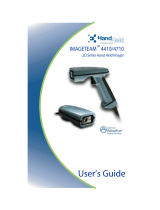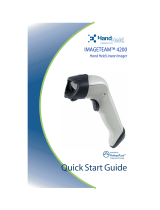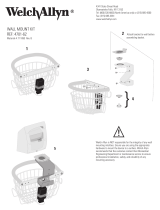Page is loading ...

™
User’s Guide
User’s Guide
User’s Guide
User’s Guide
User’s Guide
User’s Guide
User’s Guide
IMAGETEAM™ 4400/4700
2D Series
Hand Held Imager

Statement of Agency Compliance
This device complies with part 15 of the FCC Rules. Operation is subject to the
following two conditions: (1) this device may not cause harmful interference, and
(2) this device must accept any interference received, including interference that
may cause undesired operation.
FCC Class B Compliance Statement
This equipment has been tested and found to comply with the limits for a Class
B digital device pursuant to part 15 of the FCC Rules. These limits are designed
to provide reasonable protection against harmful interference in a residential
installation. This equipment generates, uses, and can radiate radio frequency
energy and, if not installed and used in accordance with the instructions, may
cause harmful interference to radio communications. However, there is no
guarantee that interference will not occur in a particular installation. If this
equipment does cause harmful interference to radio or television reception,
which can be determined by turning the equipment off and on, the user is
encouraged to try to correct the interference by one or more of the following
measures:
• Reorient or relocate the receiving antenna.
• Increase the separation between the equipment and receiver.
• Connect the equipment into an outlet on a circuit different from that to
which the receiver is connected.
• Consult the dealer or an experienced radio or television technician for
help.
Caution: Any changes or modifications made to this device that are not
expressly approved by Welch Allyn Data Collection, Inc. may void the user’s
authority to operate the equipment.
Note: To maintain compliance with FCC Rules and Regulations, cables
connected to this device must be
shielded
cables, in which the cable shield
wire(s) have been grounded (tied) to the connector shell.
Canadian Notice
This equipment does not exceed the Class B limits for radio noise emissions as
described in the Radio Interference Regulations of the Canadian Department of
Communications.
Le present appareil numerique n’emet pas de bruits radioelectriques depassant
les limites applicables aux appareils numeriques de la classe B prescrites dans
le Reglement sur le brouillage radioelectrique edicte par le ministere des
Communications du Canada.
CDRH Laser Safety Statement
This product complies with US DHHS 21 CFR J Part 1040.10. This product is a
CLASS II LASER PRODUCT with a maximum output of 1.0 mW at 670
nanometers and continuous wave.
EN 60825-1 Laser Safety Statement
This product is classified as a CLASS 2 LASER PRODUCT with a maximum
output of 1.0 mW at 670 nanometers per EN 60825-1:1994, Issue 2, June 1997.

The CE mark on the product indicates that the system has been tested
to and conforms with the provisions noted within the 89/336/EEC
Electromagnetic Compatibility Directive and the 73/23/EEC Low
Voltage Directive.
For further information please contact:
Welch Allyn Ltd.
Block 1, Bracken Business Park
Sandyford, Co. Dublin
Ireland
or
Welch Allyn Ltd.
1st Floor
Dallam Court Dallam Lane
Warrington, Cheshire WA2 7LT
England
Welch Allyn Data Collection, Inc. shall not be liable for use of our product with
equipment (i.e., power supplies, personal computers, etc.) that is not CE marked
and does not comply with the Low Voltage Directive.
Patents
The IMAGETEAM 4400/4700 products are covered by one or more of the
following U.S. Patents: 5,420,409, 5,780,834, 5,723,853; 5,723,868; 5,825,006;
5,900,613; 5,929,418. Other U.S. and foreign patents pending.
Scan on Demand is covered by the following patent: 5,463,214.
Image Sensor Containment System is covered by the following patent:
5,838,495.
Disclaimer
Welch Allyn
Data Collection, Inc. reserves the right to make changes in
specifications and other information contained in this document without prior
notice, and the reader should in all cases consult Welch Allyn Data Collection,
Inc. to determine whether any such changes have been made. The information
in this publication does not represent a commitment on the part of Welch Allyn
Data Collection, Inc.
Welch Allyn Data Collection, Inc. shall not be liable for technical or editorial
errors or omissions contained herein; nor for incidental or consequential
damages resulting from the furnishing, performance, or use of this material.
This document contains proprietary information which is protected by copyright.
All rights are reserved. No part of this document may be photocopied,
reproduced, or translated into another language without the prior written consent
of Welch Allyn Data Collection, Incorporated.
1999-2000 Welch Allyn Data Collection, Inc. All rights reserved.
Welch Allyn Data Collection, Inc. Web Address: http://dcd.welchallyn.com


i
Chapter 1 - Introduction and Installation
About the Hand-Held 2D Imager ......................................... 1-1
Unpacking the Imager........................................................... 1-2
IT4400 Imager Identification................................................ 1-3
IT4700 Imager Identification................................................ 1-4
Laser and LED Safety........................................................... 1-5
Connecting the Scanner When Powered by Host
(Keyboard Wedge)............................................................. 1-6
Reading Techniques.............................................................. 1-7
Depth of Field Charts............................................................ 1-8
Chapter 2 - Programming
Introduction........................................................................... 2-1
Reset Factory Settings .......................................................... 2-2
Status Check ......................................................................... 2-2
All Symbologies ................................................................... 2-3
Revision Selections............................................................... 2-3
Terminal Interface ................................................................ 2-4
Supported Terminals Chart................................................... 2-5
Keyboard Country ................................................................ 2-6
Keyboard Style ..................................................................... 2-7
Keyboard Modifiers.............................................................. 2-8
Keyboard Function Relationships......................................... 2-9
Connecting the Scanner to a Serial Port............................. 2-10
Communication Settings..................................................... 2-11
Parity ............................................................................ 2-11
Baud Rate..................................................................... 2-12
Word Length Data Bits ................................................ 2-13
Word Length Stop Bits................................................. 2-13
Hardware Flow Control................................................ 2-14
Software Flow Control................................................. 2-14
Serial Triggering .......................................................... 2-15
Power Saving Mode............................................................ 2-16
Power Hold Mode............................................................... 2-16

ii
LED Power Level................................................................2-17
LED Flashing......................................................................2-17
Aimer Delay........................................................................2-18
Aimer Timeout....................................................................2-18
Aimer Interval.....................................................................2-19
AutoTrigger.........................................................................2-20
Scan Stand...........................................................................2-20
Scan Stand LED Intensity.............................................2-20
Scan Stand Lights.........................................................2-21
Presentation Mode...............................................................2-21
Presentation Reread Delay............................................2-21
Presentation Default .....................................................2-21
Presentation Aimer.......................................................2-22
Zoom ...................................................................................2-22
Zoom Placement..................................................................2-23
Beeper Volume....................................................................2-24
Power Up Beeper................................................................2-24
Output Sequence Beeper.....................................................2-24
Beep On Decode .................................................................2-25
Beeper Default..............................................................2-25
Intercharacter, Interfunction,
and Intermessage Delays ..................................................2-26
Intercharacter Delay ....................................................2-26
Interfunction Delay ......................................................2-27
Intermessage Delay ......................................................2-28
Prefix/Suffix Overview.......................................................2-29
Adding a Prefix or Suffix .............................................2-30
Add a Carriage Return Suffix to All Symbologies ......2-31
Add a Code I.D. Prefix to All Symbologies ................2-31
Add an AIM I.D. Prefix to All Symbologies ...............2-31
Prefix Entries................................................................2-32
Suffix Entries................................................................2-32
Symbology Chart ................................................................2-33
Decimal to Hex to ASCII Conversion Chart.......................2-34

iii
Data Format Editor Overview.............................................2-35
Format Editor Commands.............................................2-36
Data Format Editor .......................................................2-38
Data Formatter..............................................................2-39
Require Data Format.....................................................2-39
Show Data Formats.......................................................2-39
Alternate Data Formats.................................................2-40
Output Sequence Overview.................................................2-41
Require Output Sequence .............................................2-43
Output Sequence Editor................................................2-44
Multiple Symbols ................................................................2-45
No Read...............................................................................2-45
Print Weight ........................................................................2-46
Chapter 3 - Symbologies
Introduction ...........................................................................3-1
Codabar .................................................................................3-2
Start/Stop Characters ......................................................3-2
Message Length..............................................................3-2
Check Character..............................................................3-3
Code 39..................................................................................3-4
Start/Stop Characters ......................................................3-4
Message Length..............................................................3-4
Full ASCII.......................................................................3-5
Check Character..............................................................3-6
Interleaved 2 of 5...................................................................3-7
Message Length..............................................................3-7
Check Digit.....................................................................3-8
Iata 2 of 5...............................................................................3-9
Message Length..............................................................3-9
Code 93................................................................................3-10
Message Length............................................................3-10
Code 128..............................................................................3-11
Message Length............................................................3-11
ISBT ....................................................................................3-12

iv
EAN/JAN 8.........................................................................3-13
Check Digit...................................................................3-13
EAN/JAN 13.......................................................................3-14
Check Digit...................................................................3-14
EAN Addenda.....................................................................3-15
UPC A.................................................................................3-16
Check Digit...................................................................3-16
Number System ............................................................3-16
UPC E0................................................................................3-17
Check Digit...................................................................3-17
Number System ............................................................3-17
Version E Expand.........................................................3-18
UPC E1................................................................................3-18
UPC Addenda......................................................................3-18
RSS-14 ................................................................................3-19
RSS-14 Limited...................................................................3-19
RSS-14 Expanded...............................................................3-20
Message Length............................................................3-20
Codablock ...........................................................................3-21
Message Length............................................................3-21
PDF417 ...............................................................................3-22
Message Length............................................................3-22
Micro PDF417.....................................................................3-23
Message Length............................................................3-23
Code 49...............................................................................3-24
Message Length............................................................3-24
Composite Codes ................................................................3-25
Message Length............................................................3-25
U.S. Postal Service POSTNET Code..................................3-26
Planet Code .........................................................................3-26
British Post Office 4 State Code ........................................3-26
Canadian 4 State Code ........................................................3-26
Dutch Postal Code...............................................................3-26
Australian 4 State Code.......................................................3-27
Japanese Postal Service.......................................................3-27
QR Code..............................................................................3-28
Message Length............................................................3-28

v
Data Matrix..........................................................................3-29
Message Length............................................................3-29
MaxiCode............................................................................3-30
Message Length............................................................3-30
Structured Carrier Message Only .................................3-31
Aztec Code ..........................................................................3-32
Message Length............................................................3-32
VeriCode .............................................................................3-33
VeriCode Size...............................................................3-34
Test Menu............................................................................3-35
2D Scan Diagnostics ...........................................................3-35
Chapter 4 - OCR Programming
Introduction ...........................................................................4-1
OCR.......................................................................................4-2
Creating OCR Templates ......................................................4-3
Creating an OCR Template.............................................4-3
Stringing Together Multiple Formats
(Creating “Or” Statements).............................................4-5
Creating a User-Defined Variable ..................................4-6
Adding an OCR Check Character...................................4-6
OCR Template Codes.....................................................4-7
Chapter 5 - Default Charts
Communication (RS-232) Selections .............................5-1
Imager Selections............................................................5-1
Prefix/Suffix Selections .................................................5-2
Data Formatter Selections...............................................5-2
Output Sequence Selections............................................5-2
Linear Symbologies........................................................5-3
Postal Symbology Selections..........................................5-5
2D Matrix Selections......................................................5-5

vi
Chapter 6 - Quick*View
Quick*View Demonstration Software Instructions..............6-1
Setting Up the Imager and the Quick*View Software...6-1
Installing Quick*View from the Web...................................6-2
Using the Quick*View Software ..........................................6-3
Electronic Parts Manufacturing Demonstration.............6-6
Patient Registration Demonstration................................6-8
Bills of Lading Demonstration .......................................6-9
Load New Imager Software..........................................6-14
Serial Programming Commands...................................6-15
Status Check ..........................................................6-17
Output Selections ..................................................6-17
Communication Settings .......................................6-18
Imager Selections ..................................................6-19
Output Selections ..................................................6-20
Prefix/Suffix Selections ........................................6-20
Data Formatter Selections .....................................6-21
Output Sequence Selections ..................................6-21
Linear Symbology Selections ...............................6-21
Stacked Symbology Selections .............................6-25
Postal Symbology Selections ................................6-25
2D Matrix Symbology Selections .........................6-26
Chapter 7 - Visual Menu
Visual Menu Introduction .....................................................7-1
Installing Visual Menu from the Web............................7-2
Chapter 8 - Interface Keys
Chapter 9 - Product Specifications & Pinouts
Product Specifications...........................................................9-1
Cable Pinouts ........................................................................9-3
RS-232 Output, external power (IT4400 and IT4700)...9-3
IT4400 Dimensions...............................................................9-4
IT4700 Dimensions...............................................................9-5

vii
Chapter 10 - Maintenance & Troubleshooting
Repairs.................................................................................10-1
Maintenance ........................................................................10-1
Replacing the Interface Cable.......................................10-2
Troubleshooting...................................................................10-4
Application Support......................................................10-5
Chapter 11 - Customer Support
Obtaining Factory Service...................................................11-1
Limited Warranty ................................................................11-3
Sample Symbols
Programming Chart

viii

1 - 1
1
Introduction and Installation
About the Hand-Held 2D Imager
The hand-held 2D Imager is an economical, durable solution for a wide variety
of data collection applications. The Imager features the following:
• A tough, ergonomic thermoplastic housing for comfort and durability.
• Omni-directional reading of a variety of printed symbols, including the
most popular linear and 2D matrix symbologies.
• Advanced binary optics for ease of aiming and framing labels.
• RS-232, keyboard wedge, and laser emulation communication outputs.
• The ability to capture and download images to a PC for signature capture
software applications, and PC-based decoding.
• The ability to read single line OCR-A and OCR-B fonts.
About this Manual
This user’s guide provides installation instructions for the hand-held Imager. The
chapters contain the following information:
Chapter 1 Unpacking and installing the Imager
Chapter 2 Programming selections
Chapter 3 Symbology programming selections
Chapter 4 OCR programming
Chapter 5 Default settings
Chapter 6 Quick*View software information and serial programming
commands
Chapter 7 Visual Menu software
Chapter 8 Interface Keys
Chapter 9 Product specifications and connector pinout listings
Chapter 10 Maintenance and troubleshooting
Chapter 11 Customer support, service information, and warranty

1 - 2
Unpacking the Imager
Open the carton. The shipping carton or container should contain:
IMAGETEAM 4400:
IMAGETEAM 4700:
• Check to make sure everything you ordered is present.
• Save the shipping container for later storage or shipping.
• Check for damage during shipment. Report damage immediately to the
carrier who delivered the carton.
Holder
Universal Power Supply
and Power Cable
User’s Guide
IMAGETEAM 4400
Hand Held Imager
Quick*View
Visual Menu
Demonstration
Diskettes
Universal Power Supply
and Power Cable
Demonstration
Diskettes
User’s Guide
IMAGETEAM 4700
Hand Held/Fixed
Mount Imager

1 - 3
IT4400 Imager Identification
Model# = 4400XX-XX
Manufactured = July 1999
Serial # = P-12-34567
S/W = 34567001/4400
Enlarged View of Label
Hand Held IT4400 Imager
Bottom View

1 - 4
IT4700 Imager Identification
Enlarged View of Label
Hand Held IT4700 Imager
Bottom View

1 - 5
Laser and LED Safety
The Laser Aiming subsystem projects 670 nm laser light onto the bar code target
to define the optical field of view. The projected pattern consists of a central
cross and four 90 degree corner sections. This pattern is generated by a lens and
diffractive component positioned at the output of the enclosed laser diode. This
projected pattern assists the operator to frame the bar code being scanned.
The Good Read Indicator and the LED Illumination Array have been tested in
accordance with the specification “Safety of Laser Products” EN 60825-1:1994,
Issue 2, June 1997 and found to satisfy the requirements of Class 1. Class 1
optical systems are considered safe under reasonably foreseeable conditions of
operation. The Aiming Laser has been tested in accordance with the
specification “Safety of Laser Products” EN 60825-1:1994, Issue 2, June 1997
and found to satisfy the requirements of Class 2. Class 2 systems are
considered to emit visible radiation in the wavelength range from 400 nm to 700
nm. Eye protection is normally afforded by aversion responses including the
blink reflex. It is recommended that you do not stare into the beam or cause
others to stare into the beam.

1 - 6
Connecting the Scanner When Powered by Host
(Keyboard Wedge)
A scanner can be connected between the keyboard and PC as a “keyboard
wedge,” plugged into the serial port, or connected to a portable data terminal in
wand emulation or non decoded output mode.
Note: Only units ordered from the factory with keyboard wedge capability can be
connected as keyboard wedge units.
The following is an example of a keyboard wedge connection:
1. Turn off power to the terminal/computer.
2. Disconnect the keyboard cable from
the back of the terminal/computer.
3. Connect the appropri-
ate interface cable to
the scanner and to the
terminal/
computer. The scan-
ner will beep twice.
4. Turn the terminal/com-
puter power back on.
5. Verify the scanner
operation by scanning
a bar code from the
back cover of this
manual. The scanner
will beep once.
The scanner is now connected and ready to communicate with your terminal/PC.
You must program the scanner for your interface before bar code data can be
transmitted to your terminal/PC. If you are using the scanner as a keyboard
wedge, see"Terminal Interface" on page 2-4. If the scanner is connected via a
serial port, turn to "Connecting the Scanner to a Serial Port" on page 2-10.
Disconnect
1
2
3
4

1 - 7
Reading Techniques
The hand-held Imager has a view finder (shown below) which is similar to those
on cameras. The view finder allows you to position the code within the field of
view.
The illustration below shows where to aim the red illuminated beam over the
symbol for a good read. Center the symbology in the view finder. The entire
symbology must be within the view finder (aiming beam). The view finder
changes size as you move the Imager closer to or farther away from a code.
Note: The symbols can be in any orientation for the Imager to read.
The view finder is smaller when the Imager is closer to the code and larger when
it is farther from the code. Symbologies with smaller bars or elements (mil size)
should be read closer to the unit. Symbologies with larger bars or elements (mil
size) should be read farther from the unit. (see "Depth of Field Charts "on page
1-8.) To read single or multiple symbols (on a page or on an object), hold the
Imager at an appropriate distance from the target, pull the trigger, and center the
view finder cross hairs on the symbol.
Linear bar code 2D Matrix symbol
View Finder
(Aiming Beam)

1 - 8
Depth of Field Charts
Depth of Field for High Density Imager (2" Nominal Focus)
Depth of Field for High Density10 Imager (3" Nominal Focus)
Depth of Field for Long Range Imager (5" Nominal Focus)
Code Size Near Distance Far Distance
QR 6.6 mil (0.017 cm) 1.7 inches (4.3 cm) 2.4 inches (6.1 cm)
Data Matrix 6.6 mil (0.017 cm) 1.7 inches (4.3 cm) 2.4 inches (6.1 cm)
Linear 4 mil (0.01 cm) 1.6 inches (4.1 cm) 2.5 inches (6.4 cm)
OCR 6 pt. (20 cpi) 2 inches (5.1 cm) 3.5 inches (8.9 cm)
Code Size Near Distance Far Distance
QR 10 mil (0.025 cm) 2.0 inches (5.1 cm) 4.0 inches (10.2 cm)
Data Matrix 10 mil (0.025 cm) 2.0 inches (5.1 cm) 3.5 inches (8.9 cm)
Linear 5 mil (0.013 cm) 2.75 inches (7.0 cm) 3.75 inches (9.5 cm)
OCR 12 pt. (12 cpi) 2 inches (5.1 cm) 5 inches (12.7 cm)
Code Size Near Distance Far Distance
Linear 7.5 mil (0.019 cm) 3.0 inches (7.6 cm) 5.0 inches (12.7 cm)
Linear 10 mil (0.025 cm) 2.5 inches (6.4 cm) 4.75 inches (12.1 cm)
Linear 15 mil (0.038 cm) 2.0 inches (5.1 cm) 7.5 inches (19.1 cm)
Data Matrix 15 mil (0.038 cm) 2.5 inches (6.4 cm) 4.0 inches (10.2 cm)
Aztec or QR 15 mil (0.038 cm) 3.5 inches (8.9 cm) 5.0 inches (12.7 cm)
Maxicode 35 mil (0.089 cm) 2.0 inches (5.1 cm) 9.0 inches (22.9 cm)
/