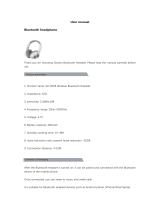CONTENTS
1. INTRODUCTION ············································6
2. PACKAGE CONTENTS ······································9
3. INSTALLING THE SR10 ·····································11
3.1 Installing on the Handle Bar ········································· 11
3.2 Placing on the Belt/Pocket ·········································· 11
4. POWERING ON/OFF AND CHARGING ························12
4.1 Powering On ····················································· 12
4.2 Powering Off ····················································· 12
4.3 Charging ························································ 12
4.4 Bike-powered Charger Kit··········································· 13
4.5 Low Battery Warning ··············································· 13
5. PAIRING THE SR10 WITH BLUETOOTH DEVICES ··············14
5.1 Bluetooth Headset Pairing··········································· 14
5.2 Bluetooth Mobile Phone Pairing ······································ 14
6. USING THE SR10 ··········································15
6.1 Using Two-way Radios ·············································15
6.2 Installing Wired PTT Button ·········································· 15
6.3 Ports and Cables··················································16
6.4 Using Mobile Phone ··············································· 17
6.5 Audio Channel Open and Close······································17
6.6 Reset to Factory Default Settings ····································· 18
6.7 Fault Reset ······················································· 19
6.8 Firmware Upgrade ················································ 19