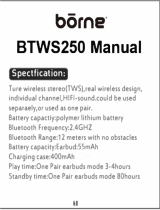20S
English
CONTENTS
1 INTRODUCTION .......................................................................................................5
2 PACKAGE CONTENTS ............................................................................................6
3 INSTALLING THE 20S ON YOUR HELMET ............................................................8
3.1 Helmet Installation ................................................................................................................... 8
3.2 Glued Surface Mounting Adapter ......................................................................................... 10
3.3 Switching the Microphone ....................................................................................................11
3.4 Earbuds .................................................................................................................................12
3.5 External Antenna ................................................................................................................... 12
4 GETTING STARTED .............................................................................................. 12
4.1 Charging ...............................................................................................................................12
4.2 Low Battery Warning ............................................................................................................. 12
4.3 Checking the Battery Level .................................................................................................. 12
4.4 Powering On and Off.............................................................................................................13
4.5 Volume Adjustment ...............................................................................................................13
4.6 Software .................................................................................................................................13
5 PAIRING THE 20S WITH BLUETOOTH DEVICES .............................................. 14
5.1 Mobile Phone Pairing ............................................................................................................14
5.2 Second Mobile phone Pairing ..............................................................................................15
5.3 Bluetooth Stereo Device Pairing ...........................................................................................15
5.4 Bluetooth GPS Navigation Pairing ........................................................................................16
5.5 Pairing with the Sena SR10, Bluetooth Two-way Radio Adapter .........................................17
6 PAIRING WITH SELECTIVE PROFILE: A2DP STEREO OR HANDSFREE ....... 19
6.1 A2DP Stereo Music Only .......................................................................................................19
6.2 HFP for Phone Call Only .......................................................................................................19
7 MOBILE PHONE CALL MAKING AND ANSWERING .......................................... 20
7.1 Mobile Phone Call Making and Answering...........................................................................20
7.2 Speed Dialing ........................................................................................................................ 20
7.3 Intercom and Mobile Phone Call ..........................................................................................21
8 STEREO MUSIC .................................................................................................... 22
8.1 By Stereo Audio Cable ..........................................................................................................22
8.2 By Bluetooth Wireless Stereo ................................................................................................22
8.3 Music Sharing .......................................................................................................................23
9 GPS NAVIGATION ................................................................................................. 24
10 SENA SR10, TWO-WAY RADIO ADAPTER ......................................................... 25
11 FM RADIO .............................................................................................................. 26
11.1 FM Radio On / Off .................................................................................................................26
11.2 Preset Stations.......................................................................................................................26
11.3 Seek and Save ......................................................................................................................26
11.4 Scan and Save ......................................................................................................................27
11.5 Temporary Preset ..................................................................................................................27
11.6 Region Selection ...................................................................................................................27
12 AMBIENT MODE .................................................................................................... 28
13 VOICE COMMAND ................................................................................................ 28
14 INTERCOM PAIRING ............................................................................................ 30
14.1 Pairing with Other 20S Headsets for Intercom Conversation ..............................................30
14.2 Pairing with Other Sena Headset Models for Intercom Conversation .................................31
15 TWO-WAY & MULTI-WAY INTERCOM ................................................................ 31
15.1 Two-way Intercom .................................................................................................................31
15.2 Multi-way Intercom ................................................................................................................32
15.3 Intercom Failure.....................................................................................................................35
15.4 Intercom Reconnection .........................................................................................................35
16 THREE-WAY CONFERENCE PHONE CALL WITH INTERCOM PARTICIPANT ... 35
17 GROUP INTERCOM .............................................................................................. 36