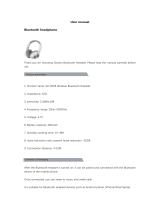Page is loading ...


1 GETTING STARTED ................................................. 4
1.1 Button Operation ............................................................. 4
1.2 Powering On and Off.......................................................4
1.3 Charging.......................................................................... 5
1.4 Checking the Battery Level ............................................. 5
1.5 Volume Adjustment ......................................................... 6
1.6 Sena Device Manager .................................................... 6
2 PAIRING THE HEADSET WITH BLUETOOTH
DEVICES ...................................................................7
2.1 Mobile Phone Pairing - Mobile Phone,
Bluetooth Stereo Device ................................................. 7
2.2 Multipoint Pairing - Second Mobile Phone,
GPS, and SR10 ............................................................... 8
2.3 Advanced Selective Pairing: A2DP Stereo or
Handsfree ........................................................................ 9
2.4 Intercom Pairing ............................................................ 11
3 MOBILE PHONE, GPS, SR10 ................................12
3.1 Mobile Phone Call Making and Answering................... 12
3.2 Speed Dialing ................................................................ 13
3.3 GPS Navigation ............................................................. 14
3.4 Sena SR10, Two-Way Radio Adapter ........................... 15
4 STEREO MUSIC .....................................................15
4.1 Bluetooth Stereo Music ................................................. 15
4.2 Music Sharing ............................................................... 16
5 INTERCOM .............................................................. 17
5.1 Starting Two-way Intercom ............................................17
5.2 Ending Two-way Intercom ............................................. 18
5.3 Intercom and Mobile Phone Call .................................. 18
6 UNIVERSAL INTERCOM ........................................ 19
6.1 Universal Intercom Pairing ............................................ 20
6.2 Two-way Universal Intercom ......................................... 20
7 FUNCTION PRIORITY ............................................21
8 CONFIGURATION SETTING .................................21
8.1 Mobile Phone Pairing .................................................... 23
8.2 Multipoint Phone Pairing ............................................... 23
8.3 Phone Selective Pairing ................................................ 23
8.4 Media Selective Pairing ................................................ 24
8.5 Assigning Speed Dial ................................................... 24
8.6 Enabling/Disabling Voice Prompts ............................... 25
8.7 Enabling/Disabling Sidetone......................................... 26
8.8 Enabling/Disabling Advanced Noise Control™............26
CONTENTS

8.9 Delete All Bluetooth Pairing Information ....................... 27
8.10 Factory Reset ............................................................... 27
8.11ExitVoiceCongurationMenu ...................................... 28
9 FIRMWARE UPGRADE ..........................................29
10 TROUBLESHOOTING ............................................29
10.1 Intercom Failure.............................................................29
10.2 Intercom Reconnection ................................................. 30
10.3 Fault Reset..................................................................... 30
10.4 Factory Reset ................................................................ 30
11 OPERATION QUICK REFERENCE .......................31
CERTIFICATION AND SAFETY APPROVALS ............33
• FCC Compliance Statement .............................................. 33
• FCC RF Exposure Statement ............................................. 34
• FCC Caution ...................................................................... 34
• CE Declaration of Conformity ........................................... 34
• Industry Canada Statement .............................................. 34
• Bluetooth License ............................................................. 35
• WEEE (Waste Electrical and Electronic Equipment) ......... 35
SAFETY INFORMATION .............................................36
• Product Storage and Management ................................... 36
• Product Use ....................................................................... 36
• Battery ................................................................................ 38
PRODUCT WARRANTY AND DISCLAIMER ...............39
• Limited Warranty ................................................................ 39
• Warranty Exclusions ..........................................................42
• Warranty Service ................................................................44
• Return for Full Refund ........................................................ 44

4
1 GETTING STARTED
1.1 Button Operation
1.2 Powering On and Off
To power on the headset, press the Center
Button and the (+) Button at the same time
while hearing ascending beeps and a voice
prompt, “Hello”. To power off the headset,
press the Center Button and the (+) Button at
the same time while hearing descending beeps
and a voice prompt, “Goodbye”.
(+) Button
Fault Reset Button
Status LED
Center Button
(-) Button
DC Power Charging &
Firmware upgrade Port

5
1.3 Charging
You can charge the headset by connecting the
supplied USB power & data cable into a
computer’s USB port or USB wall charger. You
can use any standard micro USB cable to
charge the unit. You can also charge them on
the road using the cigarette charger. The
charging LED turns red while charging and
turns blue when fully charged. It takes about
2.5 hours to be completely charged.
or
AC Adapter
1.4 Checking the Battery Level
1.4.1 LED Indicator
When the headset or the Handlebar Remote is
poweringon,theirredLEDashesrapidly
indicating the battery level.
4ashes=High,70~100%
3ashes=Medium,30~70%
2ashes=Low,0~30%
1.4.2 Voice Prompt Indicator
When you power on the headset, keep
pressing the Center Button and the (+) Button
simultaneously for about 5 seconds until you
hear three, high toned beeps. Then you will
hear a voice prompt indicating the battery
level. However, if you release the buttons as
soon as the headset turns on, you will not hear
the voice prompt for the battery level
indication.

6
1.5 Volume Adjustment
You can easily adjust the volume by pressing
the (+) Button or the (-) Button. You will hear a
beep when the volume reaches the maximum
or minimum level. The volume is set and
maintained independently at different levels for
each audio source even when you reboot the
headset. For example, once you set the volume
for mobile phone handsfree, it will not change
even if you adjust the volume for your Bluetooth
MP3 music. However, if you adjust the volume
during stand-by mode, it will affect volume
levels of every audio source.
1.6 Sena Device Manager
The Sena Device Manager allows you to
upgradethermwareandcongurethedevice
settings directly from your PC. Using this
software, you can assign speed dial presets,
FM radio frequency presets and more. It is
available for both Windows and Mac. For more
information on downloading the Device
Manager, please visit www.sena.com.

7
2 PAIRING THE HEADSET
WITH BLUETOOTH
DEVICES
Before using the BiLT DWO-5 Bluetooth
headset with any other Bluetooth devices for
thersttime,youwillneedtopairthem
together. You can pair the DWO-5 with
Bluetooth mobile phones, Bluetooth stereo
devices such as MP3 players, or motorcycle
specicBluetoothGPSnavigation,andwith
other Sena Bluetooth headsets. The pairing
operation is required only once for each
Bluetooth device. The headset remains paired
with the devices and automatically reconnects
to them when they are within range. You will
hear a high toned single beep and a voice
prompt whenever the headset reconnects to
the paired device: “Phone connected” to a
mobile phone, “Media connected” to a
Bluetooth stereo device.
2.1 Mobile Phone Pairing - Mobile
Phone, Bluetooth Stereo
Device
1. Press and hold the Center Button for 12
seconds until you hear a voice prompt,
“Conguration menu”.
2. Tap the (+) Button until you hear a voice
prompt, “Phone pairing”.
3. Search for Bluetooth devices on your
mobile phone. Select the BiLT DWO-5 in
the list of the devices detected on the
mobile phone.
4. Enter 0000 for the PIN. Some mobile
phones may not ask for the PIN.
5. Themobilephoneconrmsthatpairinghas
been completed and the headset is ready
to use. You will hear a voice prompt, “Your
headset is paired”.

8
6. If the pairing process is not completed
within three minutes, the headset will return
to stand-by mode.
Note:
1. If the Bluetooth connection between the
headset and a mobile phone is
disconnected, press the Center Button for 3
seconds to recover the Bluetooth
connection immediately.
2. If the Bluetooth connection between the
headset and a media player is
disconnected, press the Center Button for 1
second to recover the Bluetooth connection
and play.
2.2 Multipoint Pairing - Second
Mobile Phone, GPS, and SR10
1. Press and hold the Center Button for 12
seconds until you hear a voice prompt,
“Conguration menu”.
2. Tap the (+) Button until you hear a voice
prompt, “Multipoint pairing”.
3. Search for Bluetooth devices on the HFP
device. Select the BiLT DWO-5 in the list of
the devices detected on the HFP device.
4. Enter 0000 for the PIN. Some HFP devices
may not ask for the PIN.
5. TheHFPdeviceconrmsthatthepairing
is completed and the headset is ready to
use. You will hear a voice prompt, “Your
headset is paired”.

9
Note:
1. The Sena SR10 is a Bluetooth two-way radio
adapter for group communication, and uses
Hands-Free Profile. The incoming audio
from the two-way radio via SR10 is heard in
the background while having an intercom
conversation or a mobile phone call.
2. The GPS navigation or a radar detector
could be connected to the SR10 by wire.
The GPS voice instruction or the radar
detector alarm is also heard in the
background via SR10 while having an
intercom conversation or a phone call.
Please refer to the SR10 User’s Guide for
details.
2.3 Advanced Selective Pairing:
A2DP Stereo or Handsfree
When you are using a smartphone, sometimes
you may need to selectively use the headset
for A2DP stereo music only or for mobile phone
handsfree only. These instructions are for
advanced users who want to pair the headset
to their smartphones with only one selective
prole:A2DPforstereomusicofHFPforphone
calls.
If you have previously paired a mobile phone
to the headset, you must clear the previous
pairing list on both devices: the mobile phone
and the headset. To clear the pairing list on the
headset, please do a factory reset or following
the pairing list clearing procedure described in
section
8.10, “Factory Reset”
or
8.9, “Delete All
Bluetooth Pairing Information”
. To clear the
pairing list on the mobile phone, please refer to
the mobile phone manual. For most
smartphones, delete the headset from the list
of Bluetooth devices in the settings menu.

10
2.3.1 A2DP Stereo Music Only
1. Press and hold the Center Button for 12
seconds until you hear a voice prompt,
“Conguration menu”.
2. Tap the (+) Button until you hear a voice
prompt, “Media selective pairing”.
3. Search for Bluetooth devices on your
smartphone. Select the headset in the list
of devices detected on your phone.
4. Enter 0000 for the PIN. Some mobile
phones may not ask for PIN.
2.3.2 HFP for Phone Call Only
1. Press and hold the Center Button for 12
seconds until you hear a voice prompt,
“Conguration menu”.
2. Tap the (+) Button until you hear a voice
prompt, “Phone selective pairing”.
3. Search for Bluetooth devices on your
smartphone. Select the headset in the list
of devices detected on your phone.
4. Enter 0000 for the PIN. Some mobile
phones may not ask for PIN.

11
2.4 Intercom Pairing
2.4.1 Pairing with Other BiLT DWO-
5 Headsets for Intercom
Conversation
The headset can be paired with up to three
other headsets for Bluetooth intercom
conversation.
1. Turn on the two headsets (A and B) that
you would like to pair with each other.
2. Press and hold the Center Button of the
headset A and B for 5 seconds until red
LEDsofthebothunitsstarttoashrapidly.
You will hear a voice prompt, “Intercom
pairing”.
3. Tap the Center Button on any one of the two
headsets A and B, and wait unit the LEDs
of both headsets turn to blue and intercom
connection is automatically established.
The two headsets A and B are paired with
each other for intercom conversation. If the
pairing process is not completed within one
minute, the headset will return to stand-by
mode.
4. You can make other pairing between
headsets A and C, and between headsets
A and D by following the same procedure
as above.
5. The intercom pairing queue is ‘Last-
Come, First-Served’. If a headset has
multiple paired headsets for intercom
conversations, the last paired headset is
set as rst intercom friend. The previous
intercom friend becomes second intercom
friend, and third intercom friend.

12
Note:
For example, after the pairing procedures
listed above, headset D is the rst intercom
friend of headset A. Headset C is the second
intercom friend of headset A, and headset B
is the third intercom friend of headset A.
2.4.2 Pairing with Other Sena Headset
Models for Intercom Conversation
The BiLT DWO-5 can be paired with all other
Sena headset models such as the 20S, 10C
and the 10S for intercom conversation. Please
follow the same procedure as above to pair
with these headset models.
3 MOBILE PHONE, GPS,
SR10
3.1 Mobile Phone Call Making and
Answering
1. When you have an incoming call, simply
tap the Center Button to answer the call.
2. To end a call, press the Center Button for
2 seconds until you hear a mid-tone single
beep, or wait for the called person to end
the call.
3. To reject a call, press the Center Button for
2 seconds until you hear a beep while the
phone is ringing.
4. There are several ways to make a phone
call:

13
•Enter numbers on your mobile phone’s
keypad and make a call. Then the call is
automatically transferred to the headset.
•Press the Center Button for 3 seconds in
stand-by mode to activate the voice dialer
of your mobile phone. For this, the voice
dialing function must be available on the
mobile phone. Refer to your mobile phone
manual for further instruction.
Note:
1. If you have two phones connected to your
headset and you have an incoming call from
the second phone during the call of the first
phone, then you may still receive the call from
the second phone. In this case, the call from
the first phone is on waiting mode. If you end
a call, then it will automatically guide you to
the first phone call.
2. If you have a mobile phone and a GPS
connected to your headset, you may not be
able to listen to the GPS voice instruction
during the phone call.
3.2 Speed Dialing
You can quickly make a phone call by using
the voice speed dial menu.
1. To enter into the voice speed dial menu,
press the (+) Button for 3 seconds until you
will hear a mid-toned single beep and a
voice prompt, “Speed dial”.
2. Tap the (+) Button or the (-) Button to
navigate between the menus. You will hear
voice prompts for each menu item.
3. Tap the Center Button to select a voice
menu among the followings:
(1) Last number redial
(2) Speed dial 1
(3) Speed dial 2
(4) Speed dial 3
(5) Cancel

14
4. After selecting the last number redial menu,
you will hear a voice prompt, “Last number
redial”. Then, to redial the last phone call
number, tap the Center Button.
5. To call one of the speed dials, tap the (+)
Button or the (-) Button to navigate between
the menus until you hear a voice prompt,
“Speed dial (#)”. Then, tap the Center
Button.
6. If you want to exit the speed dial
immediately, tap the (+) Button or the
(-) Button until you hear voice prompt,
“Cancel”, and tap the Center Button. If you
do not press any button within 15 seconds,
the headset will exit the voice speed dial
menu and go back to stand-by mode.
Note:
1. Make sure that you connect the mobile
phone and the headset to use the speed
dial function.
2. You need to assign speed dial numbers
before using the speed dial (please refer to
section 8.5, “Assigning Speed Dial”).
3.3 GPS Navigation
If you pair a Bluetooth GPS to the headset as
described in section
2.2, “Multipoint Pairing
- Second Mobile Phone, GPS, and SR10”
, you
can listen to GPS instructions wirelessly. Tap
the (+) Button or the (-) Button to adjust
volume. The GPS voice instruction interrupts
intercom conversation but it is automatically
reestablished after the GPS voice instruction
ends.

15
3.4 Sena SR10, Two-Way Radio
Adapter
You can use a two-way radio and the headset
Bluetooth intercom simultaneously by using the
Sena SR10, a Bluetooth Two-way Radio
Adapter (please refer to section
2.2, “Multipoint
Pairing - Second Mobile Phone, GPS, and
SR10”
). Incoming audio from the two-way radio
will not interrupt an intercom conversation but
is heard in the background. This is useful when
you have an intercom conversation with a
passenger on the back seat and use a two-way
radio for group communication with other
motorcycle riders.
4 STEREO MUSIC
4.1 Bluetooth Stereo Music
The Bluetooth audio device must be paired
with the headset by following the
“Mobile
Phone Pairing - Mobile Phone, Bluetooth Stereo
Device”
procedures described in the section
2.1
. The headset supports the Audio/Video
RemoteControlProle(AVRCP),soifyour
Bluetooth audio device also supports the
AVRCP, you can use the headset to remotely
control music playback. Not only can you
adjust the volume but you can also use
functions such as play, pause, next track and
previous track.

16
1. To play or pause music, press the Center
Button for 1 second until you hear a double
beep.
2. To adjust the volume, tap the (+) Button or
the (-) Button.
3. To track forward or track back, press and
hold the (+) Button or the (-) Button for 1
second until you hear a mid-tone single
beep.
4.2 Music Sharing
You can start sharing music with an intercom
friend using Bluetooth stereo music during a
two-way intercom conversation (please refer to
section
5.1, “Starting Two-way Intercom”
).
When you terminate music sharing, you can go
back to the intercom conversation. To start or
terminate sharing music, press the Center
Button for 1 second during an intercom
conversation until you hear a double beep. To
track forward or track back, press and hold the
(+) Button or the (-) Button for 1 second.
Note:
1. Both you and your intercom friend can
remotely control music playback such as
track forward and track back.
2. Music sharing will be paused when you are
using your mobile phone or listening to GPS
instructions.

17
5 INTERCOM
Please make sure your intercom devices are
paired as described in section
2.4, “Intercom
Pairing”
.
5.1 Starting Two-way Intercom
You can start an intercom conversation with
one of any intercom friends by tapping the
Center Button: Tap the Center Button once to
intercom with the rst intercom friend, tap the
Center Button twice to intercom with the
second intercom friend, and tap the Center
Button three times to intercom with the third
intercom friend.
1
st
intercom friend
2
nd
intercom friend
3
rd
intercom friend
Start Two-way Intercom Conversation

18
5.2 Ending Two-way Intercom
To terminate an intercom conversation, single
tap the Center Button. Any intercom connection
with any intercom friend will be terminated by a
single tapping. A double or triple tapping will
do nothing in this case.
End Two-way Intercom Conversation
5.3 Intercom and Mobile Phone
Call
1. When you have an incoming mobile phone
call during an intercom conversation,
you will hear a ring tone. You can choose
whether to
1) answer the mobile phone
call and stop the intercom conversation
,
or
2) reject the phone call and stay on the
intercom conversation
.
1) To answer the phone call and stop the
intercom conversation, tap the Center
Button. When you hang up the phone
call, the intercom will automatically be
recovered.
2) To reject the phone call and stay on the
intercom conversation, press the Center
Button for 2 seconds until you hear a
beep.

19
Unlike other motorcycle Bluetooth
headsets, this prevents a user from being
dropped out of an intercom conversation
by an incoming mobile call.
2. When you have an incoming intercom call
during a mobile phone call, you will hear
double high toned beeps, alerting you that
there is an incoming intercom call. You
will also hear a voice prompt, “Intercom
requested”. In this case, the intercom call
does not override the mobile call because
intercom has lower priority than mobile call.
You have to hang up the mobile phone call
to make or receive an intercom call.
6 UNIVERSAL INTERCOM
You can have an intercom conversation with
non-Sena Bluetooth headsets using the
Universal Intercom function. Non-Sena
Bluetooth headsets can be connected to the
Sena Bluetooth headset if they support the
BluetoothHands-FreeProle(HFP).The
working distance may differ depending on the
performance of Bluetooth headset that it is
connected to. In general, it is shorter than
normal intercom distance since it uses the
BluetoothHands-FreeProle.

20
6.1 Universal Intercom Pairing
The headset can be paired with non-Sena
Bluetooth headsets for Bluetooth intercom
conversation. You can pair the headset with
only one non-Sena Bluetooth headset so if you
pair with a different non-Sena Bluetooth
headset, the previous pairing will be removed.
1. Turn on the headset and a non-Sena
Bluetooth headset that you want to pair with.
2. Press and hold the Center Button for 8
secondsuntiltheblueLEDwillashrapidly
and you will hear multiple beeps. You will
hear a voice prompt, “Universal intercom
pairing”.
3. Perform the operation required for
handsfree pairing on the non-Sena
Bluetooth headset (refer to the User’s Guide
for the headsets you want to use). The
headset will automatically pair with a non-
Sena Bluetooth headset when each are in
pairing mode.
6.2 Two-way Universal Intercom
You can initiate the Universal Intercom
connection with non-Sena Bluetooth headsets
using the same intercom connection method as
you would between other Sena headsets. You
may single tap the Center Button to begin an
intercomconversationwiththerstintercom
friend, double tap with the second intercom
friend, and triple tap with the third intercom
friend.
Non-Sena Bluetooth headsets may initiate the
Universal Intercom connection, by activating
the voice dialer or using the redialing
operation. You may also disconnect the
existing connection by using the operation to
end a call (refer to the User’s Guide of the
headsets for voice dialer, redialing, and ending
a call).
/