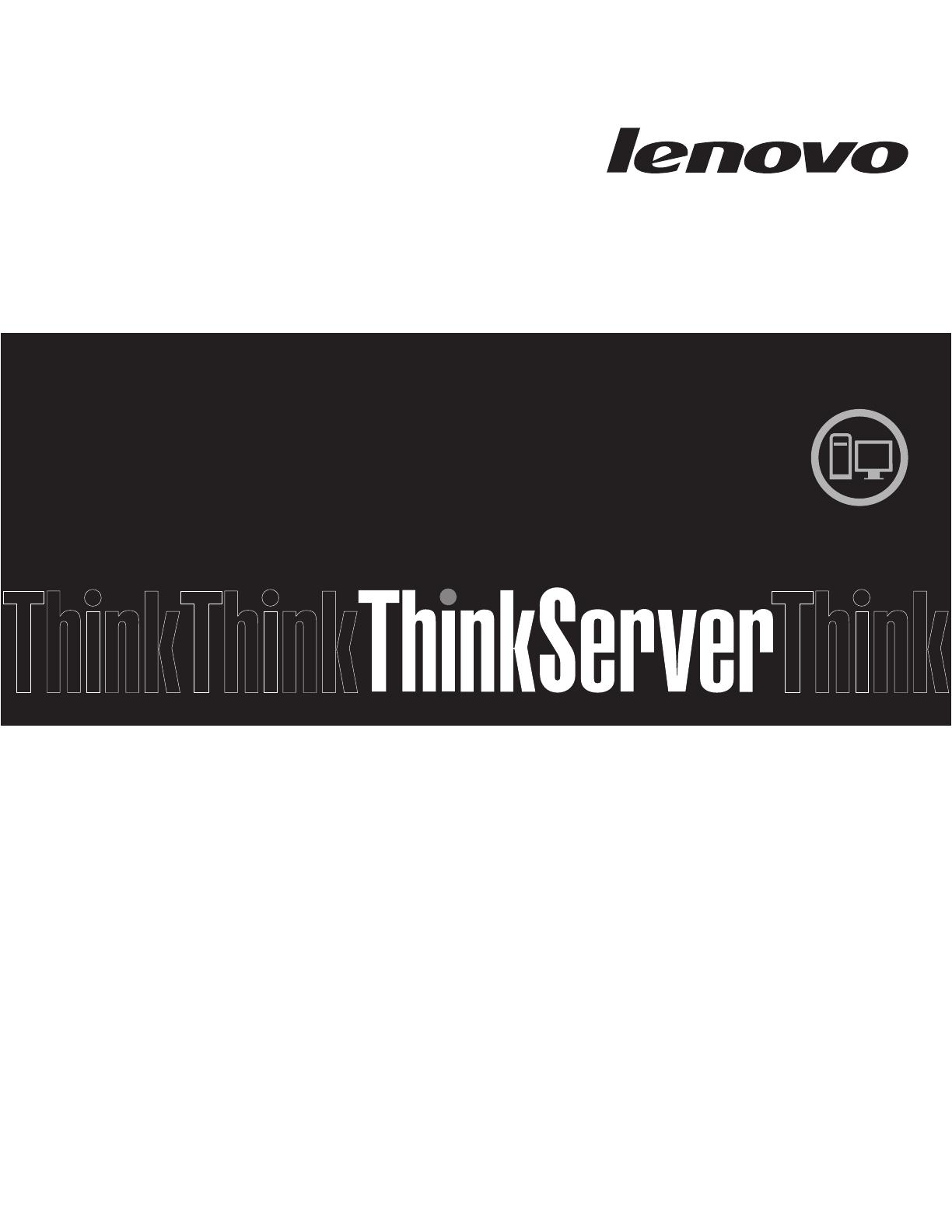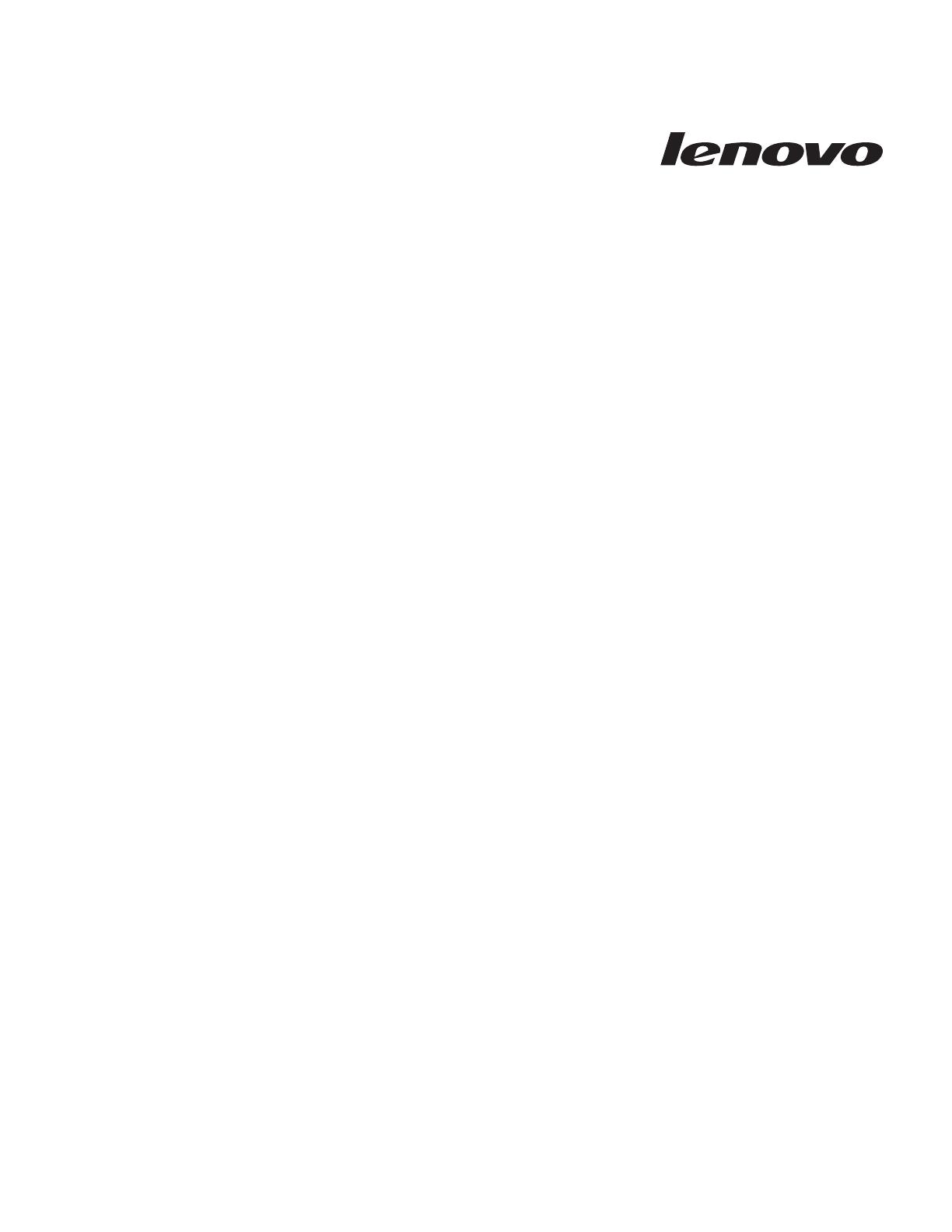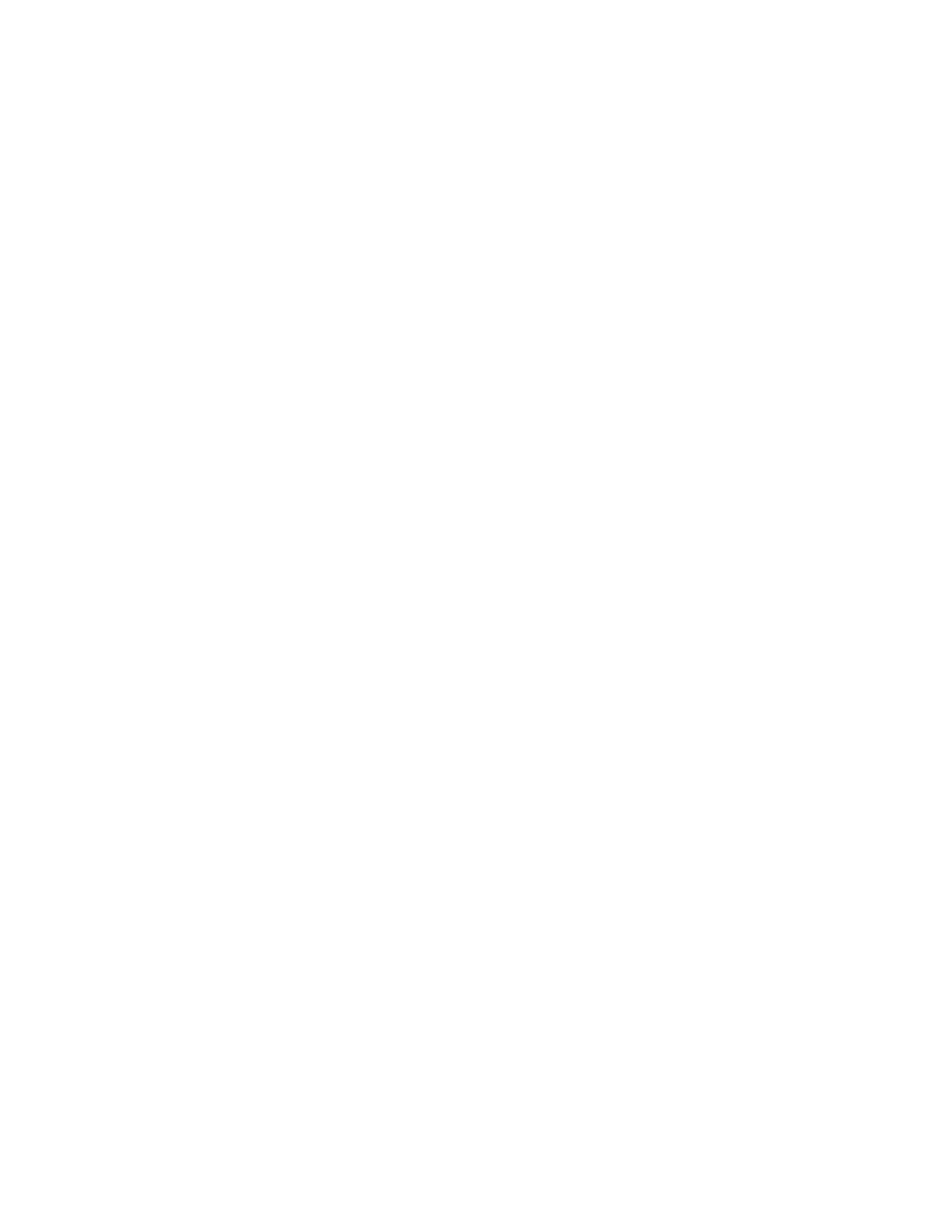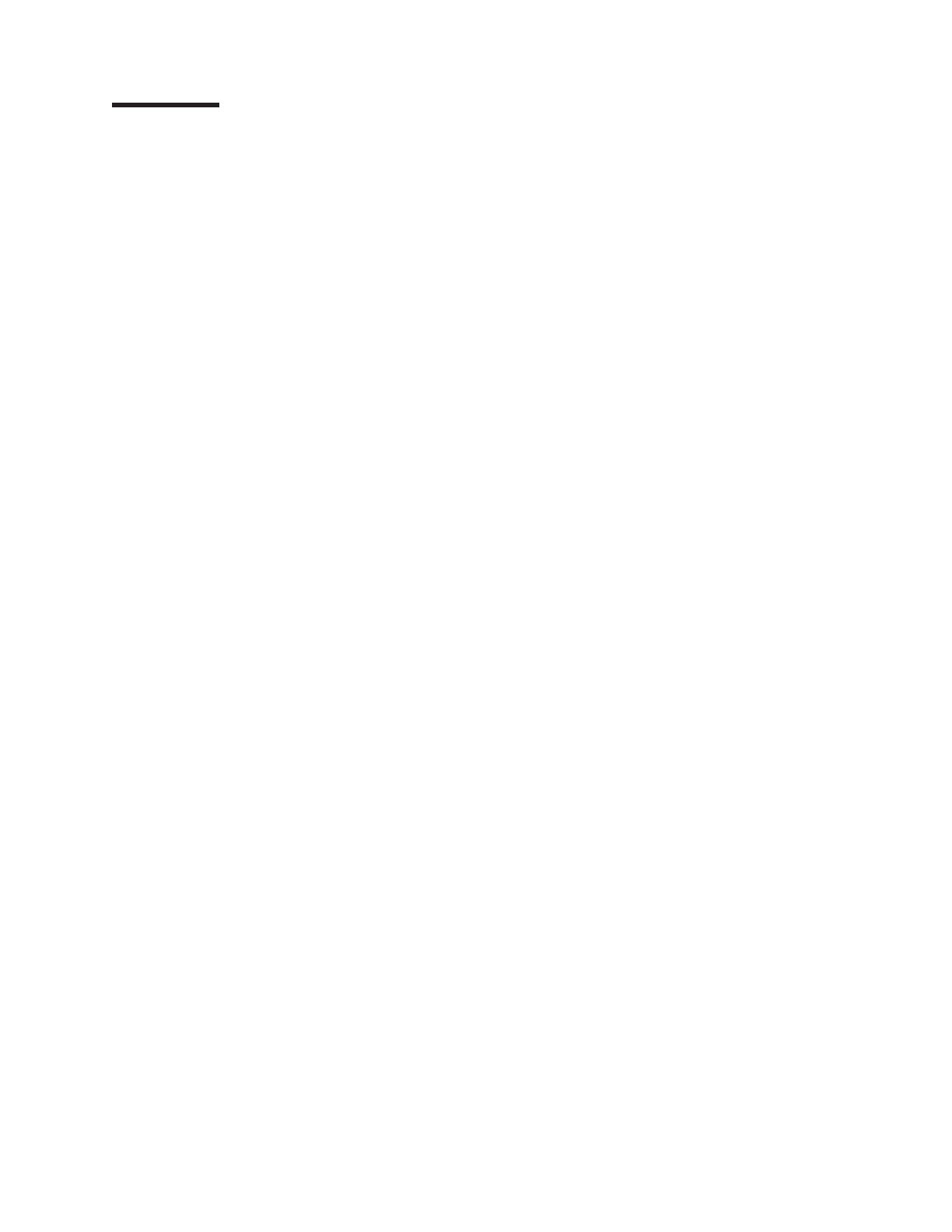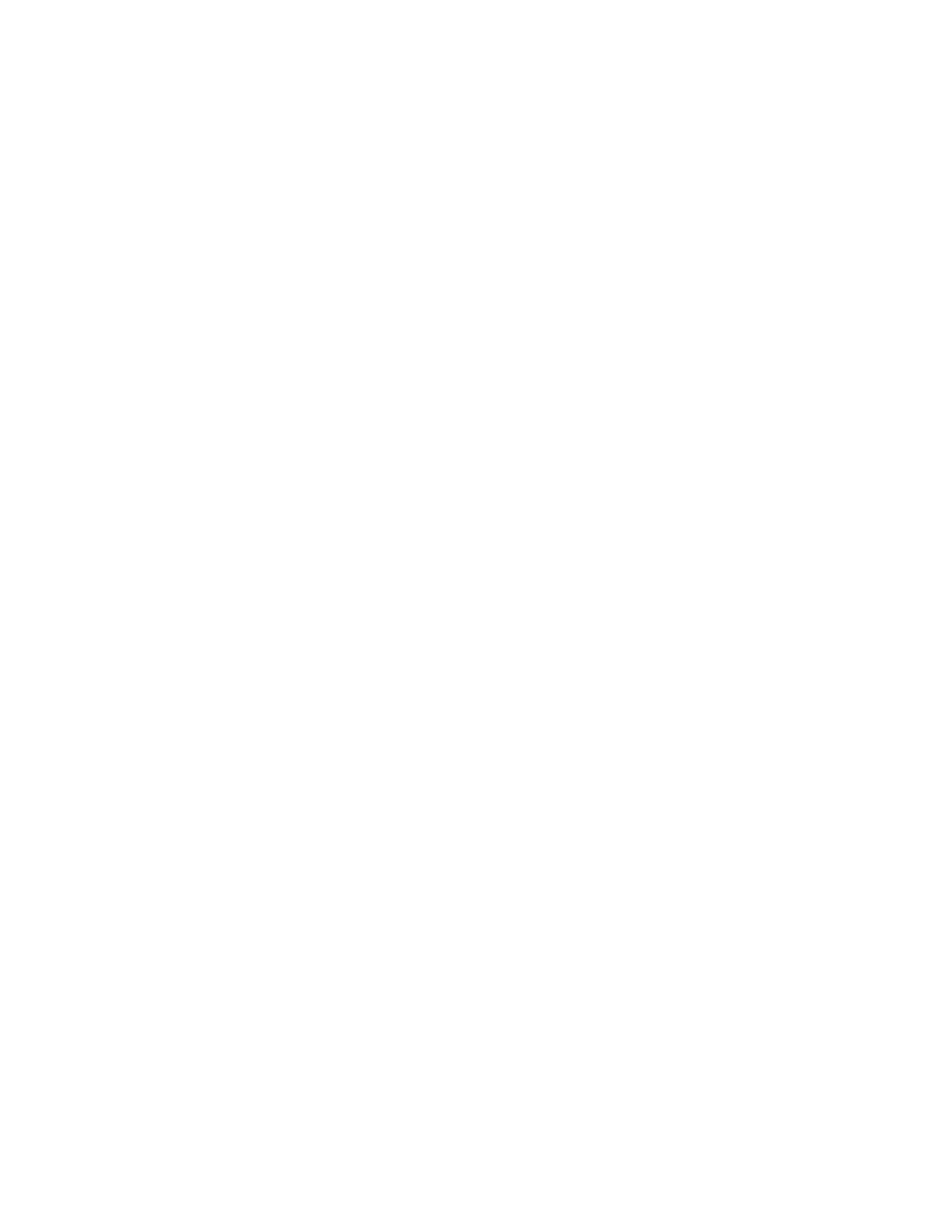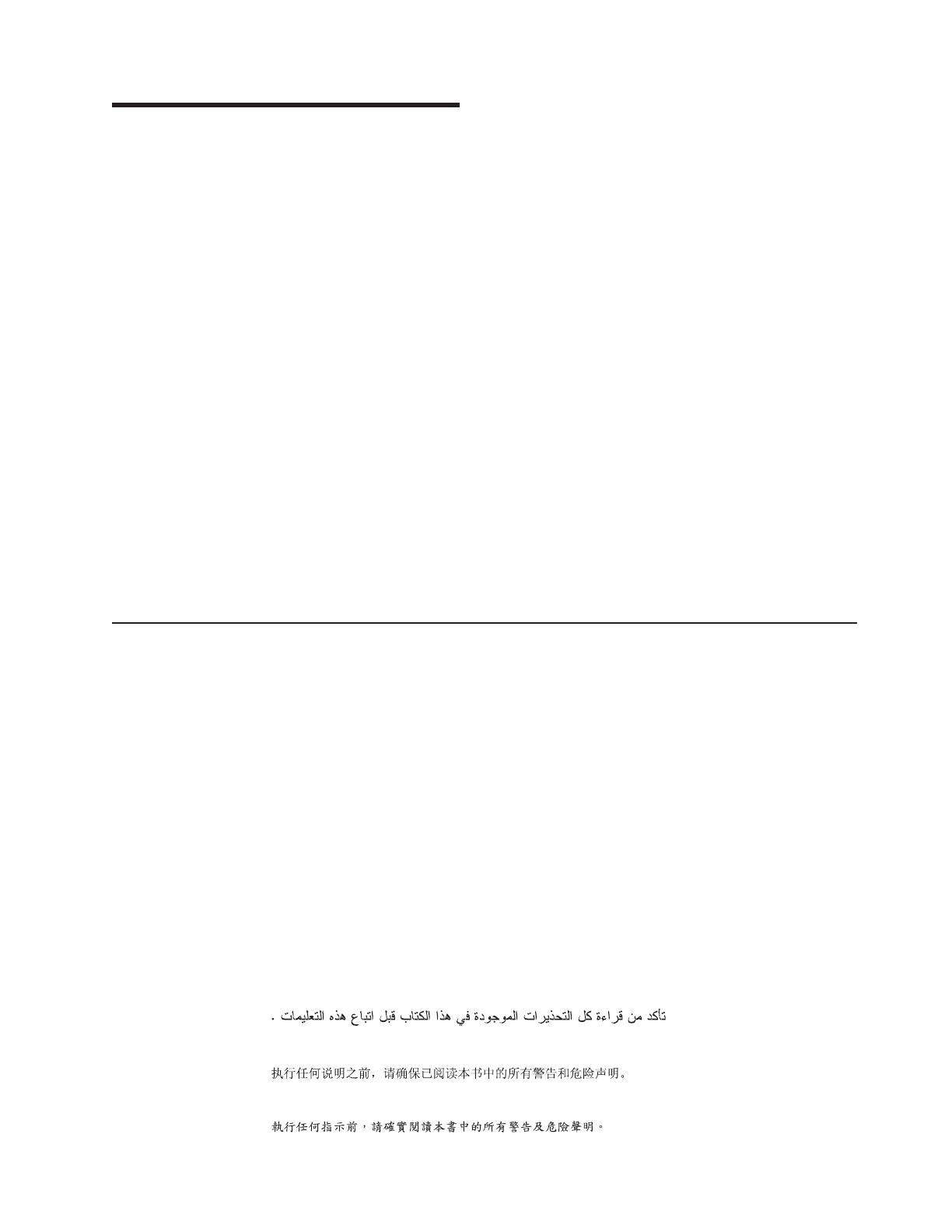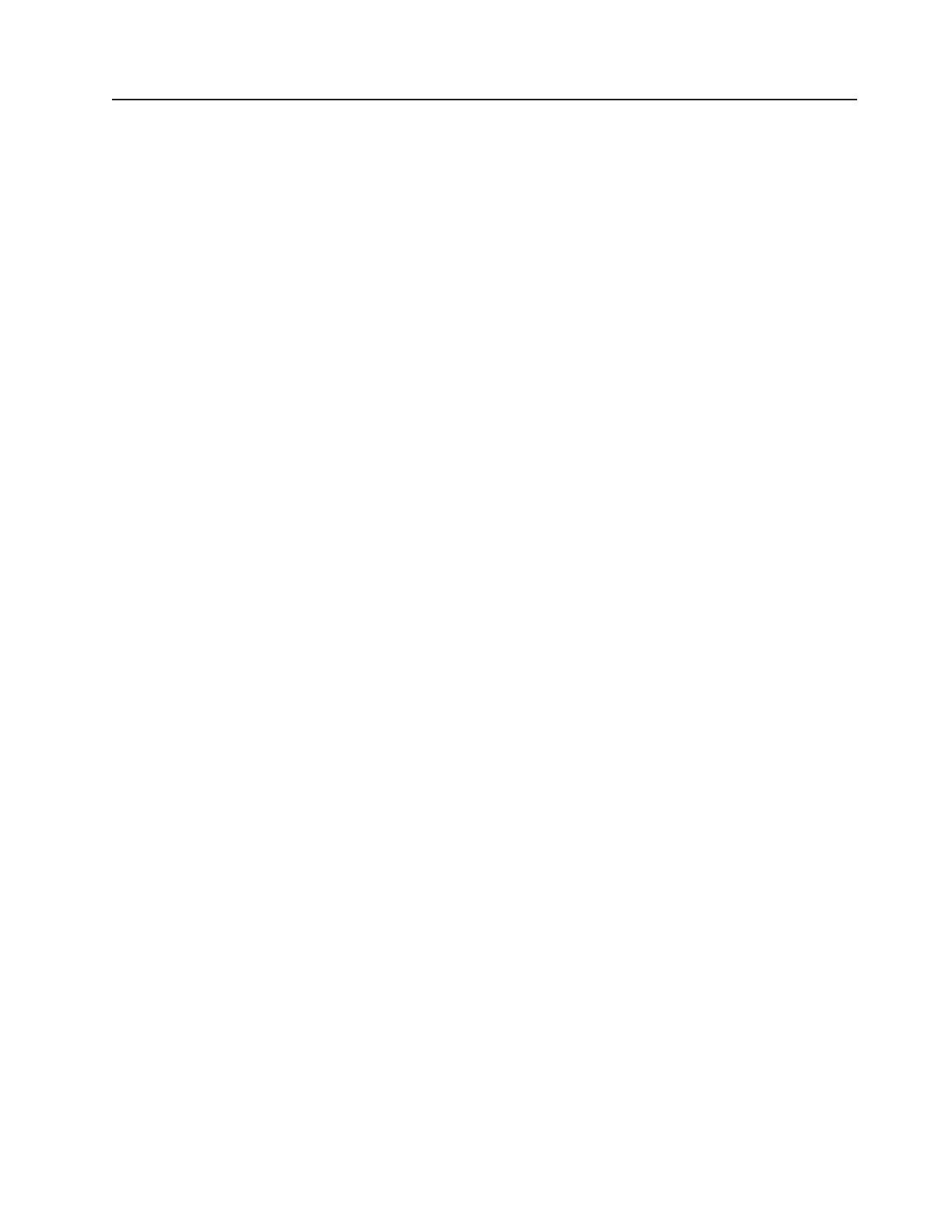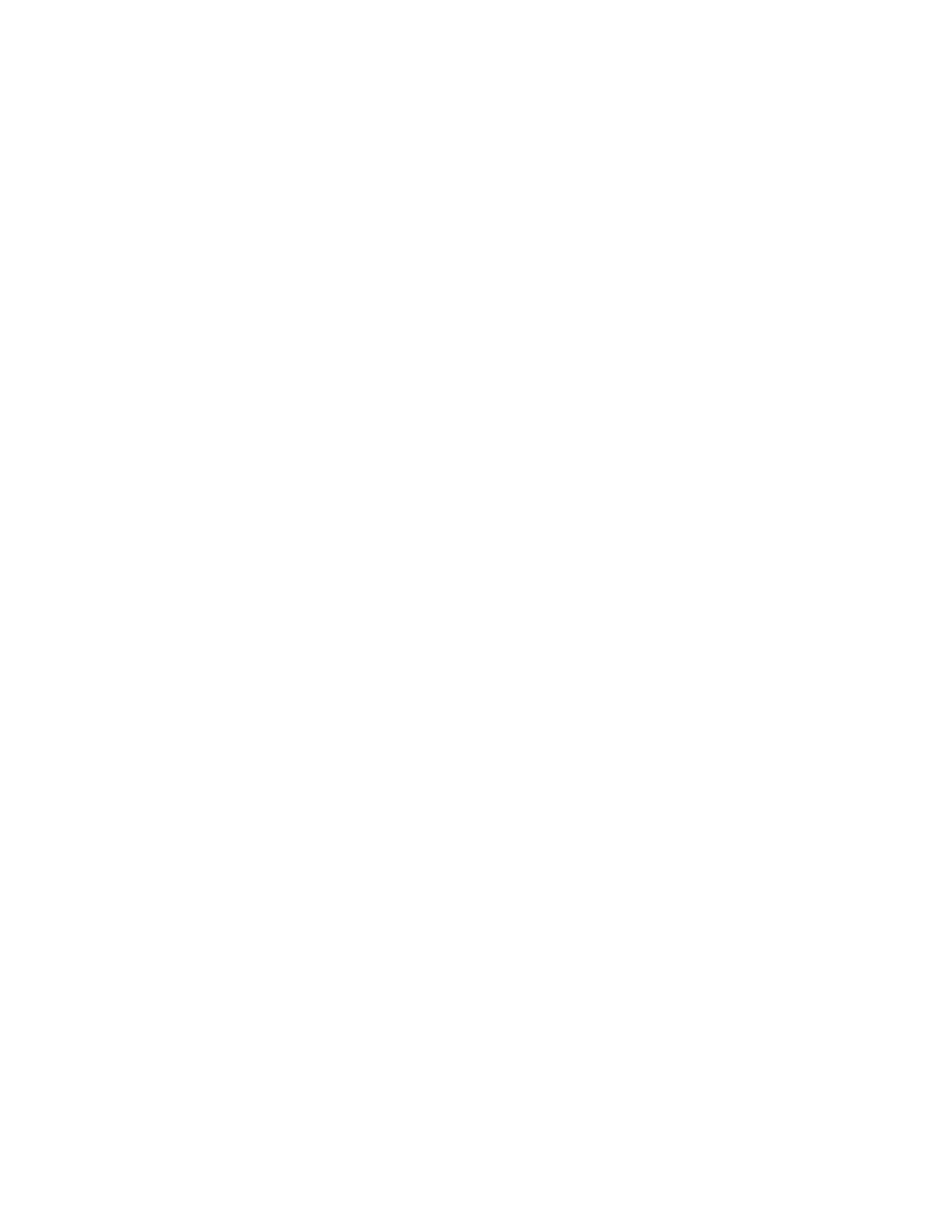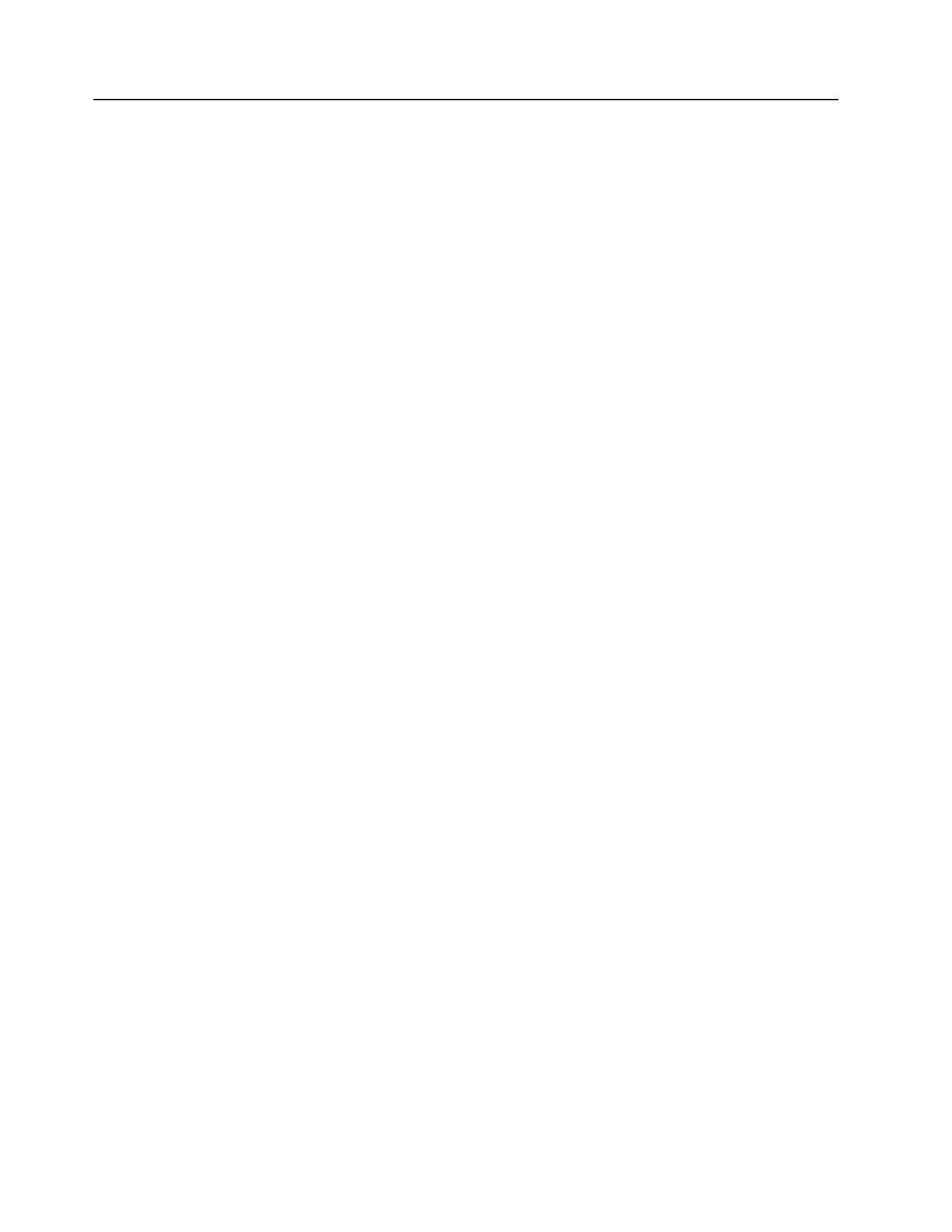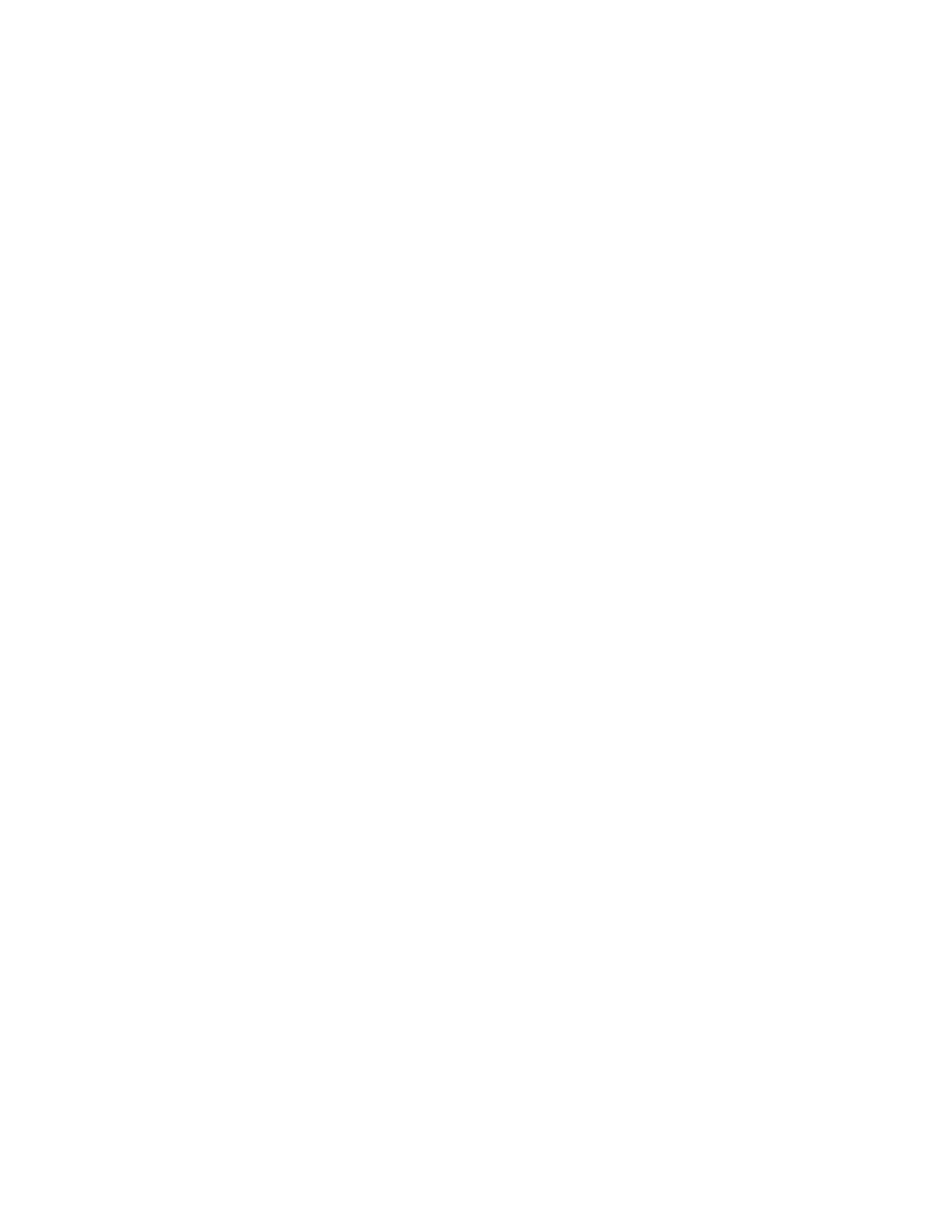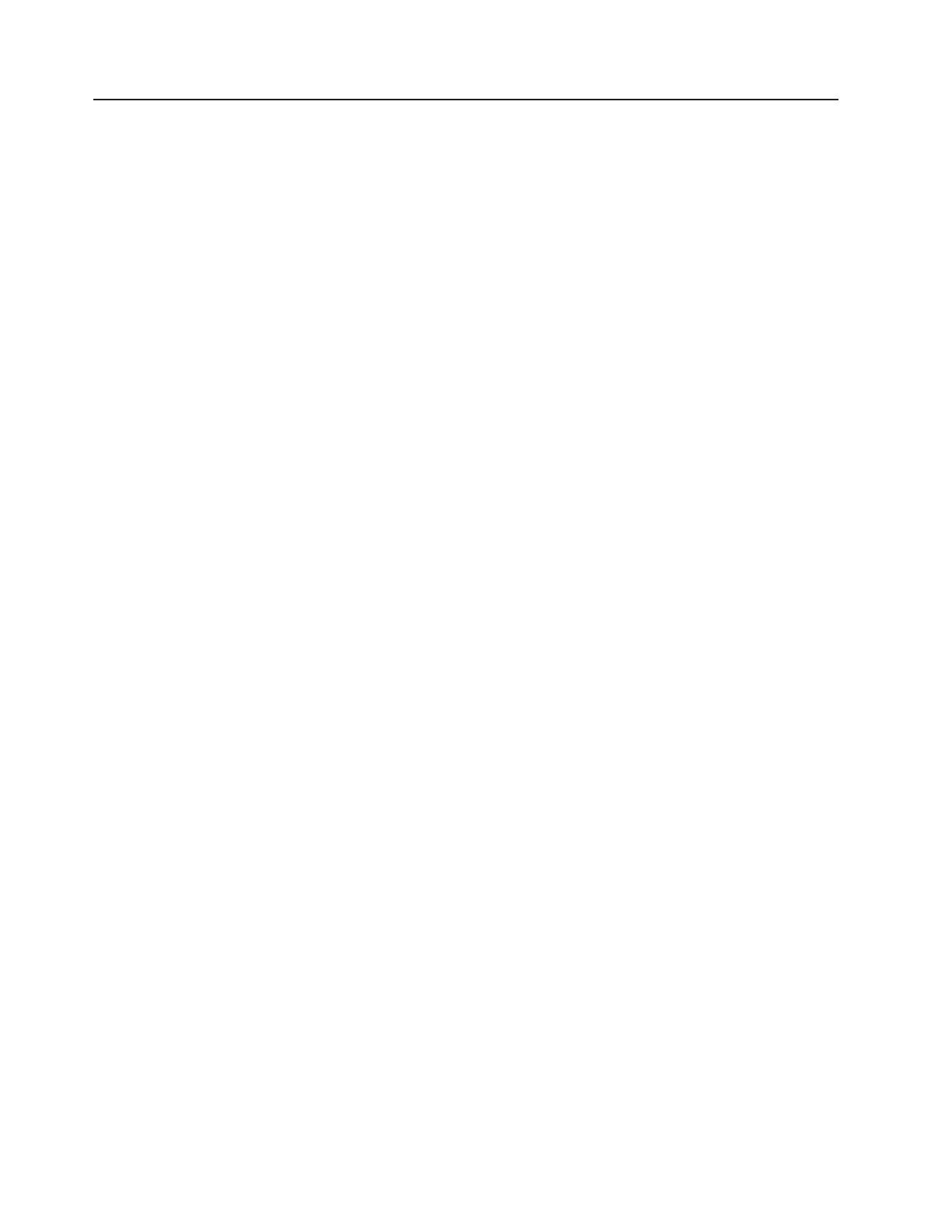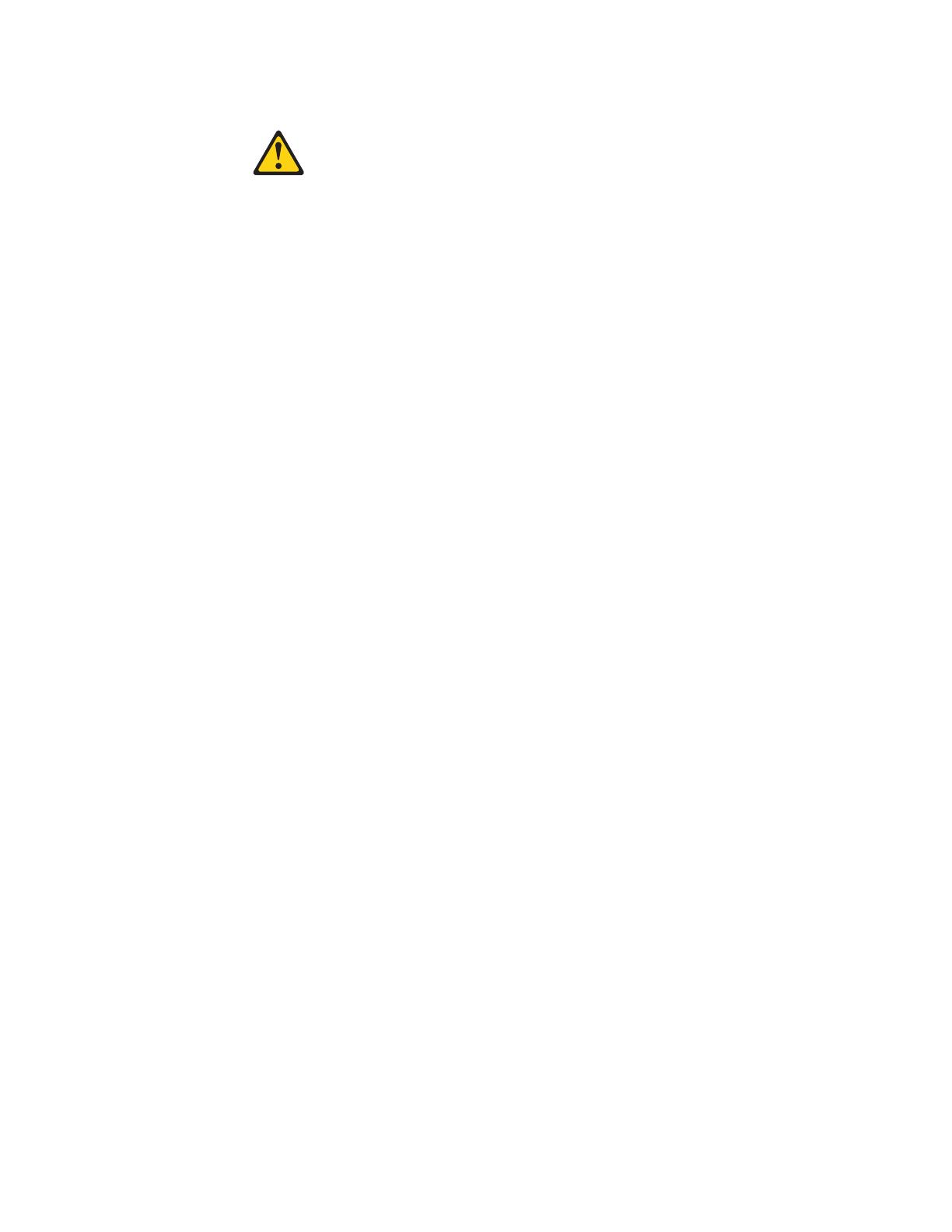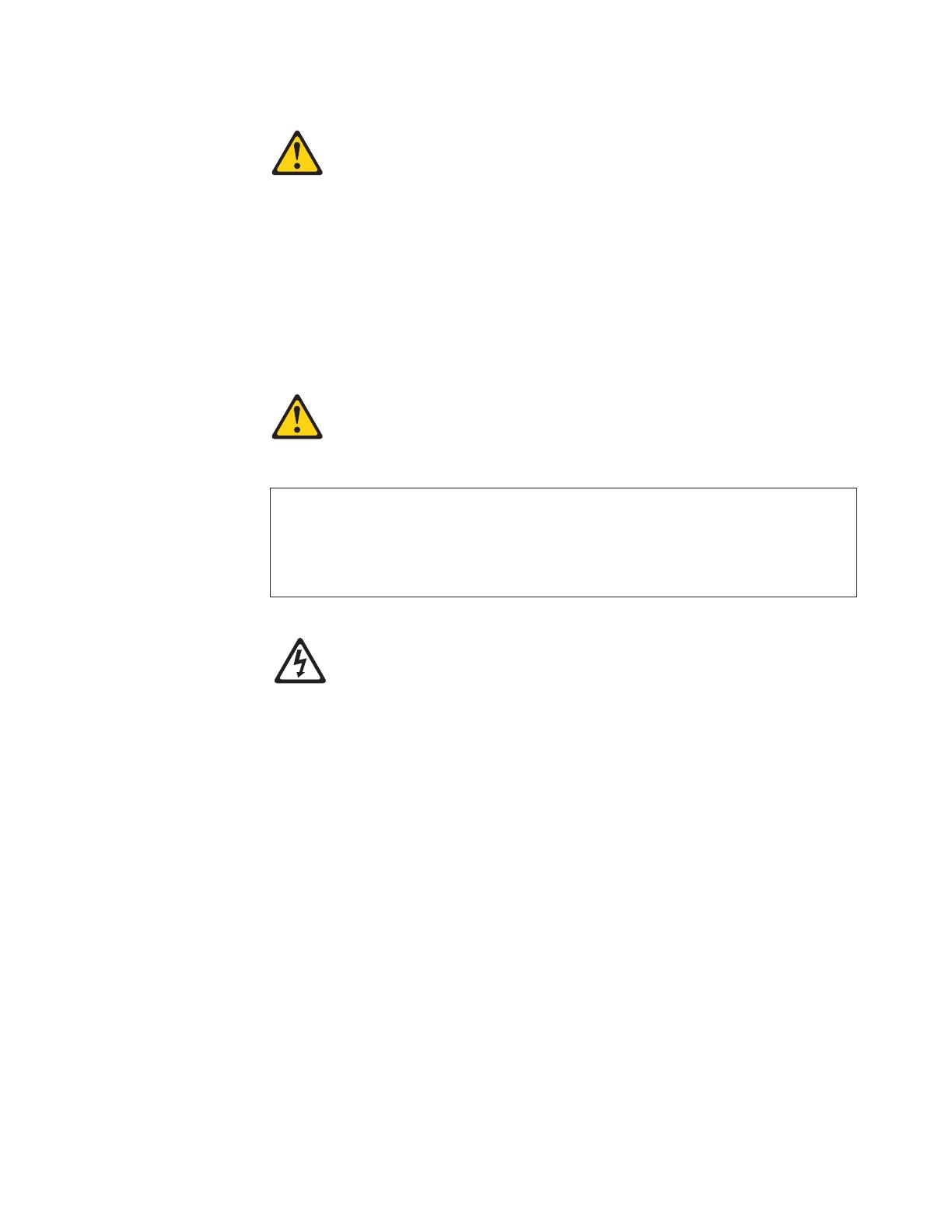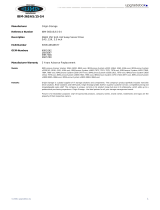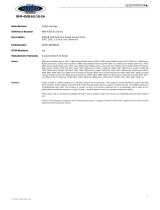Viewing the test log ......................91
Diagnostic messages .....................91
Recovering from a Lenovo ThinkServer Server Firmware update failure . . . 122
Solving power problems .....................123
Solving Ethernet controller problems ................123
Solving undetermined problems ..................124
Problem determination tips ....................125
Chapter 6. Locating Server Controls and connectors .........127
Front view ..........................127
Operator information panel ...................127
EasyLED diagnostics panel ...................129
Rear view ..........................130
System-board internal connectors .................131
System-board external connectors .................133
System-board switches and jumpers ................133
System-board LEDs ......................135
SAS backplane connectors ....................138
Power-supply LEDs.......................139
Internal LEDs, connectors, and jumpers ...............140
System-board internal connectors ................141
System-board switches and jumpers ...............144
System-board LEDs .....................145
System-board external connectors ................146
2.5-inch hard disk drive backplane connectors ............147
Server power features ......................147
Turning on the server .....................147
Turning off the server .....................148
Chapter 7. Installing optional devices and replacing customer replaceable
units ...........................149
Server components .......................149
Opening the bezel .......................150
Closing the bezel .......................151
Removing the bezel ......................152
Installing the bezel .......................154
Opening the bezel media door...................155
Closing the bezel media door ...................156
Removing the left-side cover ...................157
Installing the left-side cover ....................158
Opening the power-supply cage ..................158
Closing the power-supply cage ..................160
Turning the stabilizing feet ....................162
Internal cable routing and connectors ................163
Removing the air baffle .....................169
Installing the air baffle ......................170
Removing the fan-cage assembly .................171
Installing the fan-cage assembly ..................172
Removing the battery ......................172
Installing the battery ......................173
Removing a hot-swap power supply.................174
Installing a hot-swap power supply .................175
Installing redundant power supply and fans ..............177
Removing a voltage regulator module ................179
Installing a voltage regulator module ................180
Removing the front adapter-retention bracket .............180
iv ThinkServer TD200x Types 3719, 3821, 3822, and 3823: Hardware Maintenance Manual