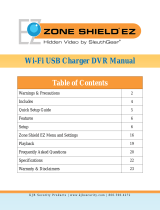Important Safeguards
1
6. Overloading - Do not overload wall outlets or extension cords as this can result in
the risk of fire or electric shock. Overloaded AC outlets, extension cords, frayed
power cords, damaged or cracked wire insulation, and broken plugs are dangerous.
They may result in a shock or fire hazard. Periodically examine the cord, and if its ap-
pearance indicates damage or deteriorated insulation, have it replaced by your serv-
ice technician.
7. Power-Cord Protection - Power supply cords should be routed so that they are not
likely to be walked on or pinched by items placed upon or against them. Pay particu-
lar attention to cords at plugs, convenience receptacles, and the point where they exit
from the product.
8. Surge Protectors - It is highly recommended that the product be connected to a
surge protector. Doing so will protect the product from damage caused by power
surges. Surge protectors should bear the UL listing mark or CSA certification mark.
9. Uninterruptible Power Supplies (UPS) - Because this product is designed for con-
tinuous, 24/7 operation, it is recommended that you connect the product to an unin-
terruptible power supply. An uninterruptible power supply has an internal battery that
will keep the product running in the event of a power outage. Uninterruptible power
supplies should bear the UL listing mark or CSA certification mark.
10. Ventilation - Slots and openings in the case are provided for ventilation to ensure re-
liable operation of the product and to protect it from overheating. These openings
must not be blocked or covered. The openings should never be blocked by placing
the product on a bed, sofa, rug, or other similar surface. This product should never
be placed near or over a radiator or heat register. This product should not be placed
in a built-in installation such as a bookcase or rack unless proper ventilation is pro-
vided and the product manufacturer’s instructions have been followed.
11. Attachments - Do not use attachments unless recommended by the product manu-
facturer as they may cause a hazard.
12. Water and Moisture - Do not use this product near water — for example, near a bath
tub, wash bowl, kitchen sink or laundry tub, in a wet basement, near a swimming pool
and the like.
13. Heat - The product should be situated away from heat sources such as radiators,
heat registers, stoves, or other products (including amplifiers) that produce heat.
14. Accessories - Do not place this product on an unstable cart, stand, tripod, or table.
The product may fall, causing serious damage to the product. Use this product only
with a cart, stand, tripod, bracket, or table recommended by the manufacturer or sold
with the product. Any mounting of the product should follow the manufacturer’s in-
structions and use a mounting accessory recommended by the manufacturer.
15. Camera Extension Cables – Check the rating of your extension cable(s) to verify
compliance with your local authority regulations prior to installation.
16. Mounting - The cameras provided with this system should be mounted only as in-
structed in this guide or the instructions that came with your cameras, using the pro-
vided mounting brackets.
17. Camera Installation - Cameras are not intended for submersion in water. Not all
cameras can be installed outdoors. Check your camera environmental rating to con-
firm if they can be installed outdoors. When installing cameras outdoors, installation
in a sheltered area is required.
1.3 Service
1. Servicing - Do not attempt to service this product yourself, as opening or removing
covers may expose you to dangerous voltage or other hazards. Refer all servicing to
qualified service personnel.
#LX400023; r.30361/30361; en-US
2