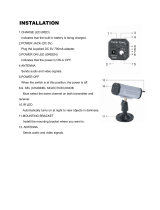Page is loading ...

2.4 GHz Wireless
B&W Video Security System
with 1 camera
Instruction Manual
English Version1.0
MODEL:
SG6331P
www.lorexinternational.com
Copyright © 2006 Lorex Technology Inc.

Explanation of two Symbols
The lightning flash with arrowhead symbol, within an
equilateral triangle, is intended to alert the user to the
presence of uninsulated "dangerous voltage“ within the
product's enclosure that may be of sufficient magnitude to
constitute a risk of electric shock to persons.
The exclamation point within an equilateral triangle is
intended to alert the user to the presence of important
operating and maintenance(servicing) instructions in
the literature accompanying the appliance.
THE GRAPHIC SYMBOLS WITH SUPPLEMENTAL MARKING ARE ON
THE BOTTOM OF THE SYSTEM.
!
WARNING: To prevent fire or shock hazard, do not expose this unit to
rain, water, or wet locations. Do not insert any metallic object
through the ventilation grills
.
FCC CLASS B NOTICE
Note:
This equipment has been tested and found to comply with the limits For a Class
B digital device, pursuant to Part 15 of the FCC Rules. These limits are
designed to provide reasonable protection against harmful interference in a
residential installation. This equipment generates, uses and can radiate radio
frequency energy and, if not installed and used in accordance with the
instruction, may cause harmful interference to radio communications.
However, there is no guarantee that interference will not occur in a particular
installation. If this equipment does cause harmful interference to radio or
television reception, (which can be determined by turning the equipment off
and on), the user is encouraged to try to correct the interference by one or more
of the following measures:
CAUTION
RISK OF ELECTRIC SHOCK. DO NOT OPEN.
CAUTION: TO REDUCE THE RISK OF ELECTRIC SHOCK, DO NOT REMOVE
COVER (OR BACK). NO USER-SERVICEABLE PARTS INSIDE. REFER
SERVICING TO QUALIFIED SERVICE PERSONNEL.
!
• Reorient or relocate the receiving antenna
• Increase the separation between the monitor and the camera.
• Connect the equipment into an outlet on a circuit different from that to which
other devices may be connected.
• Consult the dealer or an experienced radio or television technician for help.
i

SAFETY INSTRUCTIONS
IMPORTANT SAFEGUARDS
All the safety and operating instructions should be read before the
Appliance is operated and retained for future reference.
1. HEED WARNINGS - All warnings on the appliance and in the operating
instructions should be adhered to.
2. FOLLOW INSTRUCTIONS - All operating instructions should be
followed.
3. WATER AND MOISTURE - Do not use this video product near water –
for example, a bath tub, wash bowl, kitchen sink, laundry tub or
swimming pool, or in a wet basement.
4. POWER SOURCES - This product should be operated only from the type
of power source indicated on the marking label.
5. OVERLOADING - Do not overload outlets and extension cords, which
can result in a risk of fire or electric shock.
6. SERVICING - Do not attempt to service this product yourself. Opening or
removing covers may expose you to dangerous voltage or other hazards.
Refer all servicing or repairs to qualified service personnel.
7. DAMAGE REQUIRING SERVICE - Unplug this product from the wall
outlet and refer servicing or repairs to qualified service personnel under
the following conditions:
a. When the power supply cord or plug is damaged.
b. If liquid has been spilled or objects have fallen into the product.
c. If the product has been exposed to rain or water.
d. If the product does not operate normally by following the operating
instructions. Adjust only those controls that are covered by the
operating instructions.
e. If the product has been dropped or the cabinet has been damaged.
f. When the product exhibits a distinct change in performance.
8. REPLACEMENT PARTS - When replacement parts are required, be
sure the service technician has used replacement parts that are
specified by the manufacturer or have the same characteristics as the
original part. Unauthorized substitutions may result in fire, electric
shock, or other hazards.
9. SAFETY CHECK - Upon completion of any service or repairs to this
video product, ask the service technician to perform safety checks to
determine if the video product is in proper operating condition.
10. An appliance and cart combination should be moved with care.
Do not place this equipment on an unstable cart, stand, or table.The
equipment may fall, causing serious injury to a child or adult, and
serious damage to the equipment. Wall or shelf mounting should
follow the manufacturer's instructions and should be done with
a mounting kit approved by the manufacturer.
ii

TABLE OF CONTENTS PAGE
iii
INTRODUCTION & FEATURES………………………………………
SYSTEM INCLUDES…………………………………………………..
CONTROLS AND FUNCTIONS
Monitor …....................................….……………………..……...
Camera ...….……………..............................……….……...……
INSTALLATION
Camera ......................................................……………….…....
Monitor .....................................................................………......
SYSTEM OPERATION
Additional camera connection…………………………………….
Auto Scanning………………………………………………………
Auto & Manual Viewing Options………………………………….
Selectable Dwell Settings…………………………………………
Connecting The Monitor To A VCR ……...………………..…….
OPTIONAL ACCESSORIES ..........................................................
TROUBLE SHOOTING ..............................................………..…...
TECHNICAL SPECIFICATIONS ....................................................
CARE & MAINTENANCE……………………………..……………….
1
2
3
4
5
6
7
8
8
8
9
10
10
11
12

INTRODUCTION:
Thank you for purchasing the 2.4 GHz Wireless B&W Video System.
This is an ideal solution for monitoring your business or home, or for
safeguarding your valuables. The package contains a 5.5” B&W
Monitor, and 1 wireless B&W camera.
The system allows you to automatically scan between locations with the
convenience of connecting up to 4 cameras (additional cameras sold
separately). Use the Listen-in Audio feature to pick up sound within a
specific location. Avoiding the hassle of running wires, this system is
easy to install and operate for your immediate security applications.
The RCA audio/video outputs also allow you to connect a time lapse
VCR or standard VCR for recording purposes.
To learn more about this 2.4GHz Wireless B&W Video System and our
complete range of accessory products, please visit our website at:
www.lorexinternational.com
FEATURES:
• Auto Scanning – Up to 4 cameras
• Wireless range of up to 300 ft (open space, no obstacles)
• Sequential or Full Screen Viewing options
• Listen-in Audio
• Built-in Speaker with volume control
• Audio/Video outputs allow user to record picture to any standard VCR
• LED indicator lights show system status
• Camera with battery option (4 “AA” batteries, not included)
• Monitor with battery option (10 “C” batteries, not included)
• Camera ideal for ceiling, wall or table mounting
1

SYSTEM INCLUDES:
5.5” – 2.4 GHz B&W Monitor 1 - 2.4 GHz B&W Wireless Camera
with camera stand & screws
Also includes:
1 – 9V DC 500mA Adapter (Camera)
with battery option (4 “AA”, not included)
1 – 13.8V DC 1000mA Adapter (Monitor)
with battery option (10 “C”, not included)
1 – RCA Audio/Video Cables
Mounting hardware
Window decals
2
Owner’s Manual

MONITOR CONTROLS – FRONT & BACK PANEL
.
.
MONITOR BACK VIEWMONITOR FRONT VIEW
Location of Receiver Monitor controls
1. 2.4GHz Antenna - High gain dipole patch antenna receives audio
and video signal from the camera.
2. CRT - 5.5” Diagonal Screen
3. Brightness Control – Allows you to adjust the brightness of the picture
4. Channel Selector - Switches between channel 1-4 / AUTO selection.
5. Auto/Manual Button - Allows you to switch from AUTO mode to the
MANUAL mode
6. Audio Mute Button – Push this button to mute the sound on the monitor
7. Volume Control – Turn this dial to adjust the volume on the monitor
8. ON/OFF Switch – Used to switch the power on the monitor ON or OFF
9. Battery Compartment (not shown) – Requires 10 “C” Batteries (not
included).
10. Speaker - Emits sound from the camera location
11. DC Input Jack – Connect to the supplied 13.8V DC 1.0A AC adapter.
12. Audio Output Jack - RCA jack for Audio output connection
13. Video Output Jack - RCA jack for Video output connection
14. Contrast Control – Allows you to adjust the contrast of the picture
3
11 12 13 14
1
3
2
4
5
6
7
8
10
9

CAMERA CONTROLS
1. Microphone – Built-in condenser microphone provides listen-in audio
capability from camera to monitor
2. Lens – B&W CMOS Image Sensor
3. 6 Infrared LED’s – Enhances the picture quality in low light conditions
4. Channel Selector Switch – Slide switch for channels 1-4
5. ON/OFF Power Switch – Controls power to the camera. Note: Please
ensure that you set the switch to the OFF position before plugging the
AC adapter into the unit
6. Battery Compartment – Optional 4 “AA” batteries (not included) can
be used to power the camera
7. Bracket – Metal bracket connects to camera for mounting to walls,
ceilings or table
8. DC IN Jack – Connects to the 9V DC (500mA) adapter.
9. 2.4GHz Antenna – High gain dipole antenna sends audio and video
signals to the monitor
2
3
4
5
7
8
9
Back View
Front/Side View
1
4
6

CAMERA INSTALLATION
1. Attach the stand base to the wall or ceiling where you want to install the
camera. Locate a wall stud or ceiling, and secure the bracket using the
four supplied screws.
2. Attach the camera to the stand and firmly tighten the swivel.
3. Attach the camera with the stand to the stand base, and firmly tighten the
joint knob on the stand base.
4. Connect the supplied 9V 500mA DC adapter to the DC IN jack at the rear
of the camera, and plug it into an electrical outlet.
If you are not using AC power (9V 500mA adapter) then you have the
option of using 4 “AA” alkaline batteries in your camera.
1. Ensure the power switch on the camera is turned OFF.
2. Carefully slide open the battery compartment (bottom of camera)
3. Insert 4 “AA” batteries (not included) into the compartment noting the
polarity
Warning: to prevent damage to the unit, ensure the batteries are
aligned properly and battery types are not mixed
4. Close the compartment and turn camera “ON”
Ensure the power switch on the monitor and camera are set to
the OFF position before proceeding with the following steps.
NOTE
5
To 9V Power
Adapter

BATTERY CASE & COMPARTMENT
Remove the battery case by unscrewing the bolt at the bottom of the
monitor and sliding the battery case out. This system requires 10 ‘C’ sized
batteries (not included)
Plug
Warning : To prevent damage to the unit, ensure that the batteries are
aligned properly and battery types are not mixed.
Your wireless monitor has both AC or battery option. When using the
AC option with rechargeable batteries, your monitor will automatically
switch to back up battery feature during a power outage providing you with
uninterrupted power to the monitor. The battery option also provides you
the flexibility to move the monitor from room to room. Battery life is
approximately 2 –3 hours
1. Connect the supplied 13.8V AC adapter to the DC INPUT JACK at the
rear of the receiver monitor and plug it into an electrical outlet.
DC INPUT Jack
13.8V 1.0 A
AC Adapter
MONITOR INSTALLATION
6

OPERATION
Camera
(1) Connect the power adapter to the camera power input and ensure the
camera is turned “ON”. Ensure the camera is set to channel 1.
Monitor
(1) Connect the supplied power adaptor to the power input of the monitor.
(2) Use the channel selection switch button and ensure the monitor is set
to the same channel as the camera to view the picture. Note: If you
experience transmission reception problems (eg. poor picture), you
may need to select another channel on the camera and monitor
and/or adjust the antennas on the monitor and camera to ensure they
are pointing at each other.
(3) Adjust the volume to the desired level. You may also mute the audio
option by pressing the mute button which is located at the front of the
monitor.
(4) Adjust the brightness and contrast level as required
Try to position both the Camera and Monitor as high off the ground as
possible for better picture reception
NOTE
ADDITIONAL CAMERA CONNECTION
CH 1
CH 3
CH 4
CH 2
7
This video security system allows you to view up to four different camera
locations. Additional cameras are sold separately, please refer to
www.lorexinternational.com for more information.
When connecting more than one camera to the monitor/camera system,
you will need to set each camera to a different channel (Channels 1-4).

AUTO SCANNING
This video security system provides you the option to automatically
switch between the four camera locations. If you have fewer than four
cameras, you can also set the system to scan between three or two
locations.
Setting Auto Scan to 2 or 3 camera locations:
1. Press and hold the Auto/Manual button for more than 2 seconds. All
four LED lights on the front of the monitor will turn ON.
2. Continue to press and hold the Auto/Manual button. The Channel 4
LED button will turn off. The system is now set to scan between three
camera locations (Channel 1-3)
3. Continue to press and hold the Auto/Manual button. The Channel 3
LED button will now be turned off. The system is now set to scan
between two camera locations (Channel 1-2)
4. Continue to press and hold the Auto/Manual button to return to the four
camera viewing option (all four LED lights will be illuminated)
AUTO & MANUAL VIEWING OPTIONS
This system is preset to Manual mode. In Auto mode, the LED light will
be ON.
To manually view a specific camera location, set the Auto/Manual button
to Manual. Then press the channel selector button to navigate between
Channels 1-4.
Set the Auto/Manual button to Auto in order to have the system
automatically rotate between camera locations.
Dwell Setting is the time duration between each camera view in the auto
sequence mode
This system provides you the option of three selectable dwell times (2,
5 and 10 seconds) when set to Auto Mode. This system is preset to two
second selection.
Changing Dwell Time:
1. Press and hold the CH select button. The LED light will turn on to
indicate that it is set to 2 seconds.
2. Continue to press and hold the CH select button. The LED light will
flash at a one second interval to indicate that it is now set to the 5 second
interval
3. Continue to press and hold the CH select button.
4. The LED button will flash three times to indicate it is set to the 10 second
interval.
8
SELECTABLE DWELL SETTINGS

CONNECTING THE MONITOR TO A VCR FOR RECORDING
RCA Cables
AC Adapter
Monitor
VCR
Connections for recording
Connect the supplied audio/video cable from the back of the monitor to the
Audio/Video In of the VCR.
Please Note
: To record, you must select the A/V or AUX channel on your
VCR.
Did You Know?
You have the option of connecting this system to a Time Lapse VCR. A
time lapse VCR provides you multiple recording options allowing you to
record up to 40 days using a standard T120 tape. Refer to the optional
accessories page for more details.
9

OPTIONAL ACCESSORIES
The following optional accessories are available to add to your existing
system:
Accessory Camera - Used to view other camera locations
Compatible models: SG6110X, WL5210X, SG6212 from
Lorex / Sylvania / Home Sentinel
Time Lapse VCR - Used to record key events.
Available in 40 or 1280 Hour Time Lapse VCR
FOR MORE INFORMATION
www.lorexinternational.com
TROUBLESHOOTING
If the system does not function properly, check the following points.
Problems
Causes and remedies
Camera Monitor
- AC adapter not plugged in
- Power switch not turned on
- Monitor not turned on
No power
(no picture/sound)
- AC adapter not
plugged in
- Power switch not
turned on
- Adjust antenna direction
- Improper channel
- AC adapter not
plugged in
- Power switch not
turned on
Poor reception
Picture flickering
Picture too bright,
or too dark
- Strong spot light in the
field of view
-Lighting source in the
field of view
- Adjust antenna direction
-Adjust antenna
direction
Picture rolls and jumps
or scrambled picture
- Adjust brightness control
on Monitor
10

TECHNICAL SPECIFICATIONS
Camera
Image sensor
Lens
Picture Elements
Scanning system
Scanning frequency
Sync. system
Resolution
Min. illuminations
Video Output
Gamma characteristics
Auto Iris
Microphone
Transmitting frequency
Modulation
RF out level
Video Output level
Antenna
Dimensions
Battery Option
Operating temperature
Power source
CMOS B&W
3.6mm
320 X 240 (B&W)
2:1 interlace
15.734 KHz(H) 59.94Hz (V)
Internal Negative synchronization
240 Lines (B&W)
0.Lux @ F2.0 (B&W)
1.0Vp-p/75 Ohm
r=0.45
Electrical Auto Iris
Shutter sensitivity :1/60-1/6,000
Electrronic Condenser
2.4 GHz-2.4835 GHz (4Ch)
FM
90dBu/V, 3m
1.0Vp-p/75 Ohm
Dipole
6.2”(Length) x 2.2” (Diameter)
4 “AA” batteries, not included
-14º to + 122º F (-10ºC to + 50 ºC)
9V DC 500mA Adapter
Screen Size 5.5” diagonal
Receiving frequency 2.41GHz - 2.4835GHz (4CH & AUTO)
Output level 1.0Vp-p/75ohm (Video),
1.0Vp-p (Audio)
Sensitivity -25dBm to -80dBm
Antenna Dipole
Resolution More than 280 lines
Sound output 0.5 Watt.
Power Source 13.8V DC 1000mA
Battery Option 10 “C” batteries, not included
Dimension 6.1”(W)× 7.1”(H)× 5.8”(D)
Power consumption 800 mA
Operating Temperature 14º F to + 122º F (-10ºC to + 50 ºC)
Weight Approx. 2.9lbs or 1.32 Kg
Monitor
11
Because our products are subject to continuous improvement, SVII and its subsidiaries reserve the right to modify
product design and specifications without notice and without incurring any obligation. E&OE

CARE AND MAINTENANCE:
Please follow these instructions to ensure proper
care and maintenance of this system
Keep your monitor and camera dry. If it gets wet,
wipe it dry immediately.
Use and store your unit in normal temperature
environment. Extreme temperatures can shorten
the life of the electronic devices.
Handle the monitor carefully. Dropping it can cause
serious damage to the unit.
Occasionally clean the unit with a damp cloth to keep
it looking new. Do not use harsh chemicals, cleaning
solvents or strong detergents to clean the unit.
Keep the unit away from excessive dirt and dust. It
can cause premature wear of parts.
12

It’s all on the web
Product Information
User Manuals
Quick Start Guides
Specification Sheets
Software Upgrades
Firmware Upgrades
www.lorexinternational.com
VISIT
Lorex Technology Inc.
www.lorexinternational.com
/