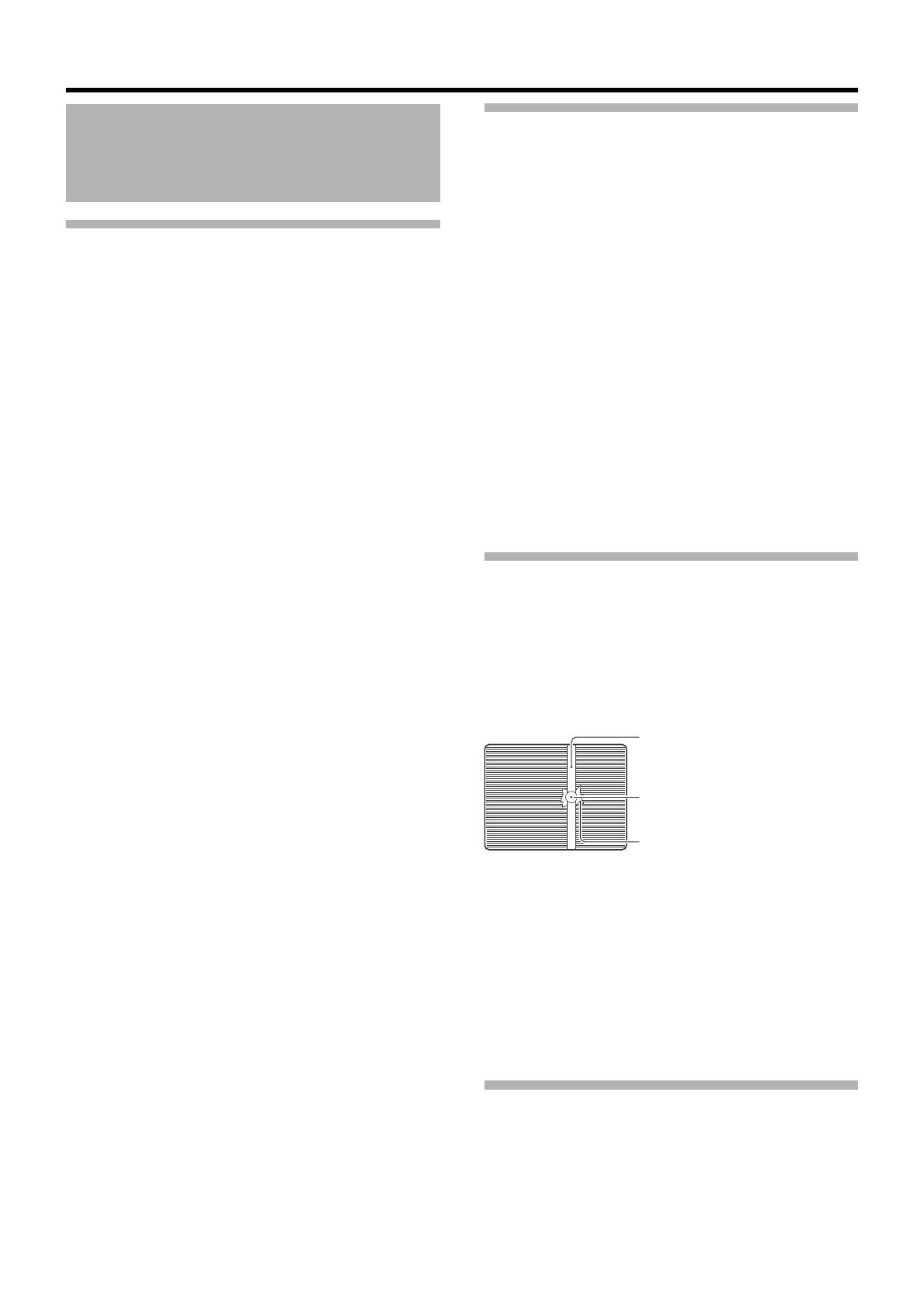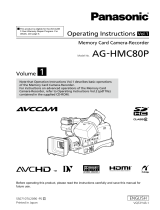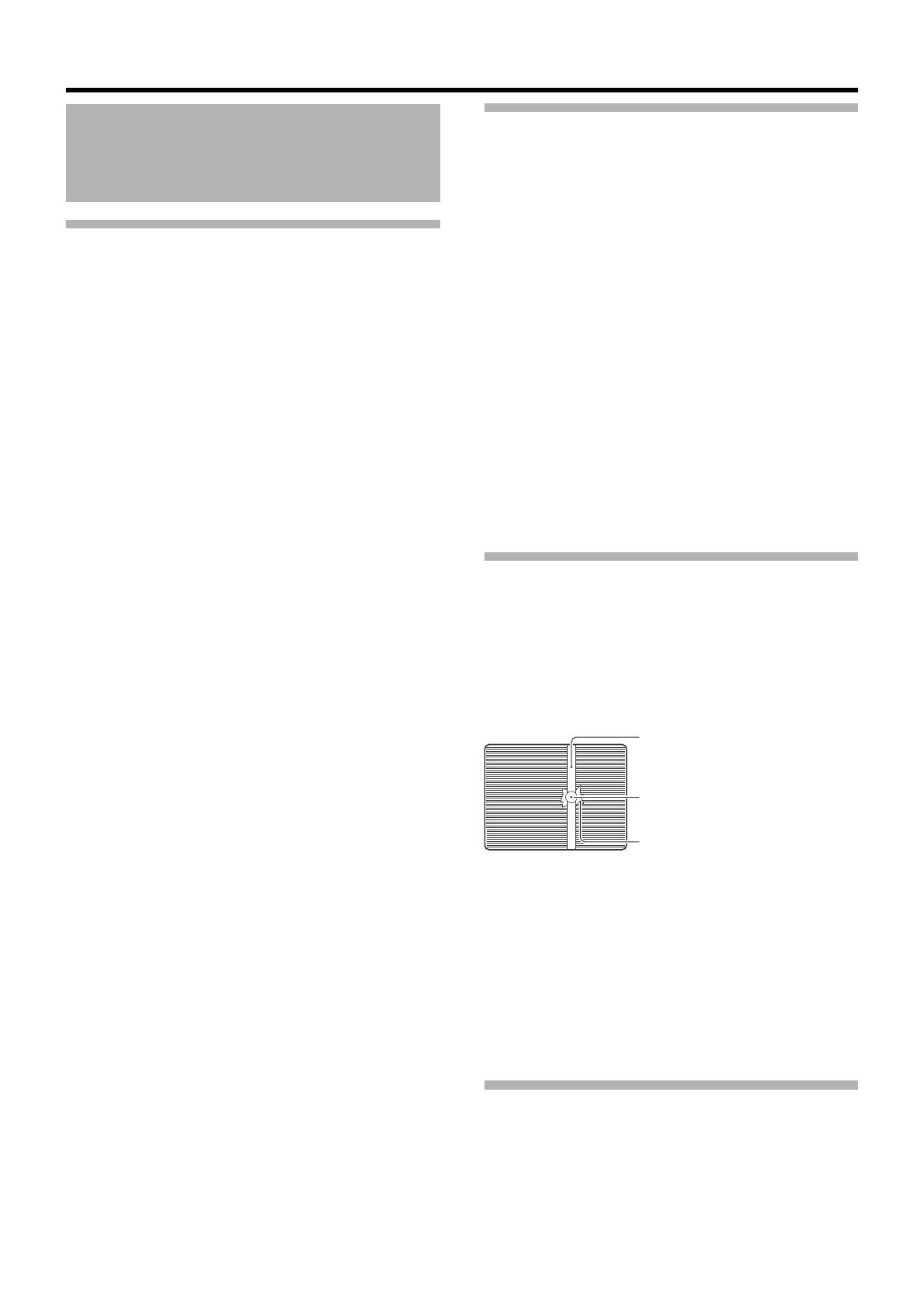
6
Introduction
Handling of SDHC Cards
䡵 The access lamp lights up in red when data on the SDHC
card is being accessed. Do not remove the SDHC card
during data access (such as recording, playback, or
formatting). Do not turn off the power or remove the battery
and AC adapter during access either.
䡵 Do not use or store this device in a place that is subject to
static electricity or electrical noise.
䡵 Do not place the SDHC card near locations that are
exposed to strong magnetic fields or radio waves.
䡵 Inserting the SDHC card incorrectly may result in damage
of this device or the SDHC card.
䡵 We are not liable for any accidental loss of data stored on
the SDHC card. Please back up any important data.
䡵 Make use of the SDHC card within the prescribed
conditions of use. Do not use the SDHC card in places.
that are subject to direct sunlight, high humidity or corrosion;
places near thermal equipment; sandy or dusty places; or in
a car under the sun with the doors and windows closed.
䡵 Do not bend or drop the SDHC card, or subject it to strong
impact or vibration.
䡵 When formatting or erasing data using the camera
recorder, only the file administration information is changed.
The data is not completely erased from the SDHC card. If
you want to completely erase all of the data, we recommend
either using commercially available software that is specially
designed for that purpose, or by physically destroying the
SDHC card with a hammer, etc.
䡵 Do not dismantle or modify the SDHC card.
䡵 Do not touch the terminals with your hands or with a metal
object.
䡵 Do not allow dust, dirt, water, or foreign objects to adhere
to the terminals.
䡵 Do not remove the pasted labels or stick other labels or
stickers on the SDHC cards.
䡵 Do not use pencils or ballpoint pens to write on the SDHC
cards. Always use oil-based pens.
䡵 If you format (initialize) the SDHC card, all data recorded
on the card, including video data and setup files, will be
deleted.
䡵 You are recommended to use cards that are formatted
(initialized) on this camera recorder.
●
The SDHC card may be damaged if the camera recorder is
not operated correctly. Formatting (Initializing) the SDHC
card may allow it to operate correctly.
●
SDHC cards that have been formatted (initialized) on other
cameras, computers or peripheral equipment may not
operate correctly. In this case, format (initialize) the SDHC
card on this camera recorder.
LCD Monitor and Viewfinder
䡵 The LCD monitor and viewfinder screens are
manufactured using high-precision technology. Black spots
may appear on the LCD monitor and viewfinder screens, or
red, blue, and/or white spots may not turn off. However, this
is not a malfunction and these spots are not recorded on the
SDHC card.
䡵 If you use this device continuously for a long period of
time, the characters displayed in the viewfinder may
temporarily remain on the screen. This is not recorded on the
SDHC card. They will not appear after you turn the power off
and then on again.
䡵 If you use this device in a cold place, the images may
appear to lag on the screen, but this is not a malfunction.
Retained images are not recorded on the SDHC card.
䡵 Do not press against the surface with force or subject it to
strong impact. Doing so may damage or break the screens.
䡵 Noise may appear in the viewfinder when switching
between the live video and playback images.
䡵 Due to the characteristic of the viewfinder display device,
colors may appear on the images when you blink your eyes.
This is not a malfunction. It does not affect the recorded
images, SDI output, or component output.
Characteristic CCD Phenomena
䡵 Smear and blooming
Due to the physical structure of CCDs, vertical streaking
(called “smear”) may occur when shooting an extremely
bright light source or expansion of light (called “blooming”)
may appear around it. Although the CCD employed in this
device produces very little smear or blooming, these
phenomena may still occur when shooting a bright light
source.
䡵 Moire or aliasing
Stripes, lines or other fine patterns may appear jagged when
they are shot.
䡵 White dots
High temperatures can cause CCD sensor pixels to produce
white dots in the image. This is especially prominent when
boosting the sensitivity.
This is a characteristic of the charged-coupled device (CCD).
As far as possible, use this device under conditions where
the temperature of this device does not increase.
Copyright
Any recordings made on this camera recorder that are
played back for profit or public preview may infringe on the
rights of the owner of the recordings.
Do not use the recordings for purpose other than personal
enjoyment without prior consent from the owner.
Precautions for Proper Use
(continued)
Smear
Vertical pale streaking appearing at
high luminous object
High luminous object (such as light
bulbs, sun)
Blooming
Blurring in highlight
Monitor Screen