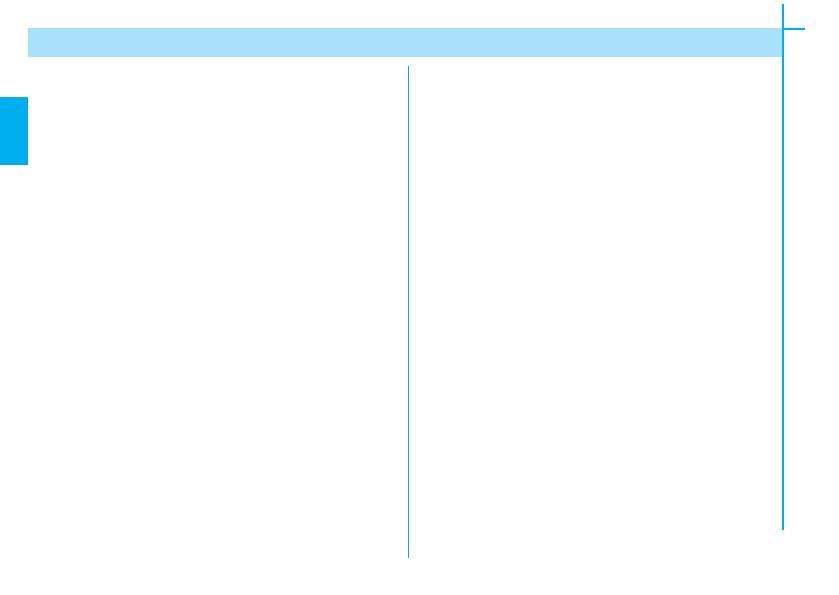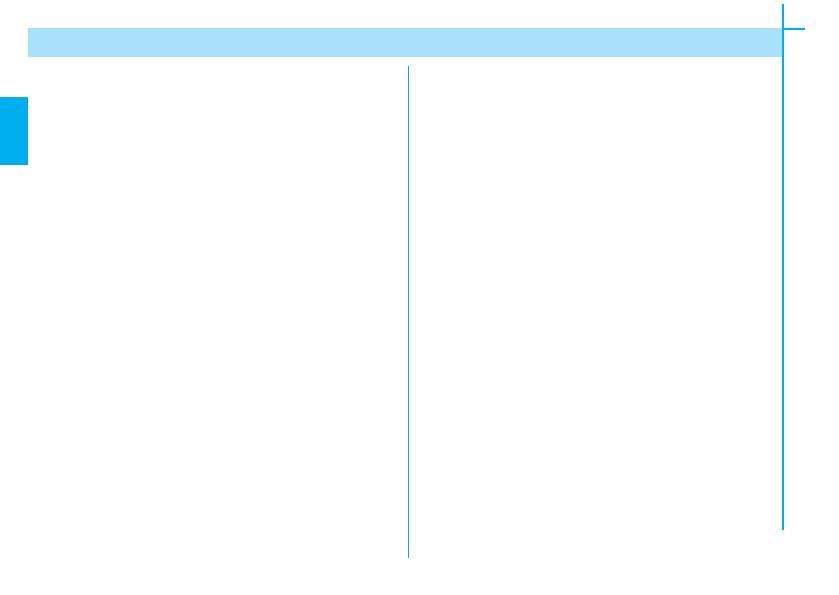
2
The data and information in this manual may be changed at any time and without obligation to notify said changes.
EN
INDEX
1. Legend of symbols.......................................................3
2. Intended use and restrictions.......................................3
2.1 Intended use........................................................3
2.2 Usage restrictions...............................................3
3. Regulatory framework.................................................4
4. Description..................................................................4
4.1 230V a.c. Control system...................................4
4.2 Technical Data....................................................4
4.3 General Description............................................5
5. Installation..................................................................6
5.1 Preliminary checks.............................................6
5.2 Tools and materials.............................................6
5.3 Dimensions, centre distance and securing holes.7
5.4 Introduction to the functioning logic...................8
5.5 Connecting cables...............................................9
5.6 Wall mounting...................................................10
6. Programming............................................................11
6.1 Description of commands and the display.11
6.2 Browsing the menu............................................12
6.3 Menu Structure - Main.......................................13
6.3.1 Menu-Settings-Language.........................14
6.3.2 Menu -Settings-Temperature...................15
6.3.3 Menu -Settings-Screensaver....................15
6.4 Menu-Modify user.............................................16
6.5 Menu-New user..................................................18
6.6 Menu-Remove user............................................19
6.7 Menu-TX Radio..................................................20
6.8 Menu-Timer.......................................................21
6.9 Menu-Alarm clock.............................................22
6.10 Menu-Thermostat............................................23
6.11 Menu-Clock......................................................24
6.12 Menu-Key functions.........................................24
6.13 Menu-Password...............................................25
7.Maintenance........................................................28
8.Phasing out and Disposal.....................................28
9.Manufacturer’s statement....................................29