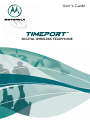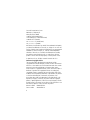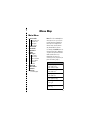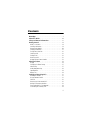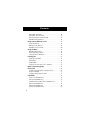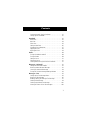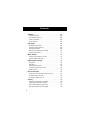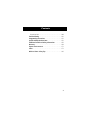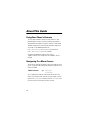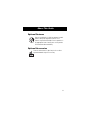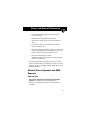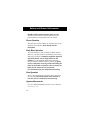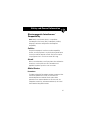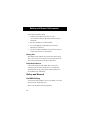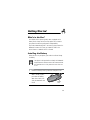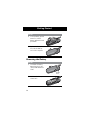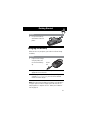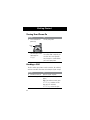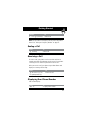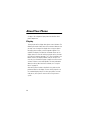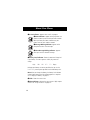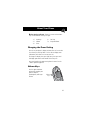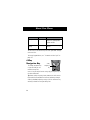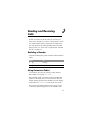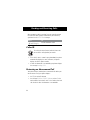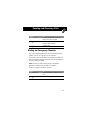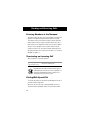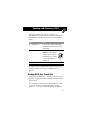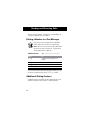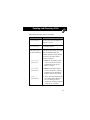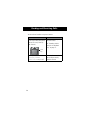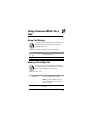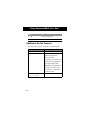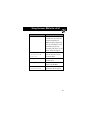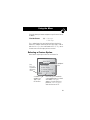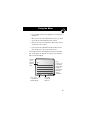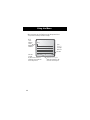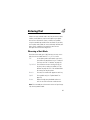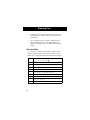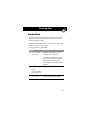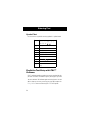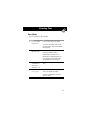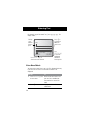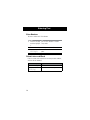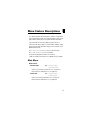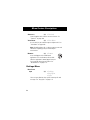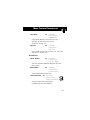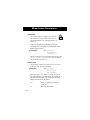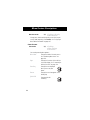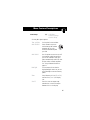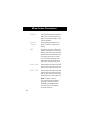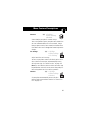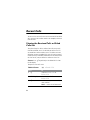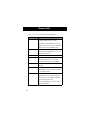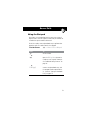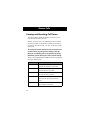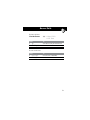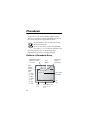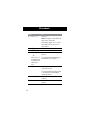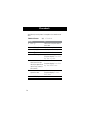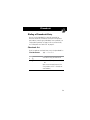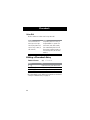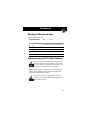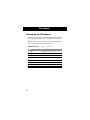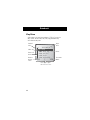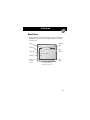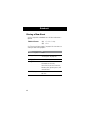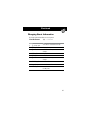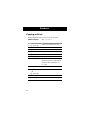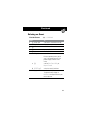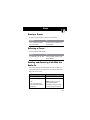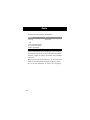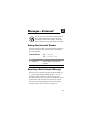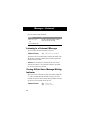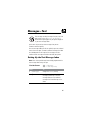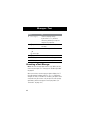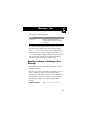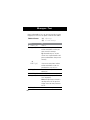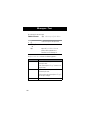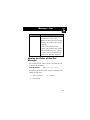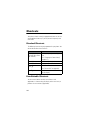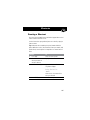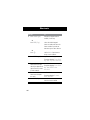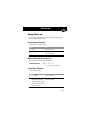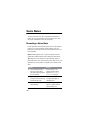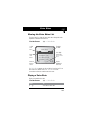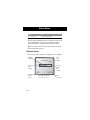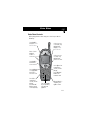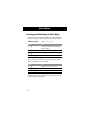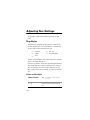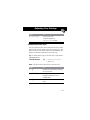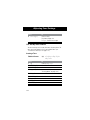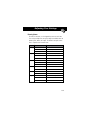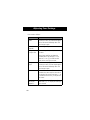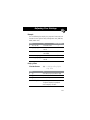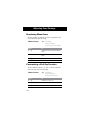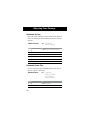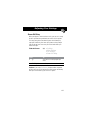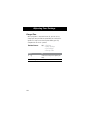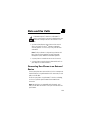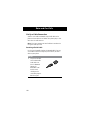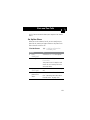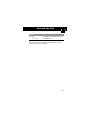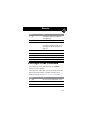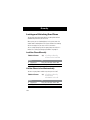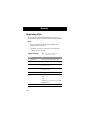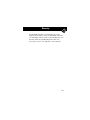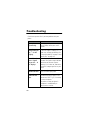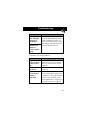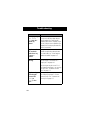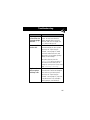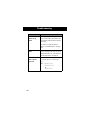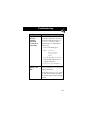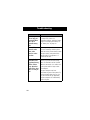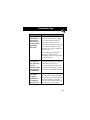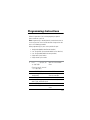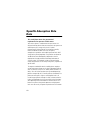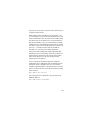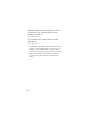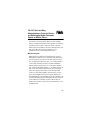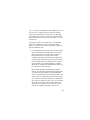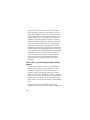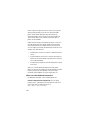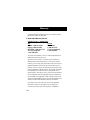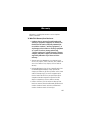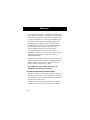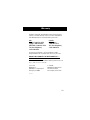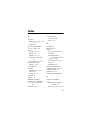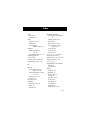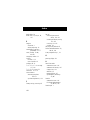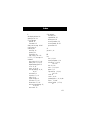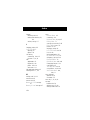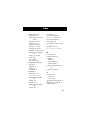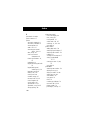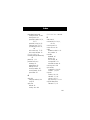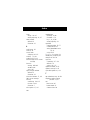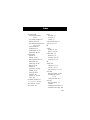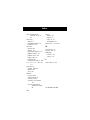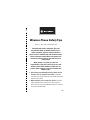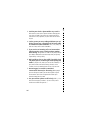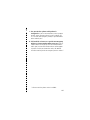User's Guide
DIGITAL WIRELESS TELEPHONE


1
Welcome
Welcome to the world of Motorola digital wireless
communications! We are pleased that you have chosen the
Motorola 270c wireless phone.
Speakerphone Key
Activate/deactivate
the speakerphone.
Speakerphone
For hands-free
phone operation.
Display
Headset Jack
Insert headset
accessory.
End Key
End phone calls,
exit menu system.
Left Soft Key
Perform functions
identified by left
display prompt.
Earpiece Menu Key
Voice Key
Record voice notes,
phonebook and
shortcut names.
Right Soft Key
Perform functions
identified by right
display prompt.
4-Way
Navigation Key
Scroll through
menus and lists,
set feature values.
Send Key
Send and answer
calls, view recent
dialed calls list.
Accessory
Connector Port
Insert charger and
phone accessories.
Antenna
Extend for best
performance
Microphone
Power Key
Volume Keys
Adjust earpiece
and ringer volume.

2
Personal Communications Sector
600 North U.S. Highway 45
Libertyville, Illinois 60048
1-800-331-6456 (United States)
1-888-390-6456 (TTY/TDD United States)
1-800-461-4575 (Canada)
www.motorola.com
(United States)
www.motorola.ca
(Canada)
MOTOROLA, the Stylized M Logo and all other trademarks indicated as
such herein are trademarks of Motorola, Inc. ® Reg. U.S. Pat. & Tm. Off.
TrueSync, Sidekick, Starfish, and the Stylized Starfish Logo are registered
trademarks of Starfish Software, Inc., a wholly owned independent
subsidiary of Motorola, Inc. The Bluetooth trademarks are owned by
their proprietor and used by Motorola, Inc. under license. All other
product or service names are the property of their respective owners.
© 2001 Motorola, Inc. All rights reserved. Printed in the U.S.A.
Software Copyright Notice
The Motorola products described in this manual may include
copyrighted Motorola and third party software stored in semiconductor
memories or other media. Laws in the United States and other countries
preserve for Motorola and third party software providers certain
exclusive rights for copyrighted software, such as the exclusive rights to
distribute or reproduce the copyrighted software. Accordingly, any
copyrighted software contained in the Motorola products may not be
modified, reverse-engineered, distributed, or reproduced in any manner
to the extent allowed by law. Furthermore, the purchase of the
Motorola products shall not be deemed to grant either directly or by
implication, estoppel, or otherwise, any license under the copyrights,
patents, or patent applications of Motorola or any third party software
provider, except for the normal, non-exclusive, royalty-free license to use
that arises by operation of law in the sale of a product.
Manual number: 6809435A56-O
Cover number: 8988485L01-O

✂
3
Menu Map
Main Menu
• Recent Calls
• Received Calls
• Dialed Calls
• Notepad
• Call Times
• Phonebook
• Datebook
• Quick Dial
• Radio
• Messages
• Voicemail
• Text Msgs
• Browser Alerts
• Quick Notes
• Outbox
• Drafts
• Shortcuts
• Voice Notes
• Browser
• Settings
(see next page)
Note: This is the standard phone
menu layout. You or your service
provider may have changed the
menu layout or changed some
feature names. Not all features
may be available for all users.
For example, the Radio feature on
the main menu (left) is displayed
only when the optional FM Stereo
Radio Headset accessory is
plugged into the accessory
connector port on your phone (see
phone illustration, page 1).
Shortcuts
Change display zoom:
Press
M
, then
press and hold
M
Lock/unlock keypad:
Press
M*
Display my phone number:
Press
M#
Dial voicemail number:
Press and hold
1
Go to dialed calls list:
Press
N
Exit menu system:
Press
O

✂
4
Settings Menu
• Ring Styles
• Style
•
Style
Detail
• My Tones
• Phone Status
• My Tel. Number
• Battery Meter
• Other Information
• Connection
• Incoming Call
• In-Call Setup
• In-Call Timer
• Answer Options
• Security
• Phone Lock
• Lock Keypad
• Lock Application
• Restrict Calls
• New Passwords
• Other Settings
• Personalize
• Main Menu
• Keys
• Greeting
• Banner
• Quick Dial
• Initial Setup
• Time and Date
• Auto PIN Dial
• Auto Redial
• Backlight
• Zoom
• Scroll
• Animation
• Language
• Contrast
• DTMF
• Master Reset
• Master Clear
• Network
• Car Settings
• Headset

5
Contents
Menu Map . . . . . . . . . . . . . . . . . . . . . . . . . . . . . . . . . . . . . . 3
About This Guide . . . . . . . . . . . . . . . . . . . . . . . . . . . . . . . 10
Safety and General Information. . . . . . . . . . . . . . . . . . . 12
Getting Started . . . . . . . . . . . . . . . . . . . . . . . . . . . . . . . . 19
What’s in the Box? . . . . . . . . . . . . . . . . . . . . . . . . . . . . . 19
Installing the Battery . . . . . . . . . . . . . . . . . . . . . . . . . . . . 19
Removing the Battery . . . . . . . . . . . . . . . . . . . . . . . . . . . 20
Charging the Battery . . . . . . . . . . . . . . . . . . . . . . . . . . . . 21
Turning Your Phone On . . . . . . . . . . . . . . . . . . . . . . . . . . 22
Sending a Call . . . . . . . . . . . . . . . . . . . . . . . . . . . . . . . . . 22
Ending a Call . . . . . . . . . . . . . . . . . . . . . . . . . . . . . . . . . . 23
Receiving a Call . . . . . . . . . . . . . . . . . . . . . . . . . . . . . . . . 23
Displaying Your Phone Number . . . . . . . . . . . . . . . . . . . . 23
About Your Phone . . . . . . . . . . . . . . . . . . . . . . . . . . . . . . 24
Display . . . . . . . . . . . . . . . . . . . . . . . . . . . . . . . . . . . . . . 24
Changing the Zoom Setting . . . . . . . . . . . . . . . . . . . . . . . 27
Volume Keys . . . . . . . . . . . . . . . . . . . . . . . . . . . . . . . . . . 27
4-Way Navigation Key . . . . . . . . . . . . . . . . . . . . . . . . . . . 28
Speakerphone . . . . . . . . . . . . . . . . . . . . . . . . . . . . . . . . . 29
Battery Use . . . . . . . . . . . . . . . . . . . . . . . . . . . . . . . . . . . 29
Sending and Receiving Calls. . . . . . . . . . . . . . . . . . . . . . 31
Redialing a Number . . . . . . . . . . . . . . . . . . . . . . . . . . . . . 31
Using Automatic Redial . . . . . . . . . . . . . . . . . . . . . . . . . . 31
Caller ID . . . . . . . . . . . . . . . . . . . . . . . . . . . . . . . . . . . . . 32
Returning an Unanswered Call . . . . . . . . . . . . . . . . . . . . . 32
Dialing an Emergency Number . . . . . . . . . . . . . . . . . . . . . 33
Entering Numbers in the Notepad . . . . . . . . . . . . . . . . . . 34
Terminating an Incoming Call . . . . . . . . . . . . . . . . . . . . . . 34

Contents
6
Dialing With Speed Dial . . . . . . . . . . . . . . . . . . . . . . . . . . 34
Dialing With One-Touch Dial . . . . . . . . . . . . . . . . . . . . . . 35
Dialing a Number In a Text Message . . . . . . . . . . . . . . . . 36
Additional Dialing Features . . . . . . . . . . . . . . . . . . . . . . . 36
Using Features While On a Call . . . . . . . . . . . . . . . . . . . 39
Using Call Waiting . . . . . . . . . . . . . . . . . . . . . . . . . . . . . . 39
Making a Three-Way Call . . . . . . . . . . . . . . . . . . . . . . . . . 39
Additional On-Call Features . . . . . . . . . . . . . . . . . . . . . . . 40
Using the Menu . . . . . . . . . . . . . . . . . . . . . . . . . . . . . . . . 42
Navigating to a Feature . . . . . . . . . . . . . . . . . . . . . . . . . . 42
Selecting a Feature Option . . . . . . . . . . . . . . . . . . . . . . . . 43
Entering Feature Information . . . . . . . . . . . . . . . . . . . . . . 44
Entering Text. . . . . . . . . . . . . . . . . . . . . . . . . . . . . . . . . . . 47
Choosing a Text Mode . . . . . . . . . . . . . . . . . . . . . . . . . . . 47
Tap Method . . . . . . . . . . . . . . . . . . . . . . . . . . . . . . . . . . . 48
Symbol Mode . . . . . . . . . . . . . . . . . . . . . . . . . . . . . . . . . 51
Predictive Text Entry with iTAP™ Software . . . . . . . . . . . . 52
Menu Feature Descriptions. . . . . . . . . . . . . . . . . . . . . . . 57
Recent Calls . . . . . . . . . . . . . . . . . . . . . . . . . . . . . . . . . . . 68
Viewing the Received Calls or Dialed Calls List . . . . . . . . . 68
Using the Notepad . . . . . . . . . . . . . . . . . . . . . . . . . . . . . 71
Viewing and Resetting Call Timers . . . . . . . . . . . . . . . . . . 72
Phonebook . . . . . . . . . . . . . . . . . . . . . . . . . . . . . . . . . . . . 74
Fields in a Phonebook Entry . . . . . . . . . . . . . . . . . . . . . . . 74
Storing a Phonebook Entry . . . . . . . . . . . . . . . . . . . . . . . 75
Recording a Voice Name For a Phonebook Entry . . . . . . . . 77
Dialing a Phonebook Entry . . . . . . . . . . . . . . . . . . . . . . . . 79
Editing a Phonebook Entry . . . . . . . . . . . . . . . . . . . . . . . . 80
Deleting a Phonebook Entry . . . . . . . . . . . . . . . . . . . . . . . 81

7
Contents
Synchronizing with TrueSync Software . . . . . . . . . . . . . . . 81
Setting Up the Phonebook . . . . . . . . . . . . . . . . . . . . . . . . 82
Datebook. . . . . . . . . . . . . . . . . . . . . . . . . . . . . . . . . . . . . . 83
Week View . . . . . . . . . . . . . . . . . . . . . . . . . . . . . . . . . . . 83
Day View . . . . . . . . . . . . . . . . . . . . . . . . . . . . . . . . . . . . . 84
Event View . . . . . . . . . . . . . . . . . . . . . . . . . . . . . . . . . . . 85
Storing a New Event . . . . . . . . . . . . . . . . . . . . . . . . . . . . 86
Changing Event Information . . . . . . . . . . . . . . . . . . . . . . 87
Copying an Event . . . . . . . . . . . . . . . . . . . . . . . . . . . . . . 88
Deleting an Event . . . . . . . . . . . . . . . . . . . . . . . . . . . . . . 89
Radio . . . . . . . . . . . . . . . . . . . . . . . . . . . . . . . . . . . . . . . . . 90
Turning the Radio On and Off . . . . . . . . . . . . . . . . . . . . . 90
Tuning a Station . . . . . . . . . . . . . . . . . . . . . . . . . . . . . . . 90
Storing a Preset . . . . . . . . . . . . . . . . . . . . . . . . . . . . . . . . 91
Selecting a Preset . . . . . . . . . . . . . . . . . . . . . . . . . . . . . . 91
Sending and Receiving Calls With the Radio On . . . . . . . . 91
Messages—Voicemail . . . . . . . . . . . . . . . . . . . . . . . . . . . 93
Storing Your Voicemail Number . . . . . . . . . . . . . . . . . . . . 93
Receiving a New Voicemail Message . . . . . . . . . . . . . . . . 93
Listening to a Voicemail Message . . . . . . . . . . . . . . . . . . . 94
Turning Off the Voice Message Waiting Indicator . . . . . . . 94
Messages—Text . . . . . . . . . . . . . . . . . . . . . . . . . . . . . . . . 95
Setting Up the Text Message Inbox . . . . . . . . . . . . . . . . . . 95
Receiving a Text Message . . . . . . . . . . . . . . . . . . . . . . . . 96
Reading, Locking, or Deleting a Text Message . . . . . . . . . . 97
Sending a Text Message . . . . . . . . . . . . . . . . . . . . . . . . . . 99
Sending a Quick Note Text Message . . . . . . . . . . . . . . . . 101
Viewing the Status of Sent Text Messages . . . . . . . . . . . 103

Contents
8
Shortcuts. . . . . . . . . . . . . . . . . . . . . . . . . . . . . . . . . . . . . 104
Standard Shortcuts . . . . . . . . . . . . . . . . . . . . . . . . . . . . 104
User-Settable Shortcuts . . . . . . . . . . . . . . . . . . . . . . . . . 104
Creating a Shortcut . . . . . . . . . . . . . . . . . . . . . . . . . . . . 105
Using Shortcuts . . . . . . . . . . . . . . . . . . . . . . . . . . . . . . . 107
Voice Notes. . . . . . . . . . . . . . . . . . . . . . . . . . . . . . . . . . . 108
Recording a Voice Note . . . . . . . . . . . . . . . . . . . . . . . . . 108
Viewing the Voice Notes List . . . . . . . . . . . . . . . . . . . . . 109
Playing a Voice Note . . . . . . . . . . . . . . . . . . . . . . . . . . . 109
Locking and Unlocking a Voice Note . . . . . . . . . . . . . . . 112
Deleting a Voice Note . . . . . . . . . . . . . . . . . . . . . . . . . . 113
Micro-Browser . . . . . . . . . . . . . . . . . . . . . . . . . . . . . . . . 114
Starting a Micro-Browser Session . . . . . . . . . . . . . . . . . . 114
Interacting With Web Pages . . . . . . . . . . . . . . . . . . . . . . 115
Adjusting Your Settings. . . . . . . . . . . . . . . . . . . . . . . . . 116
Ring Styles . . . . . . . . . . . . . . . . . . . . . . . . . . . . . . . . . . 116
Reminders . . . . . . . . . . . . . . . . . . . . . . . . . . . . . . . . . . . 123
Reordering Menu Items . . . . . . . . . . . . . . . . . . . . . . . . . 124
Customizing a Soft Key Function . . . . . . . . . . . . . . . . . . 124
Hands-Free Use . . . . . . . . . . . . . . . . . . . . . . . . . . . . . . . 125
Data and Fax Calls . . . . . . . . . . . . . . . . . . . . . . . . . . . . . 129
Connecting Your Phone to an External Device . . . . . . . . 129
Sending a Data or Fax Call . . . . . . . . . . . . . . . . . . . . . . . 132
Receiving a Data or Fax Call . . . . . . . . . . . . . . . . . . . . . 132
Security . . . . . . . . . . . . . . . . . . . . . . . . . . . . . . . . . . . . . . 136
Assigning a New Code or Password . . . . . . . . . . . . . . . . 136
If You Forget a Code or Password . . . . . . . . . . . . . . . . . . 137
Locking and Unlocking Your Phone . . . . . . . . . . . . . . . . 138
Locking and Unlocking Your Keypad . . . . . . . . . . . . . . . . 139

9
Contents
Restricting Calls . . . . . . . . . . . . . . . . . . . . . . . . . . . . . . . 140
Troubleshooting . . . . . . . . . . . . . . . . . . . . . . . . . . . . . . . 142
Programming Instructions . . . . . . . . . . . . . . . . . . . . . . 151
Specific Absorption Rate Data . . . . . . . . . . . . . . . . . . . 152
Additional Health and Safety Information . . . . . . . . . 155
Warranty . . . . . . . . . . . . . . . . . . . . . . . . . . . . . . . . . . . . . 164
Export Law Assurances . . . . . . . . . . . . . . . . . . . . . . . . . 172
Index . . . . . . . . . . . . . . . . . . . . . . . . . . . . . . . . . . . . . . . . 173
Wireless Phone Safety Tips . . . . . . . . . . . . . . . . . . . . . . 185

10
About This Guide
Using Your Phone’s Features
This user guide introduces you to the many features in your
Motorola wireless phone. A reference guide for your phone is
also available that explains the phone’s features in more detail.
To obtain a copy of the reference guide or another copy of this
user guide, see the Motorola Web site at:
http://motorola.com/consumer/manuals
(United States)
http://www.motorola.ca/manuals
(Canada)
or contact the Motorola Customer Call Center at
1-800-331-6456 in the United States or 1-800-461-4575 in
Canada.
Navigating To a Menu Feature
You can access many of your phone’s features through the menu
system. This guide shows you how to navigate to a specific menu
feature as follows:
The > symbol means that you should scroll to and select the
feature. This example shows that you must press
M, scroll to
and select Messages, then scroll to and select Text Msgs to see
the most recent text messages you have received.
Find the Feature
M > Messages
> Text Msgs

11
About This Guide
Optional Features
Features marked with this label are optional network
and/or subscription-dependent features. These
features may not be offered by all service providers in
all geographical areas. Contact your service provider
for information about availability.
Optional Accessories
Features marked with this label require the use of an
optional Motorola Original™ accessory.

12
Safety and General
Information
IMPORTANT INFORMATION ON SAFE AND EFFICIENT
OPERATION. READ THIS INFORMATION BEFORE USING YOUR
PHONE.
RF Operational Characteristics
Your phone contains a transmitter and a receiver. When it is ON,
it receives and transmits radio frequency (RF) energy. The phone
operates in the frequency range of 824 MHz to 849 MHz in
analog and digital mode and 1851.25 MHz to 1908.75 MHz in
digital mode.
When you communicate with your phone, the system handling
your call controls the power levels at which your phone
transmits. The output power level typically may vary over a range
from 0.05 watts to 0.54 watts in analog mode and 0.0 watts to
0.25 watts in digital mode.
Exposure To Radio Frequency Energy
Your Motorola phone is designed to comply with the following
national and international standards and guidelines regarding
exposure of human beings to radio frequency electromagnetic
energy (EME):
• United States Federal Communications Commission, Code
of Regulations; 47 CFR part 2 sub-part J
• American National Standards Institute (ANSI) / Institute of
Electrical and Electronic Engineers (IEEE) C95. 1-1992

13
Safety and General Information
• Institute of Electrical and Electronic Engineers (IEEE)
C95.1-1999 Edition
• National Council on Radiation Protection and
Measurements (NCRP) of the United States, Report 86,
1986
• International Commission on Non-Ionizing Radiation
Protection (ICNIRP) 1998
• Ministry of Health (Canada) Safety Code 6. Limits of Human
Exposure to Radiofrequency Electromagnetic Fields in the
Frequency Range from 3 kHz to 300 GHz, 1999
• Australian Communications Authority
Radiocommunications (Electromagnetic Radiation-Human
Exposure) Standard 1999
To assure optimal phone performance and make sure human
exposure to radio frequency electromagnetic energy is within the
guidelines set forth in the above standards, always adhere to the
following procedures:
Portable Phone Operation and EME
Exposure
Antenna Care
Use only the supplied or an approved replacement
antenna. Unauthorized antennas, modifications, or
attachments could damage the phone and may violate FCC
regulations.

Safety and General Information
14
Do NOT hold the antenna when the phone is in use.
Holding the antenna affects call quality and may cause the
phone to operate at a higher power level than needed.
Phone Operation
When placing or receiving a phone call, hold your phone as you
would a wireline telephone. Speak directly into the
microphone.
Body-Worn Operation
To maintain compliance with FCC/Health Canada RF exposure
guidelines, if you wear a phone on your body when transmitting,
always place the phone in a Motorola-supplied or approved
clip, holder, holster, case, or body harness for this
product. Use of non-Motorola-approved accessories may
exceed FCC/Health Canada RF exposure guidelines. If you do
not use a body-worn accessory, and are not holding the
phone in the normal use position at the ear, ensure the
phone and its antenna are at least one inch
(2.5 centimeters) from your body when transmitting.
Data Operation
When using any data feature of the phone, with or without an
accessory cable, position the phone and its antenna at
least one inch (2.5 centimeters) from your body.
Approved Accessories
For a list of approved Motorola accessories, visit our website at
www.motorola.com
.

15
Safety and General Information
Electromagnetic Interference/
Compatibility
Note: Nearly every electronic device is susceptible to
electromagnetic interference (EMI) if inadequately shielded,
designed, or otherwise configured for electromagnetic
compatibility.
Facilities
To avoid electromagnetic interference and/or compatibility
conflicts, turn off your phone in any facility where posted notices
instruct you to do so. Hospitals or health care facilities may be
using equipment that is sensitive to external RF energy.
Aircraft
When instructed to do so, turn off your phone when on board an
aircraft. Any use of a phone must be in accordance with
applicable regulations per airline crew instructions.
Medical Devices
Pacemakers
The Advanced Medical Technology Association recommends that
a minimum separation of 6 inches (15 centimeters) be
maintained between a handheld wireless phone and a
pacemaker. These recommendations are consistent with the
independent research by, and recommendations of, the United
States Food and Drug Administration.

Safety and General Information
16
Persons with pacemakers should:
• ALWAYS keep the phone more than six inches
(15 centimeters) from your pacemaker when the phone is
turned ON.
• NOT carry the phone in the breast pocket.
• use the ear opposite the pacemaker to minimize the
potential for interference.
• turn OFF the phone immediately if you have any reason to
suspect that interference is taking place.
Hearing Aids
Some digital wireless phones may interfere with some hearing
aids. In the event of such interference, you may want to consult
your hearing aid manufacturer to discuss alternatives.
Other Medical Devices
If you use any other personal medical device, consult the
manufacturer of your device to determine if it is adequately
shielded from RF energy. Your physician may be able to assist
you in obtaining this information.
Safety and General
Use While Driving
Check the laws and regulations on the use of phones in the area
where you drive. Always obey them.
When using your phone while driving, please:

17
Safety and General Information
• give full attention to driving and to the road.
• use hands-free operation, if available.
• pull off the road and park before making or answering a
call if driving conditions so require.
Operational Warnings
For Vehicles With an Air Bag
Do not place a portable phone in the area over an air bag or in
the air bag deployment area. Air bags inflate with great force. If
a portable phone is placed in the air bag deployment area and
the air bag inflates, the phone may be propelled with great force
and cause serious injury to occupants of the vehicle.
Potentially Explosive Atmospheres
Turn off your phone prior to entering any area with a potentially
explosive atmosphere, unless the phone is a model specifically
identified as being “Intrinsically Safe.” Do not remove, install, or
charge batteries in such areas. Sparks in a potentially explosive
atmosphere can cause an explosion or fire resulting in bodily
injury or even death.
Note: The areas with potentially explosive atmospheres referred
to above include fueling areas such as below decks on boats,
fuel or chemical transfer or storage facilities, areas where the air
contains chemicals or particles, such as grain, dust, or metal
powders, and any other area where you would normally be
advised to turn off your vehicle engine. Areas with potentially
explosive atmospheres are often but not always posted.

Safety and General Information
18
Blasting Caps and Areas
To avoid possible interference with blasting operations, turn OFF
your phone when you are near electrical blasting caps, in a
blasting area, or in areas posted: “Turn off two-way radio.” Obey
all signs and instructions.
Operational Cautions
Antennas
Do not use any portable phone that has a damaged
antenna. If a damaged antenna comes into contact with your
skin, a minor burn can result.
Batteries
All batteries can cause property damage and/or bodily injury
such as burns if a conductive material such as jewelry, keys, or
beaded chains touches exposed terminals. The conductive
material may complete an electrical circuit (short circuit) and
become quite hot. Exercise care in handling any charged battery,
particularly when placing it inside a pocket, purse, or other
container with metal objects.
ITC01-076
Page is loading ...
Page is loading ...
Page is loading ...
Page is loading ...
Page is loading ...
Page is loading ...
Page is loading ...
Page is loading ...
Page is loading ...
Page is loading ...
Page is loading ...
Page is loading ...
Page is loading ...
Page is loading ...
Page is loading ...
Page is loading ...
Page is loading ...
Page is loading ...
Page is loading ...
Page is loading ...
Page is loading ...
Page is loading ...
Page is loading ...
Page is loading ...
Page is loading ...
Page is loading ...
Page is loading ...
Page is loading ...
Page is loading ...
Page is loading ...
Page is loading ...
Page is loading ...
Page is loading ...
Page is loading ...
Page is loading ...
Page is loading ...
Page is loading ...
Page is loading ...
Page is loading ...
Page is loading ...
Page is loading ...
Page is loading ...
Page is loading ...
Page is loading ...
Page is loading ...
Page is loading ...
Page is loading ...
Page is loading ...
Page is loading ...
Page is loading ...
Page is loading ...
Page is loading ...
Page is loading ...
Page is loading ...
Page is loading ...
Page is loading ...
Page is loading ...
Page is loading ...
Page is loading ...
Page is loading ...
Page is loading ...
Page is loading ...
Page is loading ...
Page is loading ...
Page is loading ...
Page is loading ...
Page is loading ...
Page is loading ...
Page is loading ...
Page is loading ...
Page is loading ...
Page is loading ...
Page is loading ...
Page is loading ...
Page is loading ...
Page is loading ...
Page is loading ...
Page is loading ...
Page is loading ...
Page is loading ...
Page is loading ...
Page is loading ...
Page is loading ...
Page is loading ...
Page is loading ...
Page is loading ...
Page is loading ...
Page is loading ...
Page is loading ...
Page is loading ...
Page is loading ...
Page is loading ...
Page is loading ...
Page is loading ...
Page is loading ...
Page is loading ...
Page is loading ...
Page is loading ...
Page is loading ...
Page is loading ...
Page is loading ...
Page is loading ...
Page is loading ...
Page is loading ...
Page is loading ...
Page is loading ...
Page is loading ...
Page is loading ...
Page is loading ...
Page is loading ...
Page is loading ...
Page is loading ...
Page is loading ...
Page is loading ...
Page is loading ...
Page is loading ...
Page is loading ...
Page is loading ...
Page is loading ...
Page is loading ...
Page is loading ...
Page is loading ...
Page is loading ...
Page is loading ...
Page is loading ...
Page is loading ...
Page is loading ...
Page is loading ...
Page is loading ...
Page is loading ...
Page is loading ...
Page is loading ...
Page is loading ...
Page is loading ...
Page is loading ...
Page is loading ...
Page is loading ...
Page is loading ...
Page is loading ...
Page is loading ...
Page is loading ...
Page is loading ...
Page is loading ...
Page is loading ...
Page is loading ...
Page is loading ...
Page is loading ...
Page is loading ...
Page is loading ...
Page is loading ...
Page is loading ...
Page is loading ...
Page is loading ...
Page is loading ...
Page is loading ...
Page is loading ...
Page is loading ...
Page is loading ...
Page is loading ...
Page is loading ...
Page is loading ...
Page is loading ...
Page is loading ...
Page is loading ...
Page is loading ...
Page is loading ...
Page is loading ...
Page is loading ...
Page is loading ...
Page is loading ...
Page is loading ...
Page is loading ...
-
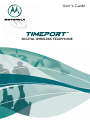 1
1
-
 2
2
-
 3
3
-
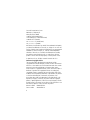 4
4
-
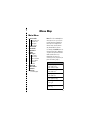 5
5
-
 6
6
-
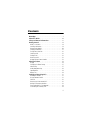 7
7
-
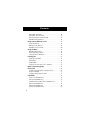 8
8
-
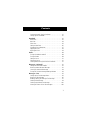 9
9
-
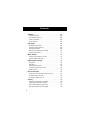 10
10
-
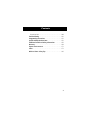 11
11
-
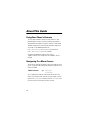 12
12
-
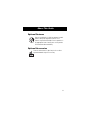 13
13
-
 14
14
-
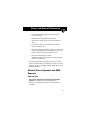 15
15
-
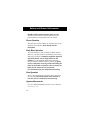 16
16
-
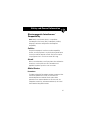 17
17
-
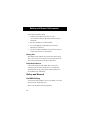 18
18
-
 19
19
-
 20
20
-
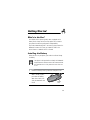 21
21
-
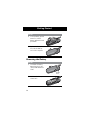 22
22
-
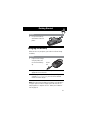 23
23
-
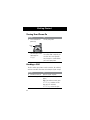 24
24
-
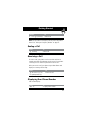 25
25
-
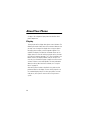 26
26
-
 27
27
-
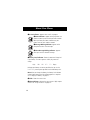 28
28
-
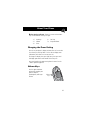 29
29
-
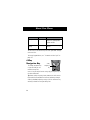 30
30
-
 31
31
-
 32
32
-
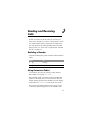 33
33
-
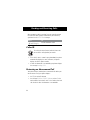 34
34
-
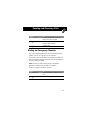 35
35
-
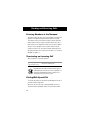 36
36
-
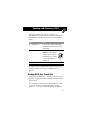 37
37
-
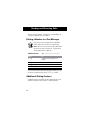 38
38
-
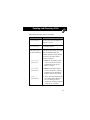 39
39
-
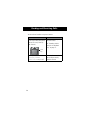 40
40
-
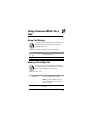 41
41
-
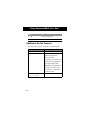 42
42
-
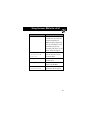 43
43
-
 44
44
-
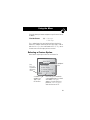 45
45
-
 46
46
-
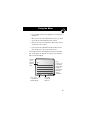 47
47
-
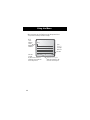 48
48
-
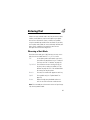 49
49
-
 50
50
-
 51
51
-
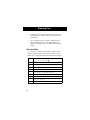 52
52
-
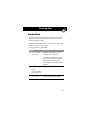 53
53
-
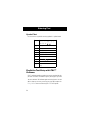 54
54
-
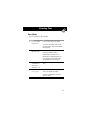 55
55
-
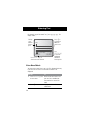 56
56
-
 57
57
-
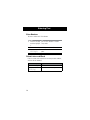 58
58
-
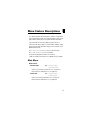 59
59
-
 60
60
-
 61
61
-
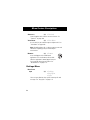 62
62
-
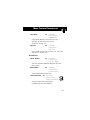 63
63
-
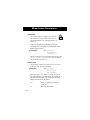 64
64
-
 65
65
-
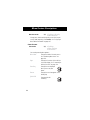 66
66
-
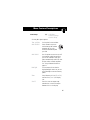 67
67
-
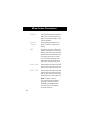 68
68
-
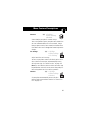 69
69
-
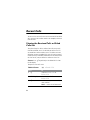 70
70
-
 71
71
-
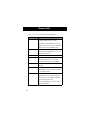 72
72
-
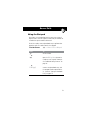 73
73
-
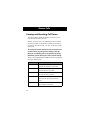 74
74
-
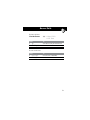 75
75
-
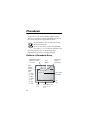 76
76
-
 77
77
-
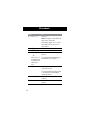 78
78
-
 79
79
-
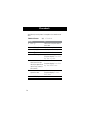 80
80
-
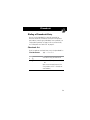 81
81
-
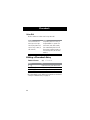 82
82
-
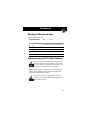 83
83
-
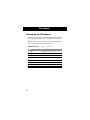 84
84
-
 85
85
-
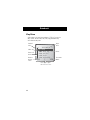 86
86
-
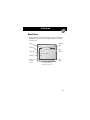 87
87
-
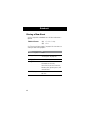 88
88
-
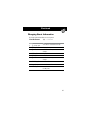 89
89
-
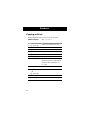 90
90
-
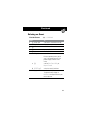 91
91
-
 92
92
-
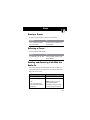 93
93
-
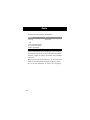 94
94
-
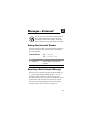 95
95
-
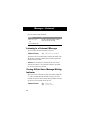 96
96
-
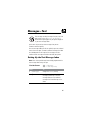 97
97
-
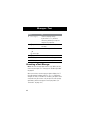 98
98
-
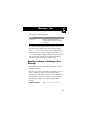 99
99
-
 100
100
-
 101
101
-
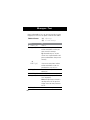 102
102
-
 103
103
-
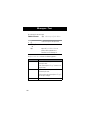 104
104
-
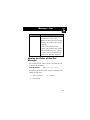 105
105
-
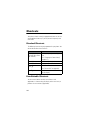 106
106
-
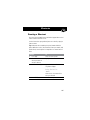 107
107
-
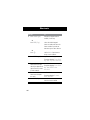 108
108
-
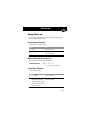 109
109
-
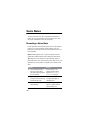 110
110
-
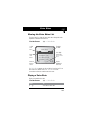 111
111
-
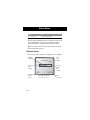 112
112
-
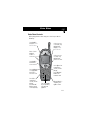 113
113
-
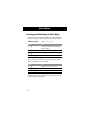 114
114
-
 115
115
-
 116
116
-
 117
117
-
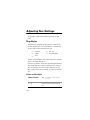 118
118
-
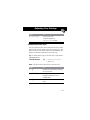 119
119
-
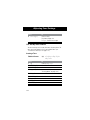 120
120
-
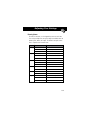 121
121
-
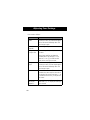 122
122
-
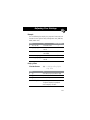 123
123
-
 124
124
-
 125
125
-
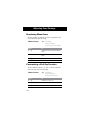 126
126
-
 127
127
-
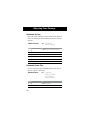 128
128
-
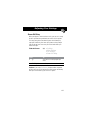 129
129
-
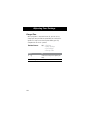 130
130
-
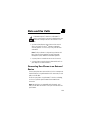 131
131
-
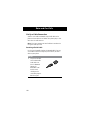 132
132
-
 133
133
-
 134
134
-
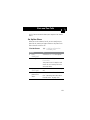 135
135
-
 136
136
-
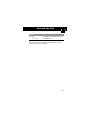 137
137
-
 138
138
-
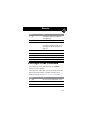 139
139
-
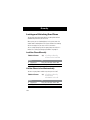 140
140
-
 141
141
-
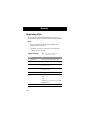 142
142
-
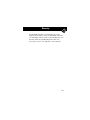 143
143
-
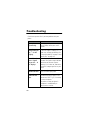 144
144
-
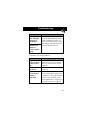 145
145
-
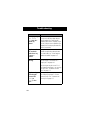 146
146
-
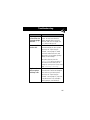 147
147
-
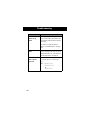 148
148
-
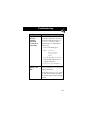 149
149
-
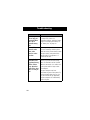 150
150
-
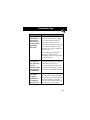 151
151
-
 152
152
-
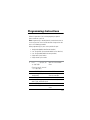 153
153
-
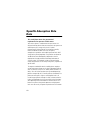 154
154
-
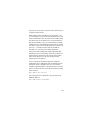 155
155
-
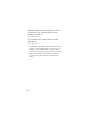 156
156
-
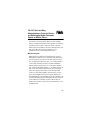 157
157
-
 158
158
-
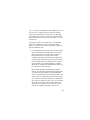 159
159
-
 160
160
-
 161
161
-
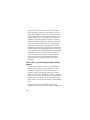 162
162
-
 163
163
-
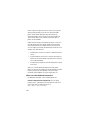 164
164
-
 165
165
-
 166
166
-
 167
167
-
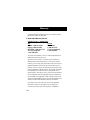 168
168
-
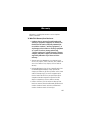 169
169
-
 170
170
-
 171
171
-
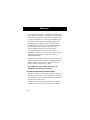 172
172
-
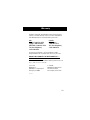 173
173
-
 174
174
-
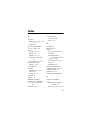 175
175
-
 176
176
-
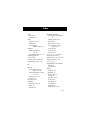 177
177
-
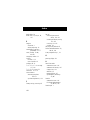 178
178
-
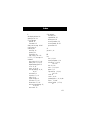 179
179
-
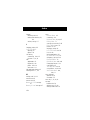 180
180
-
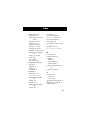 181
181
-
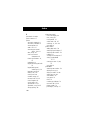 182
182
-
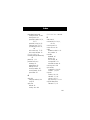 183
183
-
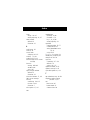 184
184
-
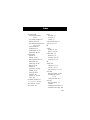 185
185
-
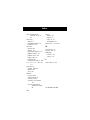 186
186
-
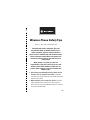 187
187
-
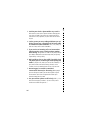 188
188
-
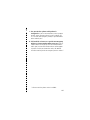 189
189
-
 190
190
-
 191
191
-
 192
192
Ask a question and I''ll find the answer in the document
Finding information in a document is now easier with AI
Related papers
-
Motorola TIMEPORT 270c User manual
-
Motorola 60C series User manual
-
Motorola V120C User manual
-
Motorola V120C Owner's manual
-
Motorola TIMEPORT 270c User guide
-
Motorola TIMEPORT 270c Reference guide
-
Motorola V120C User guide
-
Motorola IHDT56BG1 User manual
-
Motorola V60C User manual
-
Motorola TIMEPORT 270c User manual