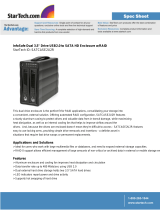Page is loading ...

ROCPRO T24
4-Bay RAID System
User Manual

Rocstor Rocpro T24 [2]
TABLE OF CONTENTS
IMPORTANT NOTICES ............................................................................................................ 4
SAFETY NOTICES .............................................................................................................................. 4
GENERAL NOTICES ............................................................................................................................ 4
CAPACITY DISCLAIMER ...................................................................................................................... 4
CARE AND HANDLING ........................................................................................................................ 4
FCC-B RADIO FREQUENCY INTERFERENCE STATEMENT ........................................................... 5
PRECAUTIONS FOR THE RAID SYSTEM …………………………………….…………………………………….….….5
GENERAL ............................................................................................................................... 7
INTRODUCTION ................................................................................................................................ 7
BOX CONTENT ................................................................................................................................. 8
SPECIAL FEATURES ............................................................................................................................ 8
MINIMUM SYSYTEM REQUIREMENTS ................................................................................................... 9
HARDWARE REQUIREMENTS AND PRECUSIONS ....................................................................................... 9
VIEWS ................................................................................................................................ 10
CONNECTORS ................................................................................................................................ 10
SYSTEM VIEWS (FRONT-BACK) ......................................................................................................... 10
HARD DRIVE INSTALLATION ................................................................................................. 11
MANAGEMENT SOFTWARE INSTALLACION ......................... ERROR! BOOKMARK NOT DEFINED.
INSTALLATION OF MONITORING SOFTWARE ......................................................................................... 12
OPERATION OF MONITORING SOFTWARE ............................................................................ 16
RAID SETTING ............................................................................................................................... 17
DELETION OF RAID ........................................................................................................................ 19
FREQUENTLY ASKED QUESTIONS ......................................................................................... 21
E-MAIL NOTIFICATIONS ....................................................................................................... 21
VISUAL STATUS INDICATOR DEFINITIONS ............................................................................. 23
CONNECTING MULTIPLE DEVICES ......................................................................................... 23
RAID MODES ....................................................................................................................... 23
NUMBER OF DISKS SUPPORTING EACH RAID MODE ............................................................................. 22
RAID 0 (STRIPING) ........................................................................................................................ 23
RAID 1 (MIRRORING) .................................................................................................................... 24
RAID 1+0 (10) ............................................................................................................................ 24
JBOD .......................................................................................................................................... 25

Rocstor Rocpro T24 [3]
SPECIFICATIONS................................................................................................................... 26
IMPORTANT NOTES ............................................................................................................. 27
KNOWLEDGE BASE .............................................................................................................. 28
LIMITED WARRANTY ............................................................................................................ 29
TECHNICAL SUPPORT ........................................................................................................... 32
TRADEMARKS ACKNOWLEDGEMENTS ................................................................................. 32
COPYRIGHTS ........................................................................................................................ 33
CONTACT INFORMATION ..................................................................................................... 34

Rocstor Rocpro T24 [4]
IMPORTANT NOTICES
Safety Notices
The warranty is void if an unauthorized person attempts and/or repairs the hard disk drive.
Read all Manuals and instructions carefully before using the device.
Do not spill any liquid or insert any object into the device.
Use the device within the specifications indicated, including but not limited to: power requirements,
temperature, humidity, sunlight and magnetism from other devices such as computers and televisions.
The product information provided in this user’s manual is subject to change without prior notice and does
not represent a commitment on behalf of the Manufacturer or vendor. Rocstor nor vendor assumes no
liability or responsibility for any errors that may appear in this manual. Firmware, software, images, and
descriptions may vary slightly from actual products.
Please visit the Rocstor website, www.rocstor.com for further information concerning specifications and
use of the device.
General Notices
Consistently make multiple backup copies of your data for your protection. Hard disk drives are subject to
failure at any time.
Rocstorage, Inc. shall not be held liable for loss of data or the restoration or recovery of data on the
device. Please view complete Limited Warranty Information in this manual or on the Rocstor website
(www.rocstor.com) for further details.
Capacity Disclaimer
Actual accessible hard drive capacity will indicate up to 10% lower than stated under different Operating
Systems and formatting.
The storage volume is measured in total bytes before formatting. References to round numbers of gigabytes
or terabytes are an approximation only. For example, a disk drive labeled as having 500GB (gigabytes) has
space for approximately 500,000,000,000 bytes before formatting. After formatting, the drive capacity is
reduced by about 5% to 10% depending on the operating system and formatting used.
Care and Handling
The following instructions concern the proper care and handling of the Arcticroc 4-Bay RAID. Please take a
moment to review these instructions.
As with any storage solution, it is recommended that all data be backed up regularly.
Ensure that you follow the proper removal procedure to disconnect the RAID.
Do not move or disconnect this device from your computer while it is reading or writing
data. This may cause damage to the RAID.
Do not place this device near a heat source or expose it to direct flame.
Do not place the device near any equipment generating strong electromagnetic fields.
Exposure to strong electromagnetic fields may cause the device to malfunction or data to
be corrupted.
Do not drop or cause shock to your RAID.

Rocstor Rocpro T24 [5]
Do not spill any liquid or insert any object into the device.
Do not attempt to disassemble and service the Rocpro drive during the warranty period.
Please read the Safety Notices and Limited Warranty information in this Manual and on the
Rocstor website (www.rocstor.com) for further details.
FCC-B RADIO FREQUENCY INTERFERENCE STATEMENT
This device complies with Part 15 of the FCC rules. Operation is subject to the following two conditions:
This device may not cause harmful interference.
This device must accept any interference received, including interference that may cause undesired operation.
This equipment has been tested and found to comply with the limits for a Class B digital device,
pursuant to Part 15 of the FCC rules. These limits are designed to provide reasonable protection
against harmful interference when the equipment is operated in a commercial environment. This equipment
generates radio frequency energy, and if not installed and used in accordance with the instruction manual,
may cause harmful interference to radio communications.
PRECAUTIONS FOR THE RAID SYSTEM
The main circuit board of the RAID System is susceptible to static electricity. Proper grounding is
required to prevent electrical damage to the RAID System unit or other connected devices, including the host
computer. Always place the RAID System unit on a smooth surface and avoid all dramatic movement,
vibration and percussion.
Any loss, corruption, or destruction of data is the sole responsibility of the owner/user(s). Under no
circumstances will the manufacturer be held liable for the recovery, restoration, loss … of any data.
Installation of MSU Software in the host computer is required for proper operation.
Do NOT allow water to enter the RAID System unit.
Installation of additional equipment in the host computer may be required. Visit our website to download
the latest product information updates.
Do NOT attempt to service this unit yourself. Disassembling the RAID System’s inner parts will expose you
to dangerous voltages or other hazards.
Do NOT block the ventilation. Proper airflow is required to ensure reliable operation and to prevent
overheating.
Do NOT place the RAID System close to magnetic devices (such as a mobile phone), high-voltage devices
(such as a hair dryer), or near a heat source (such as on the dashboard of a car or any place where it will be
exposed to direct sunlight).
Do unplug the RAID System unit from the electrical outlet when not in use to provide an ecological friendly
environment.

Rocstor Rocpro T24 [6]
Use only the power supply cable provided with the RAID System unit.
Any loss, corruption, or destruction of data is the sole responsibility of the user of the RAID System.
Under no circumstances will the manufacturer be held liable for the recovery or restoration of any data
Please thoroughly read and follow the instructions provided in this manual. Failure to do so may
result in damage to the RAID System, and any or all of the connected devices.

Rocstor Rocpro T24 [7]
GENERAL
Introduction
Rocpro T24 Thunderbolt 2
4 - Bay Desktop RAID
The new Rocpro T24 Thunderbolt 4-Bay RAID system provides
massive storage capacity and advanced RAID configuration in a
compact storage device. The Rocprot T24 delivers extraordinary
performance and reliability. Specifically designed for demanding
audio/video professionals, the new Rocpro T24 utilizes fast SATA
high capacity 3.5” drives or Solid State Drive; in heat dissipating
aluminum case. Silent fans assure quiet operation while providing
maximum airflow for cooling purposes.
Before using your Rocpro T24, please read this manual thoroughly.
Although all information contained in this user manual has been
carefully verified before publishing, the actual product specification will be based on the time of delivery from
Rocstor. Any updates to the product specifications, information, user manual, software/firmware updates or
relevant information may be found on www.Rocstor.com. Products are subject to change without prior
notifications.
Choose Rocstor drives and store your future.

Rocstor Rocpro T24 [8]
BOX CONTENTS
Rocpro T24 x 1(with removable drive tray enclosed x 4)
Thunderbolt cable x 1
Power Cable x 1
Accessories Kit
CD ( User Manual / Software ) x 1
Please make sure that the contents listed above are not damaged or missing. If you should find damages or
missing contents, please contact your supplier immediately.
Please keep (store) all package contents and packaging material during the limited warranty period.
SPECIAL FEATURES
Compatible with SATA hard drives and solid-state drives.
Connects via two (2) Thunderbolt 2 ports (up to 20Gbps of transfer rates)
Provides multiple RAID tasks for effective storage management: JBOD (None RAID), RAID 0 (Striping), RAID
1 (Mirroring), RAID 10 (1+0)
Supports Rebuild under RAID 1, RAID 10 (1+0)
Provides multiple devices with increased speed and flexibility via Daisy Chaining up to six Thunderbolt
compatible devices/displays
Configures RAID modes easily using MSU Graphic User Interface (GUI)
Monitors System status via LED indicators or MSU (GUI)
Features secure tray hard disk or solid state
Dissipates heat efficiently with aluminum housing
Maximizes airflow with two silent fans
Any loss, corruption, or destruction of data is the sole responsibility of the user of the RAID System.
Under no circumstances will the manufacturer be held liable for the recovery or restoration of any
data.

Rocstor Rocpro T24 [9]
MINIMUM SYSTEM REQUIREMENTS
To utilize the RAID, the minimum system configuration in the host computer requires the following:
Mac Users:
3.5 or 2.5 inch SATA-compatible hard drive and/or 2.5-inch Solid State Drive(s) (SSD) are required for
the RAID System. Once the hard drive and/or SSD are formatted, the actual available storage
capacity can vary depending on the selected operating environment (normally 5-10 % less).
HARDWARE REQUIREMENTS AND PRECAUSIONS
1. Whenever turning off or unplugging the RocproT24 Series from your computer system becomes
necessary, always remember to safely remove it from your operating system first.
2. When the Rocpro T24 is connected to the computer system, it’s prohibited to remove, insert or swap
the hard drive while data transfer is being performed.
3. If you will be incorporating either software or hardware RAID functionality to operate with the ST4
Series, it is important to understand the RAID level and its component that will be incorporated and
the precautions to take as each RAID level and component may function differently and contains
various limitations.
4. If installing your own HDD, please make sure that the hard drives are free from bad blocks or defects
prior to installation in order to avoid system crashes or data loss.
5. It is highly recommended for users to back up important data contained within the drives of the
Rocpro T24 Series on a regular basis or whenever the user feels necessary to a remote or a separate
storage device. Rocstor will not be responsible for any loss of data caused during the use of the T24
Series or the recovery of the data lost.
Hardware: Thunderbolt port(s.)
Mac: Any Mac with a Thunderbolt port running
OS X 10.9 or later.
Memory RAM: 4 GB RAM

Rocstor Rocpro T24 [10]
CONNECTORS
Thunderbolt 2 port x2
Power Input
ON/OFF Power Switch
Lock Port/Slot
SYSTEM VIEWS
Front and Rear View
The status indication of each LED indicator is listed under the LED INDICATORS section below.
A. Hard drive status indicator
B. Removable drive tray
C. Key access opening
D. Power indicator
E. Power Switch
F. Power socket
G. Thunderbolt
H. Anti-theft cord slot
H

Rocstor Rocpro T24 [11]
Hard Drive Installation
1. Open the package and take out the product making sure that all the enclosed contents are not
damaged or missing. Should you find damages or missing contents, please contact your supplier
immediately.
2. Place the enclosure on a stable surface, ensure that it is well ventilated without blockage to the vent
and kept away from locations near water or where the product may become vulnerable resulting in
damages.
3. Use the provided key in the accessories kit and inserted into the key access opening to eject the
removable drive tray latch and extract the removable drive tray.
4. Mount your hard drives onto the removable drive tray and secure it with the screws included in the
accessory kit to avoid any damage to the hard drive due to accidental movements.
5. Choose one of the provided cables of your preference to connect the preferred interface connection
on the enclosure unit to the computer.
6. Attach the AC power cable to the power socket. Once completed, you may power on the unit.
7. Once your computer has also booted, your operating system should recognize the drive automatically.
If the hard drive installed requires formatting, follow the formatting instructions given by the operating
system to format the drive volume to your preference. Once the formatting has been completed, the
device is ready for use.
IMPORTANT NOTE: all hard drives installed MUST be RAID compatible hard drives, with same capacities
and speeds of 7,200 R.P.M. or higher and preferably from the same manufacturer of hard drives.

Rocstor Rocpro T24 [12]
Management Software Installation.
Installation of Monitoring Software
Please install from product CD in the accessory package or download it from www.Rocstor.com.
Step 1. Select “Security & Privacy” under “System Preferences”.
Step 2. Click on the lock icon from the bottom-left corner to unlock settings under “General”.

Rocstor Rocpro T24 [13]
Step 3. Insert your “Username” & “Password” for the computer.
Step 4. Select “Allow from anywhere” for App downloads.
Step 5. Click on the lock icon from the bottom-left corner to lock settings.
Step 6. Run MSU application to proceed installation for “Introduction” > “License” > “Destination Select” >
“Installation Type” > “Installation” > “Summary”, and please click on “Continue” for “Introduction”.

Rocstor Rocpro T24 [14]
Step 7. Please click on “Continue” for “License”.
Step 8. Please click on “Agree” in the popped-up dialogue of “License” to continue.

Rocstor Rocpro T24 [15]
Step 9. “Installation Type” indicates the size of space will occupy, please click on “Install”.
Step 10. Insert your “Username” & “Password” for the computer then please click on “Install Software” to
continue.
Step 11. Software installation completed, please click on “Close” button to exit installation.

Rocstor Rocpro T24 [16]
Step 12. Please launch the monitoring software after restarting the computer from software installation.
Operation of Monitoring Software
Before operating MSU, please verify ROCPRO T24 has already connected to the computer with HDD installed
and powered on. Please choose enterprise standard HDD for surveillance with identical brand and capacity.
Step 1. Insert your “Username” and “Password” for the computer.
Step 2. 3 setting options can be found on the left of managing window as for “Marvel Storage Management”,
“Device” and “Management”.
Marvel Storage Management: Host Name, IP address and MSU version. Device: RAID configurations and
information of installed HDD Management: Configurations of E-Mail notification for incidents.

Rocstor Rocpro T24 [17]
RAID Settings
A. If installed HDD was used for RAID on other devices, please assure that previous RAID info in
HDD has been successfully removed/erased and HDD has been reformatted.
B. Please backup all data before configuring/changing to desire RAID mode.
C. JBOD: To use individual capacity of each installed HDD.
D. RAID-0: Only enhances the performance of data accessing, it does not provide backup/fail-safe
for stored data.
Step 1. Please select “Device” > “Adapter” > “Operation” > “Create RAID”.
Step 2. Choose for desired RAID level.
Step 3. Please select desired HDD(s) for proceeding with RAID configuration.

Rocstor Rocpro T24 [18]
Step 4. Please verify RAID level and number of HDD selected are indicated correctly, and then click on “Next”
to continue.
Step 5. Please verify selected RAID level and relevant information are indicated correctly, and then click on
“Submit” to continue
Step 6. Click for confirmation in the popped-up dialogue to proceed with selected RAID level.

Rocstor Rocpro T24 [19]
Step 7. RAID level completed
The naming sequences of adapter set assigns from “Adapter 0”, ”Adapter 1”… to ”Adapter 5”, and ROCPRO
T24 may adopt maximum of 6 sets.
RAID: Default name is “VD_R0_1”. The options in the top-right corner may apply for “Modify” or “Restore”.
HDD ID: Each set of HDDs within will be indicated as 0, 1, 2 and 3.
Deletion of RAID
Please backup stored data before deleting RAID, once RAID been deleted all data within shall be erased.
Step 1. On the left of managing window, please select the “Virtual Disk” from a RAID set which wish to be
deleted. The option for “Delete” will appear once click the “Operation” tab on the right of managing window.

Rocstor Rocpro T24 [20]
Step 2. Confirmation dialogue will appear for deletion.
Step 3. Second confirmation dialogue will appear to proceed with delete.
Step 4. Final confirmation dialogue will appear to delete partition information.
/