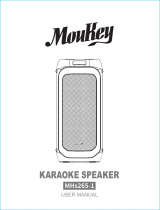CONTENTS
BEFORE
USE
'2
BASICS
3
GETIING
STARTED
4
CD
I
USB
I
iPod
5
RADIO
7
-
-
-
-·
-·-
·~
AUX
8
Pandora®
9
iHeartRadio®
10
BLUETOOTH®
11
AUDIO SETIINGS
16
--
--
-
DISPLAY
SEliiNGS
18
MORE
INFORMATION
19
TROUBLESHOOTING
20
SPECIFICATIONS
22
INSTALLATION
I
CONNECTION
24 .
How
to
read
this
manual
• Operations are explained.mainly
using buttons on
the
faceplate.
•
[XX]
indicates the selected items.
• (+XX)
indicates references are
available on
the
stated page.
2
BEFORE
USE
A
Warning
Do
not
operate
any
function
that
takes
your
attention
away
from
safe
driving.
A
Caution
Volume
setting:
•
Adjust
the
volume
so
that
you can hear sounds outside
the
car
to
prevent 'accidents.
•
Lower the volume before playing digital sources
to
avoid damaging the speakers by
the
sudden increase
of
the
output
level.
·
General:
• Avoid using
the
USB
device
or
iPod/iPhone
if
it
might
hinder
safe·
driving.
•
Make sure all
important
data
has
been backed up. We shall bear no responsibility for any loss
of
recorded
data.
•
Never
put
or
leave any metallic objects (such
as
coins
or
metal tools) inside the unit,
to
prevent a short
circuit.
• It'
a disc error occurs due
to
condensation
on
the
laser lens, eject the disc and
wait
for
the
moisture
to
evaporate.
~
Remote
control
(RM-RK52}:
•
Do
not
leave
the
remote control in
hot
places such
as
on
the
dashboard.
•
The Lithium battery
is
in danger
of
explosion
if
replaced incorrectly. Replace
it
only
with
the
same
or
equivalent type.
•
The battery pack
or
batteries shall
not
be exposed
to
excessive heat such
as
sunshine, fire
or
the
like.
•
Keep
the
battery
out
of
reach
of
children and in its original packaging when
not
in used. Dispose
of
used
batteries
promptly.lf
swallowed, contact a physician
imme~iately.
Maintenance
Cleaning
the
unit:
.Wipe
off
dirt
on
the
faceplate
with
a
dry
silicone or soft cloth.
Handling
discs:
•
Do
not
touch the
recordi~
.
g
surface
of
the disc.
•
Do
not
stick tape etc. on the disc,
or
use
a disc
with
tape stuck on it.
•
Do
not
use
any accessories
for
the disc.
• Clean
from
the
center
of
the disc and move outward.
• Clean
the
disc
with
a
dry
silicone
or
soft cloth. Do
not
use
any solvents.
•
When removing discs from this unit, pull
them
out
horizontally.
•
Remove burrs from the center hole and disc edge before inserting a disc.