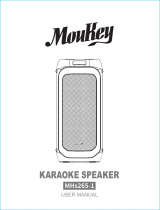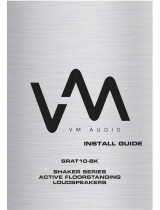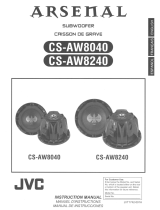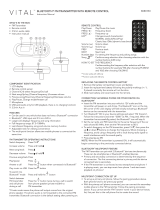Page is loading ...

.JVC
ENGLISH
ESPANOL
FRAN~AIS
KD-AR959BS
I
KD-R950BT
I
KD-AR855BT
I
KD-RSSOBT
CD
RECEIVER
INSTRUCTION MANUAL
RECEPTOR
CON
CD
MANUAL
DE
INSTRUCCIONES
RECEPTEUR
CD
MANUEL
D'INSTRUCTIONS
JVCKENWOOD Corporation
Please
read
all
instructions
carefully
before
operation
to
obtain
the
best possible performance
from
the
unit.
Por
favor
lea
detenidamente este manual para
comprender a
fondo
todas
las
instrucciones y
obtener un
maximo
disfrute de esta unidad.
Veuillez I
ires
les
instructions attentivement avant
d'utiliser
l'appareil
afin d'obtenir
les
meilleures
performances possibles
de·l'appareil.
For customer Use:
Enter below the Model
No.
and
Serial
No.
which
are
located on the
top
or
bottom
of
the cabinet. Retain this
information for future reference.
Model
No.
Serial No.
GET0981-001
A
[J]

CAUTION
Use
of
controls
or
adjustments
or
performance
of
procedures
other
than
those
specified
herein
may
result
in
hazardous
radiation
exposure.
In
compliance
with
Federal
Regulations,
following
arereproductions
of
labels
on,
or
inside
the
product
relating
to
laser
product
safety.
JVC
KENWOOD
Corporation
2967-3,
ISHIKAWA-MACHI,
HACHIOJI
-
SHI,
TOKYO,
JAPAN
THIS
PRODUCT
COMPLIES
WITH
DHHS
RULES
21CFR
SUBCHAPTER
J
IN
EFFECT
AT
DATE
OF
MANUFACTURE.
I
Location
:
Top
Plate
___
_]
j
lnformacion
acerca
de
Ia
eliminacion
de
equipos
ehktricos
y
electronicos
al
final
de
I
Ia
vida
util
(aplicable
a
los
paises
que
hayan
adoptado
sistemas
independientes
de
I
recogida
de
residuos}
Los
productos
con
el
simbolo
de
un
contenedor
con
ruedas
tachado
no
pod
ran
ser
desechados
como
residuos
domesticos.
Los
equipos
electricos
y
electr6nicos
al
final
de
Ia
vida
util,
debe
ran
ser
reciclados
en
instalaciones
que
puedan
dar
el
tratamiento
adecuado
a
estos
productos
y a
sus
subproductos
residuales
correspondientes.
P6ngase
en
contacto
con
su
administraci6n
local
para
obtener
informacion
sobre
el
punto
de
recogida
mas
cercano
.
Un
tratamiento
correcto
del
reciclaje
y
Ia
eliminaci6n
de
residuos
ayuda
a
conservar
losrecursos
y
evita
al
mismo
tiempo
efectos
·
perjudiciales
erlla
salud
y
el
medio
ambiente
.
~
~~~~~~~~!may
ge~:~ate
::se
radio
frequency
energy.
Changes
or
modifications
~
to
this
equipment
may
cause
harmful
interference
unless
the
modifications
are
expressly
approved
in
the
instruction
manual.
The
user
could
lose
th~
authority
to
operate
this
equipment
if
an
unauthorized
chang~
or
modification
is
made.
I
FCC
NOTE
. .
1
This
equipment
has
been
tested
and
found
to
comply
with
the
limits
for
a
Class
B
digital
device,
pursuant
to
Part
15
of
the
FCC
Rules.
These
limits
are
designed
to
provide
reasonable
protection
against
harmful
interference
in
a
residential
installation.
This
equipment
may
cause
harmful
interference
to
radio
communications,
if it
is
not
installed
and
used
in
I
accordance
with
the
instructions.
However,
there
is
no
guarantee
that
interference
will
1
not
occur
in
a
particular
installation.
If
this
equipment
does
cause
harmful
interference
to
radio
or
television
reception,
which
can
be
determined
by
turning
the
equipment
off
and
on,
the
user
is
encouraged
to.
try
to
correct
the
interference
by
one
or
more
of
the
following
measures
:
•
Reorient
or
relocate
the
receiving
antenna.
•
Increase
the
separation
between
the
equipment
and
receiver.
•
Connect
the
equipment
into
an
outlet
on
a
circuit
different
from
that
to
which
the
receiver
is
connected.
·
•
Consult
the
dealer
or
an
experienced
rad~o/TV
technician
for
help.
~;-
·
--·----------------·--·------·
.
-~
I
~ALIFORNIA,
USA
ONLy
. .
I
1
This
product
contains
a
CR
Coin
Cell
Lithium
Battery
which
contains
Perchlorate
Material-
I
l
special
handling
may
apply.
See
www.dtsc.ca.gov/hazardouswaste/perchlorate
J
lnforma~ao
sobre
a
elimina~ao
de
pilhas
Este
produto
nao
deve
ser
t!iiminado
como
lixo
domestico
geral.
Devolva
a
pilha
usada
ao
revendedor
ou
entidade
autorizada
para
que
a
mesma
seja
devol
vida
ao
fabricante
ou
importador
.
. A
reciclagem
e a
elimina~ao
de
lixo
de
maneira
apropriada
ajudarao
a
conservar
os
recursos
j
1
turais
ao
mesmo
tempo.que
prevenirao
os
efeitos
prejudicais
a
nossa
saude
e
ao
.
meio
mbiente.
. · ·
----

Para
cumplimiento
de
Ia
COFETEL:
"La
operaci6n
de
este
equipo
esta
sujeta
a
las
siguientes
dos
condiciones:
(1)
es
posible
que
este
equipo
o
dispositivo
no
cause
interferencia
perjudicial
y
(2)
este
equipo
o
dispositivo
debe
aceptar
cualquier
interferencia,
incluyendo
Ia
que
pueda
causar
su
operaci6n
no
deseada"
·
,
IC
(Industry
Canada)
Notice
.
I
This
device
complies
with
Industry
Canada
licence-exempt
RSS
standard(s).
I
Operation
is
subject
to
the
following
two
conditions:
I
(1)
This
device
may
not
cause
interference,
and
.
I
(2)
this
device
must
accept
any
interference,
including
interference
that
may
cause
undesired
operation
of
the
device.
.
The
term
"IC:"
before
the
certification/
registration
number
only
signifies
that
th~
Industry
Canada
technical
~pecification
were
met.
Note
de
IC
(lndustrie
Canada)
Le
present
appareil
est
conforme
aux
CNR
d'lndustrie
Canada
applicables
aux
appareils
radio
exempts
de
licence.
L'exploitation
est
autorisee
aux
deux
conditions
suivantes:
(1)
l'appareil
ne
doit
pas
produire
de
brouillage,
et
(2)
l'utilisateur
de
l'appareil
do
it
accepter
tout
brquillage
radioelectrique
subi,
me
me
si
le
brouillage
est
susceptible
d'
en
compromettre
le
fonctionnement
I
L'expression
"IC:"
avant
le
numero
d'homologation/
enregistrement
signifie
seulement
que
1
les
specifications
techniques
d'lndustrie
Canada
ont
ete
respectees.
CAUTION
This
equipment
complies
with
FCC/IC
radiation
exposure
limits
set
forth
for
an
uncontrolled
environment
and
meets
the
FCC
radio
frequency
(RF)
Exposure
Guidelines
in
Supplement
C
to
OET65
and
RSS-1
02
of
the
ICradio
frequency
(RF)
Exposure
rules.
This
equipment
has
very
low
levels
of
RF
energy
that
it
deemed
to
comply
without
maximum
permissive
exposure
evaluation
(MPE).
But
it
is
desirable
that
it
should
be
installed
and
operated
keeping
the
·
radiator
at
least
20cm
or
more
away
from
person's
body
(excluding
extremities:
hands,
wrists,
feet
and
ankles).
Under
Industry
Canada
regulations
,
this
radio
transmitter
may
,
only
operate
using
an
antenna
of
a
type
and
maximum
(or
lesser)
gain
approved
for
the
transmitter
by
Industry
Canada.
To
reduce
potential
radio
interference
to
other
users,
the
antenna
type
and
its
gain
should
be
so
chosen
that
the
equivalent
isotropically
radiated
power
(e.i.~.p.)
is
not
more
than
that
necessary
for
successful
communication;
I
ATTENTION
.
Cet
equipement
est
conforme
aux
limites
d'
exposition
aux
rayonnements
enoncees
pour
un
environnement
non
controle
et
respecte
les
regles
d'
exposition
aux
frequences
radioelectriques
(RF)
CNR-102
.
de
I'IC.
Cet
equipement
emet
une
energie
RF
tres
faible
qui
est
consideree
conforme
sans
evaluation
de
.1'
exposition
maxi
male
autorisee.
Cependant,
cet
equipement
do
it
e.tre
installe
et
utilise
en
gardant
une
distance
de
20
em
ou
plus
entre
le
dispositif
rayonnant
et
le
corps
(a
I'
exception
des
extremites
:
mains,
poignets,
pieds
et
chevilles).
Conformement
a
Ia
reglementation
d'lndustrie
Canada,
le
present
emetteur
radio
peut
fonctionner
avec
une
antenne
d'un
type
et
d'un
gain
maximal
(ou
inferieur)
approuve
pour
l'emetteur
par
lndustrie
Canada.
Dans
le
but
de
reduire
les
risq~es
de
brouillage
radioelectrique
a
!'intention
des
autres
utilisateurs,
il
faut
choisir
le
type
d'antenne
et
son
gain
de
sorte
que
Ia
puissance
is~trope
rayon
nee
equivalente
(p.i.r.e.)
ne
depasse
pas
l'intensite
necessaire
a
l'etablissement
d'une
communication
satisfaisante.
•
Contains
Bluetooth
Module
•
Contains
Bluetooth
Module
,
FCC
ID:
XQN-BTR60X
IC:
9688A-BTR601
L-
-
-·--
-
-----
- - -
--
- -
--
-
--------
-----'
ii

CONTENTS
BEFORE
USE
BASICS
GETTING
STARTED
CD
I
USB
I
iPod
---
RADIO
2
3
4
5
7
AUX 8
·
·
-
-
·-
~
-
-
-
-
---
·
Pandora® 9
iHeartRadio®
10
SiriusXM® Radio
(for
KD-AR959BS)
11
BLUETOOTH® 13
AUDIO SETTINGS
19
-
-·
-
--
-
-.,
DISPLAY
SETTINGS
20
MORE INFORMATION
21
TROUBLESHOOTING
23
INSTALLATION
I
CONNECTION .
26
- - -
SPECIFICATIONS
29
f
ow
to
read
this
manual
l
Operations
are explained mainly .
. using buttons on the faceplate
of
I
KD-AR855BT.
I
•
[XX]
indicates
the selected items.
j
• (+XX)
indicates
refer~nces
are
1
available on the stated.page.
1
--.v..---~
-
-~
-
---
-~
--·
~~~·
...............
~--
-·
_____j
2
BEFORE
USE
A
Warning
Do
not
operate
any
function
that
takes
your
attention
away
from
safe
driving.
A
·caution
Volume
setting:
•
Adjust
the
volume
so
that
you can hear sounds outside
the
car
to
prevent accidents.
· •
Lower
the
volume before playing digital sources
to
avoid damaging the speakers
by
the sudden increase
of
the
output
level.
General:
•
Avoid using the
USB
device
or
iPod/iPhone
if
it
might
hinder safe driving.
•
Make sure all
important
data
has
been backed up.
We
shall bear no responsibility
for
any loss
of
recorded
data.
•
Never
put
or
leave any metallic objects (such
as
coins
or
metal tools) inside the unit,
to
prevent a short
circuit.
•
If
a disc error occurs due
to
condensation on
the
laser lens, eject
the
disc and
wait
for
the
moisture
to
evaporate.
·
Remote
control
(RM-RK52):
•
Do
not
leave the remote control in
hot
places such
as
on the dashboard.
•
The
Lithium
battery
is
in danger
of
explosion
if
replaced incorrectly. Replace
it
only
with
the same or
equivalent type.
•
The battery pack or batteries shall
not
be
exposed
t9
excessive heat such
as
sunshine, fire
or
the
like.
•
Keep
the
battery
out
of
reach
of
children
and in its original packaging when
not
in used. Dispose
of
used
batteries promptly.
If
swallowed, contact a physician immediately.
Maintenance
Cleaning
the
unit:
Wipe
off
dirt
on the faceplate
with
a dry silicone
or
soft cloth.
Cleaning
the
connector: Detach the faceplate and clean the connector
gently
with
a cotton swab, being careful
not
to
damage the connector .
.
Handling
discs:
•
Do
not
touch the recording surface
of
the
disc.
•
Do
not
stick tape etc. on the disc,
or
use a disc
with
tape stuck on .it.
•
Do
not
use
any accessories for the disc.
• Clean
from the center
of
the disc and move outward.
• Clean
the disc
with
a dry silicone
or
soft cloth. Do
not
use
any solvents.
•
When removing discs from this unit, pull
them
out
horizontally.
•
Remove burrs from the center hole and disc edge before inserting a disc.
[I
--,---
~
~
___
___ _j

BASICS
Faceplate
Display
window
KD-AR959BS
ri:!J;/B~!Iii'HJili.ii~':ti.iie>_iiii/)iiiiiiiiiSTii~jj~ie.>Jl
KD-R9SOBT
-IJIJfiiJ-U/IIIJ~
Volume
knob
(turn/press)
Loading
slot
~~~~~~~.I~~~~~
Detach
button
~~--~~~~~~
·
~
AUX
Attach
Detach
Howtq
reset
·
~
'
Remote
control
(RM-RK52)
Remote sensor (Do
not
exp9se
to
bright
sunlight.)
r-;=:.=:1====~~
,
0\1;,~
..
Pull
0ut
the
insulation sheet
when using for
the
first
t~me.
·
How
to
repl~ce
the
battery
Your preset adjustments
will
also be erased.
Turn on
the
power
Adjust
the
volume
Select a source
Change
the
display
information
Press
<!)/SOURCE.
•
Press
and
hold
to
turn
off
the
power.
Turn
the
volume knob.
Press
the
v<;>lume
knob
to
mute
the
sound
or;pause
playback.
•
Press
·again
to
cancel. '
•
Press
<!)/SOURCE
repeatedly.
•
Press
<!)/SOURCE;
then
turn
the
volume knob
within
2 seconds.
Press
DISP
repeatedly.
(•
23)
•
Press
and
hold
to
scroll
the
current display information.
(not
available)
Press
VOL
+
or
VOL-.
Press
l(
t~
mu~e
the
sound
or
pause playback.
•
Press
again
to
can(:el.
Press
SOURCIE
repeatedly. ·
(
not
available
)
ENGLISH
I
3

GETTING STARTED
1
Press
and
hold
MENU.
2
,
Turn
the
volume
knob
to
select
[DEMO],
then
press
the
knob.
3
Turn
the
volume
knob
to
select
[DEMO
OFF],
then
press
the
knob.
4
Press MENU
to
exit.
1
Press
and
hold
MENU.
2
Turn
the
volume
knob
to
select
[CLOCK],
.
then
press
the
knob.
3
Turn
the
volume
knob
to
select
[CLOCK
SET],
then
press
the
knob.
4
Turn
the
volume
knob
to
make
the
settings,
then
press
the
knob.
Day+
Hour+
Minute
5
Turn
the
volume
knob
to
select
[24H/
12H],
then
press
the
knob.
6
Turn
the
volume
knob
to
select
[12
HOUR]
or
[24
HOUR],
then
press
the
knob.
7 Press
MENU
to
exit.
1
Press
and
hold
MENU.
2 .
Turn
the
volume
k~ob
to
make
a selection
(see
the
following
table),
then
press
the
knob.
3 Press
MENU
to
exit.
To
return
to
the previous setting item or hierarchy,
press~
PTY.
4
CLOCKADJ
~LOCK
DISP
Default:
XX
AUTO:
The
clock
time
is
automatically
set
using
the
Clock
Time
(CT)
data
in
FM
Radio
Broadcast
Data
System
signal.
;
OFF:
Cancels.
ON:
The
clock
time
is
shown
on
the
display
even
when
the
unit
is
turned
off.;
OFF:
Cancels.
BEEP
ON:
Activates
the
keypress
tone.;
OFF:
Deactivates.
SRCSELEa
AM*
ON:
Enables
AM
in
source
selection.;
OFF:
Disables.
PANDORA*
·
ON:
Enables
PANDORA
in
source
selection.;
OFF:
Disables.
I
HEART*
ON:
Enables
IHEARTRADIO
in
source
selection.;
OFF:
Disables.
AUX*
ON:
Enables
AUXin
source
selection.;
OFF:
Disables.
F/W
UPDATE
SYSTEM
I
BLUETOOTH
F/Wxxxx
YES:
Starts
'upgrading
the
firmware.;
NO:
Cancels
(upgrading
is
not
activated).
For
details
on
how
to
update
the
firmware,
see:
<http://www.jvc.net/cs/car/>.
*
Not displayed when the corresponding source
is
selected.

CD
I
USB
I iPod
The source changes
automatically
and
playback starts.
CD
~
Eject
disc
Label
side
USB
USB
input
terminal
USB
l.O
cable*l
;;;
~~
~~
:
«t
/mmercially
available)
~~:o1
l~
~!mc:JI~
,,,
•.
...
•
~~:tE
.
£
,
• .
£i
_
a:
.,
l
'
iPod/iPhone
USB
inputterminal
t
~
11· .
;~·-
··
·==?
.·
I-
.
·
·f·······"'
..
,
.....
,
:,l
l l
i-U
o
'
=:fE
e~Z!rhe
iPod/iPhone)*l
/ (
@@)
Press
5
iPod MODE
repeatedly
to
select
the
control
mode
([HEAD
MODE]
I
[I
PHONE
MODE]).
HEAD
MODE:
From
the
unit.
IPHONE
MODE:
From
the
iPod/iPhone.*2
Select
a
track/file
Press~/~
(or press
....
/
....
on
RM-RK52).
Press
1
T
/2
.6..
(or press
.6../T
on
RM-RK52).
Select
a
folder
*3
Reverse/
Fast-forward
Press
and
hold~~~
(or press and
hold
....
/...,
on RM-RK52).
Repeat
play
*
4
Press
4b
repeatedly
to
make a selection.
•
Audio
CD
or
JVC
Playlist Creator
(JPC)
I
JVC
Music
Control
(JMC)
file(+
22):
TRACK
RPT,
RPT
OFF
•
MP3/WMA/W
AV file:
TRACK
RPT,
FOLDER
RPT,
RPT
OFF
•
iPod:
ONE
RPT,
ALL
RPT,
RPT
OFF
·
Random
play
*4
Press
3:X::
repeatedly
to
make a selection.
•
Audio
CD:
ALL
RND,
~ND
OFF
•
MP3/WMA/WAV file
or
JPC
I
JMC file:
FOLDER
RND,
ALL
RND,
RND
OFF
•
iPod:
SONG
RND,
ALL
RND,
RND
OFF
-···--·----···-·····~···
·
··-~----
----·····
.........
--
--·····
..
··-······
--------·-·············
...
...........
.......
,,,
____________
_
l_________
__
__________________
_
_______
_
___
__
....
--
···
·-··
················-
-·······-···-····-·········--------
.............
·-····
·--···-
····----------
--·-
.....
····--·
..
··
-~
··
·
·~
·-·-
··---····-
-····----·-·····-----
..
- ·
-·---
·-
··
-·
·
*1
Do
not
leave
the
cable inside
the
car
when
not
using.
*2
You can still play/pause, file skip, fast-forward
or
reverse files
from
the
unit.
*3
Only
for
MP3/WMA/WAV files. This does
not
work
for
iPod.
*4
For iPod:
Applicable
under
[HEAD
MODE]
only.
ENGLISH
I 5

For iPod:
Applicable
only
when.
[HEAD
MODE].
is
selected.
(+
5)
1 .
Press
MENU.
2 Turn the volume
knob
to
make a
selection, then press the knob.
•
MP3/WMA/WAVflle:
Select
the
desired
folder,
then
a file.
•
iPod
or
JPC
I
JMCfile:
Select
the
desired
file
from
the
list
(PLAYLISTS,
ARTISTS,
ALBUMS,
SONGS,
PODCASTS*,
GENRES,
COMPOSERS*,
AUDIOBOOKS*).
*
Only
for
iPod.
If
you
have
many
files
....
You can search
through
them
quickly
(on
step
2 above)
by
turning
the
volume
knob
quickly.
•
Not
applicable
for
iPod.
While
listening
to
the
iPod
and
[HEAD
MODE]
is
selected(+
5)
....
If
you
have
many
folders
or
tracks/files,
you
can search
through
them
quickly
according
to
the
first
character
(A
to
Z,
0
to
9
and
OTHERS).
• "OTHERS"
appear
if
the
first character
is
other
than
A
to
Z,
O.
to
9.
1
Press
MENU.
···
2 Turn the
volume
knob
to
select
the
desired list, then
presS-
the
knob.
3
Press
1
T
/2
.A
or
turn
the volume knob
quickly
to
select
the desired
character.
4
· Turn·
the volume knob
to
select
ttie
desired
folder
or track/file, then
press the knob . .
6
CD
I
USB
I
iPod
When a smartphone
(Mass
Storage
Class)
is
connected
to
the
USB
input
-
terminal, you can select its internal
memory
or
external
memory
(such
as
an
SD
card)
to
playback
the
stored songs.
You can
al~o
select
thedesired
drive
to
playback
when
a
multiple
drives
device
is
connected.
Press
5
iPod
MODE
repeatedly
to
select
the
desired drive.
(or)
1
Press
and
hold MENU.
2 Turn
the
volume· knob
to
select
[USB/I
POD],
then press
the
knob.
3 Turn
the
volume
knob
to
select
[USBL
then press
the
knob.
4
Press
the
volume knob
to
select
[DRIVECHANGE].
The
next
drive
is
selected
automatically.
Repeat steps
1·
to
4
to
select
the
following
drives.
Selectable
items:
[DRIVE
1]
·to
[DRIVE
5]
While
listening
to
the
iPod
and
[HEAD
MODE]
is
selected
(+
5)
....
1
Press
and
hold MENU.
2 Turn
the
volume
knob
to
select
[USB/I
POD],
then press
the
knob.
3 Turn
the volume
knob
to
select
[IPOD],
then press
the
knob.
4 Turn
the
volume
knob
to
make a
selection,
then press
the
knob.
BOOK
NORMAL
I
BOOK
FASTER/
BOOK
SLOWER:
Select
the
desired
playback
speed
of
the
Audiobooks
sound
file
in
your
iPod/iPhone.
·(Default:
Depends
on
your
iPodfiPhone
setting.)
•
To
return
to
the
previous
setting
item
or
hierarchy,
press!:)
PTY.
•
To cancel, press
MENU.

RADIO
liST''
lights
up
when
receiving an
FM
stereo
broaqcast
with
sufficient
signal
strength.
1
Press
0/SOURCE
to
select FM
or
AM
. .
2
Press
~/
~
(or press
<IIIII!/
...
on
RM-RK52)
to
search
for
a
station
automatically.
·
(or)
Press
and
hold~~~
(or press
and
hold
<IIIII!/..,
on
RM-RK52).
until
"M"
flashes,
then
press
repeatedly
to
search
for
a
station
manually.
You can store
up
to
18 stations
for
FM
and
6
stations
for
AM.
While listening
to
a station
....
Press
and
hold
one
of
t.he
number
buttons
(1
to
6)
to
store.
(or)
1
Press.and
hold
the
volume
knob
untii"PRESET MODE"
flashes.
2
Turn
the
volume
knob
to
select a preset
number,
then
press
the
knob.
The preset
number
flashes
and
II
MEMORY"
appears.
•
To select a
stored
station:
Press
one
of
the
number
buttons
(1
to
6).
(or)
Press
MENU,
then
turn
the
volume knob
to
select
a preset
number
and
. press
the
knob
to
confirm.
Available
only
for
FM
source.
1 Press
and
hold
~
PTY.
2 Turn
the
volume
knob
to
select a
PTY
code,
then
press
the
knob
to
start
searching.
If
there
is
a station broadcasting a program
of
the
same
PTY
code
as
.
you
have
selected,
that
station
is
tuned
in.
PlY
code:
NEWS,
INFORM
(information),
SPORTS,
TALK,
ROCK,
CLS
ROCK
(classic
rock),
ADLT
HIT
(adult
hits),
SOFT
RCK
(softrock),
TOP
40,
COUNTRY,
OLDIES,
SOFT,
NOSTALGA
(nostalgia),
JAZZ,
CLASSICL
(classical),
R & B
(rhythm
and
blues),
SOFT
R&B
(soft
rhythm
and
blues),
LANGUAGE,
REL
MUSC
(religious
music),
REL
TALK
(religioustalk),
PERSNLTY
(personality),
PUBLIC,
COLLEGE,
HABL
ESP
(Spanish
talk),
MUSC
ESP
(Spanish
music),
HIP
HOP,
WEATHER
1
Press
and
hold
MENU.
2
Turn
the
volume
knob
to
select
[TUNER],
then
press
the
knob.
3
Turn
the
volume
knqb
to
make
a selection
(+
8),
then
press
the
knob~
4
Press
MENU
to
exit.
To
return
to
the
previous setting item
or
hierarchy,
press~
PTY.
ENGLISH
I
7

RADIO
AUX
RADIO
TIMER
SSM
IF
BAND
Default:
XX
Turns
on
the
radio
at
a
specific
time
regardless
of
the
current
source.
1
ONCE/
DAILY
I
WEEKLY
I
OFF:
Select
how
often
the
timer
will
be
turned
on.
2
FM/
AM:
Select
the
FM
or
AM
band
.
3
01
to
18
(for
FM)/
01
to
06
(for
AM):
Select
the
preset
station.
4
Set
the
activation
day*
and
time.
· "0"
lights
up
when
complete.
*
Selectable
only
when
[ONCE]
or
[WEEKLY]
is
selected
in
step
1.
Radio
Timer
will
not
activate
for
the
following
cases.
•
The
unit
is
turned
off.
•
[OFF]
is
selected
for
[AM]
in
[SRC
SELECT]
after
Radio
Timer
for
AM
is
selected.
(•
4)
SSM
01
-
06
I
SSM
07-
12
I
SSM
13
-
18:
Automatically
presets
up
to
18
·
stations
for
FM.
"SSM"
stops
flashing
when
the
first
6
stations
are
stored.
Select
SSM
07-
12
I
SSM
13
-
18
to
store
.the
following
12
stations.
AUTO:
Increases
the
tuner
selectivity
to
reduce
interference
noises
from
adjacent
FM
stations.
(Stereo
effect
may
be
lost.)
;
WIDE:
Subjects
to
interference
noises
from
adjacent
FM
stations,
but
sound
quality
will
not
be
degraded
and
the
stereo
effect
will
remain.
i
··
····
······
··
h
······
·························
··
··························· ······
···
··
MONO
Displayed
only
when
the
source
is
FM.
ON:
Improves
the
FM
reception,
but
the
stereo
effect
will
be
lost.;
OFF:
Cancels.
AREA
AREA
US:
For
North/Central/South
America,
AM/FM
intervals:
10kHz/200kHz.
;
AREA
EU
:
For
any
other
areas,
AM/FM
intervals:
9kHz/SO
kHz.;
AREA
SA:
For
some
South
American
countries,
AM/FM
intervals:
10kHz/SO
kHz.
8
1
Connect
a portable audio player (commercially available).
3.5
mm
(118")
stereo
mini
plug
with
"L"
shaped
connector
(commercially
available)
.
Portable
audio
player
2 Select
[ON]
for
[AUX]
in
[SRC
SELECT].
(•
4)
3
Press
C)
/SOURCE
to
select
AUX.
4
Turn on
the
portable audio player and start playback.
Q\
Use
a
~-core
plug head stereo mini plug for
optimum
audio
~output.

Pandora®
Preparation:
Install
the
latest version
of
the
Pandora application
onto
your
device
(iPhone/ iPod touch),
then
create
an
account and
log
in
to
Pandora.
• Select
[ON]
for
[PANDORA]
in
[SRC
SELEa].
(+
4)
1
Open
the
Pandora application on your device.
2
Connect
your
device
to
the
USB
input
terminal.
USB
inputterminal
[I
1[
V~
iJuo
. (
o
:::=
~:~the
iPod/iPhone)*
/
~
@
8
The source changes
to
PANDORAand broadcast starts.
* Do
not
leave
the
cable
inside
the
car when
not
using.
)
Pause
or resume
playback
Press
the
volume knob (or press
t(
on
RM-RK52).
Thumbs up
or
thumbs
down
Skip a track
---
-----
----
---
Press
2
4.
I
1
•
(or press
A./Ton
RM-RK52).
•
If
thumbs
down
is
selected,
the
current track
is
skipped.
Press
...,.I
(or
press...,.
on
RM-RK52).
1
Press
MENU.
2
Turn
the
volume knob
to
·select
[NEW
STATION],
then press
the
knob.
3 Turn
the
volume
knob
to
select
[FROM
TRACK]
or
[FROM
ARTIST],
then
press
the
knob.
A
new
station
is
created based
on
the
current song
or
artist.
1
Press
MENU.
2
Turn
the
volume
knob
to
make a selection, then press
the
knob.
[BY
DATE]:
According
to
the
registered date.
[A-Z]
:
Alphabetical order.
3 Turn
the
volume
knob
to
the desired station, then
press
the
knob.
1
Press
and
hold
the
volume knob.
2
Turn
the
volume knob
to
select
[THIS
TRACK]
or
[THIS
ARTIST],
then
press
the
knob.
"BOOKMARKED"
appears and
the
information
is
stored
to
your
device.
The bookmark
is
available
on
your
Pandora account
but
not
on this
unit.
ENGLISH
9

iHeartRadio®
Preparation: . .
'
Install
the
latest version
ofiHeart
Link
for
JVC
application
onto
your
device (iPhone/ iPod touch), then
~reate
an
account and
log in
to
1HeartRadio; ·
•
Select
[ON]
for
[I
HEART]
in
[SRC
SElEG].
(+
4)
1 Open
the
iHeart Link application on
you~
device.
2
Connect your device
to
the
USB
input
terminal.
USB
inputterminal
[I
0
1[
00~-------...
2
~@)
(Accessory
of
the
iPod/iPhone)*
*
Do
not
leave
the
cable inside
the
car when
not
using.
3
Press
0/SOURCE
to
select
IHEARTRADIO.
Broadcast starts automatically
10
Pause
or
resume playback
Thumbs
up
or
thumbs down
for
custom station ·
Skip a track
for
custom station
Create a
newlcust~m
station
o oo
oo
..
_,
...
..
OO
O-OOO
N
OOO_O
_ _ ,
,.,
,_
..........
,
_,
,_
,
___
_
__
..
,
____
OOO
...
Ooooo
o
o-o
o
-o
o
o-
•
•-•
•
•oo-ooOooo-
Add
to
favorite stations
for
live station
Press
the
volume knob (or press
~
on
RM-RKS2).
Press
2
.6
I
1
.,
(or press
Jtt..l"f
on
RM-RK52).
•
If
thumbs
down
is
.selected, the
current track
is
skipped.
Press~
(or
press~
on
RM-RKS2).
Press
and hold
the
volume
knob.
··
··········
·
····
···-
··
-
·-···-·····-
·
·······-
··
·
···
-··-----·
---
--·-
··
··
·---
-·--···-
·:···
·-······
··-
··········
·
··
······
-··-·
·-······
·
····-·
·····
·······
Press
·
and
hold
3.
Scan
for
live
station
Press
3.
-
~--
-
--
------
..
~-~----
----~
-~--....-.-
-
-
-
---
-
---
-
--
-
-----
-----
---~---
- -
---·
..........:·-···:·
-
--
·-~--
~---···-·
-~--
--
·
-·-
~
-
~--
-~
·
····--
· ·
··--·
--··
1
Press
MENU.
2 Turn the
volume
knob
to
select
a category, then press the knob.
3
·Turn
the volume knob
to
the
desired station, then press
the
knob.
When a
city
list appears, you
can
skip cities in alphabeticat order.
4
Press
MENU
to
exit.
While a city
listappears
during search... .
1 Turn the volume knob quickly
to
enter character search.
You
can search
through
the list quickly according
to
the
first character
(A
to
Z).
.
2
•
Turn
the
volume
knob
or
press 2
.6
I
1
.,
to
select
the
character
to
be search for.
3
Press
the volume knob
to
start searching.

SiriusXM® Radio
(forKD-AR9s9~S)
Preparation:
1 Connect
the
optional SiriusXM Vehicle
Tuner
{commercially
available).
Expansion
port
on
the
rear
panel
SiriusXM
Vehicle
Tuner
2
Activate
the
subscription
through
www.siriusxm.com/activatenow
or
calll-866-635-2349. ·
The Radio
ID
is
required
to
activate
the
SiriusXM
Vehicle Tuner.
The Radio
ID
is
located
on
the
label
of
the
SiriusXM
Vehicle
Tuner
and can
also be shown on
the
unit's
display
window
when
you
select
""Channel 0"
after SiriusXM
Vehicle
Tuner
is
connected.
For users in Canada: To activate
Sirius~M
Canada service
go
to
www.xmradio.ca and
click on
"ACTIVATE
RADIO" in
the
top
right
corner,
or
calll-877-438-9677.
3
Press
<!.)/SOURCE
to
select
SIRIUS
XM
to
start updating.
1
Press
<!)/SOURCE
to
select
SIRIUS
XM.
2
Press
MENU.
3
Turn
the
volume
knob
to
select a
CATEGORY,
then press
the
knob.
4
Turn
the
volume
knob
to
select
a category from
the
list, then press
the
knob.
If"
ALL
CHANNELS"
is
selected, all
the
available channels will be
shown.
S Turn
the
volume
knob
to
select
a channel,
then press
the
knob.
{or)
Press~~/~
to
search
for
a channel manually.
• Pressing
and
holding~~~
changes
the
channel rapidly.
If
a
locked channel
or a mature channel
([MATURE
CH]
is
set
to
[ON])
is
selected,
a
pass
code
input
screen appears. Enter
the
pass
code
to
receive
the
channel.
You
can store
up
to
18
channels.
Press
and
hold
one
of
the
number
buttons
{1
to
6).
{or)
1
Press
and
hold
the
volume
knob
untii"PRESET MODE" flashes.
2
Turn
the
volume
knob
to
select a preset number, then press
the
knob.
The preset
number
flashes
and
"MEMORY"
appears.
To select
a stored
channel:
Press
one
of
the
number
buttons
{1
to
6).
{or)
1
Press
MENU.
2
Turn
the
volume
knob
to
select
PRESET,
then press
the
knob.
- 3
Turn
the
volume
knob
to
select a preset number, then press
the
knob.
{or)
Press
.A/T
on
RM-RK52.
1
Press
the
volume
knob.
"c:;"
lights·
up
and
the
unit
memorizes this paused position.
2
Press
the
volume
knob
to
start
Replay.
Replay starts
from
the
paused position in step 1.
During Replay
...
•
To pause
or
resume
playback,
press
the
volume knob.
•
To skip
the
current song backward/forward,
press~~~
(or press
~~~
on
RM-RK52).
•
To
rewind/fast-forward, press and
hold~~~
(or press and
hold
~~~on
RM-RK52).
•
To exit
from
Replay
and
go
to
live, press and
hold
the
volume
knob.
ENGLISH
I
11

User preset channels
1
to.
6
are initially assigned as
the
Smart Favorites
channels.
SiriusXM
Vehicle
Tuner automatically buffers
the
broadcast
audio content of
the
Smart Favorites channels
in
the
background.
• Smart Favorite channel
is
available with
SXV200
or later
SiriusXM
tuner
models.
•
Jl
*"appears
at
the
last character of
the
channel name
for
the
Smart
Favorites channels.
•
This
unit
can store a maximum of
six
Smart Favorites channels.
If
you try
to assign.
the
7th channel, an error beep tone
will
b~
heard.
To
cancel
the
Smart Favorites channels
...
1
Press
MENU.
2 Turn the
~olume
knob to
sele~t
PRESET,
then
press
the knob.
3 Turn the
volume
knob to
select a preset number, then
press
and
hold the knob.
"*"are
removed from
the
last character.
To
reassign
the
Smart Favorites channels
...
Repeat steps 1 to 3.
Jl
*"appears
.at
the
last character.
When you select a Smart Favorites channel, you can rewind and replay
up
to
30
minutes of any of
the
missed news, talk, sports or music content.
.
··
sirii.tsXM
·
settl
.n.s
1
Press
and
hold
MENU.
2 Turn the volume
knob to
select
[SIRIUS
XM],
then
press
the knob.
3 Turn the
volume
knob to make a
selection (see the following table),
then
press
the knob.
4
Press
MENU
to exit.
To
return to the previous setting item or hierarchy,
press!:::>
PTY.
12
SiriusXM® Radio
Default:
XX
There
are
two
types
of
lock
functions
available:
•
SiriusXM-defined:
When
[MATURE
CH]
is
set
to
[ON]
•
User-defined:
Using
[CHANNEl
EDIT]
when
[MATURE
CH]
is
set
to
[OFF]
CH
LOCK
To
unlock
settings:
1
Turn
the
volume
knob
to
select
a
number.
2
Press
I.,../
..,...,.I
to
move
to
the
entry
position.
3
Repeat
steps
1
and
2
to
enter
the
current
pass
code.
(Initial
pass
code
is
0000.)
4
Press
the
volume
knob
to
confirm.
1
Turn
the
volume
knob
to
select
a
number.
2
Press
I..,....,..;..,....,..,
to
move
to
the
entry
position
..
3
Repeat
steps
1
and
2
to
enter
a
new
4-digit
pass
code.
4
Press
the
volume
knob
to
confirm.
5
Repeat
steps
1
to
4
to
reconfirm
the
pass
code.
•
Make
a
note
of
the
new
pass
code
to
enter
channel
lock
settings
from
next
time.
--
------
---
·
···-
-·
-
·--
·-
-
--··--·
··-----
-·
..
. ..
-~··--
.
··
-·---
---
--
--
---
-
-
---
~---
.
1
Turn
the
volume
knob
to
select
a
category,
then
press
the
knob.
2
Turn
the
volume
knob
to
select
a
channel
you
want
to
lock,
then
press
the
knob.
'l"
appears
in
front
of
the
channel
number.
3
Press
and
hold
!:::>
PTY
to
exit.
···-·····
··· -
YES:
Clears
all
the
locked
channels.
;
NO:
Cancels.
MATURE
CH
·oN:
Turns
on
the
SiriusXM-defined
lock
setting
(mature
chann~l).;
OFF:
Turns
off.
•
If
[ON]
is
selected,
your
setting
[CH
EDIT]
is
temporary
ignor~~
-
·
WEAK/
GOOD/
STRONG:
Shows
the
strength
of
.
the
current
rec~ived
signal.
BUF
USAGE
0%-100%
(Q):
Shows
the
memory
usage
for
Replaybuffer.
SXM
RESET
YES:
Resets
stored.
channel,
locked
channel
setting
and
Mature
CH
setting
to
default.;
NO:
Cancels.
*
Displayed
only
when
[MATURE
CH]
is
set to
[OFF].

BLUETOOTH®
You
can
operate Bluetooth devices using this unit.
Adjust
the
microphone
angle
M-icrophone
(supplied)
*
For
KD-AR959BS,
connect
to
the microphone
input
terminal.(+
27)
If
you
turn
off
the
unit
or detach the control panel during a phone
cat
I
conversation, the Bluetooth connection
is
disconnected. Continue
the
conversation using your
mobile phone.
Supported
Bluetooth
profiles
- Hands-Free Profile (HFPl.S)
- Advanced Audio Distribution
Profile
(A2DP)
-Audio/Video
Remote
Control Profile
(AVRCPl
.3)
-
Object
Push
Profile
(OPP)
- Phonebook
Access
Profile
(PBAP)
- Serial
Port Profile
(SPP)
When connecting a Bluetooth device
to
the unit for the first time,
perform pairing between the
unit
and the device.
Once
the pairing
is
completed, the Bluetooth device
will
remain registered in the
unit
even
if
you reset
th~
unit.
•
Up
to
five devices can be registered (paired) in
total.
•
A maximum
of
two
Bluetooth phones and one Bluetooth audio dey ice
can
be connected at any time.
•
This
unit
supports
Secure Simple Pairing
(SSP).
• Some
Bluetooth devices may
not
automatically connect
to
the
unit
after pairing. Connect
the device
to
the unit
manually.
Refer
to
the
instruction manual
of
the Bluetooth device for more information.
1 Press
<!)/SOURCE
to
turn
on
the
unit.
2 Search and
select "JVC UNIT"
on
the
Bluetooth
device.
"BT
PAIRING"
flashes on the display.
•
For some Bluetooth devices, you may need
to
enter the
Personal
Identification Number
(PIN)
code immediately after searching.
3 Perform
(A)
or
(B)
depending
~Jl
what
scrolls
on
the
display.
•
For some Bluetooth devices, pairing sequence may vary from the
steps described below.
(A)
"[Device
Name]"+
"XXXXXX"
+"VOL
-YES"+
"BACK-
NO"
• "XXXXXX"
is
a 6-digit passkey randomly generated during each
pairing.
;
TJ
Ensure
that
the passkey which appears on the
unit
and
Bluetooth device
is
the
same.
li J
Press
the volume knob
to
confirm the passkey.
[
)]
Operate
the Bluetooth device
to
confirm the passkey.
(B)
"[Device
Name]"+
"VOL-
YES"+
"BACK-
NO"
[
J]
Press
the volume knob
to
start pairing.
C?J
•
If "PAIRING"+
"PIN
0000" scrolls
on the display, enter the
PIN
code "0000"
into
the Bluetooth device.
You
can
change
to
a desired
PIN
code before
pairing.(+
17)
•
If
only
"PAIRING"
appears, operate the Bluetooth device
to
confirm pairing.
ENGLISH
I
13

BLUETOOTH®
"PAIRING
COMPLETED"
appears when pairing
is
completed .
•
"~"or"!/"
will
light
up
when a Bluetooth
mobile
phone
is
connected.
•
"~"will
light
up
when a Bluetooth
audio
player
is
connected.
You can check
the
connectivity
of
the
supported profile between
the
Bluetooth device and the unit.
•
Make sure there
is
no Bluetooth device connected.
1
Press and
hold
\.
I
\fl.
"BLUETOOTH" ++"CHECK MODE" appears.
"SEARCH
NOW
USING
PHONE"
•
"PIN
IS
0000" scrolls
on
the
display.
2
Search
and
select"
JVC
UNIT"
on
the
Bluetooth
device
within
3 minutes.
3
Perform (A),
(B)
or
(C)
depending
on
what
appears
on
the
display.
(A)
"PAIRING" • "XXXXXX"
(6-digit
passkey): Ensure
that
the
same
passkey appears on
the
unit
and Bluetooth device, then operate
the
Bluetooth device
to
confirm
the
passkey.
(B)
"PAIRING" • "PIN
IS
0000": Enter
'~0000"
on
the
Bluetooth device.
(C)
11
PAIRING": Operate
the
Bluetooth device
to
confirm pairing.
After pairing
is
successful,
"PAIRING
OK" • "[Device Name]" appears and
Bluetooth compatibility check starts.
If
"CONNECT
NOW
USING
PHONE"
appears, operate
the
Bluetooth device
to
allow
phonebook
access
to
continue.
The connectivity
result flashes
on
the
display.
liP
AIRING
OK"
and/or
"H.FREE
OK"*
1
and/or
"A.STREAM
OK"*2
and/or
"PBAP
OK"*3: Compatible
*
1
Compatible
with
Hands-Free Profile
(HFP)
*2
Compatible
with
Advanced Audio Distribution Profile (A2DP)
*3
Compatible
with
Phonebook Access profile
(PBAP)
After 30
seconds,
"PAIRING
DELETED"
appears
to
indicate
that
pairing has
been deleted, and the
unit
exits check mode.
•
To cancel, press and hold
C)/SOURCE
to
turn
off
the
power, then turn
on
the
power
again.
14
Bluetooth mobile
phone
Receive a
call
Press\.
I
\fl
or
the
volume
knob.
On
RM-RK52: Press
JJt../T
I~~
....
•
When
[AUTO
ANSWER]
is
set
to
the
selected time,
the
unit
answers incoming call
automatically.
(+15)
-----------------
Reject an
incoming
call
End a
call
Press
and
hold
\.
I
\fl
or
the
volume
knob.
On
RM-RK52: Press
and
hold
JJt../T
I~~
....
Press
and
hold\.
I
\fl
or
the
volume
knob.
On
RM-RK52: Press
and
hold
JJt../T
I~~
....
---------
·--------------
Activate
or
Press
the
volume
knob
during
a
call.
deactivate
•
Operations may vary according
to
the
connected
hands-free Bluetooth mobile phone.
mode
.
·······
···-··-·
·····
-
·····-
······
····
·
········
·········-
-·---·
·
···
··
......
.............
..
..........
. .
Adjust
the
phone
volume
Switch
between
two
connected
phones
.
-···
...........
.
..........
~---·-·
· · ·
····-·····
Turn
the
volume
knob
during
a
call.
Phone volume:
[00]
to
[50]
(Default: [15])
• This adjustment will
not
affect
the
volume
of
the
other
sources.
··········--········--·
-
·············
··
········-·
·
.......
····
·
·············-······
·
···
~ress
\.
I
\fl
repeatedly.
•
Not
applicable
during
a call.
While
talking
on
the
phone
....
1 Press
and
hold
MENU.
2 Turn
the
volume
knob
to
make a
selection
(+15),
then
press
the
knob.
•
3 Press
MENU
to
exit.
To return
to
the
previous setting item or hierarchy,
press~
PTY.

-lMIC
LEVEL
I
NOISE
RDa
ECYQCANCEL
Default:
XX
-20-
+08
(Q):
The
sensittvity
of
the
microphone
increases
as
the
number
increased.
-05--20
(-10):
Adjust
the
noise
reduction
level
until
the
least
noise
is
being
heard
during
a
phone
conversation.
1 -
10
(4):
Adjust
the
echo
cancellation
delay
time
until
the
least
echo
is
being
heard
during
a
phone
conversation.
1
Press~
I~
to
enter Bluetooth mode.
2 Turn
the
volume
knob
to
make a selection
(see
the
following
table),
then press
the
knob.
3
Press
MENU
to
exit.
To
return
to
the
previous setting item or hierarchy,
press!:)
PTY.
r
j
RECENT
CALL
1
Press
the
volume
knob
to
select
a
name
or
a
phone
number.
I
.
">"indicates
call
received,"<"
indicates
call
made,
"M"
indicates
call
missed.
1 •
"NO
HISTORY"
appears
if
there
is
no
recorded
call
history
or
call
1
number.
i
2
Press
the
volume
knob
to
call.
L..
...
.
..
.
.....
..........................
..
...
..
.
...
...
..
..
.
........
....
..
.
.....
...
.......................
·····
····
····
·
··
·
··
·
··
···················
·
···
·····
····
···
··
·
·······
...
.................
.
..
...
..
....
.........
··
·······
···
······
···
··
··············
·············
·
··
····
··
···
·
··-······
I
PHONEBOOK
1
Turn
the
volume
knob
to
select
a
name,
then
press
the
knob.
I
2
Turn
the
volume
knob
to
select
a
phone
number,
then
press
the
knob
to
call.
• If
the
phone
supports
PBAP,
the
phonebook
of
the
connected
phone
is
automatically
transferred
to
the
unit
when
pairing.
If
the
phone
does
not
support
PBAP,
"SEND
P
.BOOK
MANUALLY"
appears.
Transfer
the
phonebook
manually.
{+17,
P.BOOK
WAIT)
,
•
This
unit
can
display
only
non-accent
letters.
(Accent
letters
such
as
"U"
is
showns
as
"U"
.)
•
If
the
phonebook
contains
rna
ny
contacts,
(+
16,
Select
a
contact
by
·
nar:ne).
BLUE
-
TOOTH®
..---------
-
--
-
--------
--
------
DIAL
NUMBER
1
Turn
the
volume
knob
to
select
a
number
(0
to
9)
or
character{*,#,
+).
2
Press
~
I
~to
move
the
entry
position.
Repeat
steps
1
and
2
until
you
finish
entering
the
phone
number.
3
Press
the
volume
knob
to
call.
VOICE
Speak
the
name
of
the
contact
you
want
to
call
or
the
voice
command
to
control
the
phone
functions.
(+
16,
Use
Voice
Recognition)
··
··---··-···
··
-··
··
··
······
-····
--
-·
·
-··
- ··-·--···-
-·-
---
---·-·---
-·--
·-·
- ·-···-···--·---·--
··
·
--·-
·-
···-
···
··-
-···
··
--
···
-
·--·-·
-·
·-
··
··-··-
....
·--··-··
--
-
-·-
-··-·-
---
-··----···- ·
-·
··
-·--
·
···
SETTINGS
Default
XX
AUTO
ANSWER
01
SEC
-
30
SEC:
The
unit
answer
incoming
call
automatically
in
th
_e
selected
time
(seconds).;
OFF:
Cancels.
RING
TONE
IN
UNIT:
The
unit
rings
to
notify
you
when
a
call/text
message
comes
in.
(Default
ring
tone
is
different
according
to
the
paired
device.)
_
•
CALL:
Selects
your
preferred
ring
tone
(TONE
1 -
5)
for
incoming
calls.
•
MESSAGE:
Selects
your
preferred
ring
tone
(TONE
1 -
5)
for
incoming
text
messages.
IN
PHONE:
The
unit
uses
the
connected
phones'
ring
tone
to
notify
you
when
a
call/text
message
comes
in.
(The
connected
phone
will
ring
if it
does
not
support
this
feature.)
~------------
RING
COLOR
(for
KD-AR959BS
I
KD-R950BT)
COLOR
01
-COLOR
29
(COLOR
06):
Display
zone
will
change
to
the
selected
color
during
a
call
or
when
a
text
message
comes
in.
;
OFF
:
Cancels.
MSG
NOTICE*
ON:
The
unit
rings
and
"RCV
MESSAGE"
appears
to
notify
you
of
an
-·
·
···-
·······
·
············-···-···
··
·
·······
···
······
·
··
·····
_i
__
~~~
-
~_i_n
_
~
-
-!~.~-~-~~~
-
~a-~~:
;--~-~-~-~-
-
~a~
-
~~-~-s:
_____________
__
··
··
····
··
···········-······-··-·
·-
··
·
-··
··-··················
·
····
-·
·····
·
··
·-··
··
·
*
Functionality depends on
the
type
of
the phone used.
ENGLISH
· 1
15

BlUETOOTH®
'
When
the
phone
receives a
text
message,
the
unit
rings and
"RCV
MESSAGE"
appears.
•
You
cannot
read, edit,
or
send a message
through
the
unit.
•
To clear
the
message, press
any
button.
~~~v~icl
'
llt!togrtitibri
1 Press and
hold\.
I~:
The
connected
phone
(which
has been
paired
the
earliest)
is
activated. However,
if
priority
device
is
connected,
pressing
and
holding\.
I"'
activate
the
priority
device.
(•17,
PRIORITY)
2 Speak
the
name
of
the
contact you
want
to
call or
the
voice
command
to
control
the
phone
functions.
•
Supported
Voice
Recognition
features vary
for
each
phone.
Refer
to
the
instruction
manual
of
the
connected
phone
for
details.
•
This
unit
also
supports
the
intelligent
personal assistant
function
of
iPhone.
·
Sflltct·l
. ·
<•llta
.
ct
••
b•~jmt
.
• •
.
.
•
. .
• You can search
through
the
contacts
quickly
according
to
the
first
letter
(A
to
Z,
0
to
9,
and
OTHERS).
• "OTHERS"
appears
if
the
first
character
is
other
than
A
to
Z,
0
to
9.
1
Press\.
I
"'to
enter
Bluetooth mode.
2 Turn
the
volume knob
to
select
[PHONEBOOK],
then
press
the
knob.
3 Press
1T
/2
.A
to
select
the
desired letter.
4 Turn
the
volume knob
to
select
a name,
then
press
the
knob.
5 Turn
the
volume knob
to
select
a
phone
number,
then
press
the
knob to
call.
To
return
to
the
previous
setting
item
or
hierarchy,
press!::>
PTY.
16
-
Store ·a
contact
in
memory
You can store
up
to
6 contacts.
1
Press\.
I"'
to
enter
Bluetooth mode. .
2
_Turn
the
volume knob
to
select
[RECENT
CALL],
[PHONEBOOK],
or
[DIAL
NUMBER],
then
press
the
knob.
3 Turn
the
volume knob
to
select a contact or
enter
a
phone
number.
If
a
contact
is
selected, press
the
volume
knob
to
show
the
phone
number.
4 Press
and
hold
one
of
the
number
buttons
(1
to
6).
"MEMORY P(selected
preset
number)"
appears
when
the
contact
is
stored.
·
To
erase a
contact
from
the
preset
memory,
select
[DIAl
NUMBER]
in
.
step
2
and
store
a
blank
number.
Make
a call
from
rnemory
1
Press\..
I"'
to
enter
Bluetooth mode.
2 Press
one
of
the
number
buttons
(1
to
6).
3 Press
the
volume knob
to
call.
"NO
PRESET"
appears
if
there
is
no
contacts
stored.
Delete a contact
Not
applicable
for
rnobile
phone
that
supports
PBAP.
1
Press\.
I"'
to
enter
Bluetooth mode.
·
2 .Turn
the
volume knob
to
select
[RECENT
CALL]
or
[PHONEBOOK],
.
then
press
the
knob.
3 Turn
the
volume
knob
to
select a contact or a
phone
number.
4 Press
and
hold!::>
PTV.
5 Turn
the
volume knob
to
select
[DELETE]
or
[DELETE
All],
then
press
the
knob.
DElETE:
Selected
name
or
phone
number
in step 3
is
deleted
.
DElETE
All:
All names
or
phone
numbers
from
the
selected rnenu in
step
2
is
deleted.
6 Turn
the
volume knob
to
select
[YES]
or
[NO],
then
press
the
knob.

Blu~too!tt
ri1Ra
~
,
:
!~~
!
~
.
~gs
,.
Press
and
hold
MENU.
2 Turn
the
volume
knob
to
select
[BLUETOOTH],
then
press
the
knob.
3 Turn
the
volume
knob
to
make a selection (see
the
following
table),
then
press
the
knob.
·
4
Press
MENU
to
exit.
To return
to
the
previous. setting item
or
hierarchy;
pre~s
!::>
PTY.
SET
PINCODE
(0000)
Default:
XX
Selects
the
phone
or
q_udio
device
to
connect
or
disconnect.
Shows
the
connected
phone
name
using
the
JVC
Smart
Music
Control*l
app.
"*"appears
in
front
of
the
device
name.
1
Turn
the
volume
knob
to
select
a
device
to
delete,
then
press
the
knob.
2
Turn
the
volume
knob
to
select
[YES]
or
[NO],
then
press
the
knob
.
Selects
a
device
to
be
connected
as
priority
device:"*"
appears
in
front
of
the
device
name
set
as
priority
.
• "
NO
PAIR"
appears
ifthere
is
no
registered
device
found.
Copies
up
to
400
numbers
from
the
phonebook
memory
of
a
connected
phone.
Changes
the
PIN
code
(up
to
6
digits).
1
Turn
the
volume
knob
to
select
a
number.
2
.
Press
1~
I
..,....,..,
to
move
the
entry
position.
Repeat
steps
1
and
2
until
you
finish
entering
the
PIN
code.
3
Press
the
volume
knob
to
confirm.
AUTO
CNNCT
INITIALIZE
BLUETOOTH®
ON:
The
unit
automatically
reconnect
when
the
Bluetooth
device
is
within
range.;
OFF:
Cancels.
YES:
Updates
all
the
Bluetooth
settings
(including
stored
pairing,
phon~book,
and
etc.).;
NO:
Cancels.
oo
o o
OOO
o
000h
O
hOoO
O
OoO
o oOOo
0
o
OOOO
Oh
0 0 h O
oOOOOO
O
O•OoOOo
ooooooooOOO
Ooo
1
INFORMATION
I
i
MY
BT
NAME:
Displays
the
unit
name
(JVC
UNIT).;
MY
ADDRESS:
Shows
address
of
this
unit.
*1
JVC
Smart Music
Control
is
designed
to
view
JVC
car receiver status
and perform
simple
control
operations on Android smart phones.
For
JVC
Smart
Music
Control
operations, visit
JVC
website:
<http:/
/www.jvc.net/cs/car/>.
*2
Selectable
only
when
the
connected
phone
supports
OPP.
ENGLISH
I
17

Internet
radio
via
Bluetooth
Preparation:
Select
[ON]
for
[PANDORA]
in
[SRC
SELECT].(+
4)
You can listen
to
Pandora
on
your
smart
phone
(Android
OS)
through
Bluetooth
on
this unit.
1
Open
the
Pandora application
on
your
device
..
2 Connect
to
Bluetooth audio
player.
(+13)
3
Press
C)/SOURCE
to
select
PANDORA.
The source switches
and
broadcast starts automatically.
•
You can operate Pandora in
the
sarne
way
as
Pandora
for
iPod/iPhone.
(+9)
Preparation:
Select
[ON]
for
[I
HEART]
in
[SRC
SELECT].(+
4)
You can listen
to
iHeartRadio
on
your
smart
phone
(Android
OS)
through
Bluetooth
on
this
unit.
1
Open
the
iHeart Link application on
your
smart phone.
2 Connect
your
smart phone via
Bluetooth connection.
(+13)
3
Press
C)/SOURCE
to
select
IHEARTRADIO.
The source switches' and broadcast starts automatically.
•
You can operate iHeartRadio in
the
same
way
as
iHeartRadio
for
iPod/
iPhone.
(+10)
18
BLUETOOTH®
Bluetooth
audio
player
· Operations
and display indications
may
differ
according
to
their
availability
on
the
~onnected
device.
Playback
Pause
or
resume
playback
1
Press
<9/SOURCE
to
select
BT
AUDIO.
2
Operate
the
Bluetooth audio
player
to
start
playback.
Press
MENU
(or press
t(
on RM-RK52).
-------------------------------
Select
group
or
folder
Reverse/
forward skip
·Reverse/
fast-forward
Repeat
play
Press
1
T
/2
A.
(or press
A./Ton
RM-RK52).
Press~~~
(or
press~~~
on RM-RK52).
Press
and
hold~~~
(or press and
hold
<IIIII/~
on
RM-RK52).
Press
4<!..,)
repeatedly
to
make a
selection.
TRACK
RPT,
ALL
RPT,
RPT
OFF
--------------
--
---
---
-------
-
Random
play
Press
3
:X:
repeatedly
to
make a
selection.
GROUP
RND,
ALL
RND,
RND
OFF
/