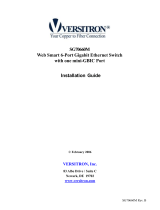Gigabit Smart
Switch
8 Ports 1000/100/10Mbps
ES-5800D+
ES-5800R+
User’s Manual

1
FCC COMPLIANCE STATEMENT
This equipment has been tested and found to comply with the
limits of a Class A computing devices, pursuant to Part 15 of the
FCC rules. These limits are designed to provide reasonable
protection against harmful interference. This equipment
generates, uses and can radiate radio frequency energy and, if
not installed and used in accordance with the instructions, may
cause harmful interference to radio communications.
If you suspect this product is causing interference, turn your
computer on and off while your radio or TV is showing
interference. If the interference disappears then when you turn
the computer off and reappears then you turn the computer on,
something in the computer is causing interference.
You can try to correct the interference by one or more of the
following measures:
1. Reorient/relocate the receiving antenna.
2. Increase the separation between the equipment and receiver.
3. Connect the equipment into an outlet on a circuit difference
from that to which the receiver is connected.
4. Ensure that all expansion slots (on the back or side of the
computer) are covered. Also ensure that all metal retaining
brackets are tightly attached to the computer.

2
Content
1. Introduction ........................................3
2. Features & Specifications .................. 4
3. Package Contents................................6
4. Hardware Description........................7
5. Advance Smart Function Setting .... 9
5.1 Login Page .............................. 11
5.2 Top Screen............................... 12
5.3 Port Status...............................13
5.4 Port Configuration.................14
5.5 Mirror Port Configuration....15
5.6 VLAN Configuration.............16
5.7 Trunk Configuration.............. 17
5.8 MISC Configuration..............18
5.9 Set Password...........................19
6. Troubleshooting................................ 21

3
1. Introduction
Congratulations on your purchase of this eight ports Gigabit
Smart Switch. This high performance Gigabit switch provides
eight 1000/100/10Mbps Gigabit Ports to allow simultaneous
transmission of multiple packets via an internal high-speed data
channel.
The built in console interface can be used to configure
the switch’s settings for priority queuing, VLAN,
Trunking, Port Monitoring and Port speed.
This Gigabit switch utilizes store-and-forward switching
architecture that filters and forwards data after the complete data
packet is received and examined to be free of errors. The front
panel of this switch provides LEDs for easy recognition of the
switch operation status and for troubleshooting.
All the Gigabit ports support both Full and Half duplex which
are able to provide up to 2000Mbps of bandwidth to the
connected devices, with auto-negotiation providing the
capability to connect to 1000/100/10Mbps network devices. It
also supports backpressure and IEEE 802.3x advanced flow
control capabilities that can reduce congestion and prevent
packet loss.
In addition, all the ports support the MDI/MDI-X auto-detect
function. That is to say, you can connect any device (including
PC, Switch, Hub) to a port of this switch using a regular cable.
The RJ-45 port will auto-detect and auto-switch to the correct
MDI/MDI-X mode (do not need to use a specific uplink port or
cross-over cable).

4
2. Features & Specifications
Features
Complies with the IEEE802.3 Ethernet, IEEE802.3u Fast
Ethernet and IEEE 802.3ab Gigabit Ethernet Standards
(gigabit over copper)
Provides Store-and-Forward architecture and full wire
speed filtering and forwarding rate
Provides eight 10/100/1000Mbps Gigabit switching ports
(RJ-45 connector)
All ports provide Auto-Negotiation and Auto-MDI/MDI-X
functions
Supports flow control: Back pressure for Half-duplex and
IEEE 802.3x for Full-duplex mode
Supports Port-based VLAN(up to 8 groups)
Supports QoS(IEEE 802.1p) 4 Priority queues per port
Supports Port Mirroring
Supports Console configuration
Desktop : 11” compact size designed
Rackmount : 19” rackmount size designed

5
Specifications
Standards: IEEE802.3 10BaseT, IEEE802.3u 100BaseTX
and IEEE802.3ab 1000BaseT copper over Ethernet
Total Ports: 8 10/100/1000Mbps auto-sensing Fast
Ethernet/Gigabit Ethernet ports
Media Interface: RJ-45
Forwarding Method: Store-and-Forward
MAC Address: 8K
Buffer Memory: 256KBytes
Flow control: Back pressure for half-duplex and
IEEE802.3x for full-duplex
Advance configuration functions:
VLAN setting: Port-based VLAN up to 8 groups
Trunking: Up to 2 trunking groups
Priority Queuing (CoS) setting
Port Mirroring
Auto-negotiation: All ports
Auto MDI/MDIX function: All ports
System LED indication: Power
Port LED indication:
FULL/COL: Full duplex / Collision
Speed: 10/100/1000Mbps
LNK/ACT: Link / Activity
Operation Temperature: 50~131 (10~55 )
Operation Humidity: 10~95% (Non-condensing)
Power: 100~240V AC, full range internal power supply
Emission: FCC Class A, CE, C-Tick

6
3. Package Contents
Packing list
Check the contents of your package for following parts:
One Gigabit Switch
One User's manual
One Power cord
One RS-232 Cable
If any of the items are missing or damaged, please
contact your local dealer.
8 Port Gigabit Smart Switch 1000/100/10Mbps

7
4. Hardware Description
This section describes the hardware features of this Gigabit
Smart Switch. For easier management and control of the switch,
familiarize yourself with its display indicators and ports. All
LEDs are located on the front panel of the switch. They serve
the purpose of monitoring the operation and performance of the
switch at a glance.
LED indicators
FULL/COL
FULL: ON
COL: Blink
LNK/ACT
LNK: ON
ACT: Blin
k
SPEED
1000M:Yellow
100M:Green
10M:OFF

8
Operating Environment
This switch must be installed and operated within the limits of
the specified operating temperature and humidity (see previous
section on Specifications). Do not place objects on top of the
unit or obstruct any vents at the sides of the unit. Do not position
the unit near any heating source such as heaters, radiators, or
direct exposure to sun. Do not expose the unit to water and or
moisture. If necessary, use a dehumidifier to reduce humidity.
Connecting to network devices
1. All ports of this switch support the Auto-MDI/MDI-X
function. That is to say, you can connect any device
(including PC, Switch, Hub) to a port of this switch using a
regular cable. The RJ-45 port will auto-detect and
auto-switch to the correct MDI/MDI-X mode. (do not need
to connect to a specific uplink port or cross-over cable)
2. Connect one end of the network cable to the RJ-45 port on
the front panel, and connect the other end of the network
cable to the RJ-45 port on the network device. Follow the
same procedure to connect all the RJ-45 ports of the switch.
Maximum length, using UTP cable, between the switch and
connected device is 100 meters (300ft). Once the network
cable is connected to both ends and the attached network
device is powered on, the LNK/ACT LED should be lit.
3. Make sure the wiring is correct. You need to use Category
3/4/5 cable for 10Mbps operation or Category 5 cable for
100Mbps and Gigabit (1000Mbps) connections.
Connecting the power
Plug the power cable into the internal three pronged power plug,
and connect it to an electrical outlet.

9
5. Advance Smart-Function Setting
This switch provides advance features, which offers you more
flexibility in setting up your network. The following section
explains how to set up the VLAN, Trunking, Speed, Port
Mirror, Full/Half duplex and QoS modes.
Before using advance Configuration
Connect to PC
Attach a RS-232 serial cable 9-pin male connector to the
female connector on the switch. Plug the other side of this
cable to your PC.
Using Hyper Terminal to connect to Switch
In MS-Windows, launch “Hyper Terminal”, create a new
connection, and follow these steps:
1. Open the HyperTerminal application
2. In Windows, select run from the start menu and choose the
application.
3. From the HyperTerminal menu, double click the icon and
create a new name on the next window, such as Gigabit
Smart Switch.

10
4. Adjust the setting of the communication port.
4.1 Select the using by connect interface such as
COM1,COM2
4.2 Select the Bits per second at “9600”
4.3 Set the flow control value as “None”.

11
5.1 Login Page
Once you have powered on the swtich, it will boot up and enter
the initial system screen as shown. If this is your first time to
log into the configuration program, then the default user name is
“admin” with password “admin”. After you have entered the
correct user name and password, you will have access to the
system configuration program.

12
5.2 Top Screen
Once you log on to the Smart Switch’s system configuration
program with a console terminal emulator software (e.g. Hyper
Terminal), the default Port Configuration screen seen above will
appear. With the system configuration program you can define
system parameters, manage and control the switch and all its
ports, or monitor network conditions.
Note: Use the number key to select the function screen you want
to set. Press <Tab> to move between the items and then press
<Enter> to change the value.
1.Port Status: Indicates the port’s speed and link status.
2.Port Configuration: Sets up the speed and enables/disables
the flow control and priority function.
3.Mirror Port Configuration: Monitors traffic at the ports.
4.VLAN Configuration: Sets up the VLAN group of the
switch.
5. Trunk Configuration: Sets up the trunking groups.
6.MISC Configuration: Sets up the aging time.

13
5.3 Port Status
Press <1> to display the port status.
The Speed/Dpx parameter represents the speed (10, 100 or
1000Mbps) and half/full duplex mode of the port. For example,
100/F represents the network is 100Mbps with full duplex mode.
If the network is connected, the LinkStatus shows ON,
otherwise it shows OFF.

14
5.4 Port Configuration
Press <2> to set up the Port configuration. In this screen, you
can set up the port speed, enable or disable the flow control
function and set up the priority queues.
1. In the Speed/Dpx column, it has six kinds of speed modes.
By pressing <Enter>, you can choose AUTO, 1000F, 100F,
100H, 10F or 10H (F and H represent Full duplex and Half
duplex respectively.) to set the speed mode of the port.
2. In the second column (FlowControl), you can press <Enter>
to enable or disable the flow control function.
3. At the last column, you can set up the Priority queues of
each port. It provides four classes of service: class 0(low),
class 1(normal), class 2(high) and class 3(very high).

15
5.5 Mirror Port Configuration
The switch supports port monitoring. This feature provides a
complete network monitoring capability for each port. A copy of
egress (Tx) data and ingress (Rx) data of the monitored port is
sent to their respective snooping ports.
The monitored port configuration function allows us to monitor
the port traffic. We can press <Enter> to enable or disable the
function. If you enable the port mirroring function, you should
set up the monitored port (for example, we set port 3 as
monitored port as shown above) and snooping port (port 1 for
example). There are three kinds of packets you can choose to
monitor: Incoming, Outgoing and Incoming&Outgoing. Press
<Enter> to select the kind of packets you want to monitor.

16
5.6 VLAN Configuration
Port-based VLAN is the simplest form of VLAN. This switch
allows you to create multiple VLANs, each with its own
broadcast domain and member ports.
In this screen, you can choose the members of the VLAN group
and then press enter to configure as in the following steps:
1. Choose the VLAN group you want to set up and press
Enter to enable it.
2. Press <Tab> to move to the next column and choose the
port you want to include. For example, we set up port 1,2
and port 3 in the same VLAN group as shown.
Note: This unit can offer up to 8 VLAN groups, and allows
overlapping of several separate VLANs.

17
5.7 Trunk Configuration
This switch can setup two channel aggregation links, named
“Trunk A” and “Trunk B”, of to 2 ports each. Trunk channel A is
comprised from ports 1 and 2, while trunk channel B is
comprised from ports 7 and 8. You can press <ENTER> to
enable or disable this function.
There are three parameters of Balancing Method:
source port based method
source address based method
source and destination addresses based method

18
5.8 MISC Configuration
In this screen, you can set up the aging time. You can select 300,
600, 900, 1200 seconds or just disable it.

19
5.9 Set Password
Press <Ctrl-P>, you can change the username and password. In
this function, you should fill in the old username and password,
then enter the new username, new password and confirm it.
Page is loading ...
Page is loading ...
/