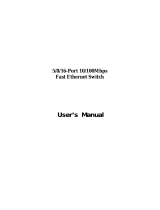Page is loading ...

24-Port 10/100Mbps PoE + 2-Gigabit
Web Smart Ethernet Switch
FGSW-2402PVS
FGSW-2620PVS
User’s Manual

2
Trademarks
Copyright PLANET Technology Corp. 2005.
Contents subject to revision without prior notice.
PLANET is a registered trademark of PLANET Technology Corp. All other trademarks belong to their respective
owners.
Disclaimer
PLANET Technology does not warrant that the hardware will work properly in all environments and applications,
and makes no warranty and representation, either implied or expressed, with respect to the quality, performance,
merchantability, or fitness for a particular purpose.
PLANET has made every effort to ensure that this User’s Manual is accurate; PLANET disclaims liability for any
inaccuracies or omissions that may have occurred.
Information in this User’s Manual is subject to change without notice and does not represent a commitment on the
part of PLANET. PLANET assumes no responsibility for any inaccuracies that may be contained in this User’s
Manual. PLANET makes no commitment to update or keep current the information in this User’s Manual, and
reserves the right to make improvements to this User’s Manual and/or to the products described in this User’s
Manual, at any time without notice.
If you find information in this manual that is incorrect, misleading, or incomplete, we would appreciate your
comments and suggestions.
FCC Warning
This equipment has been tested and found to comply with the limits for a Class A digital device, pursuant to Part
15 of the FCC Rules. These limits are designed to provide reasonable protection against harmful interference
when the equipment is operated in a commercial environment. This equipment generates, uses, and can radiate
radio frequency energy and, if not installed and used in accordance with the Instruction manual, may cause
harmful interference to radio communications. Operation of this equipment in a residential area is likely to cause
harmful interference in which case the user will be required to correct the interference at his own expense.
CE Mark Warning
This is a Class A product. In a domestic environment, this product may cause radio interference, in which case
the user may be required to take adequate measures.
Revision
PLANET 24-Port 10/100Mbps PoE + 2-Gigabit Web Smart Ethernet Switch User's Manual
FOR MODEL: FGSW-2402PVS / FGSW-2620PVS
Rev: 1.0(Feb. 2005)
Part No.: 2010-000031-000

3
TABLE OF CONTENTS
1.
INTRODUCTION................................................................................................................... 1
1.1
P
ACKAGE
C
ONTENTS
..................................................................................................................................1
1.2
H
OW TO
U
SE
T
HIS
M
ANUAL
........................................................................................................................1
1.3
P
RODUCT
F
EATURES
..................................................................................................................................1
1.4
P
RODUCT
S
PECIFICATIONS
....................................................................................................................2
2.
INSTALLATION .................................................................................................................... 4
2.1
P
RODUCT
D
ESCRIPTION
.............................................................................................................................4
2.1.1 Product Overview...............................................................................................................................................4
2.1.2 FGSW-2402PVS/FGSW-2620PVS Front Panel................................................................................................4
2.1.3 LED Indicators ...................................................................................................................................................4
2.1.4 Extension Slots ..................................................................................................................................................5
2.1.5 FGSW-2402PVS/FGSW-2620PVS Rear Panel.................................................................................................5
2.2
I
NSTALLING
FGSW-2402PVS/FGSW-2620PVS........................................................................................5
2.2.1 Desktop Installation............................................................................................................................................5
2.2.2 Rack Mounting ...................................................................................................................................................6
3. CONSOLE CONFIGURATION ................................................................................................... 8
3.1
P
REPARING FOR CONFIGURATION
................................................................................................................8
3.1.1 Connecting a PC or Terminal to the RS-232 Port ..............................................................................................8
3.1.2 Terminal Emulation Setup Program...................................................................................................................8
3.1.3 Power-up Self-test Status ..................................................................................................................................8
3.1.4 Login ..................................................................................................................................................................9
3.2
G
ETTING
S
TARTED
.....................................................................................................................................9
3.2.1 General Guidelines ............................................................................................................................................9
3.2.2 Main Menu Screen .............................................................................................................................................9
3.2.3 Port Status .......................................................................................................................................................10
3.2.4 Port Configuration ............................................................................................................................................11
3.2.5 Trunk Configuration..........................................................................................................................................12
3.2.6 VLAN Configure ...............................................................................................................................................12
3.2.7 Port Mirroring Configuration.............................................................................................................................17
3.2.8 QoS Configuration............................................................................................................................................18
3.2.9 Bandwidth Control............................................................................................................................................19
3.2.10 Misc Configuration .........................................................................................................................................20
3.2.11 PoE Configuration..........................................................................................................................................25
3.2.12 Logout ............................................................................................................................................................27
4. WEB CONFIGURATION .......................................................................................................... 28
4.1
L
OGIN IN TO THE
S
WITCH
..........................................................................................................................28
4.2
M
AIN
M
ENU
..............................................................................................................................................28
4.3
P
ORT
S
TATUS
..........................................................................................................................................29
4.4
P
ORT
C
ONFIGURATION
.............................................................................................................................29
4.5
T
RUNK
C
ONFIGURATION
...........................................................................................................................30
4.6
VLAN
C
ONFIGURATION
............................................................................................................................31
4.7
P
ORT
M
IRRORING
C
ONFIGURATION
...........................................................................................................32
4.8
Q
O
S
C
ONFIGURATION
..............................................................................................................................33
4.9
B
ANDWIDTH
C
ONTROL
..............................................................................................................................34
4.10
M
ISC
C
ONFIGURATION
............................................................................................................................35
4.10.1 Advanced Switch Configuration .....................................................................................................................35
4.10.2 Password Setting ...........................................................................................................................................37
4.10.3 Reset System Default Setting ........................................................................................................................39
4.10.4 Reboot System...............................................................................................................................................39
4.10.5 System Information ........................................................................................................................................39
4.10.6 IP Configuration .............................................................................................................................................40
4.11
P
O
E
C
ONFIGURATION
.............................................................................................................................40
4.11.1 POE Ports ......................................................................................................................................................41
4.11.2 PoE Ports Status............................................................................................................................................41
4.12
L
OGOUT
.................................................................................................................................................42
5. SWITCH OPERATION.............................................................................................................. 43

4
5.1
A
DDRESS
T
ABLE
......................................................................................................................................43
5.2
L
EARNING
................................................................................................................................................43
5.3
F
ORWARDING
&
F
ILTERING
.......................................................................................................................43
5.4
S
TORE
-
AND
-F
ORWARD
.............................................................................................................................43
5.5
A
UTO
-N
EGOTIATION
.................................................................................................................................43
6. TROUBLESHOOTING.............................................................................................................. 44
APPENDIX A ................................................................................................................................ 45
A.1
S
WITCH
‘
S
RJ-45
P
IN
A
SSIGNMENTS
.........................................................................................................45
A.2
10/100M
BPS
,
10/100B
ASE
-TX ................................................................................................................45

1
Check the contents of your package for following parts:
24-Port 10/100Mbps PoE + 2-Gigabit Web smart Switch x1
User's manual x1
RS-232 cable x1
Power cord x1
Two Rack-Mounting Brackets with Attachment Screws x1
If any of these are missing or damaged, please contact your dealer immediately, if possible, retain the carton
including the original packing material, and use them against to repack the product in case there is a need
return to it to us for repairing.
This 24-Port 10/100Mbps +2-Gigabit Web Smart Power over Ethernet Switch User’s Manual is
structured as follows:
Section 2, Installation
It explains the functions of FGSW-2402PVS/FGSW-2620PVS and how to physically install the
FGSW-2402PVS/FGSW-2620PVS.
Section 3, Console Configuration
It contains information about the smart function from the console interface of
FGSW-2402PVS/FGSW-2620PVS.
Section 4, Web Configuration
It contains information about the smart function from the Web interface of
FGSW-2402PVS/FGSW-2620PVS.
Section 5 Switch operation
It explains the Switch operation of FGSW-2402PVS / FGSW-2620PVS.
Section 6 Troubleshooting
It contains troubleshooting guide of FGSW-2402PVS / FGSW-2620PVS.
Appendix A
It contains cable information of FGSW-2402PVS /FGSW-2620PVS.
In the following section, the term “Switch” means the two Switches, i.e. FGSW-2402PVS and
FGSW-2620PVS; term of “switch” can be any third part switches.
!
Complies with the IEEE802.3, IEEE802.3u, IEEE802.3z, IEEE802.3ab Gigabit Ethernet, and
IEED802.3af Power over Ethernet standard
24-Port 10/100 Mbps Fast Ethernet Switch
Each Switching ports support auto-negotiation-10/20, 100/200Mbps supported
Support full 48VDC power for any remote IEEE802.3af powered device (PD) like Wireless LAN Access
Point, IP phone, and LAN Camera.
Supporting power supply of 260 watts that provides sufficient power to the 24 remote devices.
Each Switching ports support full 48VDC power over unused twisted-pair wires to IEEE802.3af Powered
Device.
2 open slots for 10/100Base-TX, 1000Base-T and 100Base-FX, 1000Base-SX/LX fiber-optic interface
with various connection media and distances (FGSW-2402PVS only)

2
2 10/100/1000Mbps ports and 2 SFP interfaces (FGSW-2620PVS only)
Auto-MDI/MDI-X detection on each RJ-45 port
Prevents packet loss with back pressure (half-duplex) and 802.3x PAUSE frame flow control
(full-duplex)
High performance Store and Forward architecture, broadcast storm control, runt/CRC filtering
eliminates erroneous packets to optimize the network bandwidth
6K MAC address table, automatic source address learning and ageing
4 Mbit embedded memory for packet buffers
Console and Web interface for Switch basic management and setup
Support up to 26 port-based VLAN groups
Support up to 7 Trunk groups, each trunk for up to maximum 4 port with 800Mbps bandwidth
Port mirroring allows monitoring of the traffic across any port in real time
Support QoS and bandwidth control on each port
Misc Configuration for Switch advanced configuration
" #$%
Model FGSW-2402PVS / FGSW-2620PVS
Network ports 24 10/100Base-TX RJ-45 MDI/MDI-X ports
Module slot
(FGSW-2402PVS only)
2 open slots for 10/100Base- TX, 1000Base-T and 100Base-FX,
1000Base-SX/LX fiber-optic interface
Gigabit ports
(FGSW-2620PVS only)
2 10/100/1000Mbps ports and 2 SFP interfaces
Console port 1 RS-232 DB-9 male
Dimensions 440 x 200 x 44 mm (1U height)
Weight 2.6 kg
Power Requirement 100~240 (±10%) VAC, 50-60 (±3) Hz
Power Consumption 30 Watts maximum / 102 BTU/hr maximum
Switch architecture Store-and-forward
Address Table 6K entries, auto learning/ageing
Shared data Buffer 4 Mbit embedded memory for packet buffers
Flow Control Back pressure for half duplex, IEEE 802.3x forfull-duplex
Packet Control Runt & CRC filtering, Broadcast storm control
Switching Fabric 8.8Gbps
PoE power feeding 48VDC
PoE power consumption 260 Watts max. / 800 BTU
Switch Management
Port Configuration Port disable/enable. Auto-negotiation disable/enable. 10/100Mbps full and half
duplex mode selection. Flow control disable/enable
PoE power supply enable/disable, power feeding priority
Port Status Display each port’s disable/enable status, each port’s link status, and speed
duplex mode. Flow control status
PoE power consumption, power injection status
Trunk 7-trunk groups with up to 4-port per trunk
VLAN 26 Port-based VLAN groups
Port Mirroring 1 Mirroring port to monitor several mirrored ports. The monitor modes are
Disable, RX, TX, TX& RX

3
QoS Allow to assign low and high priority on each port
Bandwidth control Allow to assign rate control on each port
PoE Configuration Allow to Enable/Disable PoE function, setting power feeding priority, view PD
power usage status.
Standards Conformance
Network Standards IEEE 802.3 (Ethernet),
IEEE 802.3u (Fast Ethernet)
IEEE 802.3z(Gigabit Ethernet)
IEEE 802.3ab (Gigabit Ethernet)
IEEE802.3x (Flow control)
IEEE 802.1p QoS
IEEE802.3af Power over Ethernet
Operating Temperature 0~50ºC
Storage Temperature -40~70ºC
Humidity 5% to 95% (Non-condensing)
Regulation Compliance FCC Class A, VCCI Class A, CISPR 22 Class A

4
#&''&
This section describes the functionalities of FGSW-2402PVS/ FGSW-2620PVS components and guides how to install it on
the desktop or shelf. Basic knowledge of networking is assumed. Please read this chapter completely before continuing.
$
The PLANET Switch provides 24 10/100Mbps Fast Ethernet ports with 2 open slots or 2 fixed 10/100/1000Mbps ports
(port25, 26). The two open slots can be installed by either 10/100Base-TX TP port or 1000Base-T TP port and 100Base-FX
or 1000Base-SX/ LX fiber-optic interfaces. The distance range is 100 meters (TP) and 2 kilometers (Multi-mode, ST or SC),
up to 15 kilometers (Single-mode, SC). The Switch with non-blocking backplane and simplifies the task of upgrading your
LAN to cater for increased bandwidth demand.
Both switches are equipped with non-blocking 8.8Gbps backplane greatly simplify the tasks of upgrading your LAN to cater
to increased bandwidth demands. The PoE, in-line power, following the standard IEEE802.3af, makes the both switches
able to power 24 PoE devices at the distance up to 100 meters through the 4-pair Cat 5/5e UTP wire.
Equipped with console and Web interface, the Web Smart Ethernet Switch can be programmed for basic Switch
management functions such as port speed configuration, Port Trunking, VLAN, Port Mirroring, QoS, bandwidth control,
Misc Configuration.
((
The PLANET FGSW-2402PVS/FGSW-2620PVS are Web Smart Ethernet Switches with 24 RJ-45 10/100Mbps ports. The
Switch also provides up to two 100Mbps or 1000Mbps fiber ports, and two 10/100Mbps TP or 1000Base-T ports for cost
effective high-performance network connectivity. With its 8.8Gbps non-blocking switch fabric, the PLANET Switch can also
provide a local, high bandwidth, Fast Ethernet network for your departmental backbone plus the ability to trunk four ports
(800Mbps) to enable switch-to-switch backbone. The advanced functionality of the Switch eliminates traditional problems
associated with the use of Ethernet. Users can be segregated using built-in VLAN functionality. These, coupled with the
flexible fiber module options, make the Switch one of the best and most cost-effective MTU switch solutions for Multi-tenant
service providers.
Complied IEEE802.3af standards, the switch support full 48VDC power for any remote IEEE802.3af powered device (PD)
like Wireless LAN Access Point, IP phone, and LAN Camera. Supporting power supply of 260 watts,
FGSW-2402PVS/FGSW-2620PVS provides sufficient power to the 24 remote devices.
This product also supports store-and-forward forwarding scheme to ensure low latency and high data integrity, eliminates
unnecessary traffic and relieves congestion on critical network paths. With an intelligent address recognition algorithm,
Switch could recognize up to 6K different MAC address and enables filtering and forwarding at full wire speed.
!)#* +",-#.!)#* +/,-#!
Figure 2-1 shows front panel of FGSW-2402PVS.
LNK/ACT
100
LNK/ACT
100
Console
9600, N, 8, 1
FGSW-2402VS
Slot 1 Slot 2
25 26
PWR 1 3 5 7 9 11 13 1 5
2 4 6 8 10 12 14 16
17 19 21 23
18 20 22 24
1 3 5 7 9 11 13 15
2 4 6 8 10 12 14 16
17 19 21 23
18 20 22 24
24-port 10/100Mbps + 2 Gigabit-slot
Ethernet Web Smart Swit ch
Figure 2-1 PLANET FGSW-2402PVS Front Panel
Figure 2-2 shows front panel of FGSW-2620PVS.
LNK/ACT
100
LNK/ACT
100
Console
9600, N, 8, 1
FGSW-2620VS
PWR 1 3 5 7 9 11 13 15
2 4 6 8 10 12 1 4 1 6
17 19 21 23
18 20 22 24
1 3 5 7 9 11 13 15
2 4 6 8 10 12 14 16
17 19 21 23
18 20 22 24
24-port 10/100Mbps + 2 Gigabit
Ethernet Web Smart Swit ch
25 26
LNK/ACT
100/1000
FDX
LNK/ACT
100/1000
FDX
1000 Base-T 1000 Base-T
Figure 2-2 PLANET FGSW-2620PVS Front Panel
'0
System
LED
Color Function
PWR Green Lit: Power on
Per 10/100Mbps port

5
LED
Color Function
LNK/ACT
Green
Lit: indicate the link through that port is successfully established.
Blink: indicate that the switch is actively sending or receiving data over that port.
100
Orange
Lit: indicate that the port is operating at 100Mbps.
Off: indicate that the port is operating at 10Mbps.
PoE In-use
Green
Lit: indicate that the port is providing 48VDC to remote Powered Device
Per 10/100/1000Mbps port (FGSW-2620PVS only)
LED
Color Function
LNK/ACT
Green
Lit: indicate the link through that port is successfully established.
Blink: indicate that the switch is actively sending or receiving data over that port.
100/1000
Green / Orange
Orange: indicate that the port is operating at 1000Mbps.
Green: indicate that the port is operating at 100Mbps.
FDX/COL
Green
Lit: indicate that port is operating in full-duplex mode.
Off: indicate that port is operating in half-duplex mode.
Blink: if a collision is detected when the port is in half-Duplex mode.
"01#
The extension slots #25 and #26 of FGSW-2402PVS can be a 10/100Base-TX, 1000Base-T or 100Base-FX,
1000Base-SX/LX switching port as the extension module installed.
Please refer to the section 3.2.4 Port Configuration for the detailed installation and settings.
2!)#* +",-#.!)#* +/,-#
The rear panel of the Switch indicates an AC inlet power socket, which accepts input power from 100 to
240VAC, 50-60Hz. Figure 2-3 shows Rear panel of the Switch.
Figure 2-3 Rear Panel of FGSW-2402PVS/FGSW-2620PVS
Power Notice:
1. The device is a power-required device, it means, it will not work till it is powered. If your networks should
active all the time, please consider using UPS (Uninterrupted Power Supply) for your device. It will prevent
you from network data loss or network downtime.
2.
In some area, installing a surge suppression device may also help to protect your Switch from being
damaged by unregulated surge or current to the Switch or the power adapter.
!)#* +",-#.!)#* +/,-#
This part describes how to install your Web Smart Ethernet Switch and make connections to the Switch. Please
read the following topics and perform the procedures in the order being presented.
To install your Switch on a desktop or shelf, simply complete the following steps.
$
To install a Switch on a desktop or shelf, simply complete the following steps:
Step1: Attach the rubber feet to the recessed areas on the bottom of the Switch.
Step2: Place the Switch on a desktop or shelf near an AC power source.
Step3: Keep enough ventilation space between the Switch and the surrounding objects

6
Note:
When choosing a location, please keep in mind the environmental restrictions discussed in
Chapter 1, Section 4, Specification.
Step4: Connect your Switch to network devices
A. Connect one end of a standard network cable to the 10/100 RJ-45 ports on the front of the Switch.
B. Connect the other end of the cable to the network devices such as printer servers, workstations or
routers…etc.
Note:
Connection to the Switch requires UTP Category 5 network cabling with RJ-
45 tips. For more
information, please see the Cabling Specification in Appendix A.
Step5: Supply power to the Switch.
A. Connect one end of the power cable to the Switch
B. Connect the power plug of the power cable to a standard wall outlet then power on the Switch.
When the Switch receives power, the Power LED should remain solid Green.
To install the Switch in a 19-inch standard rack, follow the instructions described below.
Step1: Place your Switch on a hard flat surface, with the front panel positioned towards your front side.
Step2: Attach a rack-mount bracket to each side of the Switch with supplied screws attached to the package.
Figure 2-4 shows how to attach brackets to one side of the Switch.
Figure 2-4 Attaching the brackets to the Switch
Caution:
You must use the screws supplied with the mounting brackets. Damage caused to the parts
by using incorrect screws would invalidate your warranty.
Step3: Secure the brackets tightly.
Step4: Follow the same steps to attach the second bracket to the opposite side.
Step5: After the brackets are attached to the Switch, use suitable screws to securely attach the brackets to the
rack, as shown in figure 2-5.

7
Figure 2-5 Mounting the Switch in a Rack
Step6: Proceed with the steps 4 and steps 5 of section 2.2.1 Desktop Installation to connect the network
cabling and supply power to your Switch.

8
#'0!)&
Unlike the unmanaged switch, FGSW-2402PVS/ FGSW-2620PVS performs series smart functions that make
the Switch operate more effectively. This section will describe the common usage of the Switch Smart
Configuration.
Note:
The following section will base on the console screens of FGSW-
2620PVS, for
FGSW-2402PVS the display will be the same to FGSW-2620PVS.
$%%
3#+
When you are ready to configure the smart functions of the Switch, make sure you had connected the supplied
RS-232 serial cable to the RS-232 port at the front panel of your Switch and your PC.
303#$3
In Windows 98/2000/XP, launch “HyperTerminal”, create a new connection, and adjust settings as below:
Emulation: VT-100 compatible
Baud per second: 9600
Data bits: 8
Parity: None
Stop bits: 1
Flow Control: None
To get a demonstration, please see the figure 3-1.
Figure 3-1 Console Port Settings for smart functions
+$#%+#
As the Switch powers on, it goes through a self-test process to ensure proper operations of the Switch
hardware. The messages will be displayed to show the test progress. When the test completes successfully,
the system will display a login screen. If any of the components fails during the test, you may need to contact
your local dealer and have the Switch replaced. Figure 3-2 shows a successful Self-test menu of the Power-up
System Self-diagnostic Process.

9
Figure 3-2 Power-up System Self-diagnostic screen
"'
After the self-test completes successfully, the screen in figure 3-3 appears. Login is required to access the
console interface. The factory default username is "admin" without password. You may change it in the Misc
Configuration. To access to the Main Menu, please always enter the correct username and password.
Figure 3-3 Switch Console Login screen
)#
))
Switch allows users to configure the device via menu screens.
To work within the menu, please follow the guidelines shown in Table 3-1.
Item Description
Value 0-9 Choose one item from the console screen.
TAB KEY Choose next item from the console screen.
Arrows KEY
means up, down, left, right .
BACKSPACE Back to previous item from the console screen.
ENTER KEY Access the highlighted item from the console screen.
SPACE KEY When a List item is performed, the Space key starts
the selection and scrolls through the available choices.
ESC Return to the actions menu.
Table 3-1 General Guideline within the Menu
#
The main menu enables you to view and manage the Switch settings. Use the "Tab" keys to move the highlight over a
selection. Press “ Enter” key for chooses Smart function of Switch. After entering into any smart function
screen, choose <Edit> for configuring. Then Press the "Space Bar” to toggle back and forth between the
options. After setup completed, press "ESC" key to return to Actions menu and use the "TAB" key to choose
the <Save> for save the current configuration. You can also choose each function through press the value 0-9
on your keyboard. Please refer to figure 3-4 for available options on main menu.

10
Figure 3-4 Main Menu Screen
1. Port Status
Display the port status, which allow you to view the port disable/enable status, current link status,
speed/duplex mode, flow control status. Explained in section 3.2.3.
2. Port Configuration
Allow user to disable/enable each port, Auto-negotiation disable/enable on each port, per port
10/100Mbps full and half duplex mode selection. Flow control disable/enable on each port. Explained in
section 3.2.4.
3. Trunk Configuration
Allow user to enable the trunk function and configure. Explained in section 3.2.5.
4. VLAN Configuration
Allow user to enable the port-based VLAN function and configure. Explained in section 3.2.6.
5. Port Mirroring Configuration
Allow user to enable the port mirroring function and con figure. Explained in section 3.2.7.
6. QoS Configuration
Allow user to enable the QoS function and configure. Explained in section 3.2.8.
7. Bandwidth Control
Allow user to enable the bandwidth control function and configure. Explained in section 3.2.9.
8. Misc Configuration
Allow user to configure the advanced function. Explained in section 3.2.10.
9. PoE Configuration
Allow user to configure the Power over Ethernet function. Explained in section 3.2.11.
0. Logout
Allow user to logout the Switch console interface. Explained in section 3.2.12.
#
Press 1 on your keyboard or use the "TAB" key to move the highlight to the Port Status and press “Enter” to
access the screen of Port Status from the Main Menu screen (please see the figure3-4). The screen of Port
Status in figure 3-5 appears. Table 3-2 describes the Port Status objects of Switch. This menu allows you to
view the port status of the Switch.

11
Figure 3-5 Port Status Screen
O Object
Description
Port
Indicate port 1 to port 24, and
2-module slot.
Enable
Display
disable or enable on each port.
Link
Display current link status on each port.
Spd/Dpx
Display current speed duplex
mode on each port.
Flow Ctrl
Display current flow control status on each port.
Table 3-2 Descriptions of the Port Status screen Objects
"%
Press 2 on your keyboard or use the "TAB" key to move the highlight to the Port Configuration and press
“Enter” to access the screen of Port Configuration from the Main Menu screen (please see the figure3-4).
The screen of Port Configuration in figure 3-6 appears. Table 3-3 describes the Port Configuration objects.
This menu allows you to change the port configuration of the Switch. The user can disable/enable each port and
determine each port’s auto-negotiation, mode, speed, duplex mode, flow control. Use the “TAB” key to choose
the <Edit> then press “Enter”. Then start to modify these settings. Use the “TAB” key to move the highlight to
the object and press the “Space Bar” key to toggle back and forth between the options. After setup completed,
press “ESC” key to return to Actions menu and use the “TAB” key to choose the <Save> for saving the current
configuration.
Figure 3-6 Port Configuration Screen
O Object
Description
Port
Indicate port 1 to port 24, and 2-module slot.
Enable
Allow user to disable or enable each port.
Auto
Allow user to disable or enable Auto negotiation feature on each port.
Spd/Dpx
Allow user to change the speed duplex mode on each port.
Flow Ctrl
Allow user to disable or enable flow control on each port.
Table 3-3 Descriptions of the Port Configuration Screen Objects
Due to the hardware restriction, port #25/ port # 26 of the Switch does not allow to configure the speed and
duplex mode. The operation of the two ports will base on the table below.
Module-slot / Port #25, #26 Module / Port Type Speed / Duplex
MII-TP 100Base-TX; RJ-45 Auto-negotiation
MII-GT / FGSW-2620PVS 10/100/100Base-T; RJ-45 Auto-negotiation
MII-SC / MII-Sxx
*1
100Base-FX; SC Force 100 Full-duplex mode
MII-ST 100Base-FX; ST Force 100 Full-duplex mode
MII-SA20/SB20
100Base-FX;
Single SC
Force 100 Full-duplex mode
MII-SX 1000Base-SX; SC Force 1000 Full-duplex mode
MII-LX; MII-Lxx
*1
1000Base-LX; SC Force 1000 Full-duplex mode
Table 3-4 Operation of MII-series module

12
Note:
1. xx represents the maximum fiber-optic distance, for example MII-
L40 for 40kilometers. For
the available models, please consult your local dealer for the available modules.
2. For fiber module/interface, please also check the link partner is set to forced full-
duplex for
the connection.
2%
Press 3 on your keyboard or use the "TAB" key to move the highlight to the Trunk Configuration and press “Enter” to
access the screen of Trunk Configuration from the Main Menu screen (please see the figure3-4).
The screen of Trunk Configuration in figure 3-7 appears. Table 3-5 shows the descriptions of the Trunk Configuration
screen Objects. The Port Trunking Configuration menu controls the port trunking or the so-called Link Aggregation
function. There are 7 Trunk groups in the Switch can be bundled together to form a high-speed trunk. Use the "TAB" key
to choose the <Edit> and press “Enter”. Then start to modify these settings. Use the "TAB" key to move the highlight to
the selection and press the "Space Bar" key to toggle back and forth between the options. After setup completed, press
"ESC" key to return to Actions menu and use the "TAB" key to choose the <Save> for saving the current configuration.
Figure 3-7 Trunk Configuration Screen
O
Object Description
Trunk 1 to Trunk 7
Allow user to disable or enable trunk function in Trunk 1 to Trunk 7 groups.
Trunk Groups 1-7 From port 1 to port 24. Allow user to assign maxi
mum 4 ports of each Trunk
group.
Table 3-5 Descriptions of the Trunk Configuration screen Objects
/-'&%
Press 4 on your keyboard or use the "TAB" key to move the highlight to the VLAN Configuration and press “Enter” to
access the screen of VLAN Configuration from the Main Menu screen (please see the figure3-4).
The screen of VLAN Configuration in figure 3-8 appears. Table 3-6 shows the descriptions of the VLAN
Configuration Menu Objects.
Figure 3-8 VLAN Configure screen

13
Object Description
VLAN Configuration Allow user to disable/enable the Port-based
VLAN function.
The available options are shown as below:
Disabled: disable VLAN function of the Switch.
PortBased: enable port-based VLAN function of the Switch
.
The available group ID from 1 to 255.
Return to Main Menu Back to Main Menu screen.
Table 3-6 Descriptions of the VLAN Configuration screen Objects
3.2.6.1 Create a Port-Based VLAN Group
Choose “PortBased” from the VLAN mode of VLAN Configure. The screen in figure 3-9 appears with
message “Press SPACE to select and ENTER to set mode”. Please press “Enter” to continue. The
following screen in figure 3-10 appears with message “Change mode will clear original VLAN setting!
Continue? [Y/N]. Please press “Y” then the following screens in figure 3-11 & 3-12 appears.
Figure 3-9 Create a port-based VLAN Group screen
Figure 3-10 Create a port-based VLAN Group screen
Figure 3-11 Create a port-based VLAN Group screen

14
Figure 3-12 Create a port-based VLAN Group screen
Press “Enter” then the following screen in figure 3-13 appears.
Figure 3-13 Create a port-based VLAN Group screen
Use the "TAB" key to move the highlight to the Add and press “Enter” to access the screen of Add a
PortBased VLAN Group. Use the "TAB" key to move the highlight to the <Edit> and press “Enter” to modify
these settings. Use the "TAB" key to move the highlight to the selection and press the "Space Bar" key to
toggle back and forth between the options.
The screen of Add a PortBased VLAN Group in figure 3-14 appears. After setup completed, press "ESC" key
to return to Actions menu and use the "TAB" key to choose the <Save> for saving the current configuration.
The screen in figure 3-15 appears.
Note:
The Switch support up to 26 port-based VLAN groups. And the group ID is 1-255.
Figure 3-14 Create a port-based VLAN Group screen
Figure 3-15 Create a port-based VLAN Group Successfully screen
Press “Enter” for back to the VLAN Configuration screen. The screen in figure 3-16 appears.

15
Figure 3-16 Create a port-based VLAN Group completed screen
3.2.6.2 Edit a VLAN Group
Use the "TAB" key to move the highlight to the <Edit> and press “Enter” to start editing the existence VLAN
group. The screen in figure 3-17 appears.
Figure 3-17 Edit existence VLAN Group Configuration Screen
Use the “Tab” and “Back space” to move forth and back between VLAN and press “Enter” to select the VLAN
you want to edit. The screen in figure 3-18 appears. Please follow the same procedure as section 3.2.6.1
create a port-based VLAN Group to edit the VLAN group.
Figure 3-18 Edit existence VLAN Group Configuration Screen
After editing is completed, press "ESC" key to return to Actions menu and use the "TAB" key to choose the
<Save> for saving the current configuration. The screen in figure 3-19 appears with message “Operation
completed successfully”
Figure 3-19 Save VLAN Configuration successfully screen

16
3.2.6.3 Delete a VLAN Group
Use the "TAB" key to move the highlight to the <Delete> and press "Enter" to start the deleting of existence
VLAN group. The screen of Delete a VLAN Group in figure 3-20 appears.
Figure 3-20 Delete existence VLAN group Screen
Use “TAB” or “Backspace” key to move the highlight to the VLAN you want to delete and press “Enter” to
delete the VLAN. The screen similar to figure 3-21 appears with message “ Press Enter to edit/delete
group”.
Figure 3-21 Delete existence VLAN Group Screen
After press Enter, The screen similar to figure 3-22 appears with message “Continue deleting? [Y/N]”
Figure 3-22 Delete existence VLAN Group Screen
After press ” Y”. The screen similar to figure 3-23 appears with message “ Operation completed
successfully!”
Figure 3-23 Delete existence VLAN Group successfully Screen
/