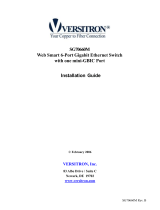Page is loading ...

-1-
KGS-612F
Web Smart 6-Port Gigabit Ethernet Switch
with Fiber Connectivity
User
,
s Manual
DOC.071005

-2-
(C) 2007 KTI Networks Inc. All rights reserved. No part of this documentation may be reproduced
in any form or by any means or used to make any directive work (such as transla-
tion or transformation) without permission from KTI Networks Inc.
KTI Networks Inc. reserves the right to revise this documentation and to make changes in content
from time to time without obligation on the part of KTI Networks Inc. to provide notification of such
revision or change.
For more information, contact:
United States KTI Networks Inc.
P.O. BOX 631008
Houston, Texas 77263-1008
Phone: 713-2663891
Fax: 713-2663893
E-mail: [email protected]
URL: http://www.ktinet.com/
International Fax: 886-2-26983873
E-mail: [email protected]
URL: http://www.ktinet.com.tw/

-3-
The information contained in this document is subject to change without prior notice. Copyright (C). All
Rights Reserved.
TRADEMARKS
Ethernet is a registered trademark of Xerox Corp.
WARNING:
This equipment has been tested and found to comply with the limits for a Class A digital device, pursuant
to Part 15 of the FCC Rules. These limits are designed to provide reasonable protection against harmful
interference when the equipment is operated in a commercial environment. This equipment generates,
uses, and can radiate radio frequency energy and if not installed and used in accordance with the
instruction manual may cause harmful interference in which case the user will be required to correct the
interference at his own expense.
NOTICE:
(1) The changes or modifications not expressively approved by the party responsible for compliance
could void the user's authority to operate the equipment.
(2) Shielded interface cables and AC power cord, if any, must be used in order to comply with the
emission limits.
CISPR A COMPLIANCE:
This device complies with EMC directive of the European Community and meets or exceeds the following
technical standard.
EN 55022 - Limits and Methods of Measurement of Radio Interference Characteristics of Information
Technology Equipment. This device complies with CISPR Class A.
WARNING: This is a Class A product. In a domestic environment this product may cause radio interfer-
ence in which case the user may be required to take adequate measures.
CE NOTICE
Marking by the symbol
indicates compliance of this equipment to the EMC directive of the Euro-
pean Community. Such marking is indicative that this equipment meets or exceeds the following techni-
cal standards:
EN 55022: Limits and Methods of Measurement of Radio Interference characteristics of Information
Technology Equipment.
EN 50082/1:Generic Immunity Standard -Part 1: Domestic Commercial and Light Industry.
EN 60555-2: Disturbances in supply systems caused by household appliances and similar electrical
equipment - Part 2: Harmonics.

-4-
Table of Contents
1. Introduction.................................................................................................. 6
1.1 Features ...................................................................................................................7
1.2 Product Panels .........................................................................................................7
1.3 LED Indicators..........................................................................................................8
1.4 Specifications...........................................................................................................8
2. Installation .................................................................................................. 11
2.1 Unpacking ............................................................................................................... 11
2.2 Safety Cautions ...................................................................................................... 11
2.3 Mounting the Switch on a Wall.................................................................................11
2.4 Mounting the Switch on a Din-rail Chassis ..............................................................12
2.5 Applying Power........................................................................................................ 12
2.6 Reset Button ..........................................................................................................13
2.7 Making UTP Connections .......................................................................................13
2.8 Making Fiber Connection ........................................................................................14
2.9 LED Indication ........................................................................................................15
2.10 Configuring IP Address and Password for the Switch ...........................................15
3. Advanced Functions .................................................................................. 16
3.1 Abbreviation .............................................................................................................16
3.2 QoS Function ..........................................................................................................17
3.2.1 Packet Priority Classification ................................................................................18
3.2.2 Priority Class Queues ..........................................................................................18
3.2.3 Egress Service Policy ..........................................................................................18
3.3 VLAN Function .........................................................................................................19
3.3.1 VLAN Operation ....................................................................................................19
3.3.2 Ingress Rules .......................................................................................................19
3.3.2.1 802.1Q Tag Aware Per port setting....................................................................19
3.3.2.2 Keep Tag Per port setting ..................................................................................19
3.3.2.3 Drop Untag Per Port Setting ..............................................................................20
3.3.2.4 Drop Tag Per Port Setting..................................................................................20
3.3.3 Ingress Default Tag Per Port Setting.....................................................................20
3.3.4 Packet Tag Information .........................................................................................20
3.3.5 VLAN Group Table Configuration...........................................................................21
3.3.6 VLAN Classification...............................................................................................21
3.3.7 Packet Forwarding................................................................................................21
3.3.8 Egress Tagging Rules ..........................................................................................22
3.3.8.1 Egress Settings.................................................................................................22
3.3.9 Summary of VLAN Function .................................................................................22
3.4 802.1X Authentication ..............................................................................................22

-5-
4. Web Management ....................................................................................... 24
4.1 Start Browser Software and Making Connection .....................................................24
4.2 Login to the Switch Unit ...........................................................................................24
4.3 Main Management Menu ..........................................................................................25
4.4 System ....................................................................................................................26
4.4.1 Management VLAN ...............................................................................................28
4.5 Ports........................................................................................................................29
4.5.1 SFP DDM Status ..................................................................................................30
4.6 VLANs .....................................................................................................................31
4.6.1 Port-based VLAN Mode.........................................................................................32
4.6.2 Port-based VLAN ISP Mode ..................................................................................33
4.6.3 Advanced VLAN Mode ...........................................................................................34
4.6.3.1 Ingress Default Tag............................................................................................35
4.6.3.2 Ingress Settings.................................................................................................36
4.6.3.3 Egress Settings.................................................................................................37
4.6.3.4 VLAN Groups .....................................................................................................39
4.6.4 Important Notes for VLAN Configuration................................................................40
4.7 Aggregation.............................................................................................................. 41
4.8 LACP .......................................................................................................................42
4.9 RSTP ......................................................................................................................43
4.10 802.1X Configuration .............................................................................................44
4.10.1 802.1X Re-authentication Parameters................................................................46
4.11 Mirroring.................................................................................................................47
4.12 Quality of Service ..................................................................................................48
4.12.1 802.1p Mapping...................................................................................................49
4.12.2 DSCP Mapping ...................................................................................................50
4.12.3 QoS Service Policy ............................................................................................51
4.13 Storm Control........................................................................................................52
4.14 Statistics Overview................................................................................................53
4.15 Detailed Statistics..................................................................................................54
4.16 LACP Status..........................................................................................................55
4.17 Ping .......................................................................................................................57
4.18 Reboot System .....................................................................................................58
4.19 Restore Default .....................................................................................................58
4.20 Update Firmware...................................................................................................58
4.21 Logout ...................................................................................................................58
5. SNMP Support ............................................................................................ 59
Appendix. Factory Default Settings............................................................... 60

-6-
1. Introduction
The KGS-612F is a managed Gigabit Ethernet switch which is featured with the following switched
ports:
Three 10/100/1000Mbps Gigabit copper ports
Two combo ports - 10/100/1000Mbps copper & 100Base-FX SFP
One combo port - 10/100/1000Mbps copper & 1000Base-X SFP
and the following advantages in a small footprint box:
Plug and Play
The switch is shipped with factory default configuration which behaves like an unmanaged Gigabit
switch for workgroup. It provides five 10/100/1000Mbps copper ports for connections to Ethernet, Fast
Ethernet, and Gigabit Ethernet devices. With the featured auto-negotiation function, the switch can
detect and configure the connection speed and duplex automatically. The switch also provides auto
MDI/MDI-X function, which can detect the connected cable and switch the transmission wire pair and
receiving pair automatically. This auto-crossover function can simplify the type of network cables
used.
Fiber Connectivity
Two 100M SFP ports can be installed with an optional SFP optical fiber transceiver to support two
100Base-FX fiber connections when needed. One mini-GBIC SFP port can also be installed with an
optional SFP optical fiber transceiver to support one Gigabit fiber connection when needed.
Web Management
The switch is embedded with an Http server which provides management functions for advanced
network functions including Port Control, Quality of Service, and Virtual LAN functions. The manage-
ment can be performed via Web browser based interface over TCP/IP network.
Quality of Service
For advanced application, the switch is featured with powerful Quality of Service (QoS) function
which can classify the priority for received network frames based on the ingress port and frame
contents. Furthermore, many service priority policies can be configured for egress operation in per-port
basis.
Virtual LAN (VLAN)
For increasing Tagged VLAN applications, the switch is also featured with powerful VLAN function
to fulfill the up-to-date VLAN requirements. The switch supports both port-based VLAN and tagged
VLAN in per-port basis.
802.1x Authentication
IEEE 802.1X port-based network access control function provide a means of authenticating and autho-
rizing devices attached to the switched port that has point-to-point connection characteristics, and of
preventing access to that port in cases in which the authentication and authorization process fails.

-7-
1.1 Features
Provides 6 10/100/1000Mbps RJ-45, one 1000M SFP and two 100M SFPs
Provides in-band web-based management interface
All copper ports support auto-negotiation and auto-MDI/MDI-X detection
Provides full wire speed forwarding
Supports 802.3x flow control for full-duplex and backpressure for half-duplex
Provides port status, statistic monitoring and control function
Supports port-based and 802.1Q Tag-based VLAN
Provides QoS function
Provides link aggregation (port trunking) function with LACP support
Provides port mirroring function
Provides 802.1X authentication for port access
Supports 802.1w RSTP, 802.1D STP and 802.1S MSTP
Watchdog timer function
Supports SFP with Digital Diagnostic Monitoring (DDM)
Provides packet storm control function
In-band embedded firmware upgrade function
1.2 Product Panels
The following figure illustrates the front panel and rear panel of the switch:
Front panel
Rear panel

-8-
1.3 LED Indicators
LED Function
POWER Power status
LNK/1000M/ACT Network port 1000M link status (Port 1 - Port 6)
LNK/100M/ACT Network port 100M link status (Port 1 - Port 6)
LNK/10M/ACT Network port 10M link status (Port 1 - Port 6)
1.4 Specifications
10/100/1000 Copper Ports
Compliance IEEE 802.3 10Base-T, IEEE 802.3u 100Base-TX,
IEEE 802.3u 1000Base-T
Connectors Shielded RJ-45 jacks
Pin assignments Auto MDI/MDI-X detection
Configuration Auto-negotiation or software control
Transmission rate 10Mbps, 100Mbps, 1000Mbps
Duplex support Full/Half duplex
Network cable Cat.5 UTP
Combo Port with 10/100/1000 RJ-45 and 1000Mbps Mini-GBIC SFP
Copper interface
Compliance IEEE 802.3 10Base-T, IEEE 802.3u 100Base-TX,
IEEE 802.3u 1000Base-T
Connectors Shielded RJ-45 jacks
Pin assignments Auto MDI/MDI-X detection
Configuration Auto-negotiation or software control
Transmission rate 10Mbps, 100Mbps, 1000Mbps
Duplex support Full/Half duplex
Network cable Cat.5 UTP
Fiber interface
Compliance IEEE 802.3z 1000Base-SX/LX (mini-GBIC)
Connectors SFP for optional SFP type fiber transceivers
Configuration Auto/Forced, 1000Mbps, Full duplex
Transmission rate 1000Mbps
Network cables MMF 50/125 60/125, SMF 9/125
Eye safety IEC 825 compliant

-9-
Combo Ports with 10/100/1000 RJ-45 and 100Mbps SFP
Copper interface
Compliance IEEE 802.3 10Base-T, IEEE 802.3u 100Base-TX,
IEEE 802.3u 1000Base-T
Connectors Shielded RJ-45 jacks
Pin assignments Auto MDI/MDI-X detection
Configuration Auto-negotiation or software control
Transmission rate 10Mbps, 100Mbps, 1000Mbps
Duplex support Full/Half duplex
Network cable Cat.5 UTP
Fiber interface
Compliance IEEE 802.3u 100Base-FX
Connectors SFP for optional SFP type fiber transceivers
Configuration Forced, 100Mbps, Full duplex
Transmission rate 100Mbps
Network cables MMF 50/125 60/125, SMF 9/125
Eye safety IEC 825 compliant
Switch Functions
MAC Addresses Table 8K entries
Forwarding & filtering Non-blocking, full wire speed
Switching technology Store and forward
Maximum packet length 1526 bytes (Jumbo frame support disabled)
Flow control IEEE 802.3x pause frame base for full duplex operation
Back pressure for half duplex operation
VLAN function Port-based VLAN and IEEE 802.1Q Tag-based VLAN
QoS function Port-based, 802.1p-based, IP DSCP-based
Port control Port configuration control via software management
Storm control Broadcast, Multicast storm protection control via software management
Aggregation Link aggregation (port trunking)
Port Mirroring Mirror received frames to a sniffer port
LED Indicators
System Power status
Per copper port Port link/activity status, speed status

-10-
Software Management Functions
Interfaces Web browser
Management objects System configuration - IP settings, Name, Password
Port configuration control and status
VLAN function settings
Port Link Aggregation function settings
Link Aggregation LACP settings
RSTP settings
802.1X port access control
Port mirroring settings
QoS function settings
Storm protection control settings
Port statistic, LACP status, RSTP status
Reboot, restore factory default, update firmware
DC Power Input
Interfaces DC Jack ( -D 6.3mm / + D 2.0mm)
Operating Input Voltages +7.5VDC(+/-5%)
Power consumption 9W max. @7.5V
Mechanical
Dimension (base) 180 x 114 x 26 mm
Housing Enclosed metal with no fan
Mounting Desktop mounting, wall mounting, Din-rail mounting
Environmental
Operating Temperature Typical 0
o
C ~ 40
o
C
Storage Temperature -20
o
C ~ 70
o
C
Relative Humidity 10% ~ 90%
Electrical Approvals
FCC Part 15 rule Class A
CE EMC, CISPR22 Class A

-11-
2. Installation
2.1 Unpacking
The product package contains:
• The switch unit
• One power adapter
• One product CD-ROM
2.2 Safety Cautions
To reduce the risk of bodily injury, electrical shock, fire, and damage to the product, observe the
following precautions.
• Do not service any product except as explained in your system documentation.
• Opening or removing covers may expose you to electrical shock.
• Only a trained service technician should service components inside these compartments.
• If any of the following conditions occur, unplug the product from the electrical outlet and replace
the part or contact your trained service provider:
- The power cable, extension cable, or plug is damaged.
- An object has fallen into the product.
- The product has been exposed to water.
- The product has been dropped or damaged.
- The product does not operate correctly when you follow the operating instructions.
• Do not push any objects into the openings of your system. Doing so can cause fire or electric
shock by shorting out interior components.
• Operate the product only from the type of external power source indicated on the electrical
ratings label. If you are not sure of the type of power source required, consult your service
provider or local power company.
2.3 Mounting the Switch on a Wall
The switch can be mounted on a desktop or shelf or a wall. Make sure that there is proper heat
dissipation from and adequate ventilation around the device. Do not place heavy objects on the device.

-12-
2.4 Mounting the Switch on a Din-rail Chassis
The switch also can be mounted on a din-rail chassis.
The steps are:
1. Screw the din-rail mounting bracket on the bottom of the switch.
2. Mount the units on a din-rail chassis
The din-rail mounting bracket is optional. Consult the place where you purchased the product.
2.5 Applying Power
Before you begin the installation, check the AC voltage of your area. The AC power adapter which is used
to supply the DC power for the unit should have the AC voltage matching the commercial power voltage in
your area.
The AC Power Adapter Specifications
AC input power: AC power voltage of your area, options -
Rated AC120V/60Hz DC7.5V 1.2A
Rated AC230V/50Hz DC7.5V 1.2A
Rated AC240V/50Hz DC7.5V 2A
The steps to apply the power to the product are:
1. Connect power adapter DC plug to the DC input jack located on the back of the unit before
connecting to the AC outlet.
2. Connect the power adapter to the AC outlet.
3. Check Power LED indication.
Note: Before you begin the installation, check the AC voltage of your area. The AC power
adapter which is used to supply the DC power for the unit should have the AC voltage
matching the commercial power voltage in your area.

-13-
2.6 Reset Button
The reset button is used to perform a reset to the switch. It is not used in normal cases and can be used
for diagnostic purpose. If any network hanging problem is suspected, it is useful to push the button to
reset the switch without turning off the power. Check whether the network is recovered.
The button can also be used to restore the software configuration settings to factory default values.
The operations are:
Operation Function
Press the button more than 5 seconds when power up Restore factory default settings
Press the button and release during switch operation Reboot the switch
2.7 Making UTP Connections
The 10/100/1000 RJ-45 copper ports supports the following connection types and distances:
Network Cables
10BASE-T: 2-pair UTP Cat. 3,4,5 , EIA/TIA-568B 100-ohm
100BASE-TX: 2-pair UTP Cat. 5, EIA/TIA-568B 100-ohm
1000BASE-T: 4-pair UTP Cat. 5 or higher (Cat.5e is recommended), EIA/TIA-568B 100-ohm
Link distance: Up to 100 meters
Auto MDI/MDI-X Function
This function allows the port to auto-detect the twisted-pair signals and adapts itself to form a valid
MDI to MDI-X connection with the remote connected device automatically. No matter a straight
through cable or crossover cable is connected, the ports can sense the receiving pair automatically and
configure itself to match the rule for MDI to MDI-X connection. It simplifies the cable installation.
Auto-negotiation Function
The ports are featured with auto-negotiation function and full capability to support connection to any
Ethernet devices. The port performs a negotiation process for the speed and duplex configuration with
the connected device automatically when each time a link is being established. If the connected device
is also auto-negotiation capable, both devices will come out the best configuration after negotiation
process. If the connected device is incapable in auto-negotiation, the switch will sense the speed and
use half duplex for the connection.
Port Configuration Management
For making proper connection to an auto-negotiation incapable device, it is suggested to use port con-
trol function via software management to set forced mode and specify speed and duplex mode which
match the configuration used by the connected device.

-14-
2.8 Making Fiber Connection
The SFP slot must be installed with an SFP fiber transceiver for making fiber connection. Your
switch may come with some SFP transceivers pre-installed when it is shipped.
Installing SFP Fiber Transceiver
To install an SFP fiber transceiver into SFP slot, the steps are:
1. Turn off the power to the switch.
2. Insert the SFP fiber transceiver into the SFP slot. Normally, a bail is provided for every SFP
transceiver. Hold the bail and make insertion.
3. Until the SFP transceiver is seated securely in the slot, place the bail in lock position.
Connecting Fiber Cables
LC connectors are commonly equipped on most SFP transceiver modules. Identify TX and RX
connector before making cable connection. The following figure illustrates a connection example
between two fiber ports:
Make sure the Rx-to-Tx connection rule is followed on the both ends of the fiber cable.
Network Cables
Multimode (MMF) - 50/125, 62.5/125
Single mode (SMF) - 9/125
Fiber Port Configuration
For 100M fiber application on Port 4 and Port 5, it is necessary to configure 100 Full for the port with
fiber connection. For 1000M fiber application on Port 6, just leave the default port configuration Auto
for fiber connection.

-15-
2.9 LED Indication
LED Function State Interpretation
POWER Power status ON The power is supplied to the switch.
OFF The power is not supplied to the switch.
LNK/1000M/ACT Port link status ON A 1000M link is established. (No traffic)
BLINK Port link is up and there is traffic.
OFF Port link is down.
LNK/100M/ACT Port link status ON A 100M link is established. (No traffic)
BLINK Port link is up and there is traffic.
OFF Port link is down.
LNK/10M/ACT Port link status ON A 10M link is established. (No traffic)
BLINK Port link is up and there is traffic.
OFF Port link is down.
2.10 Configuring IP Address and Password for the Switch
The switch is shipped with the following factory default settings for software management :
Default IP address of the switch : 192.168.0.2 / 255.255.255.0
The IP Address is an identification of the switch in a TCP/IP network. Each switch should be desig-
nated a new and unique IP address in the network. Refer to Web management interface for System
Configuration.
The switch is shipped with factory default password 123 for software management.
The password is used for authentication in accessing to the switch via Http web-based interface. For
security reason, it is recommended to change the default settings for the switch before deploying it to
your network. Refer to Web management interface for System Configuration.

-16-
3. Advanced Functions
To help a better understanding about the software management interfaces, this chapter describes some
advanced functions provided by the switch.
3.1 Abbreviation
Ingress Port : Ingress port is the input port on which a packet is received.
Egress Port : Egress port is the output port from which a packet is sent out.
IEEE 802.1Q Packets : A packet which is embedded with a VLAN Tag field
VLAN Tag : In IEEE 802.1Q packet format, 4-byte tag field is inserted in the original Ethernet frame
between the Source Address and Type/Length fields. The tag is composed of :
#of bits 16 3 1 12
Frame field TPID User priority CFI VID
TPID : 16-bit field is set to 0x8100 to identify a frame as an IEEE 802.1Q tagged packet
User Priority : 3-bit field refer to the 802.1p priority
CFI : The Canonical Format Indicator for the MAC address is a 1 bit field.
VID : VLAN identifier, 12-bit field identifies the VLAN to which the frame belongs to.
Untagged packet : A standard Ethernet frame with no VLAN Tag field
Priority-tagged packet : An IEEE 802.1Q packet which VID filed value is zero (VID=0)
VLAN-Tagged packet : An IEEE 802.1Q packet which VID filed value is not zero (VID<>0)
PVID (Port VID)
PVID is the default VID of an ingress port. It is often used in VLAN classification for untagged
packets. It is also often used for egress tagging operation.
DSCP : Differentiated Service Code Point, 6-bit value field in an IP packet
VLAN Table lookup : The process of searching VLAN table to find a VLAN which matches the
given VID index
MAC address table lookup : The process of searching MAC address table to find a MAC entry
which matches the given destination MAC address and the port where the MAC address is located
Packet forwarding : also known as packet switching in a network switch based on MAC address
table and VLAN table information
VLAN forwarding : the operation that a packet is forwarded to an egress destination port based on
VLAN table information
VLAN group : configuration information about a VLAN which can be recognized in the switch. The
information includes a VID associated to the VLAN, member ports, and some special settings.

-17-
3.2 QoS Function
The switch provides a powerful Quality of Service (QoS) function to guide the packet forwarding in
four priority classes. The versatile classification methods can meet most of the application needs. The
following figure illustrates the QoS operation flow when a packet received on the ingress port until it is
transmitted out from the egress port:

-18-
3.2.1 Packet Priority Classification
Each received packet is examined and classified into one of four priority classes, Class 3, Class 2,
Class 1 and Class 0 upon reception. The switch provides the following classification methods:
802.1p classification : use User Priority tag value in the received IEEE 802.1Q packet to map to one
priority class
DSCP classification : use DSCP value in the received IP packet to map to one priority class
Port-based classification : used when 802.1p and DSCP are disabled or fail to be applied
They all can be configured to be activated or not. More than one classification methods can be enabled
at the same time. However, 802.1p classification is superior than DSCP classification.
802.1p mapping tables : Each ingress port has its own mapping table for 802.1p classification.
DSCP mapping table : All ingress ports share one DSCP mapping table for DSCP classification.
Default port priority : A port default priority class is used when port-based classification is applied
All configuration settings are in per port basis except that DSCP mapping table is global to all ports. A
received packet is classified into one of four priority class before it is forwarded to an egress port.
3.2.2 Priority Class Queues
Each egress port in the switch is equipped with four priority class egress queues to store the packets
for transmission. A packet is stored into the class queue which is associated to the classified priority
class. For example, a packet is stored into Class 3 egress queue if it is classified as priority Class 3.
3.2.3 Egress Service Policy
Each port can be configured with an egress service policy to determine the transmission priority among
four class queues. By default, higher class number has higher priority than the lower class numbers.
Four policies are provided for selection as follows:
• Strict priority : Packets in high priority class queue are sent first until the queue is empty
• Weighted ratio priority Class 3:2:1:0 = 4:3:2:1 : four queues are served in 4:3:2:1 ratio
• Weighted ratio priority Class 3:2:1:0 = 5:3:1:1 : four queues are served in 5:3:1:1 ratio
• Weighted ratio priority Class 3:2:1:0 = 1:1:1:1 : four queues are served equally
Strict priority policy lets high priority class queue is served first until it is empty. Lower priority queue
may not get any service (or egress bandwidth) when higher priority traffic is heavy for long time. Three
weighted ratio policies are provided to resolve such problem. Four class queues are served in weighted
round robin basis. Every priority class can get a guaranteed ratio for the egress bandwidth.

-19-
3.3 VLAN Function
The switch supports port-based VLAN, 802.1Q Tag VLAN and eight VLAN groups.
3.3.1 VLAN Operation
The following figure illustrates the basic VLAN operation flow beginning from a packet received on an
ingress port until it is transmitted from an egress port.
The following sections describe the VLAN processes and Advanced VLAN mode settings provided
by the switch. A global setting means the setting is applied to all ports of the switch. A per port setting
means each port can be configured for the setting respectively.
3.3.2 Ingress Rules
When a packet is received on an ingress port, the ingress rules are applied for packet filtering and
packet tag removal. The related Ingress port settings are:
3.3.2.1 802.1Q Tag Aware Per port setting
Tag-aware -802.1Q Tag Aware mode is used. The switch examines the tag content of every
received packets. For a VLAN tagged packet, the packet VLAN tag data is retrieved
as packet tag information for VLAN classification and egress tagging operation. For
untagged packet and priority-tagged packet, port-based mode is used.
Tag-ignore - Port-based mode is used. The switch ignores the tag content of every received
packets. Ingress Port Default Tag is always used as packet tag information for VLAN
classification.
3.3.2.2 Keep Tag Per port setting
Enable - The VLAN tag in the received VLAN tagged packet will be kept as it is and is not
stripped in whole forwarding operation.
Disable - The VLAN tag data in the received VLAN tagged packet is stripped (removed).

-20-
3.3.2.3 Drop Untag Per Port Setting
Enable - All untagged packets and priority-tagged packets are dropped. A priority-tagged packet
is treated as an untagged packet in this switch. Only VLAN-tagged packets are
admitted.
Disable - Disable Untagged packet filtering
3.3.2.4 Drop Tag Per Port Setting
Enable - All VLAN-tagged packets are dropped. A priority-tagged packet is treated as an
untagged packet in this switch. Only untagged packets are admitted.
Disable - Disable VLAN-tagged packet filtering
3.3.3 Ingress Default Tag Per Port Setting
Each port can be configured with one Ingress Default Tag. This ingress port default tag is used when
ingress port is in Tag-ignore mode or for the received untagged packets in Tag-aware mode. The
Ingress Default Tag includes PVID, CFI and User Priority configuration.
When Ingress port default tag is used, it is copied as packet associated Packet Tag Information for
VLAN classification. The PVID is used as index to one VLAN group in VLAN group table.
3.3.4 Packet Tag Information
Under VLAN process, every packet is associated with one Packet Tag information in packet forward-
ing operation. The tag information includes VID, CFI and User Priority data and is used for two
purposes:
• The VID in tag is used as index for VLAN classification.
• The tag is used for egress tag insertion if egress tagging is enabled.
The following table lists how the Packet Tag information is generated:
Tag Aware setting Received Packet Type Packet Tag information source
Tag-ignore Untagged packet Ingress Port Default Tag
Tag-ignore Priority-tagged packet Ingress Port Default Tag
Tag-ignore VLAN-tagged packet Ingress Port Default Tag
Tag-aware Untagged packet Ingress Port Default Tag
Tag-aware Priority-tagged packet Ingress Port Default Tag
Tag-aware VLAN-tagged packet Received packet VLAN Tag
/