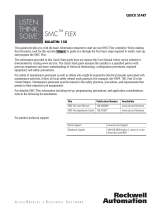Page is loading ...

User Guide
TigerSwitch 16
Intelligent bandwidth acceleration for workgroups
Ethernet and Fast Ethernet Workgroup Switches
◆ Three models, each with 16 10BASE-T ports plus:
◆ Two 100BASE-TX ports
◆ Two 100BASE-FX ports
◆ One 100BASE-TX port and one 100BASE-FX port
◆ Manageable in-band via SNMP, RMON and Telnet

USER GUIDE
FOR SMC’S
TIGERSWITCH 16
FAMILY
July 1997
Pub. # 900.185 Rev. A
Standard Microsystems Corporation
80 Arkay Drive
Hauppauge, New York 11788

Information furnished by Standard Microsystems Corporation
(SMC) is believed to be accurate and reliable. However, no
responsibility is assumed by SMC for its use, nor for any
infringements of patents or other rights of third parties which
may result from its use. No license is granted by implication or
otherwise under any patent or patent rights of SMC. SMC
reserves the right to change specifications at any time without
notice.
Copyright © 1997 by
Standard Microsystems Corporation
Hauppauge, New York.
All rights reserved. Printed in U.S.A.
Trademarks:
SMC and Standard Microsystems are registered trademarks; and EliteView, EtherEZ,
EtherPower, EZ Hub, TigerStack and TigerSwitch are trademarks of Standard Microsystems
Corporation. Other product and company names are trademarks or registered trademarks
of their respective holders.

Limited Warranty
HARDWARE: Standard Microsystems Corporation (“SMC”) warrants these
TigerSwitch 16 units to be free from defects in workmanship and materials,
under normal use and service, for the following length of time from the date of
purchase from SMC or its Authorized Reseller:
TigerSwitch 16 Units . . . . . . . . . . . . . . . . . . . . . . . . . . . . . . . . .Three Years
If a product does not operate as warranted during the applicable warranty
period, SMC shall, at its option and expense, repair the defective product or
part, deliver to Customer an equivalent product or part to replace the defective
item, or refund to customer the purchase price paid for the defective product.
All products that are replaced will become the property of SMC. Replacement
products may be new or reconditioned. Any replaced or repaired product or
part has a ninety (90) day warranty or the remainder of the initial warranty
period, whichever is longer.
SMC shall not be responsible for any custom software or firmware, configura-
tion information, or memory data of Customer contained in, stored on, or
integrated with any products returned to SMC pursuant to any warranty.
SOFTWARE: SMC warrants that the software programs licensed from it will
perform in substantial conformance to the program specifications for a period
of ninety (90) days from the date of purchase from SMC or its Authorized
Reseller. SMC warrants the magnetic media containing software against failure
during the warranty period. No updates are provided. SMC’s sole obligation
hereunder shall be (at SMC’s discretion) to refund the purchase price paid by
Customer for any defective software products or to replace any defective media
with software which substantially conforms to SMC’s applicable published spec-
ifications. Customer assumes responsibility for the selection of the appropriate
applications program and associated reference materials. SMC makes no war-
ranty that its software products will work in combination with any hardware or
applications software products provided by third parties, that the operation of
the software products will be uninterrupted or error free, or that all defects in
the software products will be corrected. For any third party products listed in
the SMC software product documentation or specifications as being compatible,
SMC will make reasonable efforts to prove compatibility, except where the
non-compatibility is caused by a “bug” or defect in the third party’s product.
STANDARD WARRANTY SERVICE: Standard warranty service for hardware
products may be obtained by delivering the defective product, accompanied
by a copy of the dated proof of purchase, to SMC’s Service Center or to an
Authorized SMC Service Center during the applicable warranty period. Standard
warranty service for software products may be obtained by telephoning SMC’s
Service Center or an Authorized SMC Service Center, within the warranty
period. Products returned to SMC’s Service Center must be pre-authorized by

SMC with a Return Material Authorization (RMA) number marked on the out-
side of the package, and sent prepaid, insured, and packaged appropriately for
safe shipment. The repaired or replaced item will be shipped to Customer, at
SMC’s expense, not later than thirty (30) days after receipt by SMC.
WARRANTIES EXCLUSIVE: IF AN SMC PRODUCT DOES NOT OPERATE AS
WARRANTED ABOVE, CUSTOMER’S SOLE REMEDY SHALL BE REPAIR,
REPLACEMENT OR REFUND OF THE PURCHASE PRICE PAID, AT SMC’S
OPTION. THE FOREGOING WARRANTIES AND REMEDIES ARE EXCLUSIVE
AND ARE IN LIEU OF ALL OTHER WARRANTIES OR CONDITIONS, EXPRESS
OR IMPLIED, EITHER IN FACT OR BY OPERATION OF LAW, STATUTORY OR
OTHERWISE, INCLUDING WARRANTIES OR CONDITIONS OF MERCHANT-
ABILITY AND FITNESS FOR A PARTICULAR PURPOSE. SMC NEITHER
ASSUMES NOR AUTHORIZES ANY OTHER PERSON TO ASSUME FOR IT ANY
OTHER LIABILITY IN CONNECTION WITH THE SALE, INSTALLATION, MAIN-
TENANCE OR USE OF ITS PRODUCTS.
SMC SHALL NOT BE LIABLE UNDER THIS WARRANTY IF ITS TESTING AND
EXAMINATION DISCLOSE THE ALLEGED DEFECT IN THE PRODUCT DOES
NOT EXIST OR WAS CAUSED BY CUSTOMER’S OR ANY THIRD PERSON’S
MISUSE, NEGLECT, IMPROPER INSTALLATION OR TESTING, UNAUTHORIZED
ATTEMPTS TO REPAIR, OR ANY OTHER CAUSE BEYOND THE RANGE OF
THE INTENDED USE, OR BY ACCIDENT, FIRE, LIGHTNING, OR OTHER
HAZARD.
LIMITATION OF LIABILITY: IN NO EVENT, WHETHER BASED IN CONTRACT
OR TORT (INCLUDING NEGLIGENCE) SHALL SMC BE LIABLE FOR INCIDEN-
TAL, CONSEQUENTIAL, INDIRECT, SPECIAL, OR PUNITIVE DAMAGES OF
ANY KIND, OR FOR LOSS OF REVENUE, LOSS OF BUSINESS, OR OTHER
FINANCIAL LOSS ARISING OUT OF OR IN CONNECTION WITH THE SALE,
INSTALLATION, MAINTENANCE, USE, PERFORMANCE, FAILURE, OR INTER-
RUPTION OF ITS PRODUCTS, EVEN IF SMC OR ITS AUTHORIZED RESELLER
HAS BEEN ADVISED OF THE POSSIBILITY OF SUCH DAMAGES. NOTHING
HEREIN SHALL HAVE THE EFFECT OF LIMITING OR EXCLUDING SMC’S
LIABILITY FOR DEATH OR PERSONAL INJURY CAUSED BY NEGLIGENCE.
Some states do not allow the exclusion of implied warranties or the limitation
of incidental or consequential damages for consumer products, so the above
limitations and exclusions may not apply to you. This warranty gives you spe-
cific legal rights which may vary from state to state. Nothing in this warranty
shall be taken to affect your statutory rights.
Standard Microsystems Corporation
80 Arkay Drive
Hauppauge, NY 11788
516-273-3100
LIMITED WARRANTY

Compliances.......................................................... v
1 Quick Start...................................................... 1-1
Introduction ......................................................................... 1-2
Connecting the Switch......................................................... 1-3
Configuring the Switch for SNMP and Telnet
Management .................................................................... 1-5
2 About the Switches ........................................ 2-1
Overview.............................................................................. 2-3
Features and Benefits.......................................................... 2-12
Switch Architecture.............................................................. 2-13
Switch Operation................................................................. 2-15
Management Options .......................................................... 2-16
3 Planning......................................................... 3-1
Benefits of Switching........................................................... 3-2
Segmenting the Network..................................................... 3-4
Full-Duplex Operation ........................................................ 3-5
Sample Applications............................................................ 3-6
4 Installing ........................................................ 4-1
Selecting a Site..................................................................... 4-2
Equipment Checklist............................................................ 4-3
Mounting.............................................................................. 4-4
Connecting to the Console Port.......................................... 4-6
Connecting to a Power Source ........................................... 4-7
Diagnostic Self-Tests............................................................ 4-8
Making Network Connections ............................................ 4-9
Default Settings.................................................................... 4-13
i
TABLE OF CONTENTS

5 Configuring and Monitoring ........................ 5-1
The Console Interface ......................................................... 5-3
Typical Configuration Operations ...................................... 5-25
Typical Monitoring Operations........................................... 5-32
Using Telnet......................................................................... 5-34
Using SLIP............................................................................ 5-35
6 Managing Via SNMP and RMON.................... 6-1
SNMP Protocol..................................................................... 6-2
Using RMON........................................................................ 6-3
MIB Objects ......................................................................... 6-3
A Cables ............................................................. A-1
Specifications ....................................................................... A-2
10BASE-T/100BASE-TX Pin Assignments........................... A-3
Serial Console Port Pin Assignments.................................. A-5
B Specifications................................................. B-1
Specifications ....................................................................... B-2
C Sample Configuration ................................... C-1
Introduction ......................................................................... C-2
Windows Terminal............................................................... C-3
D Troubleshooting ............................................ D-1
Troubleshooting Chart......................................................... D-2
ii
TABLE OF CONTENTS

List of Figures
Figure 1-1. Main Menu....................................................... 1-4
Figure 1-2. Switch Configuration Menu ............................ 1-5
Figure 1-3. IP Configuration Menu.................................... 1-6
Figure 1-4. SNMP Configuration Menu.............................. 1-7
Figure 2-1. TigerSwitch 16 Model SMC6516TT with
two 100BASE-TX Ports..................................................... 2-3
Figure 2-2. TigerSwitch 16 Model SMC6516FF with
two 100BASE-FX Ports..................................................... 2-3
Figure 2-3. TigerSwitch 16 Model SMC6516TF with
one 100BASE-TX Port and one 100BASE-FX Port.......... 2-3
Figure 2-4. 10BASE-T Ports................................................ 2-5
Figure 2-5. SMC6516FF with 100BASE-FX Ports............... 2-6
Figure 2-6. RJ-45 Integrated LEDs...................................... 2-7
Figure 2-7. Vertical LED Array and Port Select Button..... 2-8
Figure 2-8. Console Port and Reset Button....................... 2-9
Figure 2-9. Power Supply Receptacles.............................. 2-10
Figure 2-10. Power Supply LEDs........................................ 2-10
Figure 3-1. Single-Segment LAN........................................ 3-6
Figure 3-2. Microsegmented LAN...................................... 3-7
Figure 3-3. Switched LAN .................................................. 3-8
Figure 3-4. Sample Application with Model SMC6516TT. 3-9
Figure 3-5. Sample Application with Model SMC6516TF. 3-10
Figure 3-6. Sample Application with Model SMC6516FF. 3-11
Figure 4-1. Attaching the Brackets .................................... 4-4
Figure 4-2. Installing the Switch in a Rack........................ 4-5
Figure 4-3. Attaching the Adhesive Feet........................... 4-5
Figure 4-4. Console Port .................................................... 4-6
Figure 4-5. Power Receptacles........................................... 4-7
Figure 4-6. Diagnostics Display......................................... 4-8
iii
TABLE OF CONTENTS

Figure 4-7. Connecting Fiber Cable................................... 4-12
Figure 5-1. Main Menu....................................................... 5-4
Figure 5-2. Switch Configuration Menu ............................ 5-5
Figure 5-3. Configuration Display Screen ......................... 5-7
Figure 5-4. IP Configuration Menu.................................... 5-9
Figure 5-5. SNMP Configuration Menu.............................. 5-11
Figure 5-6. Spanning Tree Configuration Menu ............... 5-12
Figure 5-7. Address Aging Configuration Menu ............... 5-13
Figure 5-8. Port Mirroring Configuration Menu................ 5-14
Figure 5-9. Port Configuration Menu................................. 5-15
Figure 5-10 Port Summary Display Screen........................ 5-16
Figure 5-11. Port Summary Configuration Menu.............. 5-17
Figure 5-12. Port [x] Configuration Menu.......................... 5-18
Figure 5-13. Statistics Menu ............................................... 5-19
Figure 5-14. Utilities Menu................................................. 5-20
Figure 5-15. Console Configuration Menu........................ 5-22
Figure 5-16. Boot Menu ..................................................... 5-23
Figure 5-17. Telnet Menu................................................... 5-24
Figure 5-18. TFTP Loader Menu........................................ 5-30
Figure 5-19. IP Configuration Menu.................................. 5-35
Figure A-1. RJ-45 Connector Pin Numbers........................ A-3
iv
TABLE OF CONTENTS

FCC A
This equipment generates, uses, and can radiate radio frequency energy and, if
not installed and used in accordance with the instruction manual, may cause
interference to radio communications. It has been tested and found to comply
with the limits for a Class A computing device pursuant to Subpart B of Part 15
of FCC Rules, which are designed to provide reasonable protection against such
interference when operated in a commercial environment. Operation of this
equipment in a residential area is likely to cause interference, in which case the
user, at his own expense, will be required to take whatever measures may be
required to correct the interference.
Canada Department of Communications - Class A
This digital apparatus does not exceed the Class A limits for radio noise emis-
sions from digital apparatus as set out in the interference-causing equipment
standard entitled "Digital Apparatus", ICES-003 of the Department of
Communications.
Cet appareil numérique respecte les limites de bruits radioélectriques applica-
bles aux appareils numériques de Classe A prescrites dans la norme sur le
matériel brouilleur : "Appareils Numériques", NMB-003 édictée par le ministère
des Communications.
EC Conformity
This information technology product was found to comply with EC General
Directives 89/336/EEC and 73/23/EEC. An EC Declaration of Conformity was
issued for this product by:
Standard Microsystems (Europe) Limited
1st Floor, Pyramid House, Easthampstead Road
Bracknell, Berkshire RG12 1NS, United Kingdom
Japan VCCI Class 1
Australia AS/NZS 3548 (1995)
SMC contact for products in Australia is:
SMC Australia Pty. Ltd., ACN 069 351 613
LVL 66 MLC Center
Martin Place
Sydney NSW 2000
Phone: 61-2-9238-2206
Fax: 61-2-9238-2220
v
COMPLIANCES

1-1
Introduction . . . . . . . . . . . . . . . . . . . . . . . . . 1-2
Connecting the Switch . . . . . . . . . . . . . . . . . . 1-3
Configuring the Switch for SNMP and Telnet
Management . . . . . . . . . . . . . . . . . . . . . . . . . 1-5
CHAPTER 1
QUICK START

Introduction
SMC’s TigerSwitch
™
16 family consists of a set of three manage-
able Ethernet switches with Fast Ethernet connection capability.
Each switch provides sixteen 10BASE-T ports for connection to
Ethernet hubs, servers and workstations. Each switch also
includes two ports for connection to Fast Ethernet devices. The
switch, depending on the model chosen, will contain either two
100BASE-TX ports, two 100BASE-FX ports or one 100BASE-TX
port and one 100BASE-FX port. The Fast Ethernet port types
found on each model are listed below:
◆ Model SMC6516TT
• two 100BASE-TX ports with Auto-Negotiation
◆ Model SMC6516FF
• two 100BASE-FX ports
◆ Model SMC6516TF
• one 100BASE-TX port with Auto-Negotiation
• one 100BASE-FX port
This chapter provides a set of instructions designed to help you
get up and running quickly and without excessive details. The
steps in each of the two sections refer to other locations in the
manual where further information may be found.
The first section, “Connecting the Switch,” provides a list of
instructions for powering up the switch and making network
connections, and also for setting up a PC to configure and
monitor the switch out-of-band.
The second section, “Configuring the Switch for SNMP and
Telnet Management,” discusses the steps required to set up the
switch for in-band management.
1-2
QUICK START

Connecting the Switch
1. Power up the PC to be used to configure and monitor the
switch out-of-band. After loading this PC with communica-
tions software, set your terminal or communications program
to the following parameters: 9600, n, 8, 1 (9600 baud, no
parity, 8 data bits, 1 stop bit). (See Appendix C for the
Windows Terminal program parameter settings.)
2. Plug the female end of a DB-9 standard null-modem cable
into the Console connector on the front panel of the switch.
Attach the other end of the cable to the serial connector on
the PC (typically COM1 or COM2). (See “Connecting to the
Console Port” in Chapter 4.)
3. Connect one end of the 3-pin AC power cord supplied with
the switch to the power receptacle on the rear of the chassis,
and the other end to a grounded power outlet. (See
“Connecting to a Power Source” in Chapter 4.) Make note of
the diagnostic test results that appear on the PC attached to
the Console port.
4. If you have purchased a Redundant Power Unit (RPU), plug
the 14-pin connector from the RPU cable into the mating
connector on the rear panel of the switch. (See the guide
supplied with the RPU.)
5. Connect the front-panel 10BASE-T ports to hubs, servers and
power users. Once a valid connection has been made, the
green LED above the port will light. (See “Making Network
Connections” in Chapter 4.)
6. Connect each front-panel 100BASE-TX and 100BASE-FX port
to a Fast Ethernet power user, server, workgroup or back-
bone. When a valid connection has been made, the green
LED for that port will light. (See “Making Network
Connections” in Chapter 4.)
1-3
QUICK START

7. Press the Esc key on the terminal or PC. The Main Menu
will appear on the screen.
___________________________________________________
>>>> Main Menu <<<<
1. Switch Configuration Menu
2. Port Configuration Menu
3. Statistics Menu
4. Utilities Menu
5. Exit Menus (Password Protect)
Enter Selection:
___________________________________________________
Figure 1-1. Main Menu
You may now set a variety of configuration options, such as full-
duplex mode on the 10BASE-T ports, a password for the
Console interface, and Spanning Tree and Address Aging para-
meters. You may also select various options for monitoring the
performance of the unit out-of-band. These are described in
Chapter 5.
To set up the unit for in-band management via SNMP or Telnet,
continue with Step 8.
QUICK START
1-4

Configuring the Switch for
SNMP and Telnet Management
8. To assign an IP address, or to have one assigned automati-
cally, select “Switch Configuration Menu” from the Main
Menu. The Switch Configuration Menu will appear.
___________________________________________________
>>>> Switch Configuration Menu <<<<
1. Configuration Summary
2. IP Configuration
3. SNMP Configuration
4. Spanning Tree Configuration
5. Address Aging Configuration
6. Port Mirroring Configuration
<ESC> To Exit Menu
Enter Selection:
___________________________________________________
Figure 1-2. Switch Configuration Menu
9. DHCP is enabled by default. If you have a DHCP server, an
IP address and Subnet Mask are assigned automatically.
Make a note of the IP address and skip to Step 12.
Otherwise, select “IP Configuration” from the menu. The IP
Configuration Menu will appear (see Figure 1-3).
10. To manually enter the IP address of the switch, you must
first disable DHCP. Then, select “Switch IP Address” from
the menu and enter the address to be assigned to the switch.
This should be an administratively assigned address. (See
“Configuring the IP Address” in Chapter 5.)
11. Select “Subnet Mask” from the menu and enter the subnet
mask for the IP address entered in Step 10. If applicable,
also enter the Gateway IP address.
1-5
QUICK START

___________________________________________________
>>>> IP Configuration Menu <<<<
1. Automatic Selection of IP Address (DHCP).. [ ON]
2. Switch IP Address.. ............. [ 170.129. 78. 28 ]
3. Default SNMP Manager IP Address.. [ 170.129. 78.208 ]
4. Default Gateway IP Address....... [ 170.129. 78. 1 ]
5. Subnet Mask...................... [ 255.255.255. 0 ]
6. SLIP Enable...................... [ Disabled ]
7. SLIP IP Address.................. [ 0. 0. 0. 0 ]
8. SLIP Subnet Mask..... ........... [ 255. 0. 0. 0 ]
<ESC> To Exit Menu
Enter Selection:
___________________________________________________
Figure 1-3. IP Configuration Menu
12. For Telnet Management: Connect to the IP address
assigned in Step 10. Installation is complete.
13. For SNMP Management: Check to be sure the manage-
ment console and the switch use the same SNMP read-only
and write community names. For the switch, both names
are factory-set to “public.” If the name “public” is also used
for both management console names, connect to the IP
address assigned in Step 10 and then skip to Step 15.
Otherwise, continue with Step 14.
14. If the community names need to be changed, press the Esc
key to return to the Switch Configuration Menu (see Figure
1-2). Then select “SNMP Configuration” to display the SNMP
Configuration Menu (see Figure 1-4).
15. Select “SNMP Get Community Name” from the menu and
enter the new read-only access community name (up to 10
alphanumeric characters). Then, select “SNMP Set
Community Name” and enter the new write access commu-
1-6
QUICK START

nity name (up to 10 alphanumeric characters).
___________________________________________________
>>>> SNMP Configuration Menu <<<<
1. SNMP Get Community Name ( 10 characters max ).....[ public ]
2. SNMP Set Community Name ( 10 characters max ).....[ public ]
3. System Location ( 24 characters max ).. [ ]
4. System Name ( 24 characters max )...... [ ]
5. System Contact ( 24 characters max )... [ ]
<ESC> To Exit Menu
Enter Selection:
___________________________________________________
Figure 1-4. SNMP Configuration Menu
16. Compile the MIB file into the SNMP network management
platform. This file, supplied with the switch on a 3.5 inch
floppy diskette, provides access to the private MIB exten-
sions for the switch. Installation is complete.
1-7
QUICK START

CHAPTER 2
ABOUT THE SWITCHES
2-1
Overview . . . . . . . . . . . . . . . . . . . . . . . . . . . 2-3
Ports and Status LEDs . . . . . . . . . . . . . . . . 2-5
10BASE-T Ports . . . . . . . . . . . . . . . . . . . 2-5
100BASE-TX Port(s) . . . . . . . . . . . . . . . . 2-5
100BASE-FX Port(s) . . . . . . . . . . . . . . . . 2-6
Link and Select LEDs . . . . . . . . . . . . . . . 2-7
Shared Vertical LED Array and
Port Select Button . . . . . . . . . . . . . . . . . 2-8
Console Port . . . . . . . . . . . . . . . . . . . . . . . 2-9
Reset Button . . . . . . . . . . . . . . . . . . . . . . . 2-9
Optional Redundant Power Unit . . . . . . . . 2-9
Power Supply Receptacles and Status LEDs 2-10
Features and Benefits . . . . . . . . . . . . . . . . . . . 2-12
Switch Architecture . . . . . . . . . . . . . . . . . . . . 2-13
Buffered Switching . . . . . . . . . . . . . . . . . . 2-13
Automatic Address Learning . . . . . . . . . . . . 2-13
Spanning Tree Protocol . . . . . . . . . . . . . . . 2-14
Switch Operation . . . . . . . . . . . . . . . . . . . . . . 2-15
Diagnostic Tests . . . . . . . . . . . . . . . . . . . . 2-15
Software Downloads . . . . . . . . . . . . . . . . . 2-15

Non-volatile Parameter Storage . . . . . . . . . 2-15
Management Options . . . . . . . . . . . . . . . . . . . 2-16
Serial Console Interface . . . . . . . . . . . . . . . 2-16
Telnet . . . . . . . . . . . . . . . . . . . . . . . . . . . . 2-16
SNMP . . . . . . . . . . . . . . . . . . . . . . . . . . . . 2-17
2-2
ABOUT THE SWITCHES

Overview
SMC’s TigerSwitch 16 is a family of intelligent Ethernet work-
group switches that offers both an increase in network
performance plus an economical solution for anyone planning
to integrate Fast Ethernet into their Ethernet LAN. In addition to
sixteen 10BASE-T ports, these switches provide two Fast
Ethernet ports. Depending on the model chosen, the switch
will include either two 100BASE-TX ports with Auto-Negotiation,
two 100BASE-FX ports or one 100BASE-TX port with Auto-
Negotiation and one 100BASE-FX port.
The three TigerSwitch 16 models are shown below:
Figure 2-1. TigerSwitch 16 Model SMC6516TT with
two 100BASE-TX Ports
Figure 2-2. TigerSwitch 16 Model SMC6516FF with
two 100BASE-FX Ports
Figure 2-3. TigerSwitch 16 Model SMC6516TF with
one 100BASE-TX Port and one 100BASE-FX Port
2-3
ABOUT THE SWITCHES
/