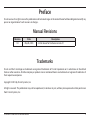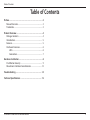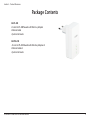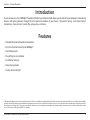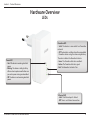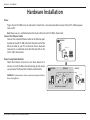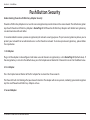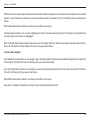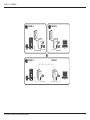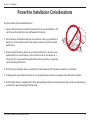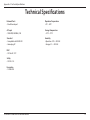D-Link GO-PLK-200 User manual
- Category
- PowerLine network adapters
- Type
- User manual
This manual is also suitable for
D-Link GO-PLK-200 is a Powerline AV Mini Easy Adapter that allows you to connect your computers, networking devices, and gaming devices through your home's electrical wiring. With speeds of up to 200Mbps, you can share internet connections, printers, transfer files, play games, and more. Installation is simple: just plug the adapter into an outlet, connect it to your device with an Ethernet cable, and you're ready to go. For added security, the GO-PLK-200 also features push-button security, allowing you to create a private, encrypted network.
D-Link GO-PLK-200 is a Powerline AV Mini Easy Adapter that allows you to connect your computers, networking devices, and gaming devices through your home's electrical wiring. With speeds of up to 200Mbps, you can share internet connections, printers, transfer files, play games, and more. Installation is simple: just plug the adapter into an outlet, connect it to your device with an Ethernet cable, and you're ready to go. For added security, the GO-PLK-200 also features push-button security, allowing you to create a private, encrypted network.















-
 1
1
-
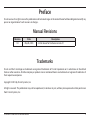 2
2
-
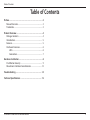 3
3
-
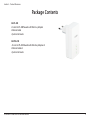 4
4
-
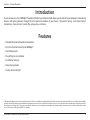 5
5
-
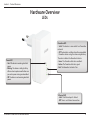 6
6
-
 7
7
-
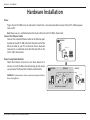 8
8
-
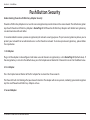 9
9
-
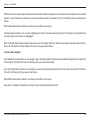 10
10
-
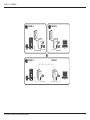 11
11
-
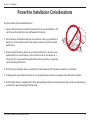 12
12
-
 13
13
-
 14
14
-
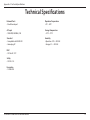 15
15
D-Link GO-PLK-200 User manual
- Category
- PowerLine network adapters
- Type
- User manual
- This manual is also suitable for
D-Link GO-PLK-200 is a Powerline AV Mini Easy Adapter that allows you to connect your computers, networking devices, and gaming devices through your home's electrical wiring. With speeds of up to 200Mbps, you can share internet connections, printers, transfer files, play games, and more. Installation is simple: just plug the adapter into an outlet, connect it to your device with an Ethernet cable, and you're ready to go. For added security, the GO-PLK-200 also features push-button security, allowing you to create a private, encrypted network.
Ask a question and I''ll find the answer in the document
Finding information in a document is now easier with AI
Related papers
Other documents
-
 NetCommWireless NP505 User manual
NetCommWireless NP505 User manual
-
Eminent EM8017 Datasheet
-
Eminent Mini Powerline Adapter 200Mbps Starterkit Datasheet
-
Airlink101 APL8512 User manual
-
Atlantis +Power 302 AV Kit User manual
-
Trendnet TPL-407E2K User manual
-
Trendnet RB-TPL-308E2K User guide
-
Trendnet TPL-405E User manual
-
ZyXEL PLA-4xx Series User manual
-
LevelOne 581039 Datasheet