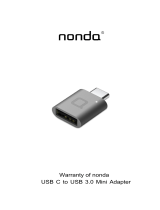Page is loading ...


2D-Link DHP-306AV User Manual
D-Link reserves the right to revise this publication and to make changes in the content hereof without obligation to notify any
person or organization of such revisions or changes.
Manual Revisions
Trademarks
D-Link and the D-Link logo are trademarks or registered trademarks of D-Link Corporation or its subsidiaries in the United
States or other countries. All other company or product names mentioned herein are trademarks or registered trademarks of
their respective companies.
Copyright © 2010-2011 by D-Link Systems, Inc.
All rights reserved. This publication may not be reproduced, in whole or in part, without prior expressed written permission
from D-Link Systems, Inc.
Revision Date Description
3.0 April 28, 2011 • Initial release for hardware revision C1
Preface

3D-Link DHP-306AV User Manual
Table of Contents
Preface ................................................................................ 2
Manual Revisions .......................................................................... 2
Trademarks ..................................................................................... 2
Product Overview .............................................................. 4
Package Contents ......................................................................... 4
System Requirements .................................................................4
Introduction ................................................................................... 5
Features ............................................................................................ 5
Hardware Overview ..................................................................... 6
LEDs ........................................................................................... 6
Connection ............................................................................. 7
Hardware Installation ....................................................... 8
Push Button Security ......................................................... 9
Using the Setup Wizard ...................................................10
Conguration ...............................................................................11
Security ..........................................................................................13
Troubleshooting ..............................................................15
Technical Specications ..................................................16
Contacting Technical Support ........................................17
Warranty ...........................................................................18
Registration .....................................................................23
Table of Contents

4D-Link DHP-306AV User Manual
Section 1 - Product Overview
One D-Link DHP-306AV PowerLine AV Network Adapter
One CAT5 Ethernet Cable
CD-ROM with Software and User Manual
Quick Install Guide
System Requirements
Product Overview
Package Contents
• Windows® 7, Windows Vista®, XP (with Service Pack 3)
• PC with 233MHz Processor, 64MB Memory
• Ethernet Adapter (100Mbit/s)

5D-Link DHP-306AV User Manual
Section 1 - Product Overview
Introduction
D-Link announces a fast, 200Mbps* PowerLine AV Network Adapter that allows you to connect your home computers, networking devices and
gaming devices through the most pervasive medium in your house - the electric power lines. With the DHP-306AV PowerLine AV Network Adapter,
you may access the Internet, transfer les, play games, and stream HD video.
Features
• Use your home’s electrical wiring by plugging into existing power outlets
• Speeds of up to 200Mbps*
• One 10/100 Ethernet port
• Plug & Play, Easy Installation
• QoS support helps prioritize Internet trac
• Supports 128-bit AES encryption for network security
• Push and secure encryption button
• Power Saving mode
* Maximum throughput based on theoretical transmission PHY rate. Actual data throughput will vary. Network conditions and environmental factors, including volume of trac
and network overhead, may lower actual data throughput rate. Interference from devices that emit electrical noise, such as vacuum cleaners and hair dryers, may adversely aect
the performance of this product. This product may interfere with devices such as lighting systems that have a dimmer switch, short wave radios, or other powerline devices that
do not follow the HomePlug AV standard.

6D-Link DHP-306AV User Manual
Section 1 - Product Overview
Hardware Overview
LEDs
1
Power LED
• Solid - Indicates that the device is receiving electrical power.
• Blinking - Indicates that the device is setting itself up after reset or when the security
button was pressed or power saving mode enabled.
• O - The device is not receiving electrical power.
2
PowerLine LED
• Solid - The device is connected to a PowerLine network.
• Blinking - The device is transmitting data.
• O - The device has not found any other compatible PowerLine devices using the
same encryption key.
The color indicates the PowerLine link rate:
• Green - The PowerLine link rate is faster than 80 Mbps.
• Amber - The PowerLine link rate is between 50 Mbps and 80 Mbps.
• Red - The PowerLine link rate is less than 50 Mbps.
3
Ethernet LED
• Solid - The Ethernet port is linked but there is no data trac.
• Blinking - The device is transmitting data.
• O - There is no Ethernet connection.
1
1
2
3

7D-Link DHP-306AV User Manual
Section 1 - Product Overview
Hardware Overview
Connection
1 Simple Connect Button Press to secure your network. Refer to page 9 for more information.
2 Reset Button Press and hold the button for 1 second to reset to factory default.
3 Ethernet Port Connect the CAT5 Ethernet cable to the DHP-306AV Ethernet port.
3
2
1

8D-Link DHP-306AV User Manual
Section 2 - Installation
Hardware Installation
Recommendations
• For best results, use in a regular wall outlet without any other product plugged into the same outlet. Connecting this product to a power strip or
a surge protector may adversely aect the performance of this product.
• Avoid using the PowerLine AV Network in an electrical outlet that is located near an appliance that uses a lot of power such as a washer, dryer,
refrigerator, microwave, hair dryer, or air conditioning system.
• To verify connectivity or if you are having connection problems, plug the adapters in the same room to verify whether your home’s electrical
wiring is contributing to the issue. The adapters’ PowerLine LED indicators will illuminate if the connection is established.
5V
-- -
3A
1 2 LAN 3 4 INTERNET USB
RESET
INTERNET
Wireless Router
Cable/DSL Modem
DHP-306AV (Included)
Existing PowerLine Network
Note: A minimum of two D-Link PowerLine devices are required to create a
PowerLine Network.
Step 1
Plug the PowerLine AV Network Adapter into an AC wall outlet.
Note: Power source is conrmed when the green LED Power Indicator on the
PowerLine AV Network Adapter is illuminated.
Step 2
Connect the included Ethernet cable to the network cable connector located
on the PowerLine AV Network Adapter and attach the other end of the
Ethernet cable to your network (e.g. router or switch) or PC.
Note: Network Connectivity is conrmed when the PowerLine and Ethernet LED
indicators on the PowerLine AV Network Adapter are illuminated.
Note: If you set security on your other adapters and you have plugged in your new
D-Link PowerLine AV Network Adapter, press the DHP-306AV Simple Connect button
for 2 seconds. Then, press the Simple Connect button on any adapter in your existing
network for 2 seconds. Both buttons must be pressed within 2 minutes. Please refer
to page 9.

9D-Link DHP-306AV User Manual
Section 2 - Installation
Push Button Security
Understanding PowerLine AV Network Security
The PowerLine AV Network Adapter must use an identical encryption key as the network. The default encryption key for each PowerLine AV Network
Adapter is the HomePlugAV. All Powerline AV Network Adapters with a default encryption key can communicate with each other.
It is recommended to create a private encryption key for network security purpose. The private encryption key allows you to protect your network
from unauthorized access via the PowerLine network. To create a private encryption key instead of the default encryption key, please follow the
steps below
1. PowerLine AV Network Adapter
Press the Simple Connect button on the DHP-306AV for no more than two seconds. The Power LED will start blinking after
you release the button. The adapter will create a private, randomly generated encryption key that each Powerline AV Network
Adapter will use.
2. Additional Adapters in the Existing PowerLine Network
Within two minutes of pushing the Simple Connect button on the PowerLine AV Network Adapter, press the Simple Connect
button on the additional adapter in your existing PowerLine network for no more than two seconds. The Power LED will start
blinking after you release the button.
Note: Both Simple Connect buttons must be pressed within two minutes.
3. PowerLine Network
After the network security setup steps, your PowerLine network will be securely congured with the same network encryption
key. The adapters will memorize the security settings even if they are unplugged.
Note: To change the private encryption key, please reset the adapter back to its default value by pressing the Reset button for 1 second
and then follow the security setup procedure above.

10D-Link DHP-306AV User Manual
Section 3 - Conguration
Using the Setup Wizard
Follow the simple steps below to run the Setup Wizard to guide you quickly through the installation process. Insert the D-Link DHP-306AV CD into
your CD-ROM drive. If the CD Autorun function does not automatically start on your computer, click Start > Run. In the Run command box type
“D:\autorun.exe”, where D: represents the drive letter of your CD-ROM. If it does start, proceed to the next screen.
Click on Install to begin.
Note: In order to properly install the PowerLine AV utility, you will
rst need to install WinPcap.

11D-Link DHP-306AV User Manual
Section 3 - Conguration
Conguration
After you have completed the D-Link PowerLine AV Utility installation wizard, double-click the D-Link PowerLine AV Utility icon on your desktop to
start the conguration of the DHP-306AV.
The D-Link PowerLine AV Utility provides you the option of setting your own PowerLine network and the network information of connected
PowerLine devices.
Double-click the D-Link PowerLine AV Utility icon

12D-Link DHP-306AV User Manual
Section 3 - Conguration
Shows the name of the devices that have been discovered.
The device’s name is initially set by the utility itself.
Shows if the device is local or remote
Shows the network connection quality of the connected
device.
• Three squares - Suitable for HD video stream connection.
• Two squares - Suitable for SD video stream connection.
• One square - Suitable for data and Internet activity
connection.
Shows the link rate of the connected to the PowerLine device.
Shows the MAC address of the connected PowerLine device.
Shows the rmware version of the connected PowerLine
device.
Device Name:
Location:
Quality:
Link Rate:
MAC Address:
Firmware
Version:

13D-Link DHP-306AV User Manual
Section 3 - Conguration
Security
Setting your private Encryption Key
1. Enter the device’s password before changing the encryption key:
• Local Device: You do not need to enter the device’s password before
changing the encryption key.
• Remote Device: You must enter the device’s password before changing
the encryption key.
Note: Each device has a unique device password on the device label.
2. Select the remote device and then enter the device’s password into the
Set Device Password window. Then click OK.
3. Select the PowerLine devices that you would like to apply the encryption
key setting. Then, type your private encryption key into the Encryption
Key Setting eld and click Set Selected Devices. The utility will show a
message once the setting has been completed.
The PowerLine devices on the same network must use an identical encryption key. The default encryption key for each PowerLine device is
HomePlugAV. All devices with a default encryption key can communicate with each other. It is recommended to create a private encryption key
for network security purpose. The private encryption key allows you to protect your network from unauthorized access via the Powerline network.
Understanding the Encryption Key setting:

14D-Link DHP-306AV User Manual
Section 3 - Conguration
Adding a Device to your PowerLine network
If you use the default encryption key within the existing PowerLine network and the new device retains the default encryption key, you can plug
the new device into a power outlet. Then, all devices can communicate with each other.
If the encryption key within the existing PowerLine network has been customized, you have two ways to add the new device
to your PowerLine network.
1. You can use the PowerLine AV Utility to apply the customized encryption key in your record to the new device. Then, all devices can communicate
with each other by using the customized encryption key.
2. You can use the PowerLine AV Utility to set all devices within the existing PowerLine network and the new device back to the rst default
encryption key. Then follow the 1 to 3 steps of “Setting your private Encryption Key”. Your PowerLine network will securely be congured with
a customized encryption key and all of the devices will be able to communicate with each other after your setting.

15D-Link DHP-306AV User Manual
Section 3 - Conguration
Troubleshooting
• PowerLine AV utility does not start correctly:
Reinstall the utility.
• PowerLine AV utility does not detect the Powerline AV Network Adapter:
Please make sure your PowerLine AV Network Adapter is correctly plugged and connected to the computer or network device.
• I can’t congure any parameter of the PowerLine AV Network Adapter, an error is shown when I try to congure it:
Please make sure you have not unplugged the PowerLine AV Network Adapter while conguring it.
• I changed the connection cable to another Network adapter and now the utility does not work correctly:
Please restart the utility each time you disconnect the connection cable.
• I’m having a lot of problems conguring my network:
If you are having problems conguring your network with two or more PowerLine adapters, please reset all of the adapters and congure them
again. To test whether the electrical wiring is contributing to the problem, plug the PowerLine adapters in the same room.

16D-Link DHP-306AV User Manual
Appendix C - Technical Specications
Technical Specications
Network Ports
• One 10/100 Ethernet port
EMC
• FCC Part 15 Class B
• CE Class B
• C-Tick
AC Input
• 100 ~ 240VAC, 50/60Hz
Safety
• UL, CE LVD
Encryption
• 128-bit AES
Operation Temperature
• 0°C ~ 40°C
Storage Temperature
• -10°C ~ 70°C
Humidity
• Operation: 10% ~ 90% RH
• Storage: 5% ~ 90% RH

17D-Link DHP-306AV User Manual
Appendix D - Contacting Technical Support
Contacting Technical Support
U.S. and Canadian customers can contact D-Link technical support through our web site or by phone.
Before you contact technical support, please have the following ready:
• Model number of the product (e.g. DHP-306AV)
• Hardware Revision (located on the label on the bottom of the product (e.g. rev C1))
• Serial Number (s/n number located on the label on the bottom of the product).
You can nd software updates and user documentation on the D-Link website as well as frequently asked questions and answers to technical
issues.
For customers within the United States:
Phone Support:
(877) 453-5465
Internet Support:
http://support.dlink.com
For customers within Canada:
Phone Support:
(800) 361-5265
Internet Support:
http://support.dlink.ca

18D-Link DHP-306AV User Manual
Appendix E - Warranty
Warranty
Subject to the terms and conditions set forth herein, D-Link Systems, Inc. (“D-Link”) provides this Limited Warranty:
• Only to the person or entity that originally purchased the product from D-Link or its authorized reseller or distributor, and
• Only for products purchased and delivered within the fty states of the United States, the District of Columbia, U.S. Possessions
or Protectorates, U.S. Military Installations, or addresses with an APO or FPO.
Limited Warranty:
D-Link warrants that the hardware portion of the D-Link product described below (“Hardware”) will be free from material defects in workmanship
and materials under normal use from the date of original retail purchase of the product, for the period set forth below (“Warranty Period”), except
as otherwise stated herein.
• Hardware (excluding power supplies and fans): One (1) year
• Power supplies and fans: One (1) year
• Spare parts and spare kits: Ninety (90) days
The customer’s sole and exclusive remedy and the entire liability of D-Link and its suppliers under this Limited Warranty will be, at D-Link’s option, to
repair or replace the defective Hardware during the Warranty Period at no charge to the original owner or to refund the actual purchase price paid.
Any repair or replacement will be rendered by D-Link at an Authorized D-Link Service Oce. The replacement hardware need not be new or have an
identical make, model or part. D-Link may, at its option, replace the defective Hardware or any part thereof with any reconditioned product that D-Link
reasonably determines is substantially equivalent (or superior) in all material respects to the defective Hardware. Repaired or replacement hardware
will be warranted for the remainder of the original Warranty Period or ninety (90) days, whichever is longer, and is subject to the same limitations and
exclusions. If a material defect is incapable of correction, or if D-Link determines that it is not practical to repair or replace the defective Hardware, the
actual price paid by the original purchaser for the defective Hardware will be refunded by D-Link upon return to D-Link of the defective Hardware. All
Hardware or part thereof that is replaced by D-Link, or for which the purchase price is refunded, shall become the property of D-Link upon replacement
or refund.

19D-Link DHP-306AV User Manual
Appendix E - Warranty
Limited Software Warranty:
D-Link warrants that the software portion of the product (“Software”) will substantially conform to D-Link’s then current functional specications
for the Software, as set forth in the applicable documentation, from the date of original retail purchase of the Software for a period of ninety (90)
days (“Software Warranty Period”), provided that the Software is properly installed on approved hardware and operated as contemplated in its
documentation. D-Link further warrants that, during the Software Warranty Period, the magnetic media on which D-Link delivers the Software will be
free of physical defects. The customer’s sole and exclusive remedy and the entire liability of D-Link and its suppliers under this Limited Warranty will
be, at D-Link’s option, to replace the non-conforming Software (or defective media) with software that substantially conforms to D-Link’s functional
specications for the Software or to refund the portion of the actual purchase price paid that is attributable to the Software. Except as otherwise
agreed by D-Link in writing, the replacement Software is provided only to the original licensee, and is subject to the terms and conditions of the
license granted by D-Link for the Software. Replacement Software will be warranted for the remainder of the original Warranty Period and is subject
to the same limitations and exclusions. If a material non-conformance is incapable of correction, or if D-Link determines in its sole discretion that it
is not practical to replace the non-conforming Software, the price paid by the original licensee for the non-conforming Software will be refunded by
D-Link; provided that the non-conforming Software (and all copies thereof) is rst returned to D-Link. The license granted respecting any Software
for which a refund is given automatically terminates.
Non-Applicability of Warranty:
The Limited Warranty provided hereunder for Hardware and Software portions of D-Link’s products will not be applied to and does not cover any
refurbished product and any product purchased through the inventory clearance or liquidation sale or other sales in which D-Link, the sellers, or
the liquidators expressly disclaim their warranty obligation pertaining to the product and in that case, the product is being sold “As-Is” without
any warranty whatsoever including, without limitation, the Limited Warranty as described herein, notwithstanding anything stated herein to the
contrary.
Submitting A Claim:
The customer shall return the product to the original purchase point based on its return policy. In case the return policy period has expired and
the product is within warranty, the customer shall submit a claim to D-Link as outlined below:
• The customer must submit with the product as part of the claim a written description of the Hardware defect or Software
nonconformance in sucient detail to allow D-Link to conrm the same, along with proof of purchase of the product (such as a
copy of the dated purchase invoice for the product) if the product is not registered.
• The customer must obtain a Case ID Number from D-Link Technical Support at 1-877-453-5465, who will attempt to assist the
customer in resolving any suspected defects with the product. If the product is considered defective, the customer must obtain
a Return Material Authorization (“RMA”) number by completing the RMA form and entering the assigned Case ID Number at
https://rma.dlink.com/.

20D-Link DHP-306AV User Manual
Appendix E - Warranty
• After an RMA number is issued, the defective product must be packaged securely in the original or other suitable shipping package
to ensure that it will not be damaged in transit, and the RMA number must be prominently marked on the outside of the package.
Do not include any manuals or accessories in the shipping package. D-Link will only replace the defective portion of the product
and will not ship back any accessories.
• The customer is responsible for all in-bound shipping charges to D-Link. No Cash on Delivery (“COD”) is allowed. Products sent COD
will either be rejected by D-Link or become the property of D-Link. Products shall be fully insured by the customer and shipped
to D-Link Systems, Inc., 17595 Mt. Herrmann, Fountain Valley, CA 92708. D-Link will not be held responsible for any packages that
are lost in transit to D-Link. The repaired or replaced packages will be shipped to the customer via UPS Ground or any common
carrier selected by D-Link. Return shipping charges shall be prepaid by D-Link if you use an address in the United States, otherwise
we will ship the product to you freight collect. Expedited shipping is available upon request and provided shipping charges are
prepaid by the customer. D-Link may reject or return any product that is not packaged and shipped in strict compliance with the
foregoing requirements, or for which an RMA number is not visible from the outside of the package. The product owner agrees to
pay D-Link’s reasonable handling and return shipping charges for any product that is not packaged and shipped in accordance
with the foregoing requirements, or that is determined by D-Link not to be defective or non-conforming.
What Is Not Covered:
The Limited Warranty provided herein by D-Link does not cover:
Products that, in D-Link’s judgment, have been subjected to abuse, accident, alteration, modication, tampering, negligence, misuse, faulty installation,
lack of reasonable care, repair or service in any way that is not contemplated in the documentation for the product, or if the model or serial number
has been altered, tampered with, defaced or removed; Initial installation, installation and removal of the product for repair, and shipping costs;
Operational adjustments covered in the operating manual for the product, and normal maintenance; Damage that occurs in shipment, due to act of
God, failures due to power surge, and cosmetic damage; Any hardware, software, rmware or other products or services provided by anyone other
than D-Link; and Products that have been purchased from inventory clearance or liquidation sales or other sales in which D-Link, the sellers, or the
liquidators expressly disclaim their warranty obligation pertaining to the product.
While necessary maintenance or repairs on your Product can be performed by any company, we recommend that you use only an Authorized D-Link
Service Oce. Improper or incorrectly performed maintenance or repair voids this Limited Warranty.
Disclaimer of Other Warranties:
EXCEPT FOR THE LIMITED WARRANTY SPECIFIED HEREIN, THE PRODUCT IS PROVIDED “AS-IS” WITHOUT ANY WARRANTY OF ANY KIND WHATSOEVER
INCLUDING, WITHOUT LIMITATION, ANY WARRANTY OF MERCHANTABILITY, FITNESS FOR A PARTICULAR PURPOSE AND NONINFRINGEMENT.
IF ANY IMPLIED WARRANTY CANNOT BE DISCLAIMED IN ANY TERRITORY WHERE A PRODUCT IS SOLD, THE DURATION OF SUCH IMPLIED WARRANTY
SHALL BE LIMITED TO THE DURATION OF THE APPLICABLE WARRANTY PERIOD SET FORTH ABOVE. EXCEPT AS EXPRESSLY COVERED UNDER THE
LIMITED WARRANTY PROVIDED HEREIN, THE ENTIRE RISK AS TO THE QUALITY, SELECTION AND PERFORMANCE OF THE PRODUCT IS WITH THE
PURCHASER OF THE PRODUCT.
/