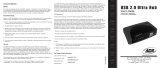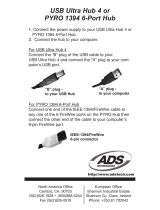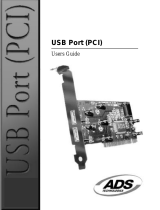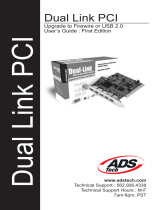ADS Tech
North America Office
Cerritos, CA 90703, USA
Fax: 562.926.0518
European Office
Unit 1B, Shannon Industrial Estate
Shannon Co. Clare, Ireland
Phone: +353.61.702042
Fax: +353.61.702001
Southern Europe and MEA Office
51-55 rue Hoche
94200 Ivry sur Seine, France
Phone: +33 1.43.90.19.20
Fax: +33 1.46.58.67.06
USB2.0
SimpleTOUCH HDKit
USBX-803/834-528
Convert Your Hard Drive to USB 2.0
Step 1
Open the USB 2.0 Hard Drive Kit enclosure by removing the two rear screws from the kit.
Next, set the hard drive’s jumper setting to “MASTER” or single drive setting (Western
Digital). For more information about jumper settings, please refer to your hard drive’s
documentation.
Step 4
Reassemble all the pieces of the Hard Drive Kit by placing the metal support brace into the
enclosure. Now use the other supplied screws to secure your Hard Drive Kit. The physical
assembly of your Kit is now complete.
USB 2.0 Drive Kit Software:
• For Windows 98/98SE/ME/2000/XP Insert the CD and follow directions to install the
driver. If you do not have a USB 2.0 host card your USB 2.0 Drive Kit will run at
USB 1.1 speeds.
• For MAC 9.X/OSX No drivers are required. Since Apple does not support USB 2.0
at this time your Mac will run at USB 1.1 speeds
Once the software has been properly installed, turn on your drive kit plug one end of the
USB 2.0 cable into the Drive case. With the computer running, plug the other end of the
cable into your computer’s available USB 2.0 Port/USB 1.1 Port.
If all the software was installed correctly, your drive kit should mount at this point. Some
drives need to be partitioned or formated before they can mount properly.
Things to Remember:
• The Drive Kit is not a portable device, it should be handled with care.
• Do not unplug the Drive Kit USB cable without safely un-mounting
or ejecting the drive first.
WINDOWS XP AND WINDOWS 2000 HARD DISK DRIVE INSTALLATION NOTES:
READ THIS AFTER YOU HAVE INSTALLED YOUR HARD DRIVE INTO THE DRIVE KIT.
AFTER YOU PLUG THE DRIVE KIT INTO YOUR COMPUTER AND YOUR HARD DRIVE
DOES NOT SHOW UP AS A DRIVE LETTER IN MY COMPUTER, YOU WOULD NEED
TO DO THE FOLLOWING:
• RIGHT CLICK ON "MY COMPUTER", CLICK ON "MANAGE"
• CLICK ON "DISK MANAGEMENT" AND THIS WILL SHOW ALL THE DRIVES IN
YOUR SYSTEM.
• IF PROMPTED TO INITIALIZE YOUR DRIVE, GO AHEAD AND DO SO. (FOR NEW
HARD DRIVES ONLY, FOR HARD DRIVES WITH DATA IN THEM, INITIALIZING IT
ERASES THE DATA ON THAT DRIVE.)
YOU WILL NOW SEE THE USB 2.0 DRIVE IN THE LIST OF DRIVES IN THE LOWER
RIGHT SIDE OF THE WINDOW. YOU MAY GO AHEAD AND RIGHT CLICK ON THE
DRIVE AND MAKE A NEW PARTITION. THIS WILL RUN A WIZARD THAT ALLOWS YOU
TO PARTITION THE DRIVE, FORMAT IT AND ASSIGN IT A DRIVE LETTER.
WINDOWS 98SE AND WIN ME HARD DISK DRIVE INSTALLATION NOTES:
READ THIS AFTER YOU HAVE INSTALLED YOUR HARD DRIVE INTO THE DRIVE KIT.
AFTER YOU PLUG THE DRIVE KIT INTO YOUR COMPUTER AND YOUR HARD DRIVE
DOES NOT SHOW UP AS A DRIVE LETTER IN MY COMPUTER, YOU WOULD NEED
TO DO THE FOLLOWING:
• RIGHT CLICK ON "MY COMPUTER", THEN CLICK ON "PROPERTIES"
• CLICK ON "DEVICE MANAGER"
• CLICK ON "DISK DRIVES"
• DOUBLE CLICK ON THE DRIVE THAT YOU JUST PLUGGED IN (FOR EXAMPLE: IF
YOU PLUGGED IN MAXTOR YOU SHOULD CLICK ON THE MAXTOR)
• CLICK ON THE "SETTINGS" TAB
• CHECK THE REMOVABLE BOX
• ASSIGN A DRIVE LETTER (MAKE SURE YOU ASSIGN A DRIVE LETTER THAT IS
NOT IN USE, THE START AND ENDING DRIVE LETTER SHOULD BE THE SAME
LETTER ALSO. SO IF YOU TYPED IN DRIVE M, AS THE STARTING DRIVE LETTER,
IT SHOULD ALSO BE THE ENDING DRIVE LETTER)
• CLICK "OK" THEN RESTART THE COMPUTER
• AFTER RESTART, OPEN UP "MY COMPUTER", THIS WILL SHOW THE DRIVE
LETTER THAT YOU JUST ASSIGNED TO THE USB 2.0 DRIVE KIT. IF THIS IS A NEW
DRIVE, YOU CAN DOUBLE CLICK THE DRIVE TO FORMAT IT.
FDISK:
FDISK IS A DOS APPLICATION THAT WILL ALLOW YOU TO PARTITION NEW HARD
DRIVES IN THE COMPUTER (I.E.: DRIVE KIT W/ HARD DRIVE). YOU MUST USE
FDISK IF YOU PLAN TO UPGRADE THE OS IN YOUR COMPUTER OR PLAN TO MOVE
THE DRIVE KIT TO DIFFERENT COMPUTERS FROM TIME TO TIME. FDISK IS
REALLY HARD TO USE AND ONLY INTENDED FOR ADVANCED USERS. IT CAN BE
ACCESSED FROM THE DOS PROMPT BY TYPING FDISK. FOR MORE HELP ON
FDISK, CHECK OUT THE MICROSOFT WEBSITE AND SEARCH FOR HELP ON FDISK.
Step 2
Now install your hard drive into the enclosure by
first connecting the power supply cable and then
the flat ribbon cable to your hard drive.
Step 3
Afterwards, gently separate the metal support
brace from the plastic casing, keeping in mind to
not detach the wire that is attached to the fan.
Screw in your hard drive with the supplied screws
to mount it securely into the support brace.
Service:
If you require assistance with the installation, operation, or application of your ADS
Technologies, Inc. product there are several options available to you as described in the
technical support section of this manual. The ADS Technologies technical support and
customer service staff can aid in solving many problems. Our technical support department
is available to repair any ADS Technologies product. Youor your dealer must return
products to our factory for repair or warranty replacement.
Return/Replacement:
Each individual computer store or dealer sets product returns policies for their customers.
ADS Technologies, Inc. cannot be responsible for the actions or policies set by our dealers.
If you desire to return the product for a refund, you must get the refund from the dealer or
store you purchased the product from. If you purchased the product directly from ADS
please see the “Terms and Conditions of Sale” on the reverse side of your sales invoice.
Returns to ADS Technologies, Inc. are for repair or warranty replacement only. If you need
to return product to ADS Technologies, Inc. for repair or replacement you must follow these
steps:
1. Call our Technical Support department at (562) 926-4338 to obtain a Return
Merchandise Authorization (RMA) number.
2. The RMA number is valid for 30 days.
3. Ship the product to the ADS factory with the RMA number marked on the inside and
outside of the package. If there is no RMA number on the package or the RMA
number has expired, the shipment will be refused. ADS will not be liable for lost or
misshipped products.
4. Replacement product cannot be shipped to you until the defective product has been
received by ADS.
5. Once the product is received at the factory it will be tested and then repaired or
replaced.
6. Turn around time is approximately one week. A repaired or replacement product will
be shipped back to you.
Warranty:
This ADS Technologies, Inc. product comes with a One (1) year hardware warranty. ADS
Technologies, Inc. (ADS) warrants this product against defects in material and workmanship
for a period of One (1) year from the date of original purchase from ADS or an authorized
ADS dealer. This warranty applies only to the original purchase of the product and is not
transferable. This warranty does not cover any incompatibilities due to the user’s computer,
hardware, software or other related system configuration in which the product interfaces.
Proof of purchase will be required before any warranty consideration by ADS occurs. This
warranty does not cover any damage caused by negligence, non-authorized modifications,
or parts installed without prior written permission from ADS. This warranty does not apply if
the product has been damaged by accident, abuse, or misapplication, nor as a result of
service to the product by anyone other than ADS. If your ADS product is not in working
order, your only recourse is repair or warranty replacement, as described above. UNDER
NO CIRCUMSTANCES will ADS Technologies, Inc. be liable for consequential damages,
including but not limited to any lost savings, lost profits, or any other damages, caused by
the use of any ADS Technologies, Inc. product or inability to use the product, even if the
dealer or ADS Technologies, Inc. has been advised of such liability or other claims. This
includes damage to property and, to the extent permitted by law, damages for personal
injury. This warranty is in lieu of all other warranties including implied warranties of
merchantability and fitness for a particular purpose.
FCC Information
Federal communications Commission Radio Frequency Interference Statement
Note: This equipment has been tested and found to comply with the limits for a class B
digital device, pursuant to Part 15 of the FCC Rules. These limits are designed to provide
reasonable protection against harmful interference when the equipment is operated in a
residential installation. This equipment generates, uses and can radiate radio frequency
energy and if not installed and used in accordance with the instruction manual may cause
harmful interference to radio communications. However, there is no guarantee that
interference will not occur in a particular installation. If this equipment does cause harmful
interference to radio or television reception, which can be determined by turning the
equipment off and on, the user is encouraged to try to correct the interference by one or
more of the following measures:
* Reorient or relocate the receiving antenna.
* Increase the separation between the equipment and receiver.
* Connect the equipment into an outlet on a circuit different from that to which the
receiver is connected.
* Consult the dealer or an experienced radio TV technician for help.
Notice:
(1) The changes or modifications not expressly approved by the party responsible for
compliance could void the user’s authority to operate the equipment.
(2) Shielded interface cables and AC power cord, if any, must be used in order comply with
the emission limits